Install Windows 10 Enterprise di PC
Summary
TLDRThis video demonstrates how to install Windows 10 Enterprise from a USB flash drive. The process includes preparing the USB drive, configuring BIOS settings, and selecting the correct options to boot from the USB. The installation process is explained step by step, from formatting the drive, accepting the license agreement, to customizing settings during setup. The video concludes with the successful installation of Windows 10 Enterprise and a brief walkthrough of the system, including personalization and driver installation tips.
Takeaways
- 😀 Preparing a USB installer for Windows 10 Enterprise requires selecting the proper drive and file system (FAT32).
- 😀 Ensure that the USB drive is formatted properly before creating the Windows 10 Enterprise installer.
- 😀 The BIOS settings must be adjusted to boot from the USB installer for Windows 10.
- 😀 After rebooting the computer, enter BIOS and select the USB drive as the primary boot option.
- 😀 During Windows installation, accept the license terms and choose the custom installation option.
- 😀 It's important to delete any existing partitions on the drive before installing Windows 10 Enterprise.
- 😀 After deleting the partitions, proceed with creating a new one to install Windows 10.
- 😀 Windows 10 installation will proceed automatically once the drive is set up, followed by several reboots.
- 😀 After installation, set up initial configurations like personal preferences and account setup.
- 😀 You can skip certain steps, such as connecting to the internet or personalizing the system during setup.
- 😀 Once the system is set up, the desktop will appear, and you can proceed with installing drivers and finishing the setup.
Q & A
What is the first step in installing Windows 10 Enterprise?
-The first step is to create a bootable USB drive using a Windows 10 Enterprise 64-bit installation file.
Which file system should be used when creating the bootable USB?
-The file system should be set to FAT32 by default when creating the bootable USB drive.
Why is it important to choose the correct partition size when setting up the bootable USB?
-The correct partition size ensures compatibility with the Windows installation, especially considering the motherboard's support for WiFi.
What happens after the bootable USB is created?
-Once the bootable USB is created, the computer is restarted and the BIOS is accessed to boot from the USB drive.
What do you do once you're in the BIOS to boot from the USB?
-In the BIOS, select the boot option for the USB drive and save the changes by pressing F10, then confirm by pressing 'Yes'.
What is the first step in the Windows 10 installation process after booting from the USB?
-Once the computer boots from the USB, the Windows 10 setup screen appears. You then click 'Next' and 'Install Now'.
What must be accepted during the installation process?
-You need to accept the license terms by checking the box and then clicking 'Next'.
What is the next step after choosing the 'Custom' installation option?
-After selecting 'Custom', you need to delete the existing partitions on the installation media to allow a clean installation of Windows.
What should you do if there is no partition to install Windows?
-If no partition exists, you can click 'Next' to allow the system to automatically create the necessary partitions for installation.
How do you personalize the installation setup during the process?
-During the setup, you can skip or customize steps such as connecting to the internet or configuring personalization options like offing the badges and adjusting settings.
Outlines

Esta sección está disponible solo para usuarios con suscripción. Por favor, mejora tu plan para acceder a esta parte.
Mejorar ahoraMindmap

Esta sección está disponible solo para usuarios con suscripción. Por favor, mejora tu plan para acceder a esta parte.
Mejorar ahoraKeywords

Esta sección está disponible solo para usuarios con suscripción. Por favor, mejora tu plan para acceder a esta parte.
Mejorar ahoraHighlights

Esta sección está disponible solo para usuarios con suscripción. Por favor, mejora tu plan para acceder a esta parte.
Mejorar ahoraTranscripts

Esta sección está disponible solo para usuarios con suscripción. Por favor, mejora tu plan para acceder a esta parte.
Mejorar ahoraVer Más Videos Relacionados

CARA MEMASUKKAN SISTEM OPERASI KE FLASHDISK - BOOTABLE FLASHDISK

Cara Install Windows 10 Dengan Flashdisk Menggunakan Rufus Penjelasan Lengkap 2023

Cara Install Windows 10 Pro Terbaru 2020 - LENGKAP (Cara Download , Buat Bootable, Cara Install)

How to Install Windows 10 from a USB Flash Drive {in 2024}
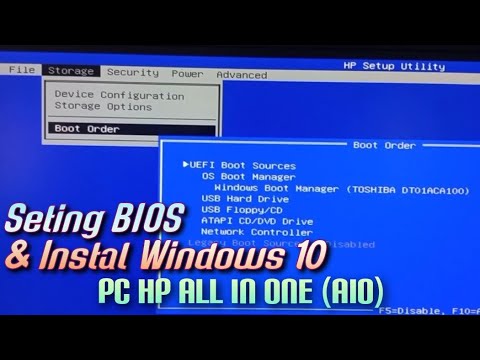
Setting BIOS dan Instal Windows 10 Pada PC HP All In One (AIO)

CARA INSTALL WINDOWS 10 PRO 2021 - LENGKAP (Cara Download, Buat Bootable,Cara Install, Cara Partisi)
5.0 / 5 (0 votes)
