Módulo: Criando documentos - Criando documentos com mais de uma assinatura - cossignatário
Summary
TLDRThis video explains the process of managing signatures within a document system. It demonstrates how users can add consignatories (signatories) by entering their name, registration, or department, and customizing their signature title. The system allows multiple consignatories, and users can easily remove them before the document is signed. Once the document is signed, the consignatories’ statuses are displayed, with pending signatures shown in red. The process is user-friendly, showing how to manage pending signatures and track the document's progress through its stages.
Takeaways
- 😀 The system allows users to include consignatories, which are individuals responsible for signing a document or item.
- 😀 You can add as many consignatories as needed while finalizing the document.
- 😀 To include a consignatory, click 'OK' on the screen showing the document and select the 'Include Consignatory' option.
- 😀 After selecting a consignatory, you can customize the title of the signature, such as their function or department.
- 😀 You can add multiple consignatories by repeating the process for each one.
- 😀 If you wish to remove a consignatory, you can easily do so by clicking the delete link on the right side of the screen, as long as the document hasn't been signed.
- 😀 Once the document is signed, the system displays the consignatories with their pending signatures marked in red.
- 😀 Until the document is signed, it will remain on your main screen and in the virtual desk as pending for signature.
- 😀 If you are a consignatory, you can find pending documents awaiting your signature listed under 'Pending as Signatory.'
- 😀 After all consignatories have signed the document, its status will change to 'Awaiting Progress,' allowing you to proceed with further actions.
Q & A
What is the purpose of the 'Consignatário' feature in the document signing system?
-The 'Consignatário' feature allows users to designate other individuals as signatories for a document, enabling multiple people to sign the same document or item within the system.
How can you add a consignatário to a document?
-To add a consignatário, click 'OK' on the screen where you view the document, select 'Include Consignatário,' and then enter the name, registration number, or department of the desired person.
Can you customize the title of the consignatário when adding them?
-Yes, you can customize the title of the consignatário by filling in the 'Function, Department, and Location' fields after selecting them.
How do you remove a consignatário from a document?
-To remove a consignatário, click the 'Delete' link located on the right side of the screen. However, this can only be done before the document is signed.
What happens if you try to remove a consignatário after the document has been signed?
-Once the document has been signed, you cannot remove the consignatário. The system restricts this action to prevent changes after the document is finalized.
What status will the document have if it has not been signed by all consignatários?
-If not all consignatários have signed the document, it will remain in the 'Pending Signature' status, visible on your main screen and in your virtual desk.
How can you view which consignatários have yet to sign the document?
-The system displays the names of consignatários who still need to sign in red, making it easy to identify pending signatures.
Where can a consignatário find documents waiting for their signature?
-A consignatário can find documents awaiting their signature in the 'As Signatory' section, making it easy to track their pending tasks.
What happens after all consignatários have signed the document?
-After all consignatários have signed the document, its status will change to 'Awaiting Progress,' indicating that the document can now proceed to the next steps.
Is there any way to add more than one consignatário to a document?
-Yes, you can add as many consignatários as needed by repeating the same steps for each person you wish to include as a signatory.
Outlines

Esta sección está disponible solo para usuarios con suscripción. Por favor, mejora tu plan para acceder a esta parte.
Mejorar ahoraMindmap

Esta sección está disponible solo para usuarios con suscripción. Por favor, mejora tu plan para acceder a esta parte.
Mejorar ahoraKeywords

Esta sección está disponible solo para usuarios con suscripción. Por favor, mejora tu plan para acceder a esta parte.
Mejorar ahoraHighlights

Esta sección está disponible solo para usuarios con suscripción. Por favor, mejora tu plan para acceder a esta parte.
Mejorar ahoraTranscripts

Esta sección está disponible solo para usuarios con suscripción. Por favor, mejora tu plan para acceder a esta parte.
Mejorar ahoraVer Más Videos Relacionados
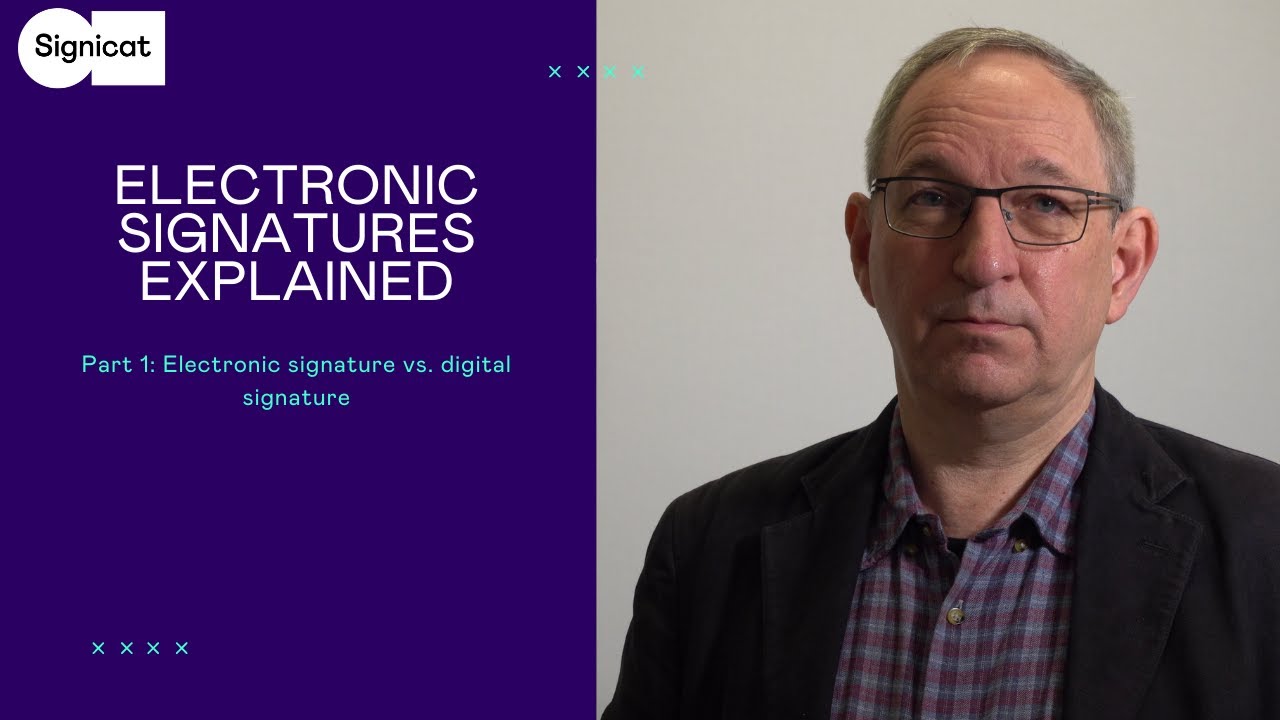
Electronic signatures explained – Part 1: Electronic signature vs. digital signature | Signicat

Módulo: Criando documentos - Assinar
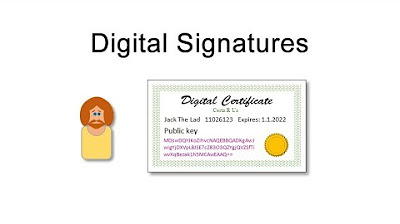
Digital Signatures and Digital Certificates

What is Document Signing? | Digital Signatures vs Electronic Signatures
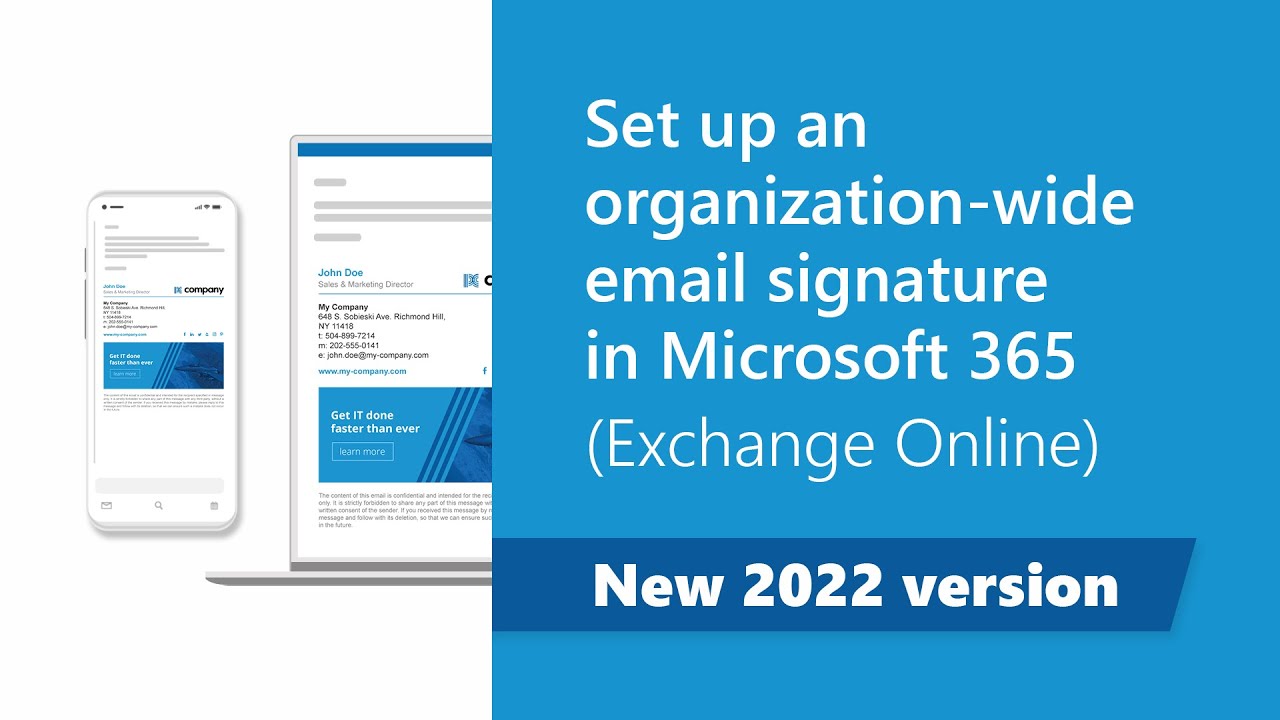
Set up company-wide email signatures in Microsoft 365 (new 2022 Exchange Online guide)

VIDEO TUTORIAL PENATAAN ARSIP PERPUSNAS
5.0 / 5 (0 votes)
