FUNGSI TAB MENU MAILINGS DI MICROSOFT WORD
Summary
TLDRThis video provides a comprehensive guide on using the Mailings feature in Microsoft Word. It explains how to create mass mailings, such as letters and labels, with a focus on key components like delivery and return addresses. The tutorial covers creating and printing envelopes, adjusting label sizes, and using the Mail Merge tool to manage recipients. It also highlights the process of customizing greetings, adding recipient details, and checking for errors. The video emphasizes the step-by-step wizard and concludes with instructions on finalizing and printing documents.
Takeaways
- 😀 The Mail Merge feature in Microsoft Word allows you to create bulk letters, labels, and envelopes.
- 😀 The Mailings tab is divided into five groups: Create, Start Mail Merge, Write & Insert Fields, Preview Results, and Finish & Merge.
- 😀 The 'Create' group is used to set up the sender and recipient addresses on envelopes and labels.
- 😀 In the 'Create' group, you can enter a delivery address (recipient) and return address (sender).
- 😀 The 'Preview Results' group shows how your envelope or label will appear after printing.
- 😀 The 'Finish & Merge' group is used to finalize and print the documents you’ve created.
- 😀 The 'Start Mail Merge' option offers a step-by-step wizard to guide you through creating mail merges easily.
- 😀 You can import recipient data from an Excel sheet, such as names and addresses, for automatic insertion into letters.
- 😀 The 'Insert Merge Field' option allows you to add placeholders for personalized information like names and addresses.
- 😀 The 'Preview Results' feature helps check and correct any errors in the generated documents before printing.
- 😀 After completing the mail merge, you can update or finalize the document to print or save the output.
Q & A
What is the primary purpose of the 'Mailings' tab in Microsoft Word?
-The 'Mailings' tab in Microsoft Word is primarily used for creating mail merges, especially for mass mailings such as envelopes, labels, and personalized letters.
What are the five groups in the 'Mailings' tab?
-The five groups in the 'Mailings' tab are: 'Create', 'Mail Merge', 'Write & Insert Fields', 'Preview Results', and 'Finish & Merge'.
What is the function of the 'Create' group in the 'Mailings' tab?
-The 'Create' group allows users to add sender and recipient information to envelopes, including the delivery and return addresses.
How do you customize the envelope addresses in Microsoft Word?
-To customize envelope addresses, you enter the return address (your address) and the delivery address (the recipient's address), along with any additional details such as contact information.
What is the 'Preview Results' feature used for?
-'Preview Results' is used to see how your document or envelope will appear once merged, ensuring that the recipient’s details are correctly formatted before printing.
How does the 'Mail Merge' process work with recipient data?
-The 'Mail Merge' process allows you to connect a data source (like an Excel file) to your Word document. You can insert personalized fields (e.g., names, addresses) from the data source into the document, and Microsoft Word will generate personalized letters for each recipient.
What is the 'Step-by-Step Mail Merge Wizard'?
-The 'Step-by-Step Mail Merge Wizard' is a guided tool that walks users through the mail merge process, making it easier to complete without manually adjusting each setting.
How do you create labels using the 'Mailings' tab?
-To create labels, select the label size, enter the recipient's information, and format the layout accordingly. You can choose from various label sizes using the 'Options' button.
What does the 'Insert Merge Field' option allow you to do?
-The 'Insert Merge Field' option allows you to add specific fields like the recipient's name or address into your document, creating a personalized greeting or address block in each letter.
What is the purpose of the 'Finish & Merge' group?
-'Finish & Merge' is used to finalize the mail merge process, allowing you to either print the documents, create individual files, or email them based on the merged data.
Outlines

Esta sección está disponible solo para usuarios con suscripción. Por favor, mejora tu plan para acceder a esta parte.
Mejorar ahoraMindmap

Esta sección está disponible solo para usuarios con suscripción. Por favor, mejora tu plan para acceder a esta parte.
Mejorar ahoraKeywords

Esta sección está disponible solo para usuarios con suscripción. Por favor, mejora tu plan para acceder a esta parte.
Mejorar ahoraHighlights

Esta sección está disponible solo para usuarios con suscripción. Por favor, mejora tu plan para acceder a esta parte.
Mejorar ahoraTranscripts

Esta sección está disponible solo para usuarios con suscripción. Por favor, mejora tu plan para acceder a esta parte.
Mejorar ahoraVer Más Videos Relacionados

Tips Cara Menggunakan Mail Merge di Microsoft Word
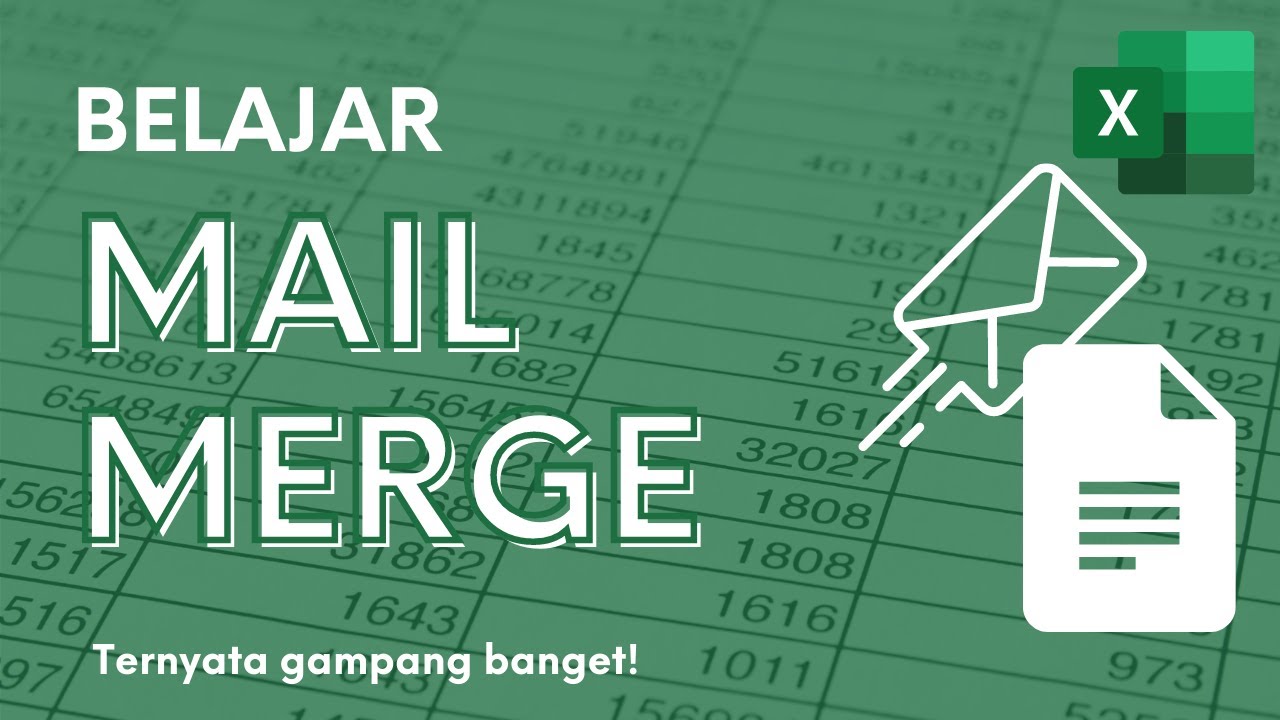
Membuat Surat Massal dengan Mail Merge di Microsoft Excel dan Word
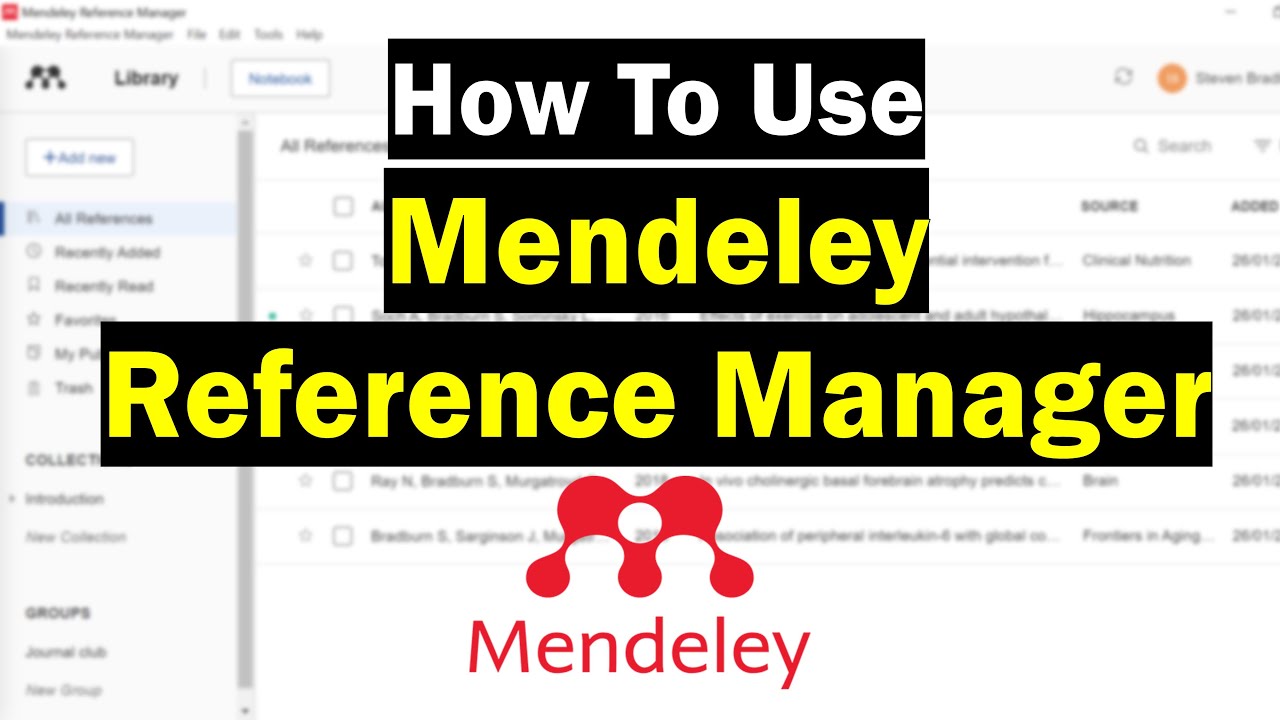
How To Use Mendeley Reference Manager (Complete Beginner's Guide)

Menambahkan Plugin Mendeley di Word dan Browser
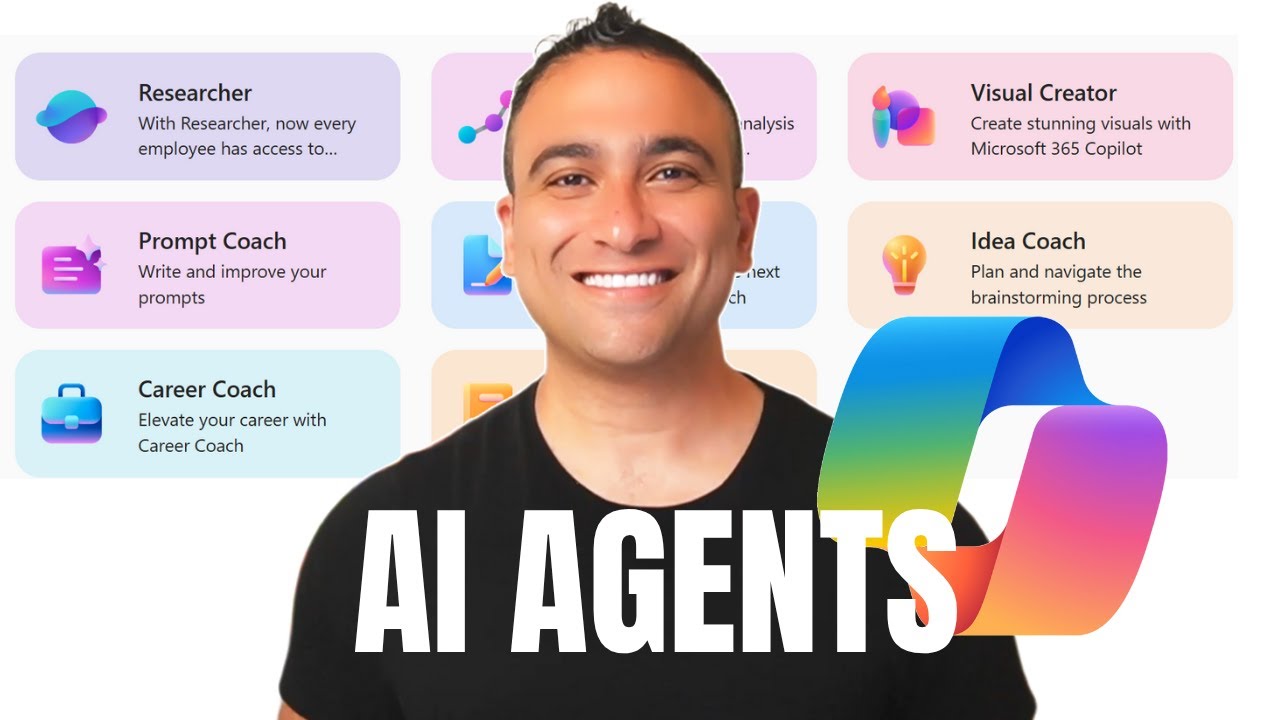
I Spent 6 Months Learning CoPilot & AI Agents — Here's EVERYTHING You Need To Know
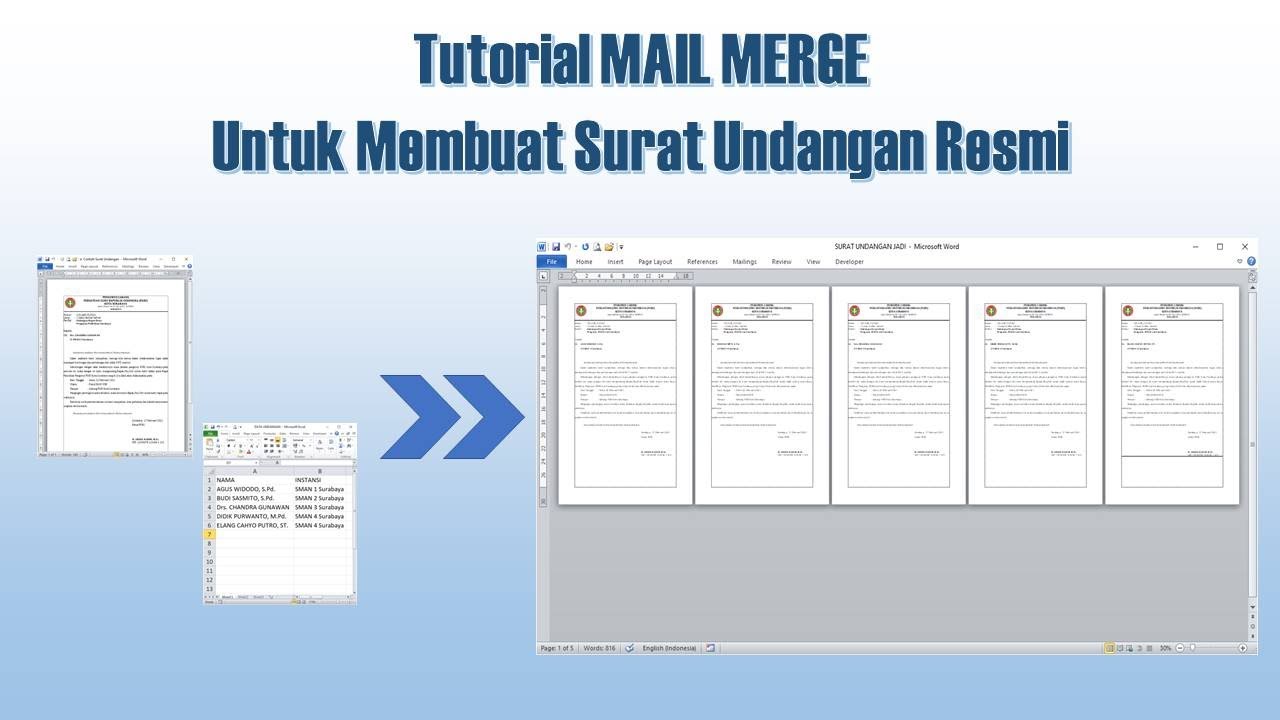
Cara Membuat Mail Merge untuk Surat Undangan
5.0 / 5 (0 votes)
