Cara Membuat Efek Loading | Microsoft Powerpoint 2019 | Multimedia Interaktif
Summary
TLDRIn this tutorial video, the presenter demonstrates how to create a loading effect commonly used in multimedia applications. The tutorial covers steps such as inserting shapes, applying animations, and adjusting the timing for transitions and effects. Viewers are guided through customizing rectangles and text, applying fade effects, and using slide transitions to create a smooth loading screen. The process also includes modifying the design and animation settings to achieve a professional result. By the end of the tutorial, viewers will be able to implement their own interactive loading effect in presentations or multimedia projects.
Takeaways
- 😀 The tutorial explains how to create a loading effect using PowerPoint for multimedia presentations.
- 😀 The process begins by opening a PowerPoint presentation and applying a slide layout for easy design.
- 😀 The first step is to insert shapes and position them where the loading effect will appear.
- 😀 To create the effect, a shape is duplicated, and one copy is modified to create the visual of loading.
- 😀 The shape's fill color is removed, leaving only the outline visible, and animation is applied using a fade effect.
- 😀 Customization of animation settings, such as direction and speed, is essential to achieve the desired effect.
- 😀 The second shape (rectangle) is modified with a different color and animation to enhance the effect.
- 😀 The animation for the second shape can be set to move from left to right or top to bottom.
- 😀 Text can be inserted to label the effect, such as a 'Loading' message, which can be customized with color and font.
- 😀 The slide transition effect and duration can be adjusted to synchronize the loading effect with the overall presentation timing.
Q & A
What is the purpose of the tutorial?
-The purpose of the tutorial is to guide viewers through creating a loading animation effect for multimedia presentations, often used at the beginning of a presentation.
Which software is being used for this tutorial?
-The tutorial seems to use PowerPoint or a similar presentation software for creating the loading effect.
How do you start creating the loading effect?
-To start, you need to open the presentation software, choose a blank slide layout, and then customize it by adding shapes and animations.
What shapes are used to create the loading effect?
-A rounded rectangle shape is used to create the loading effect. You duplicate this shape to create the layering effect for the animation.
How do you modify the first shape for the loading effect?
-For the first shape, you remove the fill color so only the outline remains, and then you apply a 'Fade' animation to it, adjusting the settings to control the animation's speed and direction.
How is the second shape animated in the loading effect?
-The second shape is given a color (e.g., red) and an 'Entrance' animation. You can choose from several entrance effects, such as making it move from left to right or top to bottom.
Can the animation speed be adjusted?
-Yes, the speed of the animation can be adjusted. You can set the animation to be slow, very slow, or customize the timing to match your preference.
What is the role of text in the loading effect?
-Text is added to display a message such as 'Loading...' or 'Please Wait'. The text can also have animations applied to make it more engaging.
How do you ensure the loading effect is visually appealing?
-To enhance the visual appeal, you can adjust the timing, apply appropriate color schemes, and ensure the second shape covers the first one smoothly during the animation.
How do you finalize and test the loading effect?
-To finalize the effect, you preview it by running the slideshow. Make any final adjustments to the timing or animations if needed, ensuring the effect flows seamlessly into the next slide.
Outlines

Esta sección está disponible solo para usuarios con suscripción. Por favor, mejora tu plan para acceder a esta parte.
Mejorar ahoraMindmap

Esta sección está disponible solo para usuarios con suscripción. Por favor, mejora tu plan para acceder a esta parte.
Mejorar ahoraKeywords

Esta sección está disponible solo para usuarios con suscripción. Por favor, mejora tu plan para acceder a esta parte.
Mejorar ahoraHighlights

Esta sección está disponible solo para usuarios con suscripción. Por favor, mejora tu plan para acceder a esta parte.
Mejorar ahoraTranscripts

Esta sección está disponible solo para usuarios con suscripción. Por favor, mejora tu plan para acceder a esta parte.
Mejorar ahoraVer Más Videos Relacionados

How to Use VR Glasses with Android Smart Phone

CARA MEMBUAT MORPH SLIDE POWERPOINT YANG KEREN DAN MENARIK | Pediaku ID

Apa Itu SIMD Dan MIMD Pada Prosesor Gambar?. | GADGET STORY

Digital storytelling
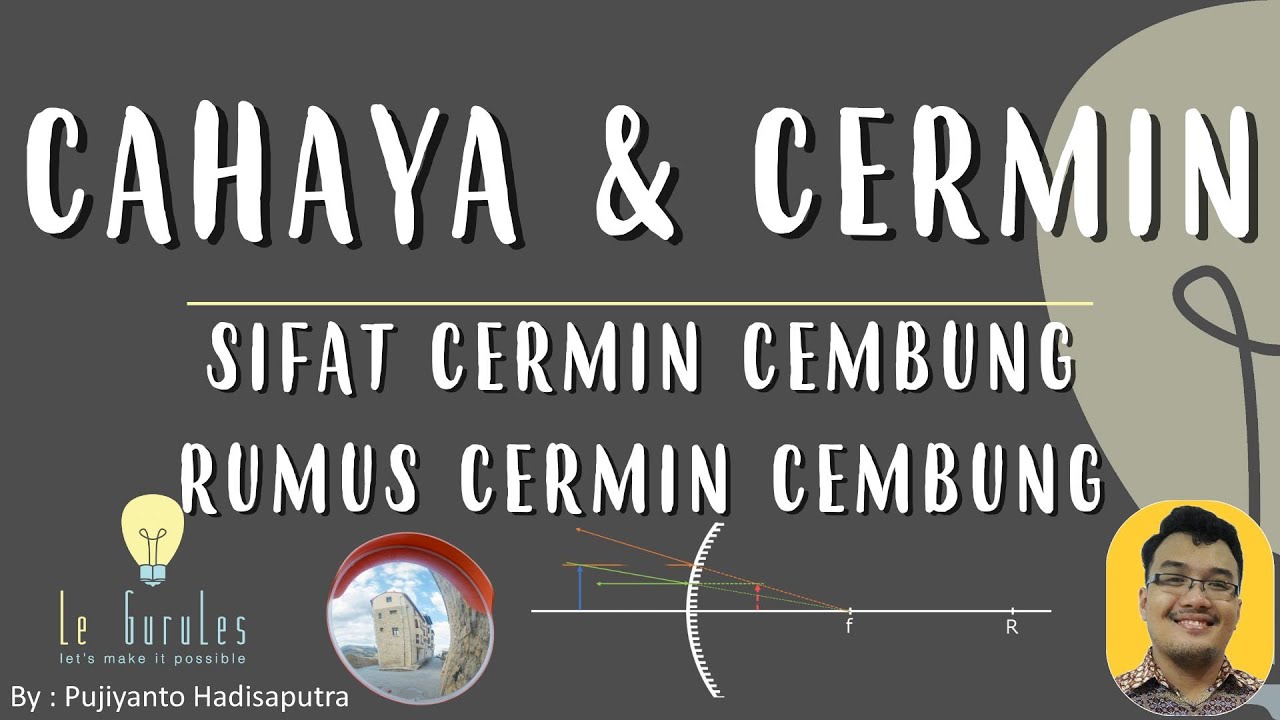
Cermin (4) - Cermin Cembung, Sifat Bayangan Cermin Cembung, Rumus Cermin Cembung - Fisika SMP

Tutorial Onenote - Buku Catatan Super di Lengkapi berbagai fitur
5.0 / 5 (0 votes)
