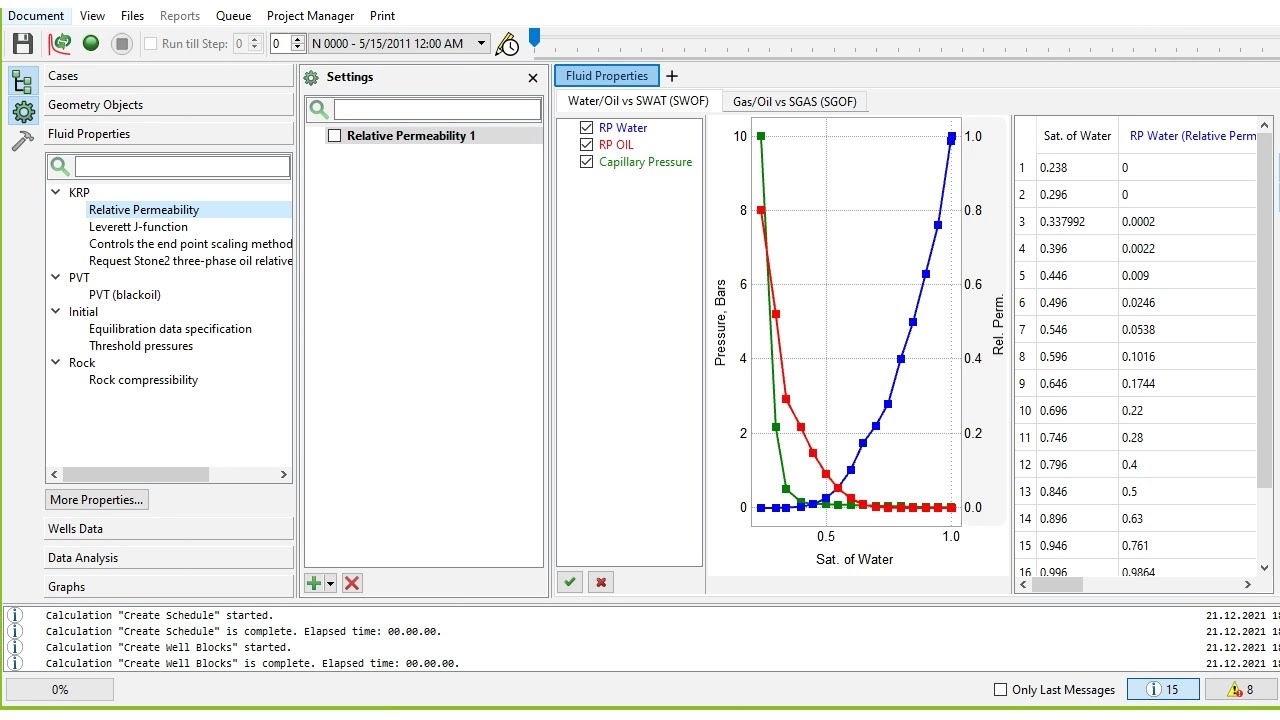TNavigator 1: Introduction
Summary
TLDRThis tutorial introduces users to Navigator, a powerful reservoir simulation software. It covers the basic interface, from setting up initial parameters like permeability and porosity, to navigating through 2D and 3D views. The video explains how to adjust and visualize important data such as oil, water, and gas saturation, and how to interact with the grid and color settings. Key features like the timeline, histogram, and data visualization tools are also highlighted, ensuring users can track and analyze simulation results effectively. A comprehensive guide to help users get started and utilize the software's full potential.
Takeaways
- 😀 The tutorial introduces the navigator software used for reservoir simulation and its importance in understanding reservoir data.
- 😀 The speaker emphasizes the significance of initial parameters like porosity and permeability, which are essential for creating an accurate reservoir model.
- 😀 Users are shown how to adjust and manipulate grid sizes, permeability values, and the map scale within the software interface.
- 😀 The software provides tools to visualize various reservoir properties, such as oil and gas saturation, using color coding and grid lines.
- 😀 The aspect ratio of the model can be adjusted to suit user preferences for optimal visualization of reservoir data.
- 😀 The speaker explains how to zoom in and out of the map using mouse controls for a more detailed view of the simulation.
- 😀 A key feature of the software is the ability to move around the map and adjust views to focus on specific areas of interest.
- 😀 Parameters like water in place, oil in place, and gas in place can be tracked, providing valuable insights into the reservoir’s characteristics.
- 😀 Histogram and graphical tools are used to analyze simulation results, allowing users to study various properties, such as permeability and pressure.
- 😀 The tutorial transitions into 3D visualization, where users can explore data from different angles and perspectives, enhancing their understanding of the reservoir dynamics.
Q & A
What is the main focus of the video tutorial?
-The main focus of the video tutorial is to guide users on how to use the Navigator software for reservoir simulation, including its features, interface, and key functionalities.
What is the significance of the 'Model Title & Definition' section?
-The 'Model Title & Definition' section is important because it sets up the basic parameters for the simulation, such as the language and model type, which are essential for defining the simulation environment.
What initial parameters are required when starting the simulation?
-Initial parameters required include block size, porosity, permeability (in both horizontal and vertical directions), and other key factors that influence the simulation model.
How does the map view in the software help users?
-The map view allows users to visualize and adjust various properties, including permeability and other critical factors, providing an overview of the simulation area and helping in model adjustments.
What is the purpose of the compass tool in Navigator?
-The compass tool in Navigator helps users navigate and adjust the orientation of the map, ensuring the simulation is properly aligned with real-world directions.
What are the key properties that can be adjusted in the Navigator software?
-Key properties that can be adjusted include porosity, permeability, oil saturation, water saturation, and gas saturation, all of which are essential for accurate reservoir simulation.
What information can be obtained from the 'Water in Place' and 'Oil in Place' sections?
-The 'Water in Place' and 'Oil in Place' sections provide valuable data on the quantities of water and oil reserves within the reservoir, which are critical for understanding the potential of the reservoir simulation.
How does the software help in analyzing properties using templates?
-The software provides templates for specific analyses, such as water flight studies and histogram comparisons, helping users analyze and compare reservoir properties efficiently.
What functionality does the aspect ratio and grid adjustment offer in Navigator?
-The aspect ratio and grid adjustment features allow users to modify the display settings, such as the grid lines and map layout, to enhance the visualization of simulation data.
What can users do with the zoom and map movement tools in Navigator?
-The zoom and map movement tools allow users to zoom in and out of the map and move it around, offering flexibility in visualizing different sections of the simulation area and adjusting the view as needed.
How does the software handle timeline settings and projections?
-The software allows users to set the initial timeline, view historical data, and use trajectory projections to analyze how the simulation evolves over time, which is crucial for long-term reservoir management.
Outlines

Esta sección está disponible solo para usuarios con suscripción. Por favor, mejora tu plan para acceder a esta parte.
Mejorar ahoraMindmap

Esta sección está disponible solo para usuarios con suscripción. Por favor, mejora tu plan para acceder a esta parte.
Mejorar ahoraKeywords

Esta sección está disponible solo para usuarios con suscripción. Por favor, mejora tu plan para acceder a esta parte.
Mejorar ahoraHighlights

Esta sección está disponible solo para usuarios con suscripción. Por favor, mejora tu plan para acceder a esta parte.
Mejorar ahoraTranscripts

Esta sección está disponible solo para usuarios con suscripción. Por favor, mejora tu plan para acceder a esta parte.
Mejorar ahora5.0 / 5 (0 votes)