Cara Backup Data di Laptop/Komputer Sebelum Install Ulang Windows
Summary
TLDRThis video tutorial explains how to secure your data before reinstalling Windows or performing a system reset on a laptop. The presenter outlines the importance of backing up personal files stored in system folders, such as Documents, Downloads, and Pictures, which are at risk of being deleted during a system reset. They also discuss using external storage devices like a hard drive for backup, cleaning up unnecessary system files to free up space, and suggest partitioning hard drives to keep data safe. Viewers are advised to carefully check their directories and back up important files before reinstalling Windows.
Takeaways
- 😀 Backing up data before reinstalling Windows or formatting your laptop is essential to prevent data loss.
- 😀 Most users unknowingly store important files in default system directories (like Desktop, Documents, Downloads), which will be erased during a system reset if not backed up.
- 😀 Local Disk C typically holds the system files and applications for Windows, so be cautious when formatting it during a reinstallation.
- 😀 If you use a laptop with limited storage, consider using an external hard drive to back up your important files.
- 😀 A 500GB external hard drive (e.g., WD) is recommended for backing up data, depending on the amount of data you need to save.
- 😀 When performing disk cleanup, be careful not to delete important files, especially in the Downloads folder, as this can lead to irreversible loss.
- 😀 If your laptop is running low on space (red zone), consider cleaning up temporary files like old Windows updates to free up space.
- 😀 Switching to an SSD (Solid State Drive) can greatly improve the speed of your laptop, especially if it's currently using a slower hard drive.
- 😀 For a safer reinstallation, ensure that your important files are stored on a separate drive, such as Local Disk D or E, to avoid accidental data loss.
- 😀 When partitioning your hard drive, ensure that the allocation is sufficient for your needs; for instance, creating a 10GB partition can be done easily via disk management.
- 😀 After cleaning up the system and removing unnecessary files, you may see an increase in available space on your laptop, improving performance and storage.
Q & A
Why is it important to back up data before reinstalling Windows?
-It is important to back up data before reinstalling Windows because the reinstallation process can erase all data on the system drive (Local Disk C), including documents, pictures, and other personal files. Backing up ensures that important information is not lost.
What is Local Disk C used for in Windows?
-Local Disk C is typically used for storing the operating system (Windows) and installed applications. When you reinstall Windows, Local Disk C will be formatted, causing all files on it to be erased unless backed up elsewhere.
How can I prevent data loss during a Windows reinstallation?
-To prevent data loss during a Windows reinstallation, you should back up important files from directories like Desktop, Documents, Downloads, and Pictures. These directories are often stored on Local Disk C and will be erased unless backed up.
What are the recommended storage devices for backing up data?
-An external hard drive is highly recommended for backing up data. A 500 GB external hard drive should be sufficient for most users. For faster data transfer, an SSD can also be used.
What are the six main directories to check for files before reinstalling Windows?
-The six main directories to check are Desktop, Documents, Downloads, Pictures, Music, and Videos. Files in these directories are usually stored on Local Disk C and need to be backed up to avoid data loss.
Why is Local Disk D important for data storage?
-Local Disk D is typically used for storing personal data such as documents, photos, and videos. It is separate from the system drive (Local Disk C), and data on it will not be affected during a Windows reinstallation unless the disk is formatted.
What is the role of disk partitioning during data storage management?
-Disk partitioning helps separate the system files from personal data. By creating partitions like C, D, and E, users can store their personal files on non-system drives, minimizing the risk of data loss during system operations like reinstallation.
How do I clean up system files before reinstalling Windows?
-To clean up system files before reinstalling Windows, go to Settings > Storage and click on Temporary Files. From there, you can remove unnecessary files such as Windows update files and system logs to free up space.
Why should I consider upgrading to an SSD for Windows reinstallation?
-Upgrading to an SSD can significantly improve the speed and performance of your system. It allows for faster boot times, quicker application loading, and better overall responsiveness, especially during tasks like reinstalling Windows.
What should I do if my Local Disk C is running out of space before reinstalling Windows?
-If Local Disk C is running out of space, you should consider moving personal files to Local Disk D or an external storage device. You can also clean up system files, uninstall unused applications, or upgrade to a larger storage drive if necessary.
Outlines

Esta sección está disponible solo para usuarios con suscripción. Por favor, mejora tu plan para acceder a esta parte.
Mejorar ahoraMindmap

Esta sección está disponible solo para usuarios con suscripción. Por favor, mejora tu plan para acceder a esta parte.
Mejorar ahoraKeywords

Esta sección está disponible solo para usuarios con suscripción. Por favor, mejora tu plan para acceder a esta parte.
Mejorar ahoraHighlights

Esta sección está disponible solo para usuarios con suscripción. Por favor, mejora tu plan para acceder a esta parte.
Mejorar ahoraTranscripts

Esta sección está disponible solo para usuarios con suscripción. Por favor, mejora tu plan para acceder a esta parte.
Mejorar ahoraVer Más Videos Relacionados

Cara Backup Data di Laptop/Komputer Sebelum Install Ulang Windows Terbaru

Cara Install Windows 10 Pro Terbaru 2020 - LENGKAP (Cara Download , Buat Bootable, Cara Install)
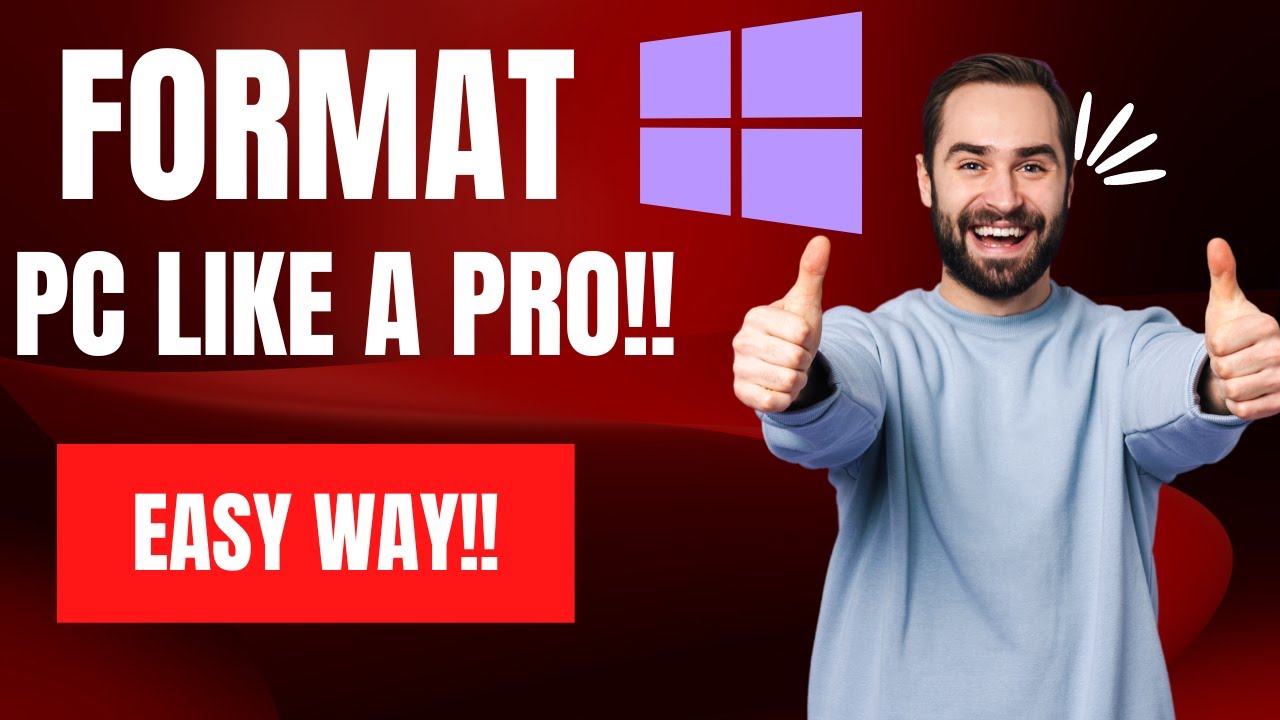
How To Reset Windows 10/11 | How To Format Laptop (2022)

Cara Install Windows 10 Dengan Flashdisk Step by Step 2022 LENGKAP!

Learn to create ISO file for windows 10

🔧Cara Menggunakan VPN Secara Gratis Pada PC & Laptop ✅ Wajib Kalian Ketahui | 2024! (Updated)
5.0 / 5 (0 votes)
