How to Import Bank Statement in Tally Prime | Auto Bank Reconciliation | Excel to Tally Prime |
Summary
TLDRThis tutorial demonstrates how to efficiently import an Excel bank statement into Tally Prime for automated reconciliation and entries. By following step-by-step instructions, users can save significant time by automating bank entries and simplifying the reconciliation process. The video guides viewers through configuring the bank account, importing the statement, and handling discrepancies. It emphasizes how Tally Prime's automation can streamline tasks, allowing users to quickly complete the reconciliation and reduce manual work. This method is perfect for those looking to enhance efficiency in accounting tasks by leveraging Tally's advanced features.
Takeaways
- 😀 Make sure you're using a licensed version of Tally to access full features like automatic bank reconciliation.
- 😀 Create a bank ledger in Tally for each account you want to reconcile, such as HDFC Bank in this example.
- 😀 Ensure that you configure the bank account correctly by adding the bank name and account number to the ledger.
- 😀 Importing a bank statement into Tally saves a lot of time and minimizes manual data entry.
- 😀 The bank statement can be imported by specifying the file location and selecting the supported format in Tally.
- 😀 Once imported, Tally automatically reconciles the bank entries with the statement, helping ensure accuracy.
- 😀 Any discrepancies or entries not recorded in Tally are flagged, requiring manual reconciliation.
- 😀 If certain entries are missing in Tally, you can manually add them and reconcile them with the imported bank statement.
- 😀 Use the 'Suspense' feature to temporarily handle entries when the ledger account is unclear, then finalize later.
- 😀 Tally automatically selects the correct voucher type (payment or receipt) based on the imported statement data.
- 😀 The automated bank reconciliation process is extremely efficient, reducing time spent on manual reconciliations and bookkeeping.
Q & A
What is the primary focus of this video tutorial?
-The primary focus of the video is to demonstrate how to import a bank statement from Excel into Tally Prime and automatically reconcile the entries, saving time and improving efficiency in the process.
Why is it important to have the licensed version of Tally for bank statement import?
-The licensed version of Tally is required to access certain features, such as the ability to select and configure the bank account for automatic reconciliation, which is not available in the non-licensed version.
What steps are involved in setting up the bank account in Tally?
-To set up the bank account in Tally, you need to go to the 'Ledger' section, select the appropriate bank, and enter details such as the bank name and account number. This configuration is necessary to enable automatic reconciliation.
How does Tally automatically reconcile bank statement entries?
-Tally automatically reconciles bank statement entries by comparing the imported data with the existing entries in the software. If matches are found, they are reconciled without manual intervention.
What should be done if some entries from the bank statement are not automatically reconciled?
-If some entries are not automatically reconciled, the user should manually create vouchers for those entries in Tally. These entries can be assigned to the appropriate ledger accounts for proper reconciliation.
What is the role of the 'Suspense' account in the reconciliation process?
-The 'Suspense' account is used when there are unmatched entries. The user can temporarily place entries in the Suspense account until they are properly identified and assigned to the correct ledger.
How does Tally handle payment and receipt entries during reconciliation?
-During reconciliation, Tally automatically identifies whether an entry corresponds to a payment or receipt. The software assigns the correct voucher type (Payment or Receipt) based on whether the amount was deducted or credited from the bank.
What is the significance of the 'Import Bank Statement' option in Tally?
-The 'Import Bank Statement' option in Tally allows users to upload their bank statement from Excel. This feature simplifies the process of updating the software with bank transactions and reduces the need for manual entry.
How can the user ensure that all entries from the bank statement are imported into Tally?
-To ensure all entries are imported, the user must ensure that the correct file path for the bank statement is specified, and the supported file format is chosen. Tally will then process and display all entries from the bank statement.
What is the final step after importing and reconciling the bank statement in Tally?
-After importing and reconciling the bank statement, the final step is to verify the entries in Tally, make necessary adjustments for any discrepancies, and save the reconciled records to complete the process.
Outlines

Esta sección está disponible solo para usuarios con suscripción. Por favor, mejora tu plan para acceder a esta parte.
Mejorar ahoraMindmap

Esta sección está disponible solo para usuarios con suscripción. Por favor, mejora tu plan para acceder a esta parte.
Mejorar ahoraKeywords

Esta sección está disponible solo para usuarios con suscripción. Por favor, mejora tu plan para acceder a esta parte.
Mejorar ahoraHighlights

Esta sección está disponible solo para usuarios con suscripción. Por favor, mejora tu plan para acceder a esta parte.
Mejorar ahoraTranscripts

Esta sección está disponible solo para usuarios con suscripción. Por favor, mejora tu plan para acceder a esta parte.
Mejorar ahoraVer Más Videos Relacionados

Tally TDL : How To Import Bank Statement Excel to Tally | Bank Reconciliation in Tally | Tally Addon

PDF to Tally Bank Statement Accounting entries in seconds | Repotic | Tally Prime | Accounting entry

Conciliação de Contas com Inteligência Artificial

Payments and outstanding accounts | Odoo Accounting
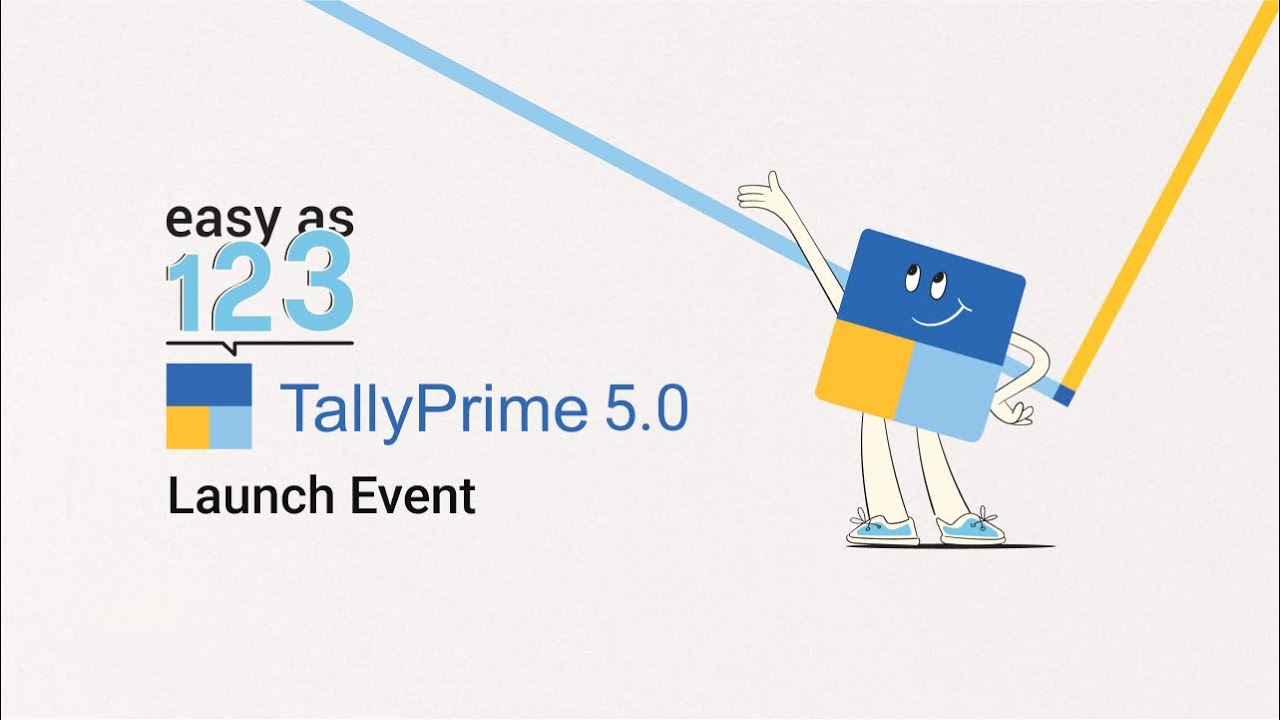
TallyPrime 5.0 | Live Launch 🎉

ai in tally prime | tally prime ai features | tally prime features | tally prime ai
5.0 / 5 (0 votes)
