Cara Setting ( Untuk Pemula ) - Router TP Link WR840N Pakai Mode Router ( Jadi Client Jaringan )
Summary
TLDRIn this tutorial, we guide you through the process of setting up the TP-Link TL-WR840N router in router mode. Starting with connecting the router to the internet via a LAN cable, we walk you through logging in, using the Quick Setup menu, and selecting the right connection type (Dynamic IP, Static IP, or PPPoE). We demonstrate how to configure the router, including setting the Wi-Fi name and password. Once completed, the router is ready to provide internet access via Wi-Fi or wired LAN for devices like smartphones, laptops, CCTV, or STBs.
Takeaways
- 😀 The tutorial demonstrates how to configure the TP-Link TL-WR840N router using the router mode.
- 😀 The router is connected to the internet source via a LAN cable for configuration.
- 😀 To access the router configuration, the default IP address is 192.168.0.1, with 'admin' as both the username and password.
- 😀 The router setup begins with the 'Quick Setup' menu to choose the router mode and network settings.
- 😀 There are multiple connection types available for configuring the internet connection, including Dynamic IP, Static IP, PPPoE, L2TP, and PPTP.
- 😀 The tutorial uses PPPoE as the connection type, requiring a username and password provided by the internet service provider.
- 😀 In the final configuration step, the Wi-Fi name (SSID) and password can be customized.
- 😀 Once configured, the router can provide both Wi-Fi and wired LAN connections.
- 😀 Devices such as smartphones, CCTV cameras, STBs, laptops, and PCs can be connected using either Wi-Fi or LAN cables.
- 😀 The TP-Link TL-WR840N router setup process is easy and ready to use once completed, providing internet access and network connectivity for various devices.
Q & A
What is the TP-Link router model discussed in the video?
-The TP-Link router model discussed is the TL-WR840N.
What is the first step in configuring the TP-Link TL-WR840N router?
-The first step is to connect the TP-Link router to the internet source using a LAN cable.
What IP address is used to access the TP-Link TL-WR840N router's configuration page?
-The IP address used to access the router's configuration page is 192.168.0.1.
What are the default username and password for logging into the TP-Link router?
-The default username and password for logging into the router are both 'admin'.
What menu is used to start the router configuration on the TP-Link TL-WR840N?
-The 'Quick Setup' menu is used to start the router configuration.
What connection types are available when configuring the router?
-The available connection types are Dynamic IP, Static IP, PPPoE, L2TP, and PPTP.
What type of IP configuration does the video suggest using for the router?
-The video suggests using the PPPoE configuration for the router setup.
What is required to use the PPPoE connection type?
-To use PPPoE, you need the username and password provided by your internet service provider.
Can you change the Wi-Fi name and password during the router configuration?
-Yes, you can change the Wi-Fi name and password during the router configuration process.
Once the configuration is complete, what devices can you connect to the router?
-Once the configuration is complete, you can connect devices such as smartphones, laptops, PCs, CCTV systems, and Set-Top Boxes (STB) via Wi-Fi or LAN cable.
Outlines

Esta sección está disponible solo para usuarios con suscripción. Por favor, mejora tu plan para acceder a esta parte.
Mejorar ahoraMindmap

Esta sección está disponible solo para usuarios con suscripción. Por favor, mejora tu plan para acceder a esta parte.
Mejorar ahoraKeywords

Esta sección está disponible solo para usuarios con suscripción. Por favor, mejora tu plan para acceder a esta parte.
Mejorar ahoraHighlights

Esta sección está disponible solo para usuarios con suscripción. Por favor, mejora tu plan para acceder a esta parte.
Mejorar ahoraTranscripts

Esta sección está disponible solo para usuarios con suscripción. Por favor, mejora tu plan para acceder a esta parte.
Mejorar ahoraVer Más Videos Relacionados

Cara Setting TP Link WR840N Pakai Mode Range Extender ( Memperluas Wifi ) - Tutorial Pemula
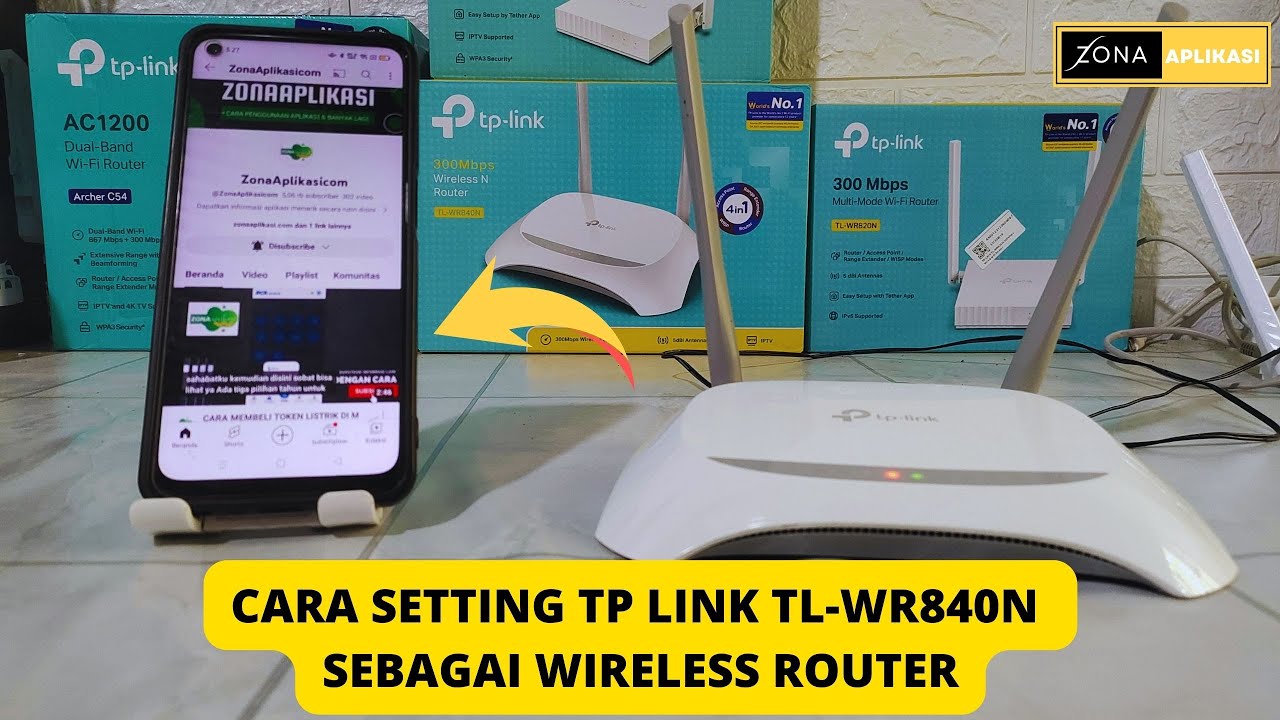
Cara Setting Tp Link TL-WR840N Sebagai Wireless Router Menggunakan Handphone

Setting Pakai HP: TP-Link WR840N (ID) Mode AP Hotspot Voucher

Cara Konfigurasi TP-LINK TL-WR840N Lengkap & Mudah | Tutorial Pemula Sampai Mahir
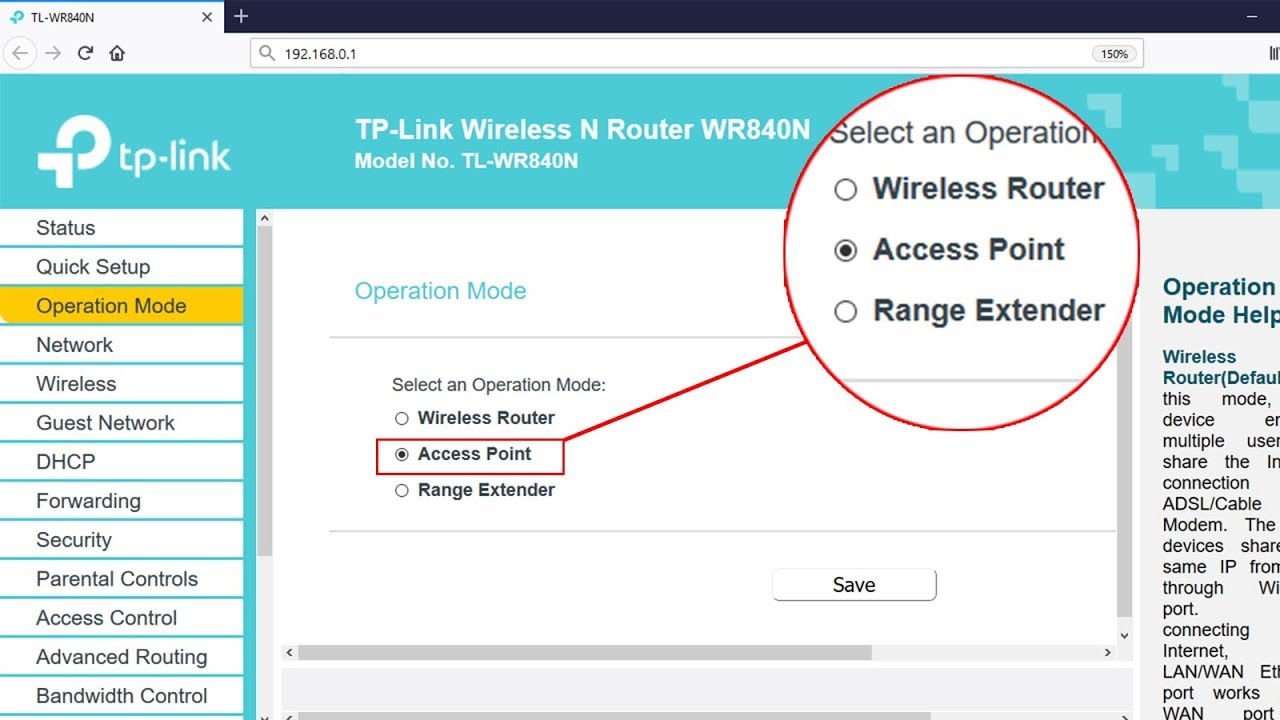
Setup ACCESS POINT mode on TP-LINK TL-WR840N | NETVN

Mudahnya Instalasi Jaringan Nirkabel (Tanpa Kabel) Menggunakan Router TP-LINK!🌐🔧
5.0 / 5 (0 votes)
