Make a Basic Top Down Character // E01 // Make a 2D Action & Adventure RPG in Godot 4
Summary
TLDRThis video tutorial walks through creating a basic 2D character movement system in Godot using GDScript. The script covers defining player movement speed, capturing input from keyboard or joystick, and translating this input into character movement via velocity. The tutorial also introduces the use of `Vector2` for direction and explains how to implement `move_and_slide()` for smooth character motion. While the initial setup provides foundational movement functionality, the video hints at further improvements, such as adding animation and developing a state machine for more complex behaviors.
Takeaways
- 😀 Create a new script for your player character in Godot, inheriting from CharacterBody2D for movement functionality.
- 😀 Use `export` to expose variables like move speed in the editor for easy modification, making the game more customizable.
- 😀 Define movement speed as a `float` to control how fast the character moves, and adjust it as needed.
- 😀 The `ready()` function in Godot is called when the node enters the scene tree, initializing important setup for the player.
- 😀 The `process()` function is called every frame and is ideal for continuous tasks, but `physics_process()` is better for physics-based actions.
- 😀 For handling directional input, use `Input.get_action_strength()` to get the strength of inputs like 'ui_right', 'ui_left', 'ui_up', and 'ui_down'.
- 😀 The `Vector2` type allows you to handle 2D movement by storing both X and Y coordinates, making it easy to track direction.
- 😀 Set the player's velocity by multiplying the direction vector by the move speed, ensuring smooth movement.
- 😀 Implement `move_and_slide()` within the `physics_process()` function to apply physics-based movement to the character.
- 😀 After creating and attaching the script, use F5 to test the movement and check for keyboard responsiveness and diagonal movement.
- 😀 Future tutorials will explore enhancing this system, such as adding a state machine for more complex character behavior and rotating the character to face movement direction.
Q & A
What is the purpose of the `move_speed` variable in the script?
-The `move_speed` variable controls how fast the player character moves in the game. It's defined as a float to allow for decimal values, and its initial value is set to 100. This value can be adjusted to make the character move faster or slower.
What does the `Direction` variable represent in this script?
-The `Direction` variable is a `Vector2` that stores the movement direction of the player character. It has two components: `x` (horizontal movement) and `y` (vertical movement), which are adjusted based on the user's input for left/right and up/down actions.
Why is `Vector2.0` used to initialize the `Direction` variable?
-`Vector2.0` is used to initialize the `Direction` variable because it represents a vector with both `x` and `y` set to 0, indicating no movement initially. It's a convenient way to start with a neutral direction before adjusting it based on input.
How does the script handle player input for movement?
-The script uses `input.get_action_strength()` to check the strength of predefined actions like 'right', 'left', 'up', and 'down'. This function returns a value between 0 and 1, where 1 means full input (key pressed), and 0 means no input. The direction is calculated by adjusting the `Direction.x` and `Direction.y` values accordingly.
What is the significance of `move_and_slide()` in the script?
-`move_and_slide()` is a built-in function for `CharacterBody2D` nodes in Godot. It moves the character based on its velocity, while also automatically handling collisions with other objects. This function is crucial for implementing smooth movement and handling the character's interaction with the game world.
Why is the `physics_process()` function used instead of `process()`?
-The `physics_process()` function is used because it is called at a fixed time step, independent of the frame rate. This ensures that the physics calculations, including movement, are consistent and reliable across different devices, preventing movement from being affected by fluctuating frame rates.
What is the purpose of multiplying `Direction` by `move_speed`?
-Multiplying `Direction` by `move_speed` scales the movement speed of the player character. Without this multiplication, the character would move extremely slowly. The `move_speed` determines how fast the character moves based on the direction input.
What happens if both the left and right keys are pressed at the same time?
-If both the left and right keys are pressed at the same time, the script calculates the `Direction.x` as `1 - 1`, which results in 0. This means no movement occurs on the horizontal axis, and the character will not move left or right.
What does the `input.get_action_strength()` function return when no key is pressed?
-When no key is pressed for a specific action (like left, right, up, or down), `input.get_action_strength()` returns 0. This indicates no input is detected, and thus no movement is applied for that direction.
What will happen if the `player` script is not attached to the `CharacterBody2D` node?
-If the `player` script is not attached to the `CharacterBody2D` node, the character will not move, as the script contains the logic for handling player input and movement. The `move_and_slide()` function and other movement-related code require the script to be properly attached to the player node for proper execution.
Outlines

Esta sección está disponible solo para usuarios con suscripción. Por favor, mejora tu plan para acceder a esta parte.
Mejorar ahoraMindmap

Esta sección está disponible solo para usuarios con suscripción. Por favor, mejora tu plan para acceder a esta parte.
Mejorar ahoraKeywords

Esta sección está disponible solo para usuarios con suscripción. Por favor, mejora tu plan para acceder a esta parte.
Mejorar ahoraHighlights

Esta sección está disponible solo para usuarios con suscripción. Por favor, mejora tu plan para acceder a esta parte.
Mejorar ahoraTranscripts

Esta sección está disponible solo para usuarios con suscripción. Por favor, mejora tu plan para acceder a esta parte.
Mejorar ahoraVer Más Videos Relacionados

Start Your Game Creation Journey Today! (Godot beginner tutorial)
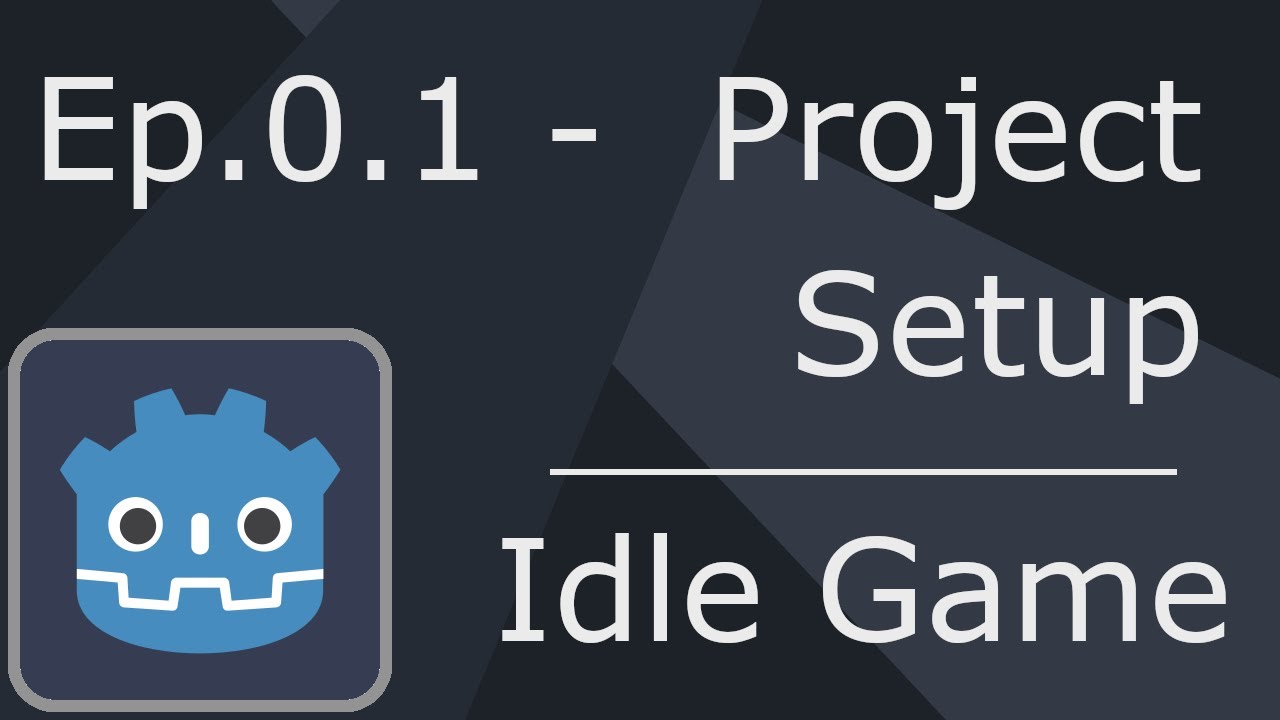
Ep.0.1 - Project Setup & Version Control - Idle Game Tutorial Godot 4

2D Top Down игра на Unity с нуля #5 | Анимация главного героя
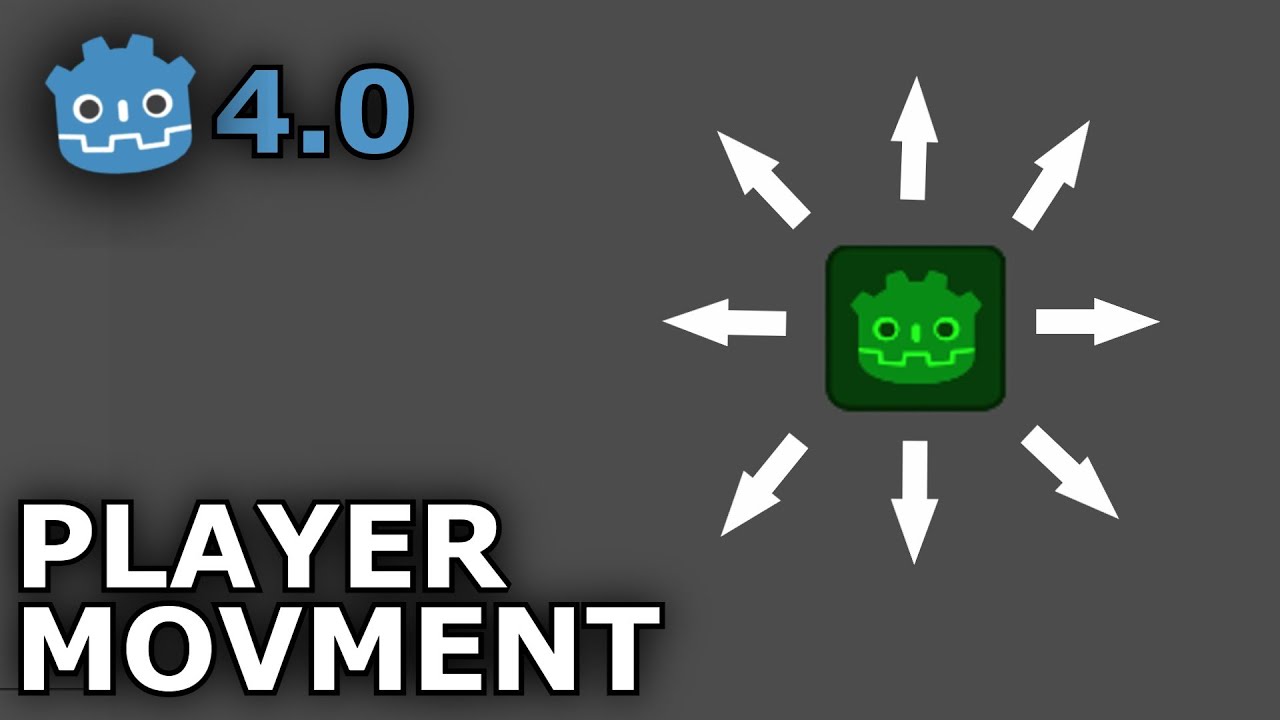
How to Create SMOOTH Player Movement in Godot 4.0

Godot 4 Main Menu Beginner Tutorial

Make Games Without Writing ANY Code in 2025 #1
5.0 / 5 (0 votes)
