COMO BAIXAR E INSTALAR WHATSAPP GB ATUALIZADO 2024 PASSO A PASSO!
Summary
TLDRIn this tutorial, Flávio Dias walks users through the step-by-step process of installing WhatsApp GB on a Motorola device. He explains how to back up WhatsApp conversations, download the necessary files, and configure settings to ensure smooth installation. The guide also covers enabling unknown sources in the phone settings and granting necessary permissions for the app. Flávio emphasizes the importance of following each step carefully to avoid installation issues, while reassuring viewers that both the regular WhatsApp and WhatsApp GB can be used simultaneously on the same device.
Takeaways
- 😀 WhatsApp GB works perfectly on the Motorola device, and this tutorial will guide users through the installation process step by step.
- 📲 You can use both the regular WhatsApp and WhatsApp GB on the same device, but only one can be active at a time.
- 🛠️ The first step is to back up your regular WhatsApp data by going into Settings > Chats > Chat Backup and using your Google account.
- 🔄 After backing up, users will need to uninstall the regular WhatsApp before installing WhatsApp GB, as the same phone number cannot be used on both at once.
- ⬇️ The installation link for WhatsApp GB is provided in the description of the video via Mediafire, and users must follow the steps for downloading and installing the app.
- 🔐 Users must enable installation from 'unknown sources' in their device settings before installing WhatsApp GB.
- ⚙️ After downloading, users will be asked to grant certain permissions to the WhatsApp GB app, such as camera access, just like the regular WhatsApp.
- 📱 The app installation process is straightforward, and users should follow the instructions carefully to avoid errors.
- 💾 Backup data is crucial; users should ensure their WhatsApp data is backed up properly before switching to WhatsApp GB.
- 🔄 Once WhatsApp GB is installed, users can log in by verifying their phone number, but they should not expect to be logged in automatically if it's a fresh install.
Q & A
What is the main topic of the video?
-The video provides a step-by-step guide on how to download and install WhatsApp GB on a Motorola phone, including how to back up your data and ensure the proper settings are configured.
Can I use WhatsApp GB and the normal WhatsApp app on the same device?
-Yes, it is possible to use both WhatsApp GB and the normal WhatsApp on the same device. However, once you set up WhatsApp GB, your normal WhatsApp account will be disconnected from the standard app.
What is the first thing I need to do before installing WhatsApp GB?
-Before installing WhatsApp GB, you need to back up your chat data from the normal WhatsApp. This ensures that you won’t lose any important conversations.
How do I back up my WhatsApp data?
-To back up your WhatsApp data, go to WhatsApp, open the settings, select 'Chats', and then click 'Chat Backup'. Make sure to choose the Google account you want to use for the backup, then tap 'Back Up'.
Do I need to uninstall the normal WhatsApp before installing WhatsApp GB?
-You do not necessarily need to uninstall the normal WhatsApp app, but once you install WhatsApp GB, your normal WhatsApp account will be disconnected from the regular app, so it's best to uninstall the normal version if you want to use WhatsApp GB exclusively.
Where can I download the WhatsApp GB APK file?
-You can download the WhatsApp GB APK file from the link provided in the video description, which redirects you to a MediaFire link to download the file.
What should I do if the WhatsApp GB app doesn't install?
-If WhatsApp GB doesn't install, make sure you have enabled the 'Install from Unknown Sources' option in your device's settings. If it's still not working, check if the APK file is corrupted or download it again from the provided link.
What is the purpose of enabling 'Unknown Sources' in the settings?
-Enabling 'Unknown Sources' allows you to install apps that are not downloaded from the Google Play Store, such as the WhatsApp GB APK file.
How do I grant permissions for WhatsApp GB?
-After installation, go to your device's settings, find 'Apps', locate WhatsApp GB, and under 'Permissions', ensure that you grant access to essential features like the camera and microphone during app use.
What should I do if the app doesn’t automatically recognize my phone number after installation?
-If your phone number isn't automatically recognized, you will need to manually enter the number and follow the verification steps to set up WhatsApp GB.
Outlines

Esta sección está disponible solo para usuarios con suscripción. Por favor, mejora tu plan para acceder a esta parte.
Mejorar ahoraMindmap

Esta sección está disponible solo para usuarios con suscripción. Por favor, mejora tu plan para acceder a esta parte.
Mejorar ahoraKeywords

Esta sección está disponible solo para usuarios con suscripción. Por favor, mejora tu plan para acceder a esta parte.
Mejorar ahoraHighlights

Esta sección está disponible solo para usuarios con suscripción. Por favor, mejora tu plan para acceder a esta parte.
Mejorar ahoraTranscripts

Esta sección está disponible solo para usuarios con suscripción. Por favor, mejora tu plan para acceder a esta parte.
Mejorar ahoraVer Más Videos Relacionados

Cara Mengubah WA Biasa Menjadi WA Bisnis
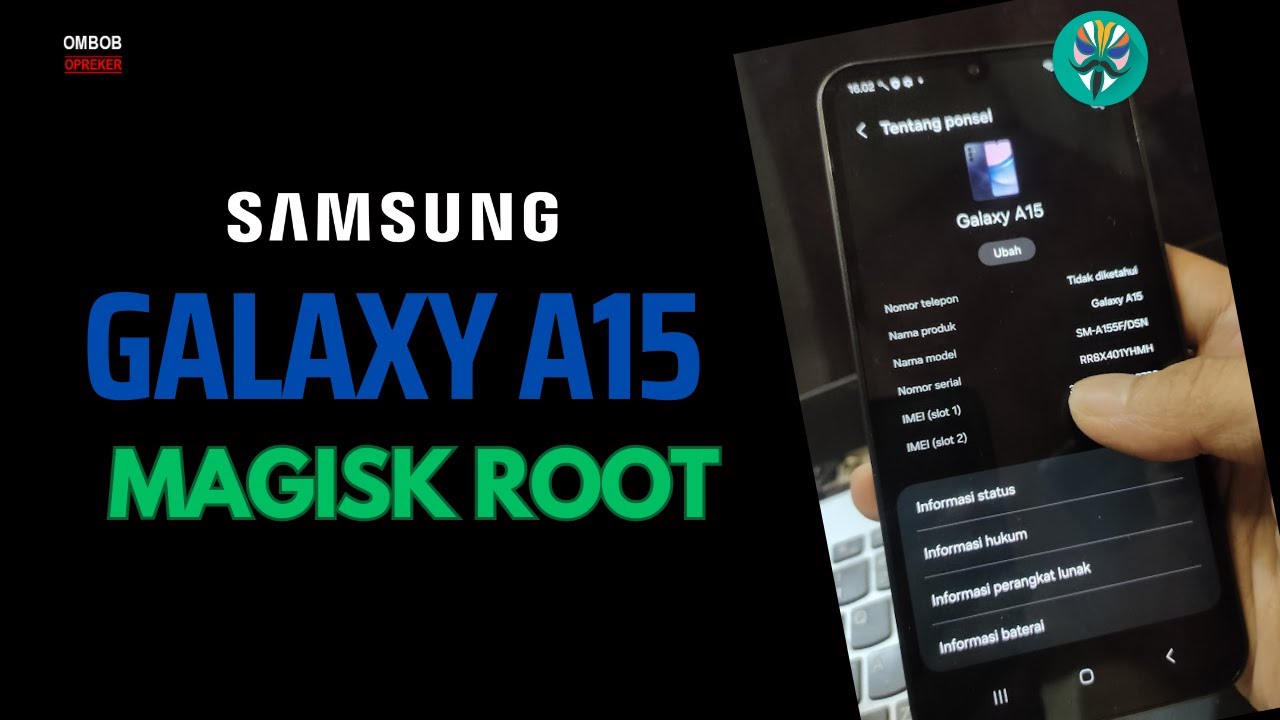
Galaxy A15 Magisk Root -Step By Step Guide For Newbie

PAANO MAG SETUP NG CHINA ROM PHONES? Dapat Alam Mo To!

How to import custom patches Roland GR 55

Cara Instal Android Studio di Windows Lengkap (JDK, Android Studio, SDK, AVD/Emulator)

Configure a 1203-USB and Connect to a PowerFlex
5.0 / 5 (0 votes)
