TUTORIAL MEMBUAT DATA SISWA MENGGUNAKAN MICROSOFT ACCESS (2007,2010,2013,2016,2019)
Summary
TLDRThis tutorial guides students through the process of creating a simple student database using Microsoft Access. The instructor introduces Microsoft Excel and Access, emphasizing how Access can be used to manage student data such as names, dates of birth, addresses, and hobbies. Step-by-step instructions cover setting up tables, designing forms, adding fields, customizing layouts, and inserting buttons for saving, searching, and deleting records. The lesson concludes by encouraging students to practice creating their own databases, enhancing their skills in database management and design. A hands-on approach is encouraged to build creativity and proficiency with the tool.
Takeaways
- 😀 Learn how to use Microsoft Access to create a student database for managing and organizing student data.
- 😀 Microsoft Access is part of the Microsoft Office suite, alongside Excel and PowerPoint, and can be accessed by searching for 'Access' on your computer.
- 😀 The first step in creating a student database is designing a table to store essential student information such as name, birthdate, address, hobbies, and parental details.
- 😀 Microsoft Access allows customization of data types (e.g., text, number, date), which is important for structuring student data correctly.
- 😀 The tutorial covers how to switch between 'Design View' and 'Datasheet View' in Access to configure and view the database table.
- 😀 Use the 'Form Wizard' to create forms for entering and displaying data. Forms allow for a more user-friendly interface compared to raw table views.
- 😀 Customization of the form's appearance is encouraged—edit fonts, colors, logos, and layouts to match your preferences and needs.
- 😀 Interactive command buttons such as 'Save,' 'Delete,' and 'Search' are added to the form to facilitate easy data management.
- 😀 The tutorial walks through creating different buttons for saving records, deleting records, and searching for existing records in the database.
- 😀 You can test and review the form’s functionality by entering student data, saving it, and ensuring all buttons work as intended for managing records.
- 😀 The script emphasizes creativity and practical skills in designing user interfaces, making it suitable for beginners who want to learn database management and customization.
Q & A
What is the focus of the lesson in the script?
-The lesson focuses on teaching students how to use Microsoft Access to create a simple application, specifically for managing student data.
Which version of Microsoft Office is being used in the tutorial?
-The tutorial uses Microsoft Office 2013, though the steps are similar for versions 2007 and 2010.
What is the first step to begin using Microsoft Access in the tutorial?
-The first step is to search for 'Access' in the computer's search bar to launch Microsoft Access.
What is the main purpose of creating a 'Table' in Microsoft Access as explained in the lesson?
-The 'Table' in Microsoft Access is used to store and organize data, such as student information like names, birthdates, addresses, hobbies, and parent details.
What types of data fields are discussed in the script for storing student information?
-The script mentions fields like text (for names, addresses), date (for birthdates), and options like dropdown selections for specific fields such as class.
How does the instructor suggest customizing the design of the application?
-The instructor suggests using the 'Design View' to modify the application’s layout, such as changing fonts, text alignment, and adding logos or background colors.
What is the purpose of the 'Command Button' in the application?
-The 'Command Button' is used to perform various actions such as saving records, adding new data, deleting records, or searching for specific entries in the database.
What customization options are mentioned for the 'Command Button'?
-Customization options for the 'Command Button' include changing the button's appearance (font, color) and defining its specific action, such as saving a record or clearing a form.
How does the script explain the process of adding data into the application?
-The script explains the data entry process by demonstrating how to fill in fields such as name, birthdate, address, hobbies, and other personal information, then saving the entry to the database.
What functionality does the 'Find' button offer in the application?
-The 'Find' button allows users to search for specific records by entering search criteria (e.g., a student's name) and navigating through matching entries.
Outlines

Esta sección está disponible solo para usuarios con suscripción. Por favor, mejora tu plan para acceder a esta parte.
Mejorar ahoraMindmap

Esta sección está disponible solo para usuarios con suscripción. Por favor, mejora tu plan para acceder a esta parte.
Mejorar ahoraKeywords

Esta sección está disponible solo para usuarios con suscripción. Por favor, mejora tu plan para acceder a esta parte.
Mejorar ahoraHighlights

Esta sección está disponible solo para usuarios con suscripción. Por favor, mejora tu plan para acceder a esta parte.
Mejorar ahoraTranscripts

Esta sección está disponible solo para usuarios con suscripción. Por favor, mejora tu plan para acceder a esta parte.
Mejorar ahoraVer Más Videos Relacionados

TIK APLIKASI PERKANTORAN Ms Excel & Mail Merge

CARA MEMBUAT PROGRAM ABSEN SISWA DENGAN MS ACCESS 2016

Membuat Database pada Microsoft Access 2013 | Table Form Report
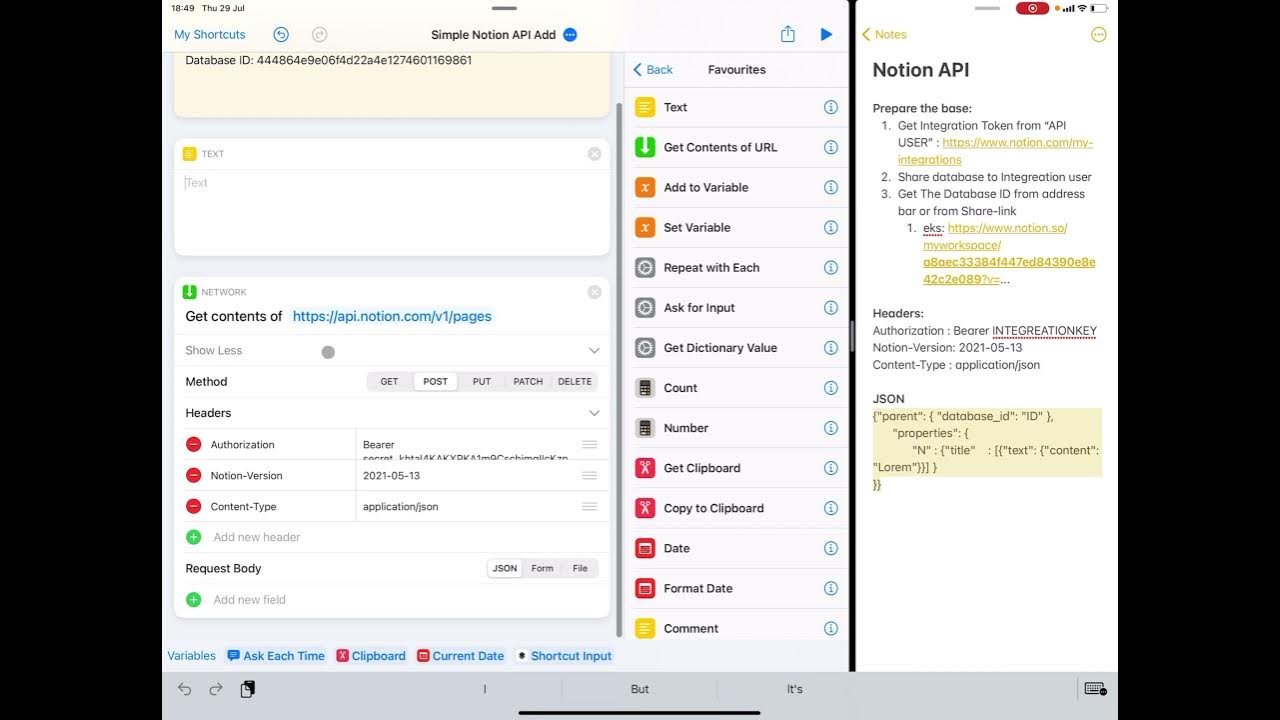
Notion and iOS Shortcuts - Add Item To Database using the API
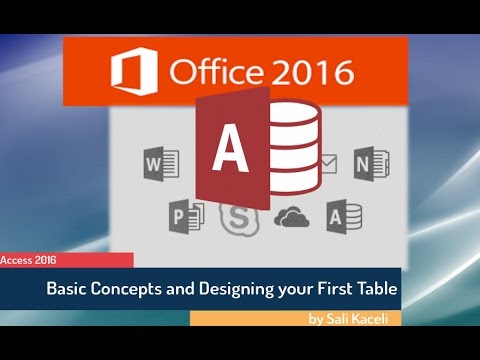
Microsoft Access 2016 for Beginners: Creating a Database from Scratch
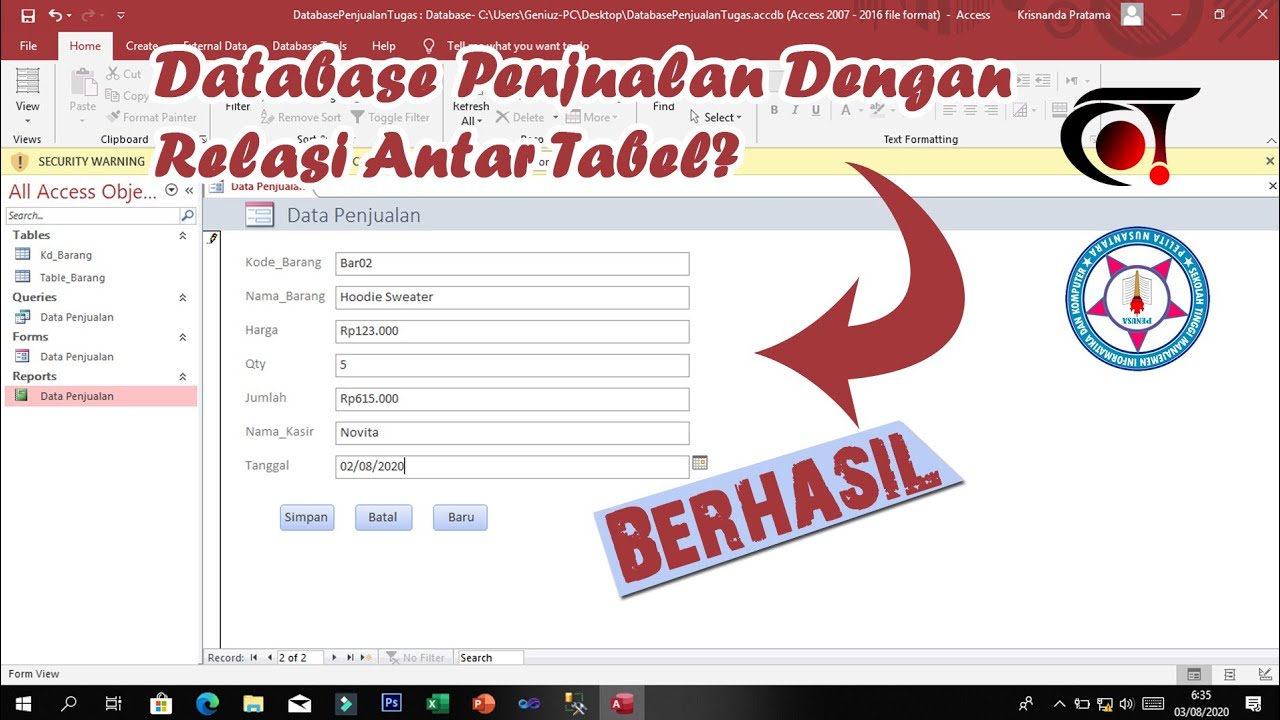
Membuat Database Penjualan Beserta Relasi Antar Tabel Dengan Ms Access || Tugas Sistem Basis Data
5.0 / 5 (0 votes)
