TUTORIAL | CARA MENAMPILKAN KELOMPOK DATA TERTENTU | Rumus Excel
Summary
TLDRThis tutorial guides viewers through creating a dynamic student database in Microsoft Excel, focusing on grouping data based on specific criteria such as class or gender. It covers key Excel functions like IF, SMALL, INDEX, and MATCH to display filtered data while maintaining sequential numbering. The video also demonstrates how to set up data validation lists, handle errors, and format cells for optimal presentation. By the end of the tutorial, users will be able to efficiently filter and display data based on selected criteria, making it a valuable skill for managing large datasets.
Takeaways
- 😀 The video tutorial focuses on how to group and display specific data in Microsoft Excel based on defined criteria.
- 😀 It demonstrates using a student database and filtering data by class, including handling cases where no data matches the selected criteria.
- 😀 The tutorial stresses that this method is not a simple filter function but requires macros to be added for proper grouping.
- 😀 A key feature of this method is ensuring the numbering of rows remains sequential, even when data is filtered or grouped.
- 😀 Viewers are encouraged to use the database and create a second set of cells for displaying the grouped data based on specific criteria.
- 😀 The tutorial explains the process of creating named ranges in Excel to easily refer to database columns and criteria.
- 😀 Data validation is used to allow users to select specific classes, and the list of available classes is manually entered or set through validation rules.
- 😀 The video shows how to apply the `IF` function to maintain correct row numbering, even when data is sparse or filtered.
- 😀 Excel's `INDEX`, `SMALL`, `IF`, and `ISERROR` functions are used together to retrieve and display the grouped data, handling errors gracefully when no data matches the criteria.
- 😀 A custom date format is applied to the birthdate column to ensure proper date display in Indonesian format.
- 😀 The tutorial emphasizes the importance of refining and formatting the data table to present results cleanly and accurately, with the option to automatically update the table when criteria are changed.
Q & A
What is the main purpose of the video tutorial?
-The main purpose of the tutorial is to teach viewers how to display grouped data in Microsoft Excel based on specific criteria, such as class or gender, using Excel functions and formulas.
What kind of data is used as an example in the tutorial?
-The tutorial uses a database of student data from various classes as an example. The data includes fields like class, gender, and other student details.
What is the difference between using a filter and the method demonstrated in the tutorial?
-Unlike a filter, which directly hides data, the method shown in the tutorial involves creating a dynamic grouping system using Excel formulas. This allows users to display specific groups of data based on selected criteria, without losing any information.
How are grouped data sets displayed in Excel according to the tutorial?
-Grouped data sets are displayed by using Excel functions like INDEX, IF, ISERROR, and SMALL. These formulas dynamically show data based on the selected criteria, such as a specific class, and the numbers are ordered sequentially even if the data is not in a continuous order.
What functions are used in the tutorial to display the grouped data?
-The tutorial uses functions like INDEX, IF, ISERROR, and SMALL to manage and display the grouped data. Additionally, the tutorial demonstrates using data validation for input selection.
How does the numbering of data behave when a new group is selected?
-The numbering of data is automatically adjusted to remain sequential, even if the data for the selected group is not in order. The tutorial explains using a formula that ensures the numbering restarts from 1 for each group.
What is the purpose of the ISERROR function in this method?
-The ISERROR function is used to prevent errors from appearing when no data matches the selected criteria. It ensures that if no data is found, a blank or empty result is shown instead of an error message.
What role does data validation play in the tutorial?
-Data validation is used to create a dropdown list of classes (e.g., Class 71, Class 72) for easy selection by the user. It restricts input to the predefined list and ensures that only valid class names are used in the grouping process.
Why does the tutorial emphasize creating named ranges for the data?
-The tutorial emphasizes creating named ranges for the data to make it easier to reference and manage. Named ranges simplify the process of applying formulas and allow for clearer and more maintainable Excel workbooks.
What happens when an empty class is selected in the dropdown?
-When an empty class is selected from the dropdown, the data displayed is empty because no corresponding records are found for that class. This is handled by the formulas to ensure the sheet does not display incorrect data.
Outlines

Esta sección está disponible solo para usuarios con suscripción. Por favor, mejora tu plan para acceder a esta parte.
Mejorar ahoraMindmap

Esta sección está disponible solo para usuarios con suscripción. Por favor, mejora tu plan para acceder a esta parte.
Mejorar ahoraKeywords

Esta sección está disponible solo para usuarios con suscripción. Por favor, mejora tu plan para acceder a esta parte.
Mejorar ahoraHighlights

Esta sección está disponible solo para usuarios con suscripción. Por favor, mejora tu plan para acceder a esta parte.
Mejorar ahoraTranscripts

Esta sección está disponible solo para usuarios con suscripción. Por favor, mejora tu plan para acceder a esta parte.
Mejorar ahoraVer Más Videos Relacionados
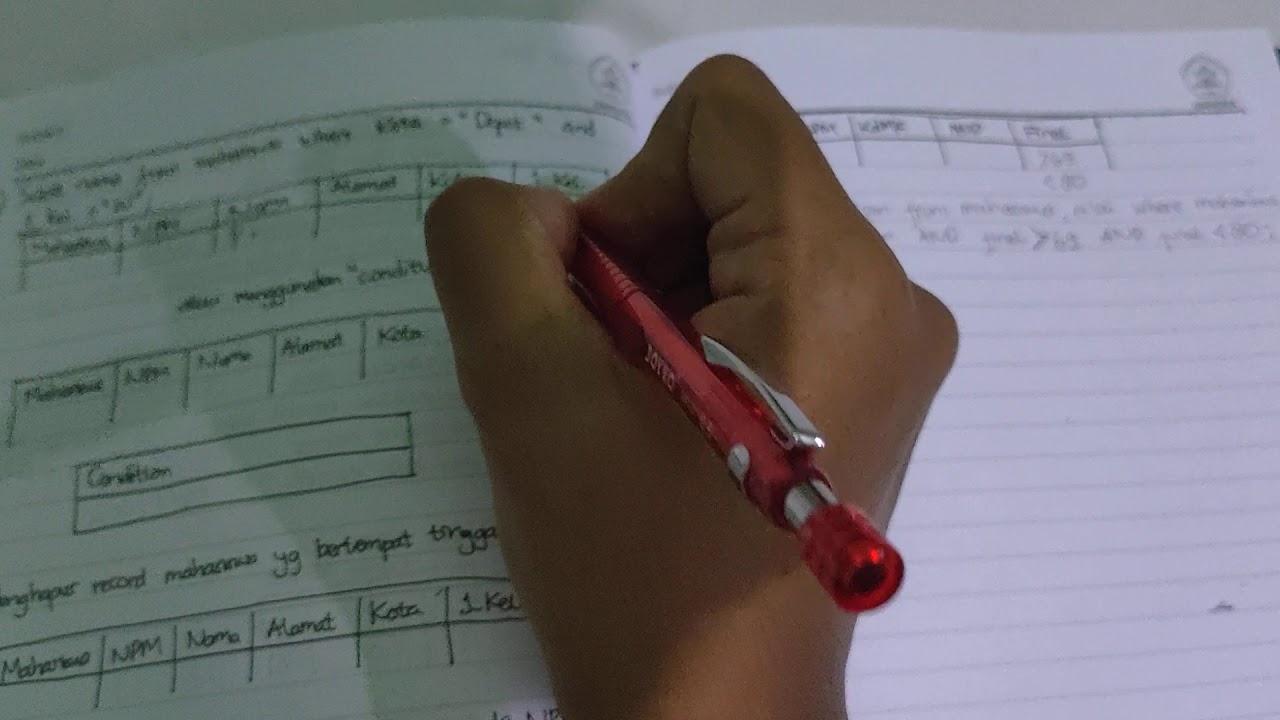
QBE (Query By Example)
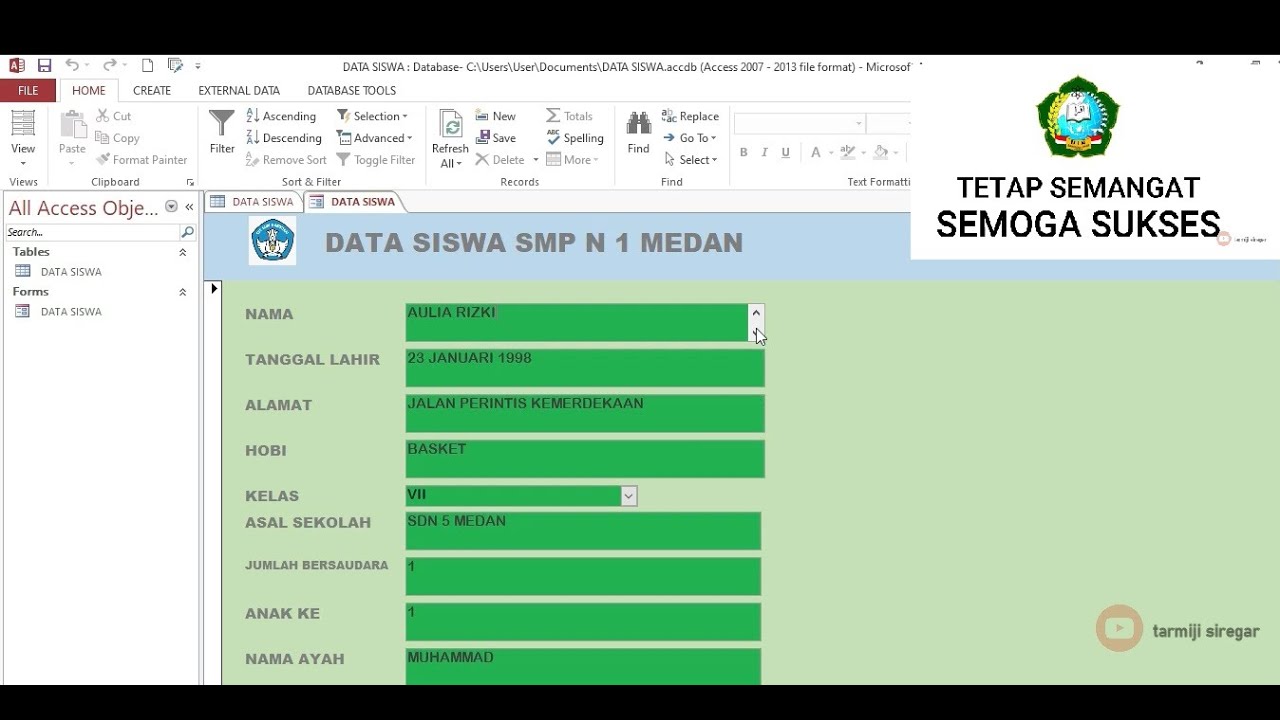
TUTORIAL MEMBUAT DATA SISWA MENGGUNAKAN MICROSOFT ACCESS (2007,2010,2013,2016,2019)

CARA MEMBUAT PROGRAM ABSEN SISWA DENGAN MS ACCESS 2016
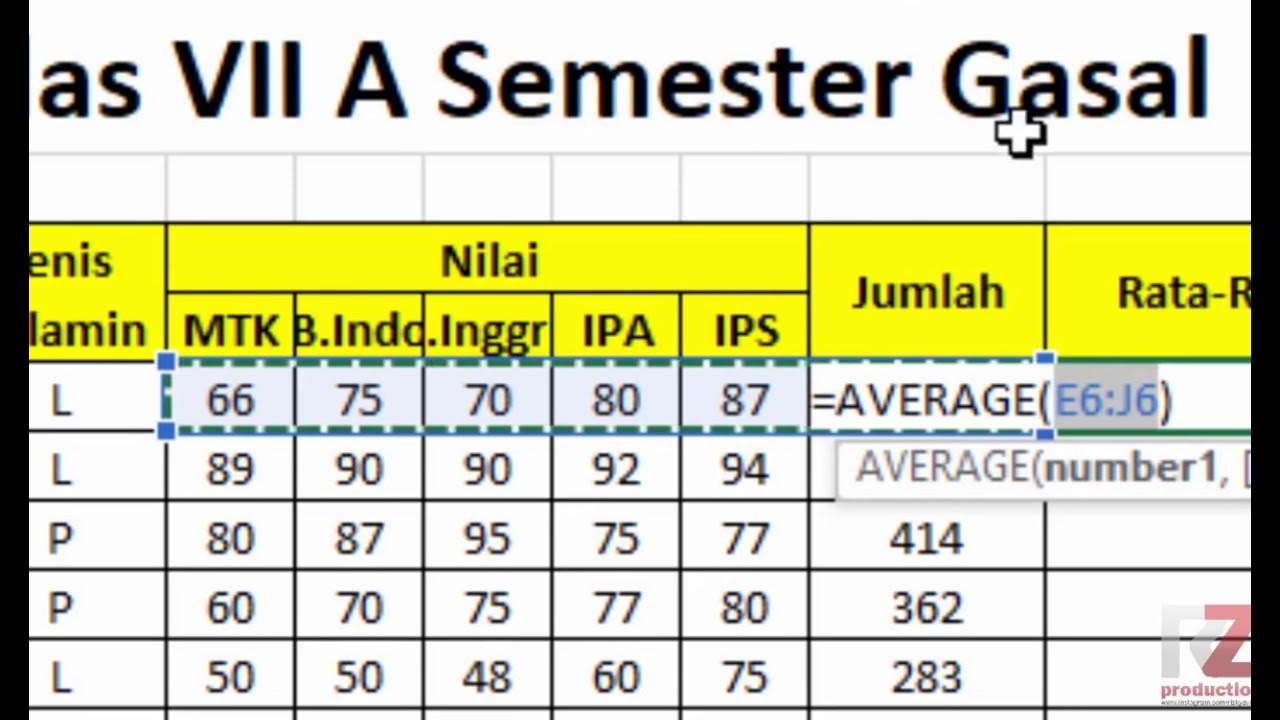
Materi Excel - Cara Menghitung Jumlah Nilai, Rata-Rata, dan Menentukan Nilai Tertinggi Terendah

TIK APLIKASI PERKANTORAN Ms Excel & Mail Merge
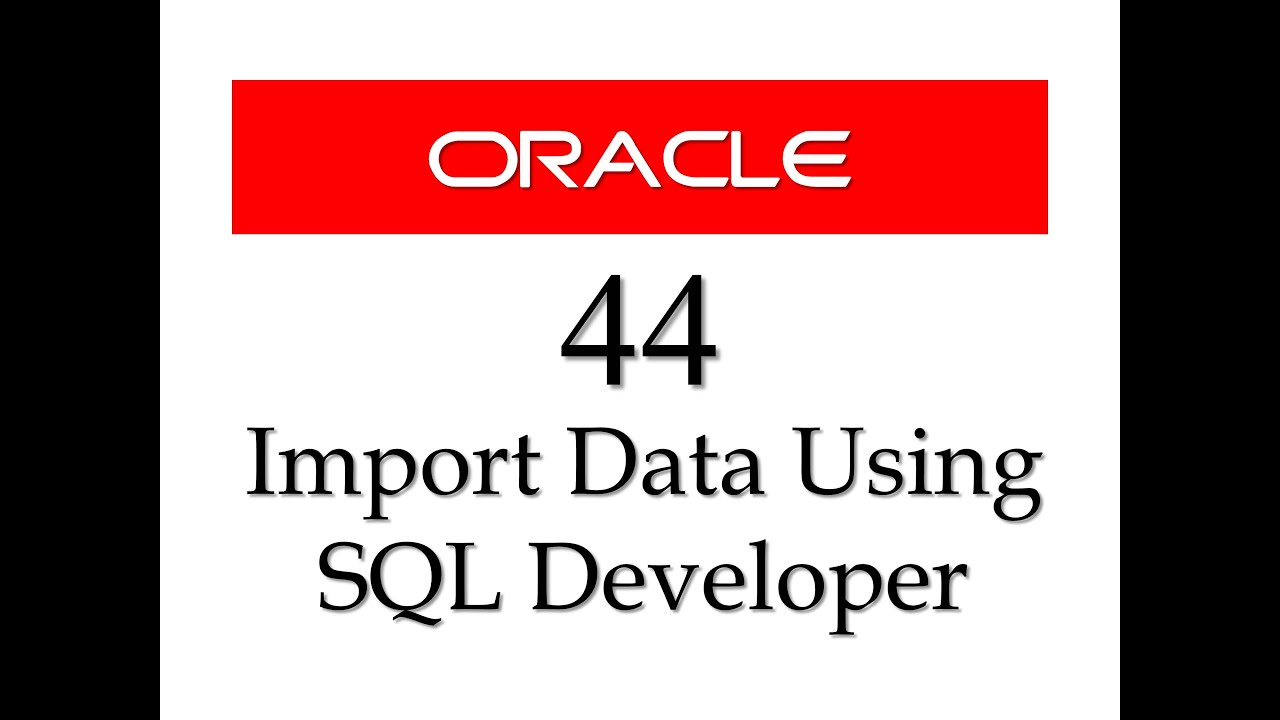
SQL tutorial 44: How to import data from Microsoft Excel to Oracle Database using SQL Developer
5.0 / 5 (0 votes)
