Start Compositing in After Effects - Full Tutorial!
Summary
TLDRThis tutorial provides a detailed step-by-step guide for creating a dynamic explosion effect in Adobe After Effects. It covers techniques such as color adjustments, applying camera shake, and isolating the glow to the explosion. The process involves pre-composing layers for easier management, using motion tile to fix black borders from shake effects, and refining the visual effects with glow and color correction. Emphasizing the importance of layering and logical sequencing, this tutorial demonstrates how to build a realistic explosion by layering various environmental effects like dust, smoke, and shockwaves.
Takeaways
- 😀 Think in terms of layers when creating complex visual effects like explosions.
- 😀 Start by establishing the base element (e.g., explosion) and build from there with supporting assets like dust, shock waves, and smoke.
- 😀 Use the 'Roto' layer for isolating specific elements like the explosion's light and surroundings for realistic integration.
- 😀 To control color grading, use effects like Tritone to manipulate the color balance and brightness of assets.
- 😀 Use pre-composing to simplify complex compositions, allowing easier manipulation of multiple layers as a single unit.
- 😀 Apply camera shake using a script (e.g., 'Jolt') to simulate the impact of the explosion on the scene.
- 😀 Address black borders in your footage caused by camera shake by using the 'Motion Tile' effect with the 'Mirror Edges' option.
- 😀 Isolate the key elements (e.g., explosion's orange color) using the 'Keylight' effect and refine the screen mat for better control.
- 😀 Enhance the glow of the explosion by applying a Fast Box Blur and Tint effects specifically to the isolated colors of the explosion.
- 😀 Use color correction tools like curves, vignette, and levels to fine-tune the contrast, color balance, and overall mood of the scene.
- 😀 Adjust the Hue and Saturation to tweak the explosion's color tones, such as making the explosion more orange for a fiery look.
Q & A
What is the first step in setting up the scene for the explosion effect?
-The first step is importing the footage and the robot render into After Effects and creating a composition. You then track the footage and apply the camera movement data to a null object.
How do you ensure that all assets follow the same camera movement?
-To ensure all assets follow the same camera movement, you parent them to the null object that holds the tracked camera data. This ensures synchronized movement of all layers.
What effect is applied to adjust the contrast and color of the robot in the scene?
-The 'Curves' effect is applied to adjust the contrast and color of the robot to match the scene's lighting and atmosphere.
How do you match the explosion's color to the scene's lighting?
-You use the 'Curves' tool to adjust the explosion’s color and brightness, ensuring it blends with the scene’s overall tone. You can also use secondary explosion assets to further match the color scheme.
What is the purpose of adding dirt and shockwave effects in the scene?
-The dirt and shockwave effects add realism by simulating the aftermath of the explosion. The dirt effects cover harsh edges and integrate the explosion with the ground, while shockwaves enhance the impact and dust movement.
How is the opacity of the atmosphere asset adjusted during the explosion?
-The opacity of the atmosphere asset is animated by setting the opacity to 50% at the peak of the explosion and fading it from 0% to 50% as the shockwave passes through.
What is the purpose of using the 'Motion Tile' effect in this tutorial?
-The 'Motion Tile' effect is used to fix any black borders that appear when scaling footage during a camera shake. By adjusting the output width and height, it mirrors the edges to avoid losing any important footage.
Why is the 'Keylight' effect used for isolating the explosion's orange color?
-The 'Keylight' effect is used to isolate the orange hues of the explosion by selecting the orange screen color. This allows for applying effects like glow without affecting other parts of the image.
How is the glow effect applied to the explosion?
-The glow effect is applied by first isolating the orange areas using the 'Keylight' effect, then applying a 'Fast Box Blur' and 'Tint' to create a subtle glow effect around the explosion's orange tones.
What additional color correction adjustments are suggested to finalize the explosion look?
-The tutorial suggests using the 'Curves' tool to add contrast, the 'Vignette' effect to focus on the explosion, and optionally adjusting the hue and saturation to make the explosion more orange. A 'Levels' adjustment can also be applied for more refined contrast.
Outlines

Esta sección está disponible solo para usuarios con suscripción. Por favor, mejora tu plan para acceder a esta parte.
Mejorar ahoraMindmap

Esta sección está disponible solo para usuarios con suscripción. Por favor, mejora tu plan para acceder a esta parte.
Mejorar ahoraKeywords

Esta sección está disponible solo para usuarios con suscripción. Por favor, mejora tu plan para acceder a esta parte.
Mejorar ahoraHighlights

Esta sección está disponible solo para usuarios con suscripción. Por favor, mejora tu plan para acceder a esta parte.
Mejorar ahoraTranscripts

Esta sección está disponible solo para usuarios con suscripción. Por favor, mejora tu plan para acceder a esta parte.
Mejorar ahoraVer Más Videos Relacionados

How to KEYFRAME in Adobe After Effects (Tutorial)

Unity Gorgeous PARALLAX MAIN MENU in 410 Seconds

The NEW way of Speedramping in DaVinci Resolve / DaVinci Resolve Tutorial
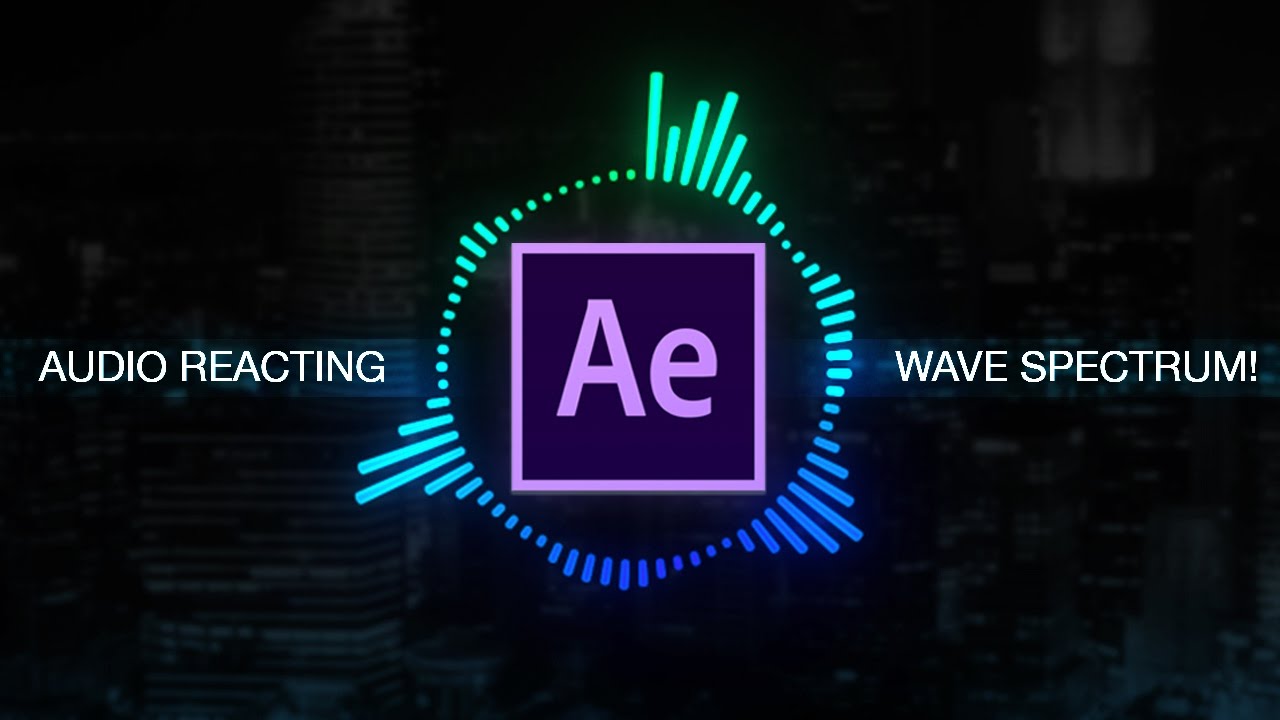
How to create Reactive Audio Spectrum Waveform Effects in Adobe After Effects (Tutorial)
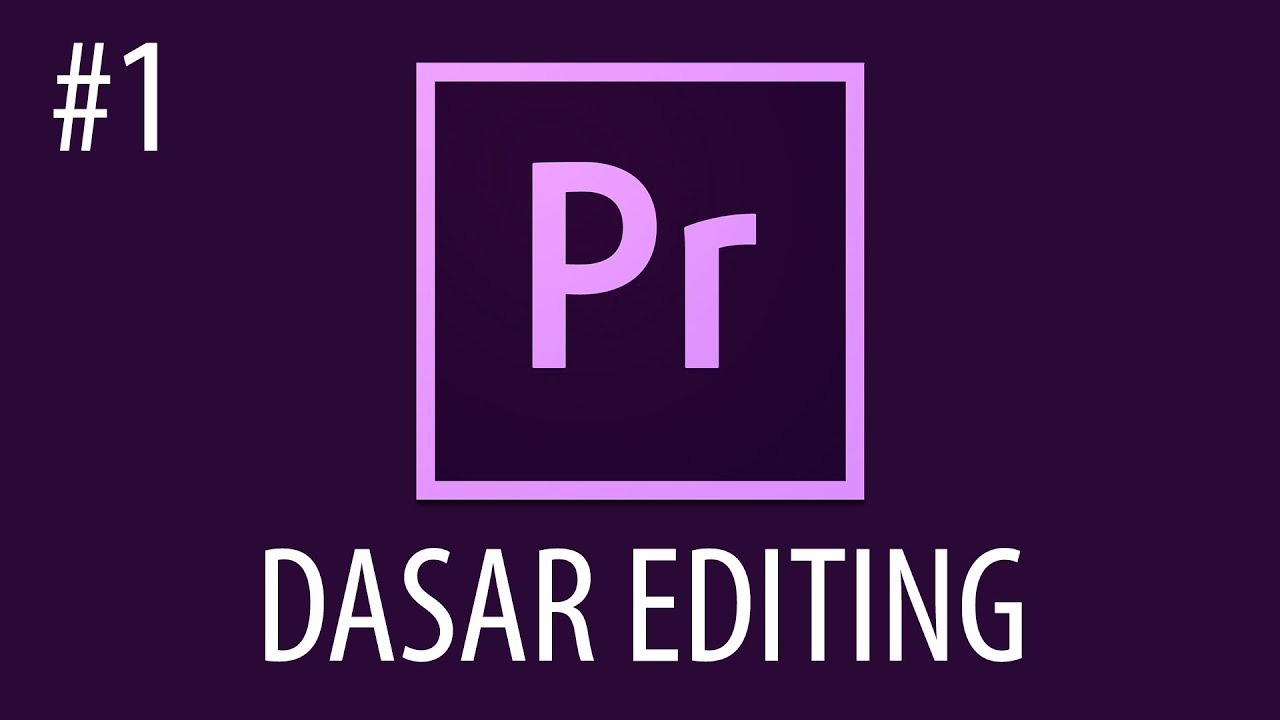
Cara Mengedit Video Dengan Adobe Premiere Pro #1

Edit Viral 3D Videos on Mobile 🔥🔥
5.0 / 5 (0 votes)
