Materi Excel - Cara Menghitung Jumlah Nilai, Rata-Rata, dan Menentukan Nilai Tertinggi Terendah
Summary
TLDRThis instructional video tutorial teaches users how to utilize Microsoft Excel to analyze and manage classroom data. It demonstrates key Excel functions such as calculating total scores, averages, highest and lowest values, and counting specific data like gender. The tutorial also covers transforming numerical grades into letter grades, generating rankings, and determining whether students pass or fail. Through clear, step-by-step instructions, viewers learn how to efficiently work with student data without manually calculating each value, streamlining the process using Excel formulas.
Takeaways
- 😀 The video demonstrates how to use Microsoft Excel to process and analyze class data.
- 😀 The `SUM` function is used to calculate the total score for each student, making it easy to compute sums for multiple students at once.
- 😀 To calculate each student's average score, the `AVERAGE` function is applied to the range of subject scores.
- 😀 The class average is calculated using the same `AVERAGE` function, considering the entire class's data.
- 😀 The `MAX` function is used to find the highest score in each subject.
- 😀 The `MIN` function helps identify the lowest score in each subject.
- 😀 The `COUNTIF` function is utilized to count the number of male and female students based on gender data (represented by 'L' for male and 'P' for female).
- 😀 Users can drag down formulas to quickly apply them to multiple rows, saving time and effort.
- 😀 Excel formulas like `SUM`, `AVERAGE`, `MAX`, `MIN`, and `COUNTIF` automate calculations, reducing manual effort and the risk of errors.
- 😀 Changes in gender data automatically update the male and female student counts, highlighting Excel's dynamic capabilities.
- 😀 The tutorial concludes by mentioning that future videos will cover ranking, letter grades, and determining passing or failing status.
Q & A
What is the main purpose of the tutorial in the transcript?
-The main purpose of the tutorial is to teach viewers how to use Microsoft Excel to process and analyze student data, such as calculating total scores, averages, highest and lowest scores, gender distribution, and converting numeric averages into letter grades.
Which formula is used to calculate the total score for each student?
-The formula used to calculate the total score for each student is the 'SUM' formula, represented by the Sigma symbol in Excel. This adds up the individual subject scores for each student.
How can you calculate the average score for each student in the class?
-The average score for each student is calculated using the 'AVERAGE' formula. The user selects the range of scores for each student and then applies the 'AVERAGE' function to compute the mean of those scores.
What steps are taken to calculate the class average?
-To calculate the class average, the 'AVERAGE' formula is applied to the range of all students' total scores, from the first to the last student. This gives the mean score for the entire class.
How do you find the highest and lowest scores in a subject?
-The highest score is found using the 'MAX' formula, and the lowest score is found using the 'MIN' formula. Both formulas are applied to the range of scores in the specific subject column to find the highest and lowest values.
How do you calculate the number of male and female students in the class?
-To calculate the number of male and female students, the 'COUNTIF' formula is used. The formula counts the occurrences of 'L' (for male) or 'P' (for female) in the gender column, depending on the criteria provided.
What is the significance of using the 'COUNTIF' formula?
-The 'COUNTIF' formula is used to count specific entries within a given range based on a certain condition. In this case, it counts the number of male and female students by searching for the letters 'L' and 'P' in the gender column.
What happens if you change a student's gender from female to male in the dataset?
-If a student's gender is changed from female ('P') to male ('L'), the 'COUNTIF' formula automatically updates the count for males and females accordingly, reflecting the new distribution in the class.
How are the numeric averages converted into letter grades?
-While not fully explained in this segment, the tutorial indicates that later videos will show how to convert numeric averages into letter grades by using a grading scale, likely involving conditional formatting or lookup tables in Excel.
Why does the tutorial recommend using formulas in Excel rather than manual counting?
-The tutorial recommends using formulas because they automate calculations, saving time and reducing the risk of manual errors. This is especially helpful when dealing with large datasets, such as calculating scores for an entire class.
Outlines

Esta sección está disponible solo para usuarios con suscripción. Por favor, mejora tu plan para acceder a esta parte.
Mejorar ahoraMindmap

Esta sección está disponible solo para usuarios con suscripción. Por favor, mejora tu plan para acceder a esta parte.
Mejorar ahoraKeywords

Esta sección está disponible solo para usuarios con suscripción. Por favor, mejora tu plan para acceder a esta parte.
Mejorar ahoraHighlights

Esta sección está disponible solo para usuarios con suscripción. Por favor, mejora tu plan para acceder a esta parte.
Mejorar ahoraTranscripts

Esta sección está disponible solo para usuarios con suscripción. Por favor, mejora tu plan para acceder a esta parte.
Mejorar ahoraVer Más Videos Relacionados

#2 Mengenal Perkakas Lembar Kerja Pengolahan Angka | Mengenal Bagian-Bagian Microsoft Excel

TUTORIAL EXCEL PEMULA LENGKAP
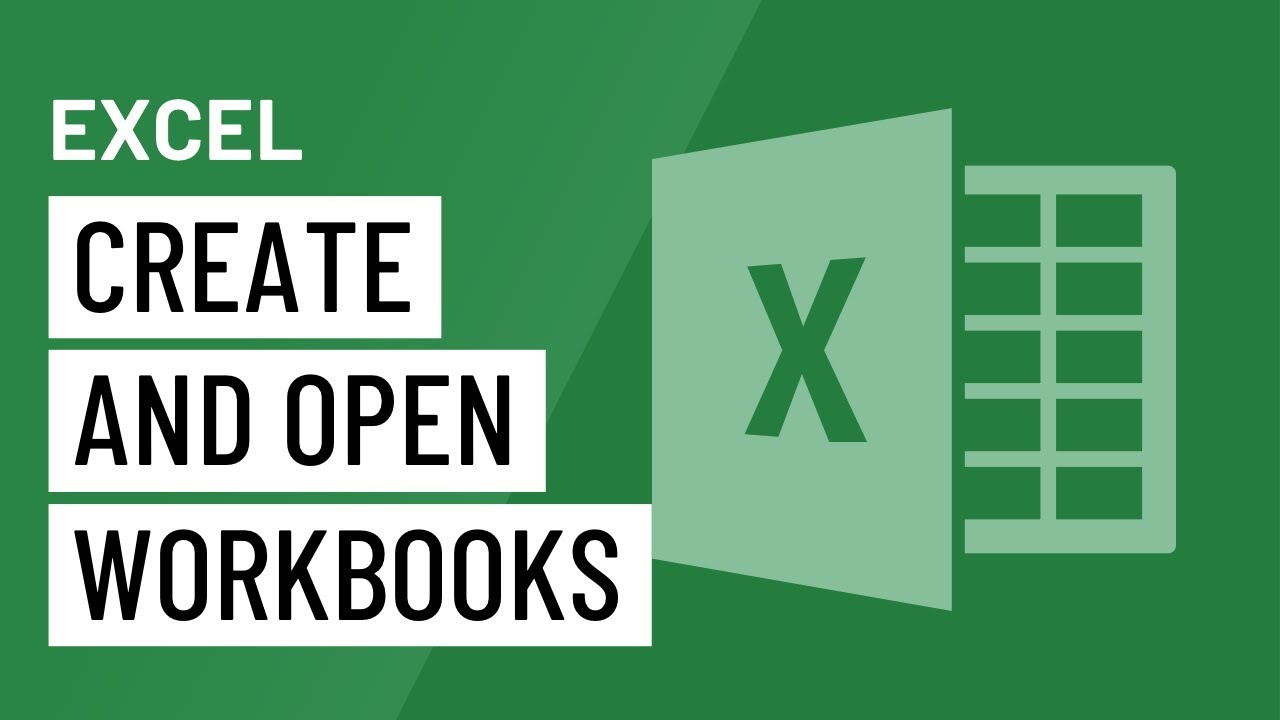
Excel: Creating and Opening Workbooks

Cara Membuat Kategori data di EXCEL ➡️ Tutorial 3 Kategorisasi Data Penelitian

How to analyze data using Epi Info For PC. Easy Peasy Tutorial for Beginners

cara object linking and embedding | integrasi office
5.0 / 5 (0 votes)
