Convert Audio or Video to Text for Free | FreeTranscription Software |Free Transcription Al
Summary
TLDRIn this tutorial, the presenter shows viewers how to easily convert audio or video into text using the free Notta app. The process involves installing the app, selecting the appropriate language, and importing audio or video files for conversion. The script is automatically generated after a brief waiting period. Additionally, viewers are guided on how to copy and edit the generated text, and even translate it into different languages. The tutorial emphasizes the importance of selecting the correct language to avoid errors and provides a simple, step-by-step guide to help users convert content efficiently.
Takeaways
- 😀 Learn how to convert any video or audio into text for free.
- 😀 The tutorial guides you through each step, from downloading the app to converting content.
- 😀 First, download the 'Nota' app from the Play Store to begin the conversion process.
- 😀 Once installed, open the app and select the 'Import File' option to upload your audio or video.
- 😀 You can choose the language for the text conversion, ensuring it matches the language of the video or audio.
- 😀 The process works for both audio and video files, allowing you to convert either into text.
- 😀 Wait for the conversion process to complete, as the app generates the text for you in real time.
- 😀 After the conversion is complete, you can copy the text and paste it into any text editor for further use.
- 😀 You can also translate the text into different languages using translation apps, such as translating Chinese to Hindi.
- 😀 The script explains how to avoid errors like not changing the language setting before starting the conversion process.
- 😀 The video encourages viewers to like, subscribe, and turn on notifications to stay updated with new tutorials.
Q & A
What is the purpose of this video?
-The purpose of the video is to show viewers how to convert any video or audio into text for free using a mobile app called Notta.
Which app is used for converting videos and audios into text?
-The app used in the video is called 'Notta', which can be downloaded from the Play Store.
How can you start the conversion process in Notta?
-To start the conversion process in Notta, open the app, click the plus icon, and then choose 'Import File' to select the audio or video file you want to convert.
What languages are supported for text conversion in Notta?
-Notta supports multiple languages, and you can select the language based on the video or audio. In the video, Hindi and Chinese are demonstrated as examples.
How do you handle a video or audio file in a different language?
-If the video or audio is in a different language, you should make sure to select the correct language in the app settings before starting the conversion process.
Can you copy the converted text after the process is complete?
-Yes, after the conversion, you can click on the text to copy it and paste it into any note-taking app or other platforms.
What should you do if the text is not properly converted due to language mismatches?
-If the text is not converted correctly due to a language mismatch, ensure that the language settings are updated before starting the conversion again.
Can you convert a video from one language to another using this app?
-Yes, you can convert a video to text in one language and then use a translation app to convert the text into another language, such as translating Chinese to Hindi.
What should you do if the app displays an error or doesn’t work properly?
-Ensure that the language is selected correctly for both the video/audio and text conversion. If issues persist, try restarting the app or reinstalling it.
Is there any copyright concern when using the converted text?
-The converted text does not have copyright issues, unlike the original video or audio, which might be copyrighted depending on the source material.
Outlines

Esta sección está disponible solo para usuarios con suscripción. Por favor, mejora tu plan para acceder a esta parte.
Mejorar ahoraMindmap

Esta sección está disponible solo para usuarios con suscripción. Por favor, mejora tu plan para acceder a esta parte.
Mejorar ahoraKeywords

Esta sección está disponible solo para usuarios con suscripción. Por favor, mejora tu plan para acceder a esta parte.
Mejorar ahoraHighlights

Esta sección está disponible solo para usuarios con suscripción. Por favor, mejora tu plan para acceder a esta parte.
Mejorar ahoraTranscripts

Esta sección está disponible solo para usuarios con suscripción. Por favor, mejora tu plan para acceder a esta parte.
Mejorar ahoraVer Más Videos Relacionados
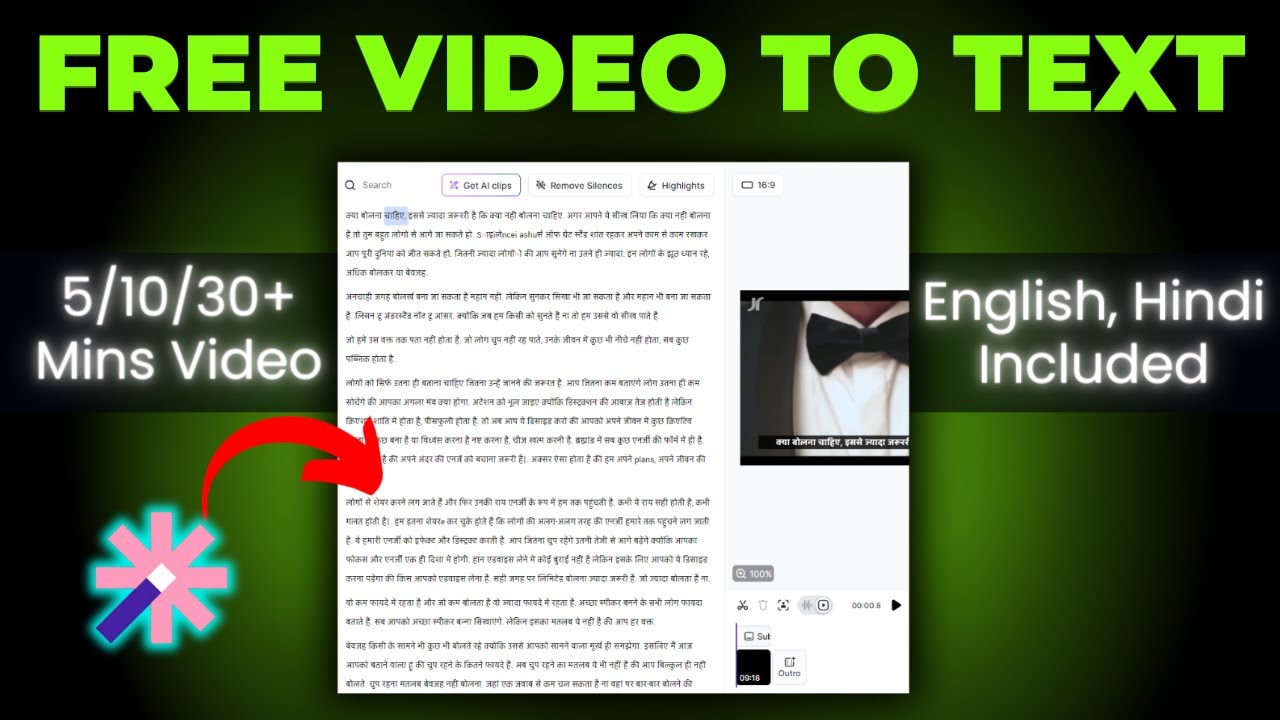
How To Convert Video To Text 🔥 How To Transcribe Youtube Video To Text Free

Tutorial Cara Merubah Teks Menjadi Suara - Website Text To Speech Terbaik

🔥 Best Free File Converter | Convert Any File In Single Click | Best Free Software

Inteligencia ARTIFICIAL para convertir TEXTO a VOZ de FAMOSOS

ازاي تحول اي فيديو او ملف صوتي الى ملف نصي تقدر تتكلم معاه و تلخصه باستخدام بايثون و ChatGPT
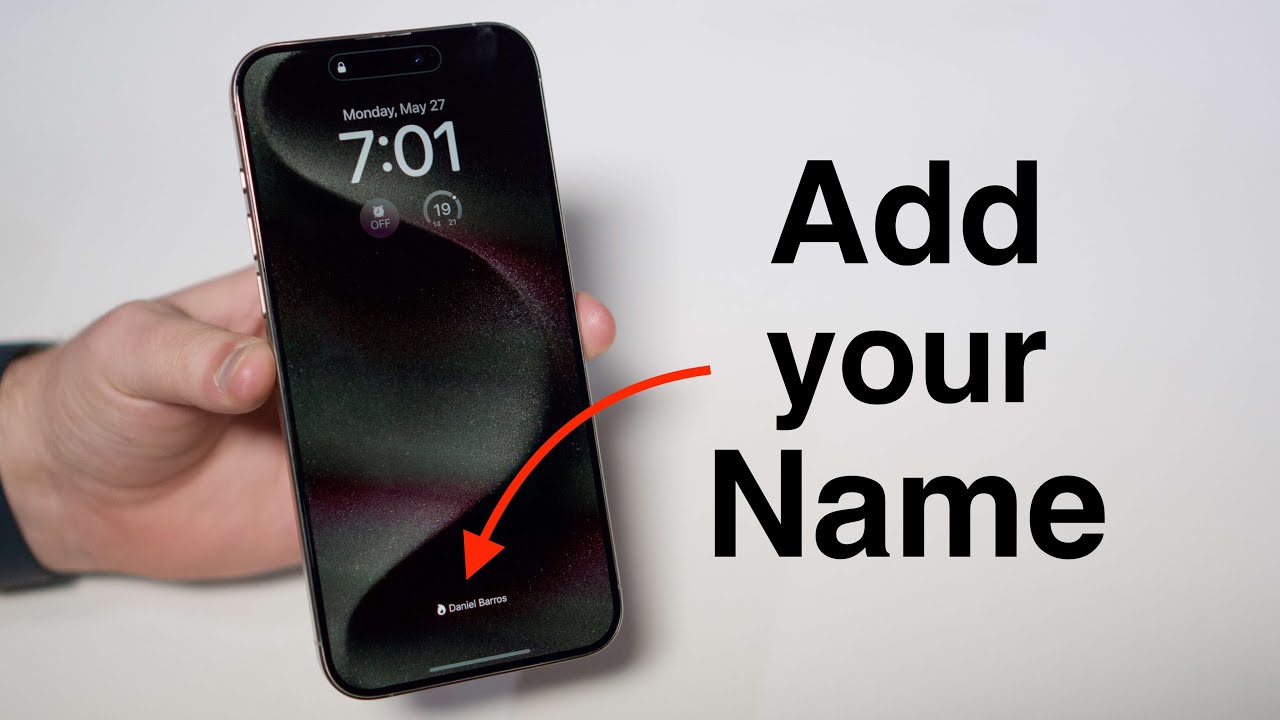
How to Add your Name on your iPhone Lock Screen!
5.0 / 5 (0 votes)
