Beginner's Guide to Using Trello for Project Management
Summary
TLDRThis tutorial introduces Trello, a powerful project management tool designed to help teams stay organized and track progress. The video covers essential Trello terminology, including teams, boards, lists, and cards, explaining how each unit contributes to efficient project management. The tutorial walks users through setting up a team, creating boards for projects, organizing tasks into lists, and moving cards through various stages. It also demonstrates how to invite team members, assign tasks, and use advanced features like checklists and due dates. Overall, Trello helps users manage both individual and collaborative projects effectively.
Takeaways
- 😀 Trello is a project management tool that helps users stay organized and track their progress, especially when working with teams.
- 😀 The biggest organizational unit in Trello is a 'team,' which consists of people working together on different projects.
- 😀 Boards in Trello represent individual projects, and you can have multiple boards within a team.
- 😀 A Trello board is made up of lists, which help break a project down into different stages or categories.
- 😀 Cards are the smallest unit in Trello, representing individual tasks within a list, and can be moved as tasks progress.
- 😀 The power of Trello comes from the ability to collaborate with a team on a project, allowing everyone to see the project’s progress in real-time.
- 😀 To set up Trello, create a team, then create boards for each project you want to manage within that team.
- 😀 When creating a board, you can choose its visibility (team-only, public, or private) and select a background image for customization.
- 😀 You can add and assign members to specific cards, making it clear who is responsible for each task.
- 😀 Trello supports adding additional information to cards, such as comments, attachments, due dates, checklists, and labels.
- 😀 Trello offers an easy way to manage team collaboration by allowing users to comment on cards, update progress, and attach files from various sources like Google Drive and Dropbox.
Q & A
What is Trello and how does it help with project management?
-Trello is a project management tool that helps users stay organized by visually tracking the progress of tasks. It uses boards, lists, and cards to represent projects, making it easier to manage and collaborate on various tasks with a team.
What is the biggest organizational unit in Trello?
-The biggest organizational unit in Trello is a 'team.' A team consists of a group of people working together on projects, and each team can have multiple boards associated with it.
What is the difference between a 'board' and a 'team' in Trello?
-A 'team' is a group of people working together, while a 'board' represents a specific project or task. A team can have multiple boards, and each board can have lists and cards to organize tasks within that project.
What are lists used for in Trello?
-Lists in Trello are used to organize tasks within a board. Each list can represent a stage in a project, such as 'To Do,' 'In Progress,' and 'Completed,' with cards moving through the lists as tasks progress.
How do cards work in Trello?
-Cards in Trello represent individual tasks or items within a list. Users can add details, assign team members, set due dates, and move cards between lists as the task progresses through different stages of the project.
What are the steps involved in setting up a Trello account?
-To set up a Trello account, you first need to sign up and verify your email address. Once verified, you can create a team, set up boards, and start organizing your tasks by adding lists and cards.
What is the role of team members in Trello?
-Team members in Trello collaborate on tasks within a board. They can be assigned to specific cards, leave comments, add attachments, and track the progress of tasks as they move through the project stages.
How can Trello help with collaboration on a project?
-Trello helps with collaboration by allowing users to assign tasks to different team members, track the progress of each task, and communicate within cards through comments. Team members can also attach documents, links, and set due dates to keep everyone aligned.
What are power-ups in Trello?
-Power-ups in Trello are additional features or integrations that extend the functionality of Trello. These can include integrations with tools like Google Drive, Dropbox, and other platforms to enhance project management capabilities.
How does Trello visualize the progress of a project?
-Trello visualizes project progress through the movement of cards from one list to another. As cards move from 'To Do' to 'In Progress' to 'Completed,' team members can easily see the project's status at a glance.
Outlines

Esta sección está disponible solo para usuarios con suscripción. Por favor, mejora tu plan para acceder a esta parte.
Mejorar ahoraMindmap

Esta sección está disponible solo para usuarios con suscripción. Por favor, mejora tu plan para acceder a esta parte.
Mejorar ahoraKeywords

Esta sección está disponible solo para usuarios con suscripción. Por favor, mejora tu plan para acceder a esta parte.
Mejorar ahoraHighlights

Esta sección está disponible solo para usuarios con suscripción. Por favor, mejora tu plan para acceder a esta parte.
Mejorar ahoraTranscripts

Esta sección está disponible solo para usuarios con suscripción. Por favor, mejora tu plan para acceder a esta parte.
Mejorar ahoraVer Más Videos Relacionados

Copilot experiences in Microsoft Planner help transform your work management

Jira tutorial in Hindi | What is jira software | introduction
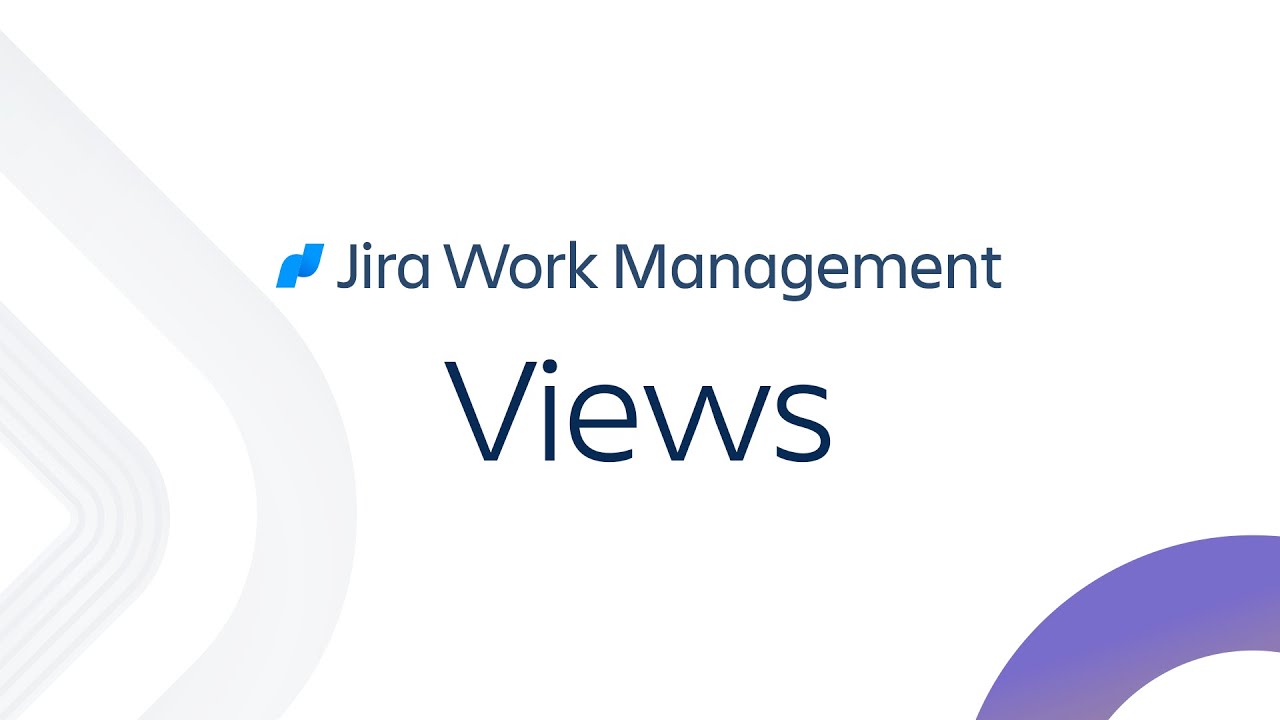
Jira Work Management Views | Atlassian
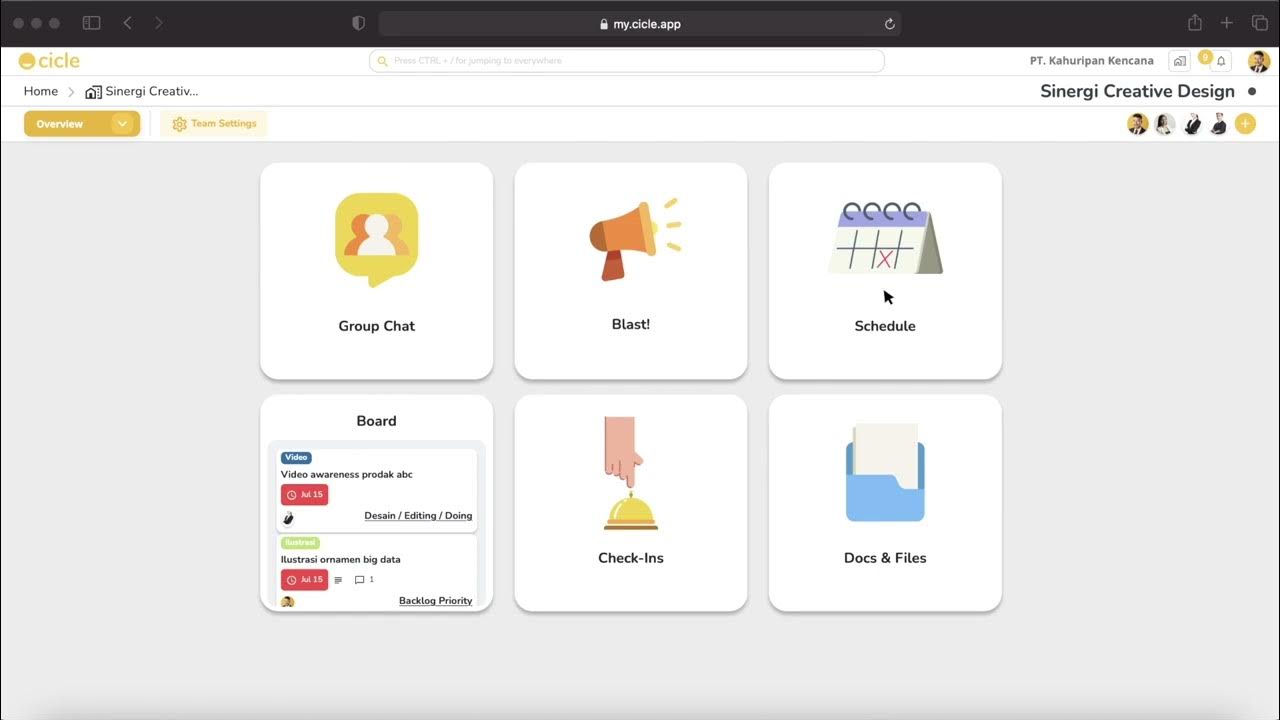
Apa Itu Cicle? Ini dia tools untuk bantu leader & business owner bebas stress
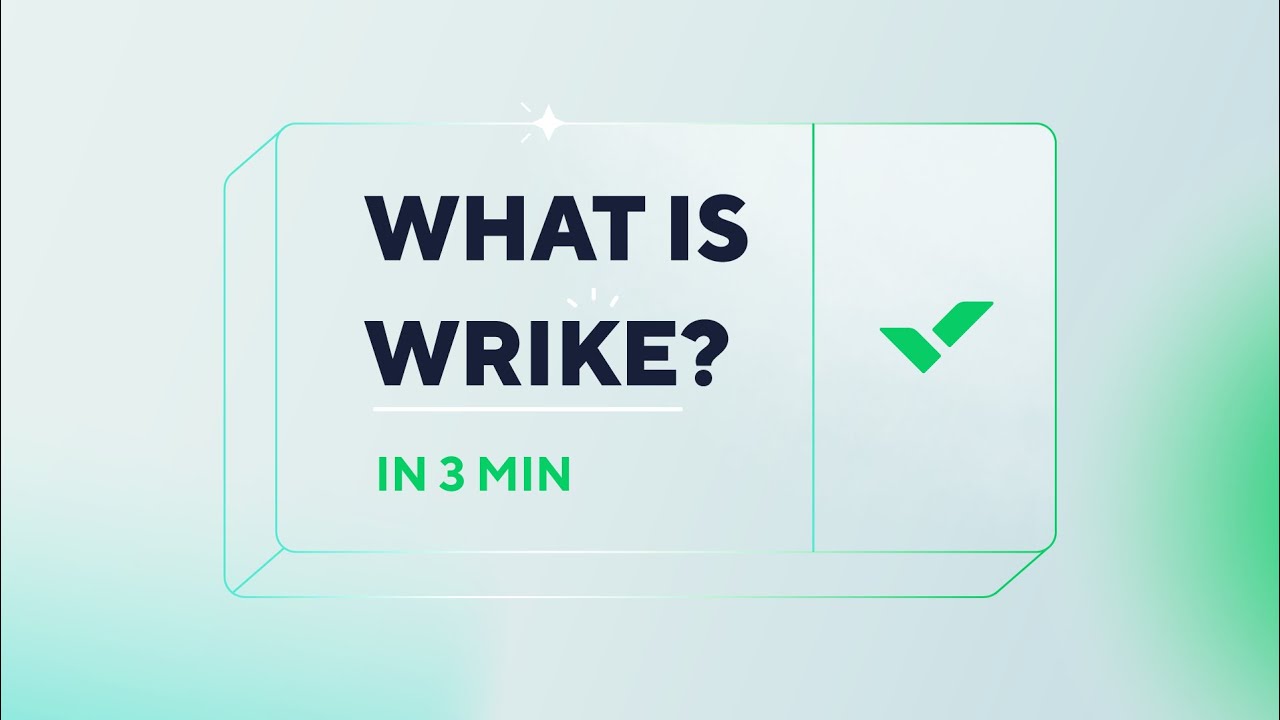
What is Wrike | Wrike Demo & Overview | Project Management Software
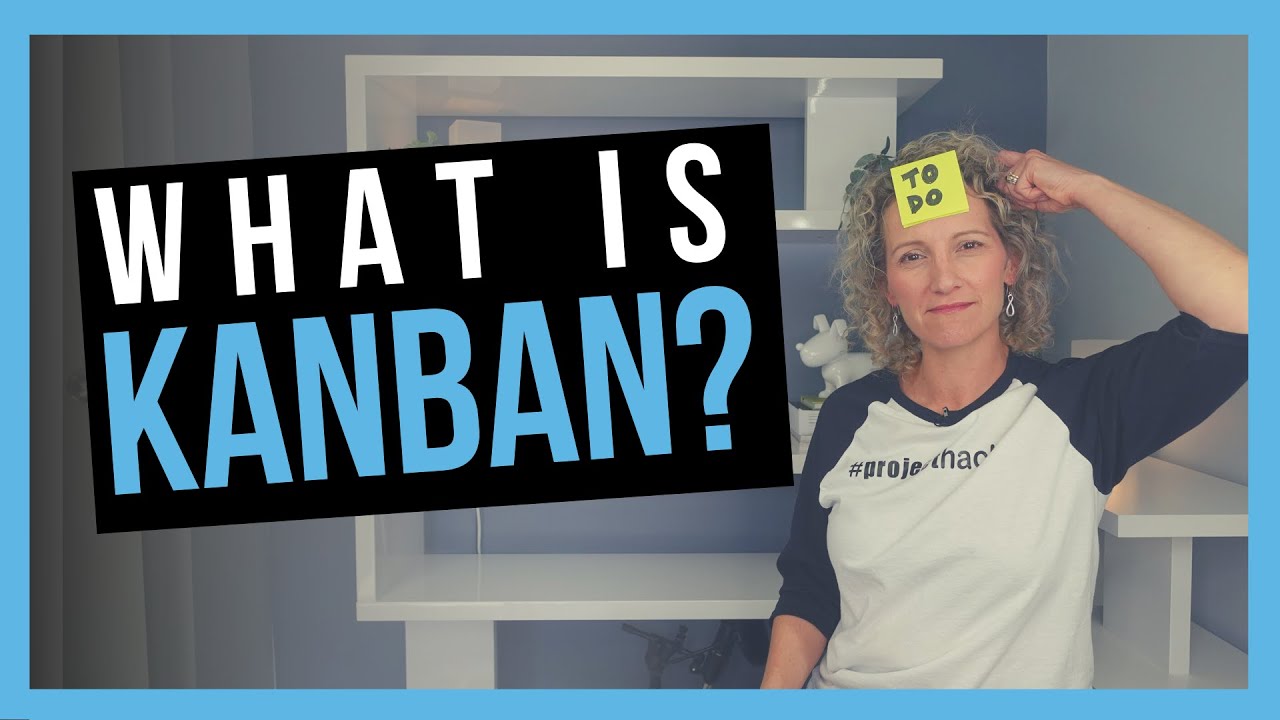
What is Kanban? [DEFINTION + EXAMPLE]
5.0 / 5 (0 votes)
