Moodle and Microsoft Teams integration | Set up and use these education apps together
Summary
TLDRThis video demonstrates the integration of Microsoft Teams with Moodle, allowing educators to seamlessly create class teams and schedule meetings within their courses. After the IT admin sets up the Moodle LTI configuration, instructors can add Microsoft Teams tools to their course topics, automatically generating class teams for student interaction. The video showcases how to create and manage meetings, including new features like channel meeting support, making it easier for educators to connect with their students. Viewers are encouraged to subscribe for more updates on Microsoft tools and tips.
Takeaways
- 😀 Moodle has integrated with Microsoft Teams for classes and meetings, enhancing online education experiences.
- 📋 To set up this integration, IT admins must first configure Moodle with the Microsoft Teams LTI.
- 🔗 Educators can add Microsoft Teams LTI tools directly to their Moodle courses for easy access.
- 👩🏫 Instructors can create class teams automatically within Moodle, streamlining class management.
- 💬 Teams created in Moodle allow instructors to post messages and notifications directly to students.
- 📅 Educators can schedule meetings directly from Moodle using the Microsoft Teams Meetings LTI app.
- 👥 The meeting setup automatically includes the entire class roster for easy invites.
- 🚀 Recent updates now support channel meetings within Teams, allowing for organized group discussions.
- 📚 Students can launch Teams meetings either from Moodle or directly within their respective channels.
- 🔔 Users are encouraged to subscribe for updates and tips on Microsoft Teams integration with Moodle.
Q & A
What is the main purpose of integrating Moodle with Microsoft Teams?
-The integration allows educators to enhance their online courses by using Microsoft Teams for class communication and meetings directly within Moodle.
Who is responsible for setting up the Moodle and Microsoft Teams integration?
-The IT administrator is responsible for configuring Moodle with Microsoft Teams LTI before educators can use the integration.
What are the first steps an educator should take to use the Microsoft Teams integration in Moodle?
-Educators should log in to their Moodle dashboard, enable editing, and then add an external tool for Microsoft Teams to their course.
How does an educator create a class team in Moodle?
-After adding the Class Teams LTI app as an external tool in Moodle, a class team is automatically created for the educator.
Can educators post messages in the newly created class team directly from Moodle?
-Yes, educators can post messages directly into the class team created through the LTI component in Moodle.
What process is followed to schedule a meeting in Microsoft Teams via Moodle?
-Educators can schedule a meeting by navigating to the meetings section, clicking 'New Meeting', adding a title, and inviting the entire class automatically.
What feature allows educators to schedule meetings in specific channels within Microsoft Teams?
-The channel meeting support feature in the LTI integration allows educators to schedule meetings within specific channels.
How can students join the meetings scheduled through Moodle?
-Students can join the meetings directly from the Moodle course page, where the meeting link is provided.
What benefits does the integration provide for educators and students?
-The integration streamlines communication and collaboration, making it easier for educators to manage classes and for students to access meetings and resources.
Where can educators find more information and updates about using Microsoft Teams with Moodle?
-Educators can subscribe to relevant channels for updates, tips, and tricks on maximizing the use of Microsoft Teams within Moodle.
Outlines

Esta sección está disponible solo para usuarios con suscripción. Por favor, mejora tu plan para acceder a esta parte.
Mejorar ahoraMindmap

Esta sección está disponible solo para usuarios con suscripción. Por favor, mejora tu plan para acceder a esta parte.
Mejorar ahoraKeywords

Esta sección está disponible solo para usuarios con suscripción. Por favor, mejora tu plan para acceder a esta parte.
Mejorar ahoraHighlights

Esta sección está disponible solo para usuarios con suscripción. Por favor, mejora tu plan para acceder a esta parte.
Mejorar ahoraTranscripts

Esta sección está disponible solo para usuarios con suscripción. Por favor, mejora tu plan para acceder a esta parte.
Mejorar ahoraVer Más Videos Relacionados

🏫 Microsoft Teams Tutorial in 10 min
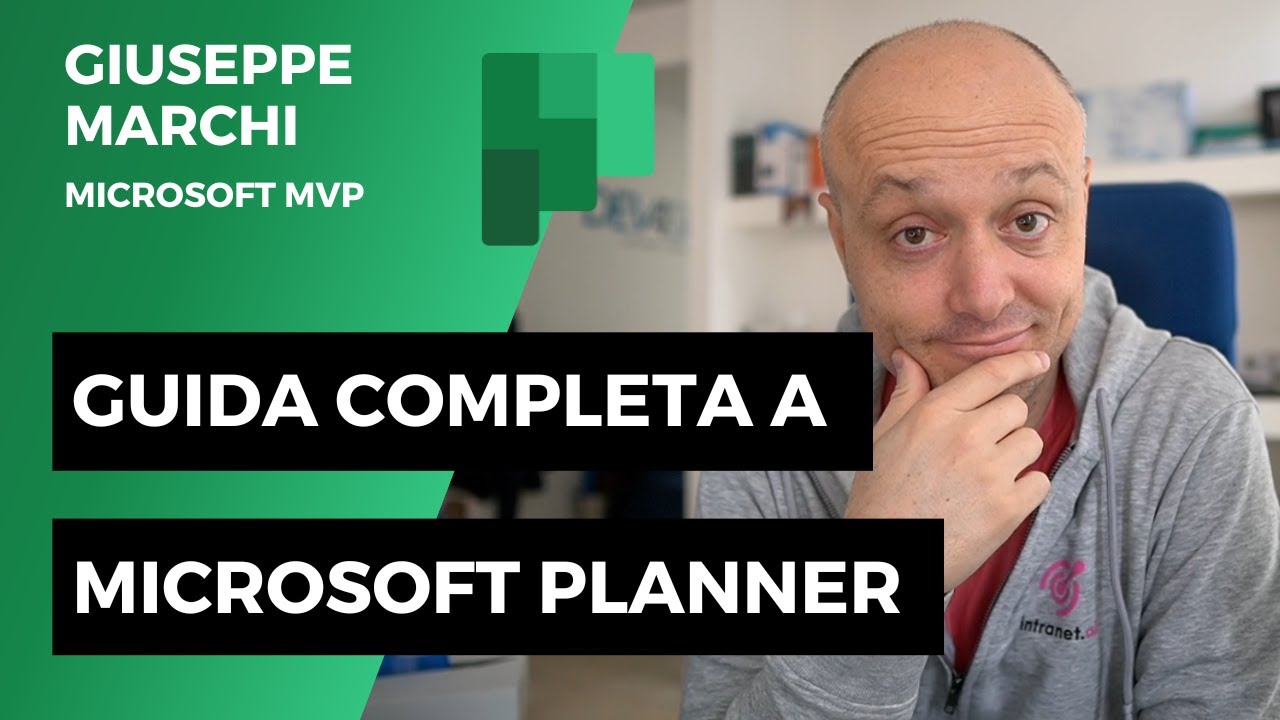
Guida a Microsoft Planner: COMPLETA e gratis!
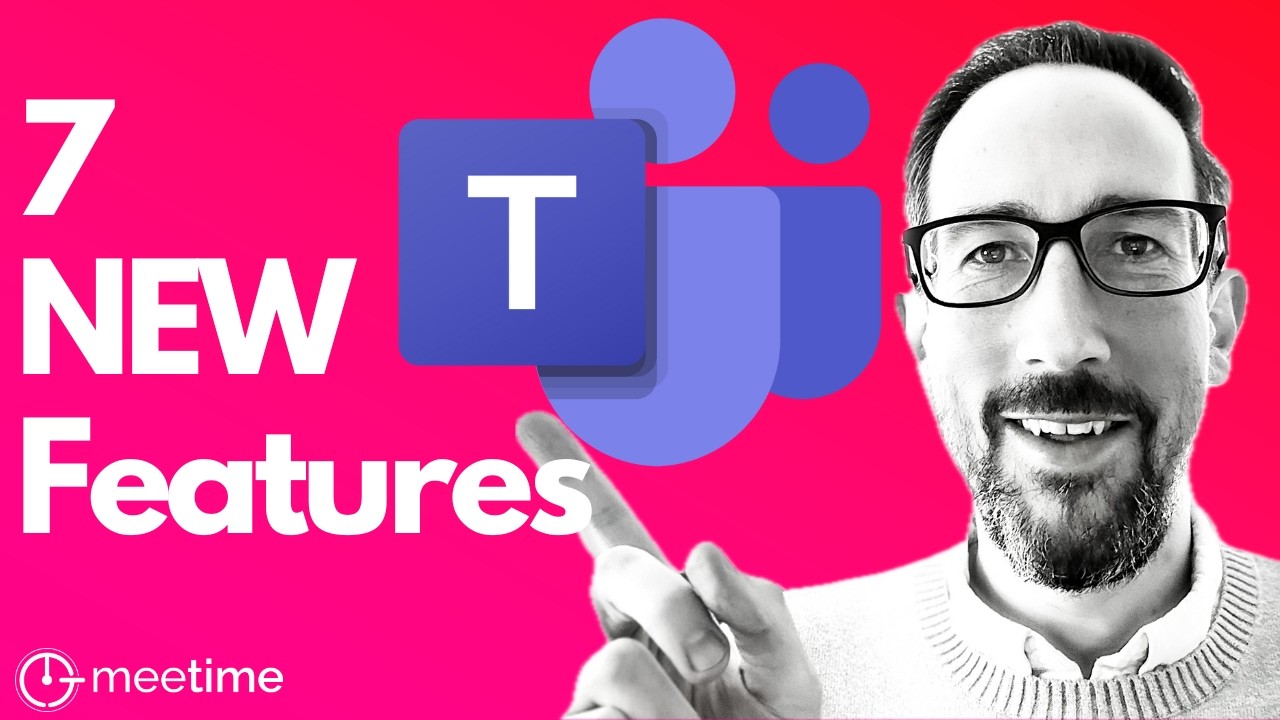
7 New Microsoft Teams Features You NEED to Know in September 2024
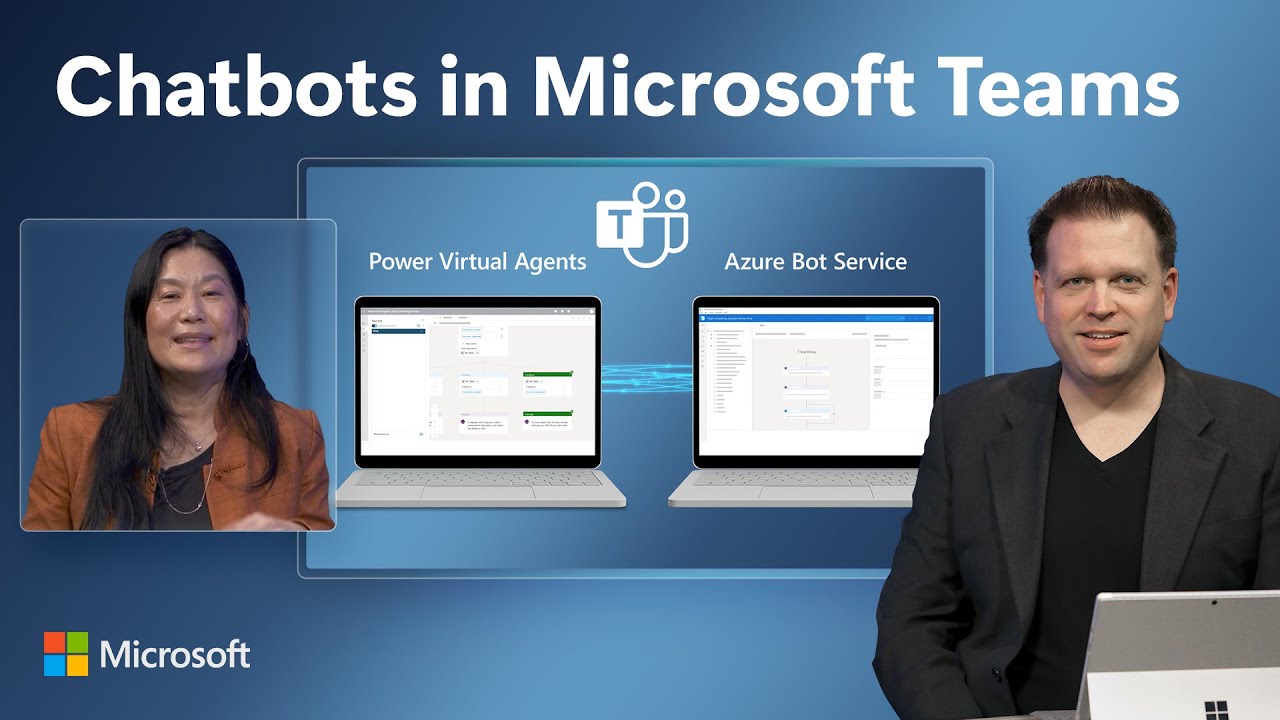
Power Virtual Agents & Adaptive Cards in Microsoft Teams | Chatbot Demo & Tutorial
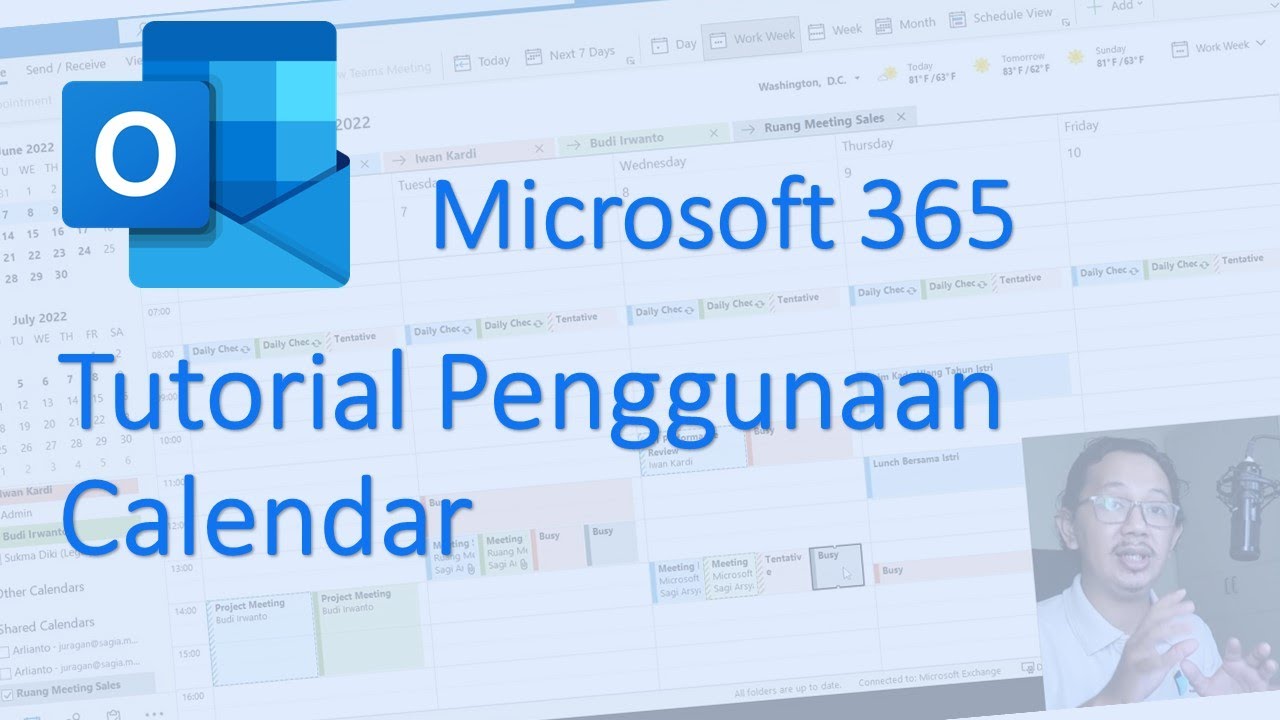
Tutorial Penggunaan Calendar pada Microsoft Outlook App bagi User Microsoft 365 Pemula
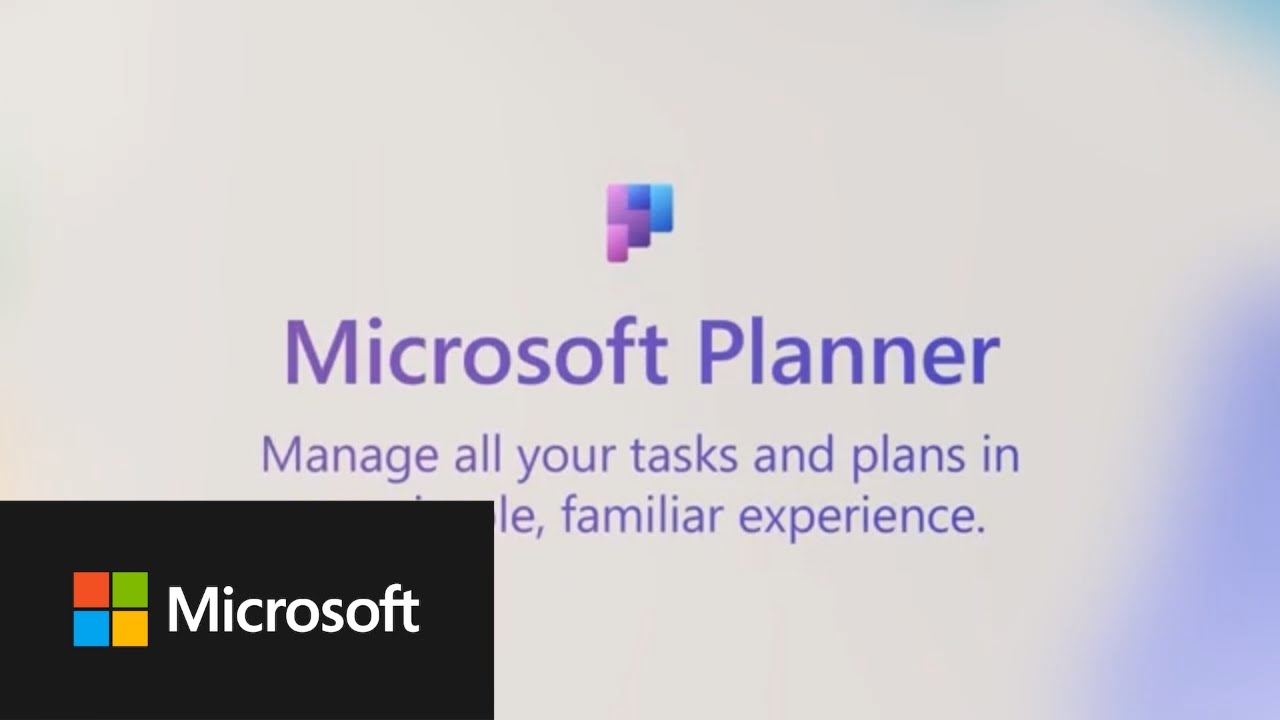
Microsoft Planner integrations with Microsoft Loop
5.0 / 5 (0 votes)
