Fix USB Flash No Media error | Repair pendrive not show in computer | Recover USB flash | IT Adobe
Summary
TLDRThis video from IT Adobe provides a step-by-step solution for fixing the 'USB NO MEDIA' error. It begins with diagnosing the issue by checking USB detection through sound and Disk Management. If the error persists, the video guides users to download 'ChipGenius' from usbdev.ru, find the 'Controller Vendor,' and use relevant software to scan and recover the USB drive. The process may take up to 3 hours. Viewers are encouraged to subscribe to IT Adobe for more tutorials.
Takeaways
- 💻 The video is from IT Adobe, focusing on solutions for the 'USB NO MEDIA' error.
- 🔌 Step 1: Plug in the USB and listen for a connection sound; if not heard, try a different USB port.
- 🚫 If the sound is still absent, the USB could be damaged internally.
- 🖥️ If the USB connects with a sound but isn't visible, go to 'My Computer', select 'Manage', then 'Disk Management'.
- ⚠️ In Disk Management, if the USB drive shows 'NO MEDIA' with 0 bytes, the issue needs fixing.
- 📝 Another way to check is via Command Prompt: type 'cmd' in Start, run as Administrator, then use commands 'diskpart' and 'list disk'.
- 🌐 Solution: Open a web browser, search for 'ChipGenius UsbDev' on usbdev.ru, and download ChipGenius.
- 🔐 The download may require a password: use 'usbdev.ru' to extract the file.
- 🔎 Run ChipGenius to identify the 'Controller Vendor' for the USB device.
- 🛠️ Locate the appropriate software for the controller on usbdev.ru, download it, and run to start the scan process, which could take up to 3 hours.
- ✅ After the scan, the USB drive should appear in 'My Computer', with data recovered.
Q & A
What is the primary focus of the video?
-The video explains how to solve the 'USB NO MEDIA' error using a tool called ChipGenius and other diagnostic steps.
What is the first step if the USB is not detected by the computer?
-The first step is to plug the USB into another USB port to check if the sound of detection is heard.
What does it indicate if there is no sound when the USB is plugged in?
-It indicates that the USB might be internally damaged if there is no sound when plugged in.
How can you access Disk Management in Windows?
-You can access Disk Management by right-clicking on 'My Computer', selecting 'Manage', and then choosing 'Disk Management'.
What does the 'NO MEDIA' error in Disk Management signify?
-The 'NO MEDIA' error means that the system detects the USB drive, but it is not showing any media or storage space, indicating an issue with the USB.
How can you check the USB status through Command Prompt?
-You can check the USB status by opening Command Prompt as an administrator, typing 'diskpart', followed by 'list disk'. It will display the status and memory size of connected drives.
What is the next step after detecting the 'NO MEDIA' error in Command Prompt?
-The next step is to download ChipGenius from the website 'usbdev.ru' to diagnose and attempt to fix the USB.
What is the function of the ChipGenius tool?
-ChipGenius is used to identify the 'Controller Vendor' of the USB, which is necessary for finding the appropriate recovery software for the USB.
What should you do after finding the Controller Vendor using ChipGenius?
-After finding the Controller Vendor, you need to search for the relevant recovery software on 'usbdev.ru' and download the appropriate version.
How long can the scanning process take when using the recovery software?
-The scanning process could take approximately 3 hours, as the USB will be scanned twice.
Outlines

Esta sección está disponible solo para usuarios con suscripción. Por favor, mejora tu plan para acceder a esta parte.
Mejorar ahoraMindmap

Esta sección está disponible solo para usuarios con suscripción. Por favor, mejora tu plan para acceder a esta parte.
Mejorar ahoraKeywords

Esta sección está disponible solo para usuarios con suscripción. Por favor, mejora tu plan para acceder a esta parte.
Mejorar ahoraHighlights

Esta sección está disponible solo para usuarios con suscripción. Por favor, mejora tu plan para acceder a esta parte.
Mejorar ahoraTranscripts

Esta sección está disponible solo para usuarios con suscripción. Por favor, mejora tu plan para acceder a esta parte.
Mejorar ahoraVer Más Videos Relacionados

Fix 5 Common Issues of Go High Level Calendar #ghl #isuremedia #gohighlevel #calendar

How to fix printer ip2770 error code B200 blinking orange light

How to Install Windows 10 from a USB Flash Drive {in 2024}
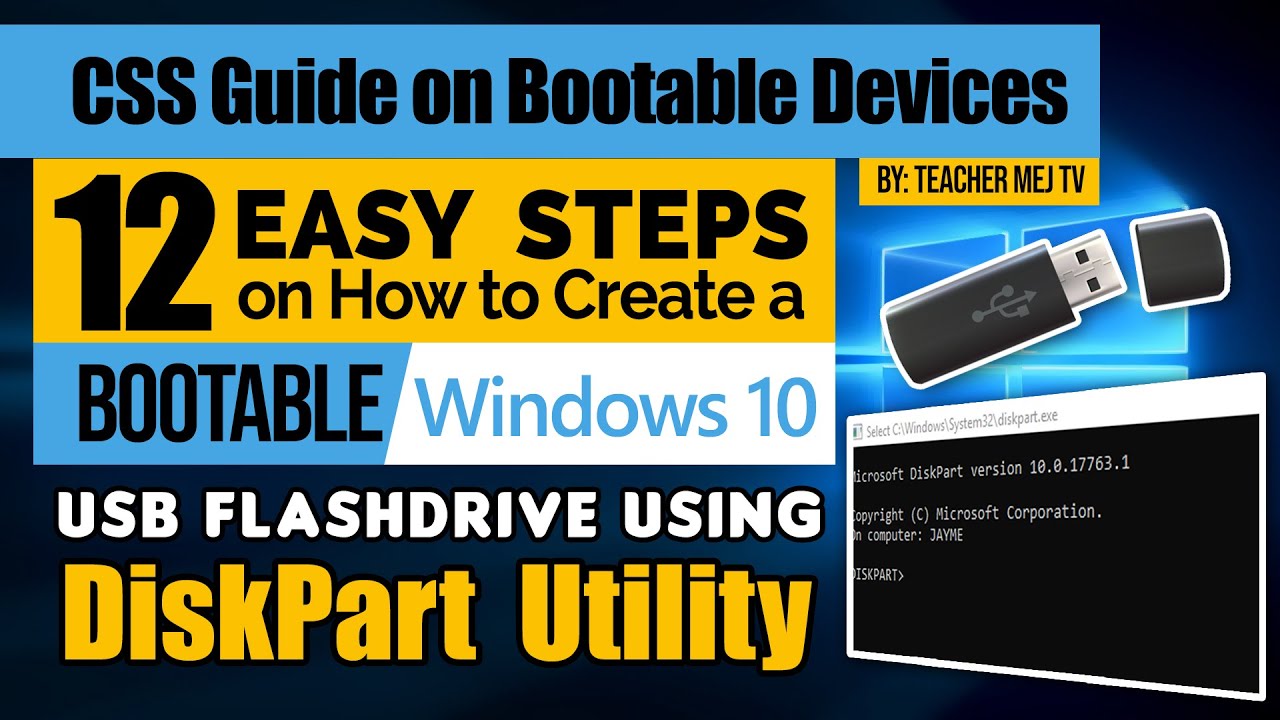
How to Create a Windows 10 Bootable USB Drive using DiskPart | Computer Systems Servicing Guide

2025- Fix Expired and Unlicensed Adobe App Popup Errors on macOS Permanently

🚨 Too Many Requests in Outlook? Solve it now! ✅
5.0 / 5 (0 votes)
