TECH-005 - Create a quick and simple Time Line (Gantt Chart) in Excel
Summary
TLDRIn this video, the presenter walks through how to create a dynamic project timeline in Excel. The example focuses on a kitchen renovation project, detailing tasks such as demolition and tile installation. By inputting task durations, start dates, and end dates, the timeline adjusts automatically based on changes. The presenter demonstrates using Excel formulas, including IF and conditional formatting, to track project progress visually. The video also includes tips for adjusting the timeline when project dates shift and concludes with a bonus trick for handling timeline delays.
Takeaways
- 🔧 The video demonstrates how to create a timeline in Excel with task durations, start dates, and end dates.
- 🏗️ The project example used in the tutorial is a kitchen renovation, starting on May 1st, 2017.
- 📅 The tutorial shows how to input and adjust tasks with corresponding start and end dates in a timeline format.
- 📝 Tasks are sequenced with one task starting a day after the previous one finishes.
- 🔢 Formulas are used to automatically calculate end dates based on task duration.
- 📊 A timeline is created next to the task list using Excel formatting to display the dates for the project.
- 🟩 The timeline uses conditional formatting to display a green fill for completed tasks, replacing 'X' marks.
- 📈 The tutorial demonstrates how changes in task duration or start date automatically update the timeline.
- ⏱️ A project’s total duration is calculated by subtracting the start date from the end date using Excel formulas.
- 🖥️ The tutorial includes a bonus trick that updates the timeline when the project’s start date is delayed by several months.
Q & A
What is the main focus of the video tutorial?
-The video tutorial focuses on creating a simple and adjustable timeline for project management in Excel, where users can modify task durations, start dates, and end dates.
What project is used as an example in the video?
-The project used as an example is a 'kitchen renovation.'
How does the video suggest calculating the end date for each task?
-The end date for each task is calculated by adding the task's duration to its start date, and this is demonstrated using Excel formulas.
What formula is used to link the start dates of consecutive tasks?
-The start date of each subsequent task is set to one day after the end date of the previous task using an Excel formula that adds 1 to the end date of the prior task.
What happens if the duration of a task changes?
-If the duration of a task changes, the end date of that task and all subsequent tasks will adjust automatically in the timeline.
How is the project duration calculated in the video?
-The project duration is calculated by subtracting the start date from the end date of the entire project.
What is the purpose of the conditional formatting applied to the timeline?
-Conditional formatting is used to visually represent the timeline by replacing 'X' markers with green squares, making it easier to see which tasks are active on specific dates.
How does the tutorial address delays in the project timeline?
-The tutorial shows how to adjust the timeline when a task is delayed by modifying the task's duration, which in turn updates the project duration and the end date of the project.
What solution does the video provide for adjusting the timeline if the project's start date changes?
-The video explains how to update the timeline by using a formula that links the top date row to the project's start date, allowing for automatic adjustments if the start date changes.
What does the presenter recommend doing if viewers have their own Excel challenges?
-The presenter encourages viewers to leave comments about their Excel challenges, and the presenter will try to address the most common challenges in future videos.
Outlines

Esta sección está disponible solo para usuarios con suscripción. Por favor, mejora tu plan para acceder a esta parte.
Mejorar ahoraMindmap

Esta sección está disponible solo para usuarios con suscripción. Por favor, mejora tu plan para acceder a esta parte.
Mejorar ahoraKeywords

Esta sección está disponible solo para usuarios con suscripción. Por favor, mejora tu plan para acceder a esta parte.
Mejorar ahoraHighlights

Esta sección está disponible solo para usuarios con suscripción. Por favor, mejora tu plan para acceder a esta parte.
Mejorar ahoraTranscripts

Esta sección está disponible solo para usuarios con suscripción. Por favor, mejora tu plan para acceder a esta parte.
Mejorar ahoraVer Más Videos Relacionados
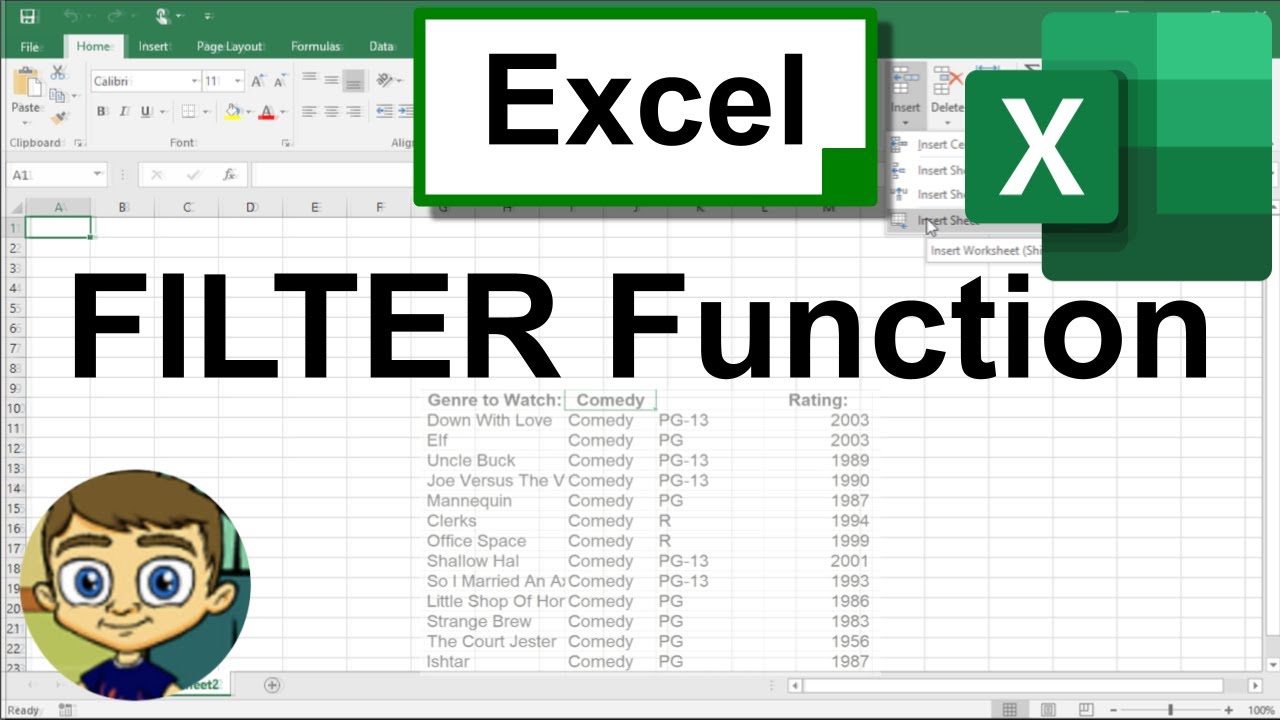
Using the Excel FILTER Function to Create Dynamic Filters

Excel What-If Analysis Data Table | Easy to Use Once you Learn This☝️

Scratch Tutorial | Dancing Animation | Scratch Easy Beginner Tutorial

Kupas tuntas job desc Project Manager | Tutorial Project Management Bahasa Indonesia

26-Modelling Functions SUMPRODUCT

Aplikasi Sederhana Dengan Python Tersimpan Otomatis Di Excel
5.0 / 5 (0 votes)
