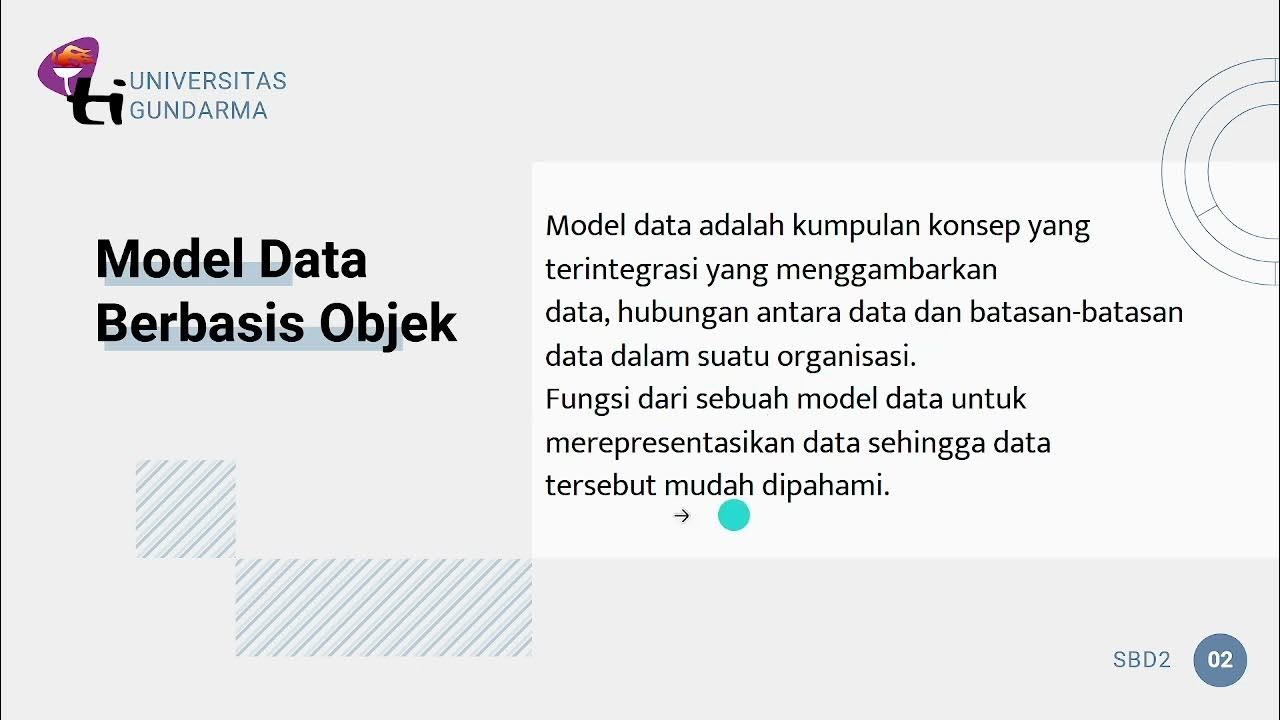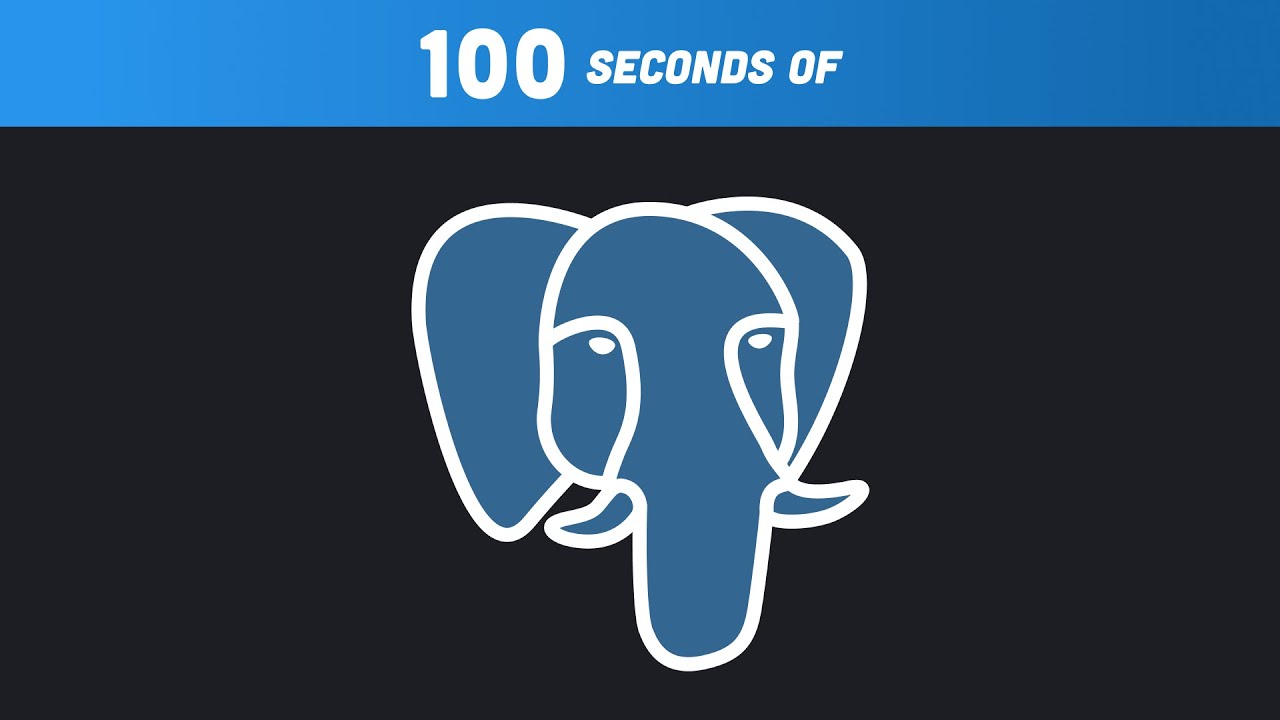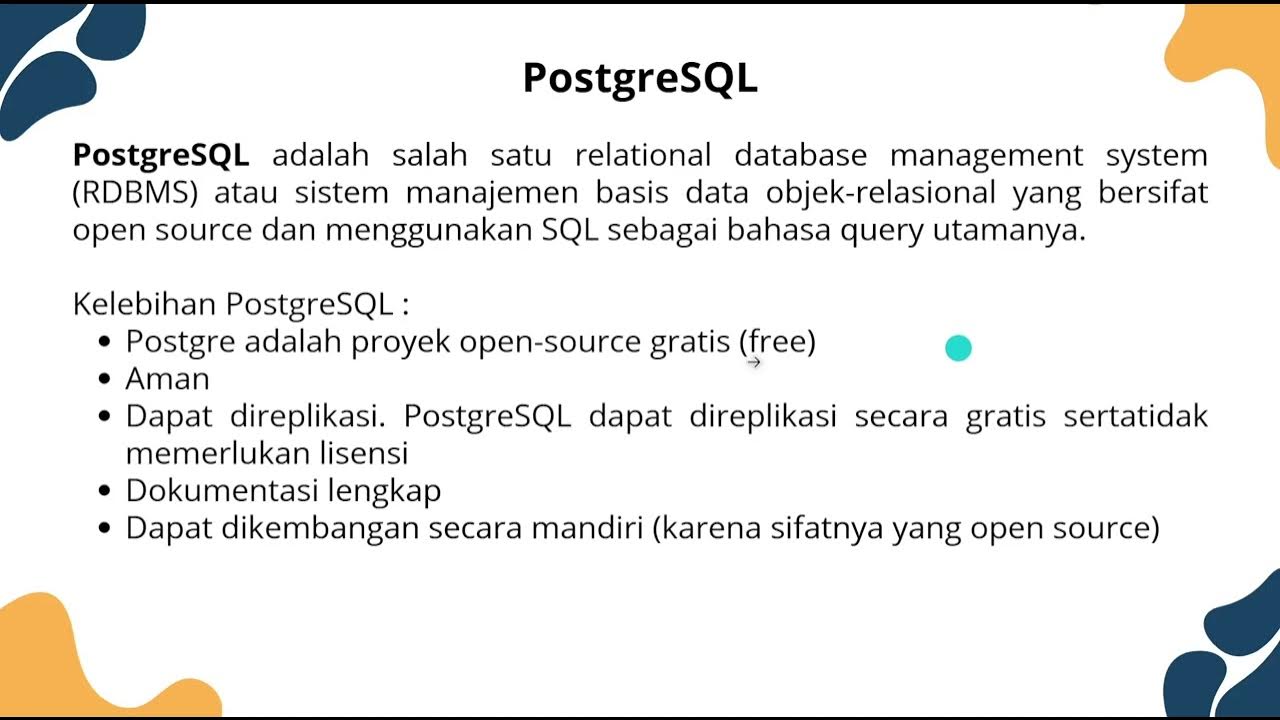PostgreSQL (1) Installation and Create Your First Database ( SQL shell / PgAdmin4 )
Summary
TLDRThis video provides a comprehensive guide to PostgreSQL, an open-source object-relational database management system. The presenter explains how to install PostgreSQL on a local machine and highlights its features, including support for both relational and non-relational queries. The video covers installation steps on Windows, using version 13, and demonstrates two methods to create a database: through the graphical interface (pgAdmin) and the command line (psql). The tutorial emphasizes PostgreSQL’s reliability, robust features, and ease of use, offering viewers practical steps to get started with database creation and management.
Takeaways
- 💻 PostgreSQL is an advanced, open-source, object-relational database management system supporting both relational and non-relational queries.
- 🌐 The official PostgreSQL website can be accessed at postgresql.org, where you can find documentation and download the software.
- 🚀 PostgreSQL has over 30 years of active development, known for its reliability, feature robustness, and performance.
- 🛠️ In the video, PostgreSQL is installed on a Windows machine, using version 13, which is available for Windows and Mac OS X.
- 📦 The installation package includes command line tools, PostgreSQL server, and pgAdmin 4 (a graphical user interface for managing databases).
- 🔑 During installation, you must set up a password for the PostgreSQL server, and the default port is 5432.
- 🧑💻 Two ways to create a database are shown: via pgAdmin 4 (GUI) and SQL shell (CLI).
- 🐘 The PostgreSQL elephant logo symbolizes a strong memory, reflecting the database's ability to retain information reliably.
- 🎛️ Using pgAdmin 4, databases can be created by right-clicking in the interface and naming the new database.
- ⌨️ With the SQL shell, databases can be created with the command `CREATE DATABASE <name>;` and managed via CLI commands.
Q & A
What is PostgreSQL and why is it widely used?
-PostgreSQL is an advanced, enterprise-class, open-source object-relational database management system. It supports both relational and non-relational queries and has earned a reputation for reliability, feature robustness, and performance over its 30+ years of active development.
Which programming languages are supported by PostgreSQL's APIs?
-PostgreSQL provides a variety of libraries and APIs for many popular programming languages, including Python, making it a versatile choice for developers.
What are the steps to install PostgreSQL on a Windows machine?
-To install PostgreSQL on a Windows machine, visit postgresql.org, download the installer for Windows, and follow the installation wizard. During installation, you'll configure the destination folder, password, port (default is 5432), and other options.
What tools are included when installing PostgreSQL?
-The PostgreSQL installation package includes the PostgreSQL server, command-line tools (SQL Shell or psql), and pgAdmin 4, a graphical user interface (GUI) for managing databases.
What is the default port for PostgreSQL, and what is its significance?
-The default port for PostgreSQL is 5432. This port is used by PostgreSQL to listen for incoming connections from applications or users trying to access the database.
What is pgAdmin 4, and how does it help in managing PostgreSQL databases?
-pgAdmin 4 is a GUI tool that simplifies the management of PostgreSQL databases. It allows users to create, modify, and manage databases and database objects like tables, views, and functions without needing to write SQL queries manually.
How can you create a new database using pgAdmin 4?
-To create a new database in pgAdmin 4, navigate to the 'Databases' section, right-click, and choose 'Create Database.' You can then specify a name for the database, such as 'master,' and save it.
How can you create a database using the SQL Shell (psql)?
-To create a database using the SQL Shell (psql), you need to log in with the appropriate credentials and execute the SQL command: 'CREATE DATABASE master;' (replace 'master' with your desired database name).
How can you check the list of databases in PostgreSQL using the SQL Shell (psql)?
-To check the list of databases in PostgreSQL using the SQL Shell, execute the command '\l'. This will display all the available databases in the system.
What is the significance of the elephant symbol in PostgreSQL?
-The elephant symbol in PostgreSQL represents the system's memory capabilities. Elephants are known for their great memory, which aligns with PostgreSQL's ability to store and manage large amounts of data reliably.
Outlines

Esta sección está disponible solo para usuarios con suscripción. Por favor, mejora tu plan para acceder a esta parte.
Mejorar ahoraMindmap

Esta sección está disponible solo para usuarios con suscripción. Por favor, mejora tu plan para acceder a esta parte.
Mejorar ahoraKeywords

Esta sección está disponible solo para usuarios con suscripción. Por favor, mejora tu plan para acceder a esta parte.
Mejorar ahoraHighlights

Esta sección está disponible solo para usuarios con suscripción. Por favor, mejora tu plan para acceder a esta parte.
Mejorar ahoraTranscripts

Esta sección está disponible solo para usuarios con suscripción. Por favor, mejora tu plan para acceder a esta parte.
Mejorar ahoraVer Más Videos Relacionados
5.0 / 5 (0 votes)