LOUD LAPTOP FAN NOISE | QUICK FIX |2024|
Summary
TLDRThis video offers a quick fix for reducing laptop fan noise, which can be frustrating when working or listening to audio. The speaker walks through adjusting power and sleep settings to modify the system cooling policy and reduce fan speed. By changing both 'on battery' and 'plugged in' settings to 'passive' and adjusting the maximum processor state to 98%, users can lower fan noise without affecting performance. The fix is aimed at laptops with fans, not fanless designs like newer Surface Pro models. Viewers are encouraged to subscribe for more tech tips.
Takeaways
- 🔧 The video provides a quick fix for loud laptop fan noise, which can be frustrating when working or listening to audio.
- 💻 The fix is specifically for laptops with fans, as newer models like Surface Pro 5 have a fanless design.
- 🛠️ The first step is to open the Power and Sleep settings by typing 'sleep' or 'power' in the Start menu.
- ➡️ Next, go to Additional Power Settings and then select Change Plan Settings, followed by Change Advanced Power Settings.
- 🔍 In the advanced settings, scroll down to find 'Processor Power Management' and expand it.
- 🌡️ Under 'System Cooling Policy,' the default setting is 'active' when plugged in, which makes the fan louder. Change it to 'passive.'
- 🔄 Also, adjust the 'Maximum Processor State' to 98% for both 'on battery' and 'plugged in' to reduce fan noise.
- 🧑💻 For some users, reducing the processor state to 97% works better, but 98% is generally effective.
- ✅ After making these changes, apply the settings to reduce fan noise when the laptop is plugged in.
- 👍 The video concludes by encouraging viewers to like and subscribe for more quick tech fixes.
Q & A
What is the main problem addressed in the video?
-The video addresses the issue of loud laptop fan noise, which can be distracting when working or listening to audio.
What is the suggested quick fix for loud laptop fan noise?
-The quick fix involves adjusting the power settings by setting both the 'on battery' and 'plugged in' cooling policies to 'passive' and reducing the maximum processor state to 98%.
Why is setting the cooling policy to 'passive' effective in reducing fan noise?
-Setting the cooling policy to 'passive' allows the laptop to prioritize reducing fan usage, making the system rely more on passive cooling methods like lowering CPU usage, thus reducing fan noise.
What type of laptops does this fix apply to?
-This fix applies to laptops with fans, not to fanless models like the Surface Pro 5 or newer fanless laptops.
Where can users find the settings to adjust the fan behavior?
-Users can find the settings by going to 'Start,' typing 'power' or 'sleep,' selecting 'Power and Sleep Settings,' then navigating to 'Additional Power Settings,' and finally, 'Change Advanced Power Settings.'
What should be done in the 'Advanced Power Settings' to reduce fan noise?
-In the 'Advanced Power Settings,' users should go to 'Processor Power Management,' then expand 'System Cooling Policy' and set both 'on battery' and 'plugged in' options to 'passive.' They should also change the 'Maximum Processor State' to 98%.
Why do some users prefer setting the maximum processor state to 97% instead of 98%?
-Some users report that setting the maximum processor state to 97% is more effective in reducing fan noise if 98% doesn't solve the issue entirely.
Will the fans stop completely after making these changes?
-No, the fans won't stop completely, but their noise will be significantly reduced, especially when the laptop is plugged in and running at lower performance levels.
What is the final step after adjusting the settings?
-The final step is to hit 'Apply' and 'OK' to save the changes, which will then take effect immediately.
Are there any other general tips for reducing fan noise?
-Aside from adjusting power settings, users should ensure their laptop fans are clean and free of dust buildup, as this can also contribute to excessive fan noise.
Outlines

Esta sección está disponible solo para usuarios con suscripción. Por favor, mejora tu plan para acceder a esta parte.
Mejorar ahoraMindmap

Esta sección está disponible solo para usuarios con suscripción. Por favor, mejora tu plan para acceder a esta parte.
Mejorar ahoraKeywords

Esta sección está disponible solo para usuarios con suscripción. Por favor, mejora tu plan para acceder a esta parte.
Mejorar ahoraHighlights

Esta sección está disponible solo para usuarios con suscripción. Por favor, mejora tu plan para acceder a esta parte.
Mejorar ahoraTranscripts

Esta sección está disponible solo para usuarios con suscripción. Por favor, mejora tu plan para acceder a esta parte.
Mejorar ahoraVer Más Videos Relacionados

How to Fix A Noisy Refrigerator Freezer Yourself!

Yoga Pro 7: Did We Save The Best Till Last?

Why i Regret buying the Asus ROG Flow X13...

How To Connect A Laptop To A Projector
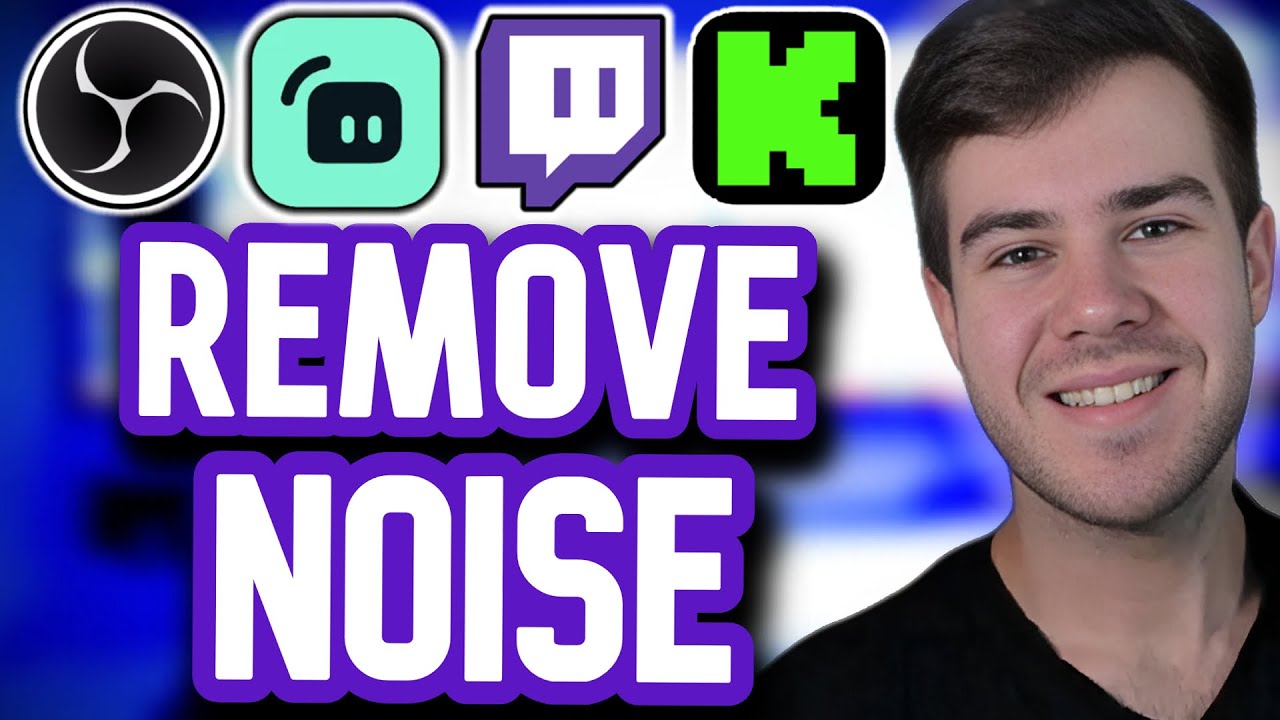
How To Remove Background Noise on Your Microphone (OBS Studio)

English Speaking and Listening Practice for Fluency | Daily English Conversations Shadowing
5.0 / 5 (0 votes)
