How to make a BobbyBroccoli video
Summary
TLDRIn this video, Bobby Brockley explains how he creates his unique 3D animated videos, inspired by sports writer and filmmaker John Boyce. Bobby uses Blender, a free, open-source software, to bring his projects to life. He covers his entire process, from planning, scripting, and animating, to the importance of locking in the script early. The tutorial is filled with practical tips, including camera movements, using keyframes, and importing images. Bobby also highlights useful Blender resources, add-ons, and automation tricks to simplify complex animations. Lastly, he promotes Nebula, a creator-owned streaming platform, offering additional resources and tutorials.
Takeaways
- 😀 Bobby Brockley uses Blender for 3D animation after initially trying Google Earth, inspired by John Boyce.
- 📚 Blender is free, open-source, and has a wealth of online tutorials, making it accessible for self-taught learning.
- 📝 Planning and writing the script are the most time-consuming parts of video creation, and Bobby recommends experimenting to develop a feel for it.
- 📅 Bobby's videos often use calendars or timelines as visual anchors, with a focus on critical elements and layouts in 3D space.
- 🎥 Locking in the script early is essential, as animations are done in chronological order, making mid-edit changes difficult.
- 🎧 Bobby edits his script into a continuous take, using Blender to sync the animation to his narration.
- 🎵 Music selection is often done early, particularly for intros, outros, and pivotal moments, to sync animations with the audio.
- 🎬 The camera object is crucial in Blender videos, with keyframes used to animate its movements, which is repeated throughout the animation process.
- 🖼️ Adding objects and images into scenes involves keyframing to animate their appearances, using tools like 'import images as planes'.
- 💡 Blender has procedural animation features, allowing for automation and advanced techniques like using data for graphs and maps.
Q & A
What inspired Bobby Brockley's 3D animation style?
-Bobby Brockley's 3D animation style is inspired by sports writer and filmmaker John Boyce, who has been using Google Earth for years. Bobby initially used Google Earth but later switched to Blender for its versatility.
Why does Bobby prefer using Blender for his videos?
-Bobby prefers Blender because it is free, open-source, and has thousands of tutorials available online. He learned it through self-teaching on YouTube, advice from friends, and experimentation.
What is the most time-consuming part of Bobby's video creation process?
-The most time-consuming part of Bobby's video creation process is planning and writing the script. He emphasizes the importance of sketching ideas and developing a feel for the structure of the video.
Why is locking in the script early important for Bobby's animation process?
-Locking in the script early is crucial because Bobby's animations exist in a single 3D space, making mid-way changes difficult and leading to continuity errors. Once the animation process begins, altering the script would require adding new objects and can disrupt the flow.
How does Bobby synchronize his narration with his animations in Blender?
-Bobby records his script and edits it into one continuous take. He imports the audio files into Blender and syncs the animations to the narration. Timing is essential, and he suggests making necessary edits in the original video editor to ensure everything stays in sync.
What is Bobby's approach to choosing music for his videos?
-Bobby typically selects music during the early stages, especially for intro, outro, or pivotal moments. He uses royalty-free music from sources like the YouTube Audio Library and Epidemic Sound, timing his animations to the selected songs.
What are some key features of Bobby's Blender workspace setup?
-Bobby's Blender workspace includes two 3D viewport windows (one larger for interaction and one smaller for camera perspective) and two timelines (a dope sheet for keyframes and a timeline for syncing animation to narration).
How does Bobby utilize keyframes in his animations?
-Bobby uses keyframes extensively to animate camera movements and object properties like location, rotation, and scale. By setting keyframes at specific moments, he can control the progression of these properties, ensuring smooth transitions in the animation.
What is Bobby's method for animating images in Blender?
-Bobby frequently uses the 'Import Images as Planes' add-on in Blender. He uses keyframes to control the appearance of images, scaling them from zero to create the effect of objects appearing from nowhere or moving onto the screen in creative ways.
What are some advanced techniques Bobby uses in Blender?
-Some advanced techniques Bobby uses include procedural animation (e.g., noise patterns for textures), Python scripting (e.g., generating mesh objects from CSV data), and Blender add-ons like 'Blender OSM' for creating 3D maps. He also uses Geonodes for automating graph creation based on data.
Outlines

Esta sección está disponible solo para usuarios con suscripción. Por favor, mejora tu plan para acceder a esta parte.
Mejorar ahoraMindmap

Esta sección está disponible solo para usuarios con suscripción. Por favor, mejora tu plan para acceder a esta parte.
Mejorar ahoraKeywords

Esta sección está disponible solo para usuarios con suscripción. Por favor, mejora tu plan para acceder a esta parte.
Mejorar ahoraHighlights

Esta sección está disponible solo para usuarios con suscripción. Por favor, mejora tu plan para acceder a esta parte.
Mejorar ahoraTranscripts

Esta sección está disponible solo para usuarios con suscripción. Por favor, mejora tu plan para acceder a esta parte.
Mejorar ahoraVer Más Videos Relacionados

Schizophrenia Part 1
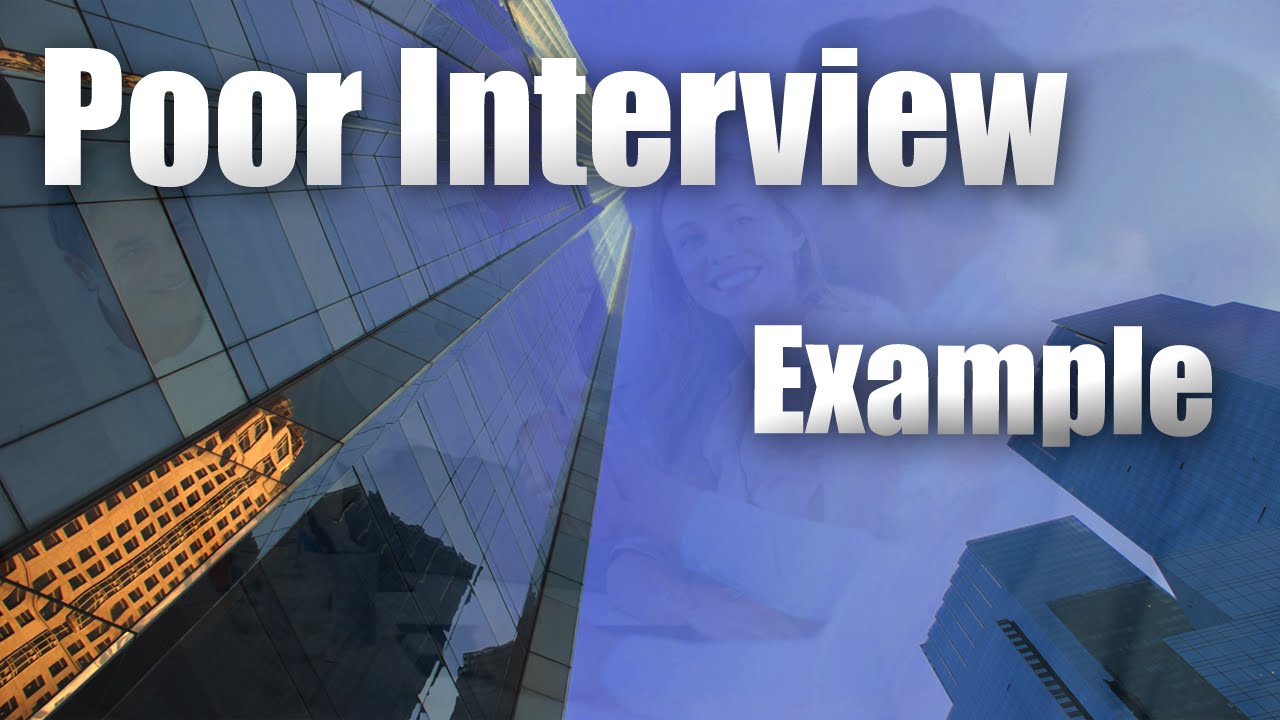
Job Interview....poor example

Why Is This Good? episode 013: "How to Become a Writer" by Lorrie Moore
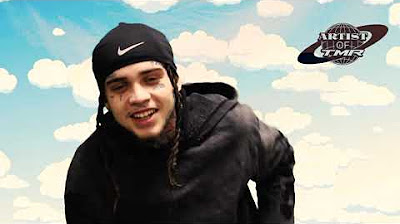
Bobbynice interview AOT : jail , music , nice entertainment and nyc drill music Artist of tomorrow

How to Make $350/Day REPOSTING ANIME Videos On this Website | Just COPY & PASTE!

How to make ANY video CINEMATIC | tips, tricks & definition
5.0 / 5 (0 votes)
