#FlutterFlow Crashcourse 2024 - SE01 - Episode 11 - Execute Callbacks
Summary
TLDRIn episode 11, the tutorial focuses on enhancing a web application's interactivity using component callbacks in Figma's FigJam. The aim is to create colored sticky notes based on user-selected colors. The presenter guides viewers through moving the note component, setting up callbacks for color selection, and updating the application state to display the selected color on the sticky note. The episode also covers creating a new sticky note instance, setting its properties, and ensuring the UI updates reflect these changes. The tutorial is part of a series building a web application step by step.
Takeaways
- 🌐 The tutorial series focuses on building a web application using a no-code platform called 'fllf flow'.
- 🎨 The main goal is to create colored sticky notes within the application, enhancing interactivity.
- 🔗 Component callbacks are introduced as a crucial feature for handling user interactions.
- 📁 The 'note' component is moved into a 'components' folder to better organize the project structure.
- 🔵 The 'on Circle Tap' action is used to invoke a callback when a user selects a colored circle.
- 🔄 Actions are copied from the 'plus' button to handle the display and animation of sticky notes.
- 🗂️ A new sticky note is created and added to the application state when a color is selected.
- 📅 The 'create date' is set to the current date and time using global properties.
- 🖍️ The color of each sticky note is determined by the selected circle and set accordingly.
- 🔄 An 'add note action' callback is created to refresh the application state and display the new sticky note.
Q & A
What is the main focus of episode 11 in the web application series?
-The main focus of episode 11 is to introduce component callbacks and to start creating colored sticky notes within the application.
Why are component callbacks important in this context?
-Component callbacks are important because they allow the application to respond to user interactions, such as selecting a color for a sticky note, which then updates the UI accordingly.
How does the user select a color for the sticky note?
-The user selects a color for the sticky note by tapping on a colored circle on the left-hand side of the application, which triggers a callback to update the sticky note's color.
What is the purpose of moving the note component into the components folder?
-The purpose of moving the note component into the components folder is to better organize the code and group related components together, making the project structure more maintainable.
What action is associated with the Circle Tap in the note component?
-The action associated with the Circle Tap in the note component is 'on Circle Tap action', which is a component parameter that triggers a callback when a circle is selected.
How does the application handle the creation of a new sticky note?
-The application creates a new sticky note by adding a new instance of the sticky note data type to the AppState variable, which contains all the sticky notes.
What is the significance of the 'is new' field in the sticky note data type?
-The 'is new' field is significant because it determines whether the sticky note should display input fields for entering details or display the existing content.
Why is the current date and time set when creating a new sticky note?
-The current date and time are set to track when the sticky note was created, providing a timestamp for reference.
How does the application ensure that the new sticky note is added at the beginning of the list?
-The application ensures that the new sticky note is added at the beginning of the list by using the 'insert at index' action with an index of zero in the AppState variable.
What is the purpose of creating a new component parameter called 'on add note action'?
-The 'on add note action' component parameter is created to execute a callback that triggers a rebuild of the application state, which ultimately refreshes the UI to display the new sticky note.
How does the application dynamically set the color of the note container?
-The application dynamically sets the color of the note container by binding the fill color property to the 'color' field within the custom data type schema associated with the note component.
Outlines

Esta sección está disponible solo para usuarios con suscripción. Por favor, mejora tu plan para acceder a esta parte.
Mejorar ahoraMindmap

Esta sección está disponible solo para usuarios con suscripción. Por favor, mejora tu plan para acceder a esta parte.
Mejorar ahoraKeywords

Esta sección está disponible solo para usuarios con suscripción. Por favor, mejora tu plan para acceder a esta parte.
Mejorar ahoraHighlights

Esta sección está disponible solo para usuarios con suscripción. Por favor, mejora tu plan para acceder a esta parte.
Mejorar ahoraTranscripts

Esta sección está disponible solo para usuarios con suscripción. Por favor, mejora tu plan para acceder a esta parte.
Mejorar ahoraVer Más Videos Relacionados

** HOT ** #FlutterFlow Component Callbacks WITH Parameters - Finally!
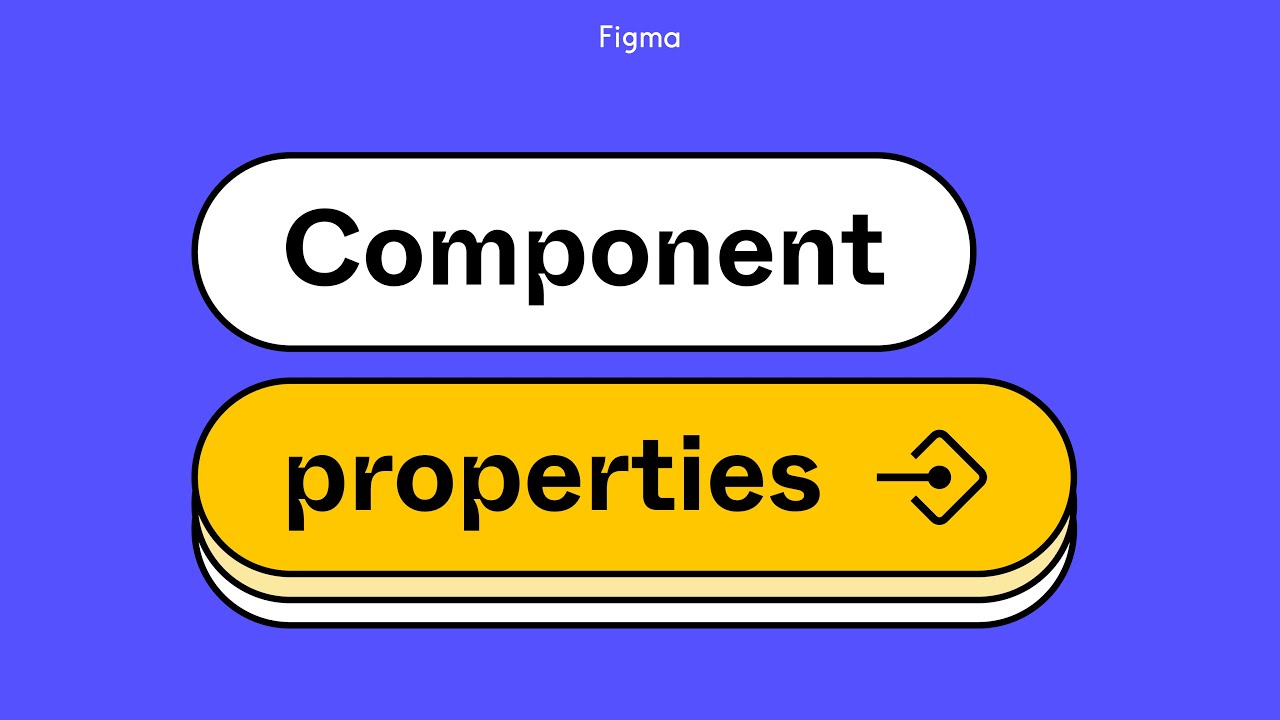
Figma tutorial: Component properties
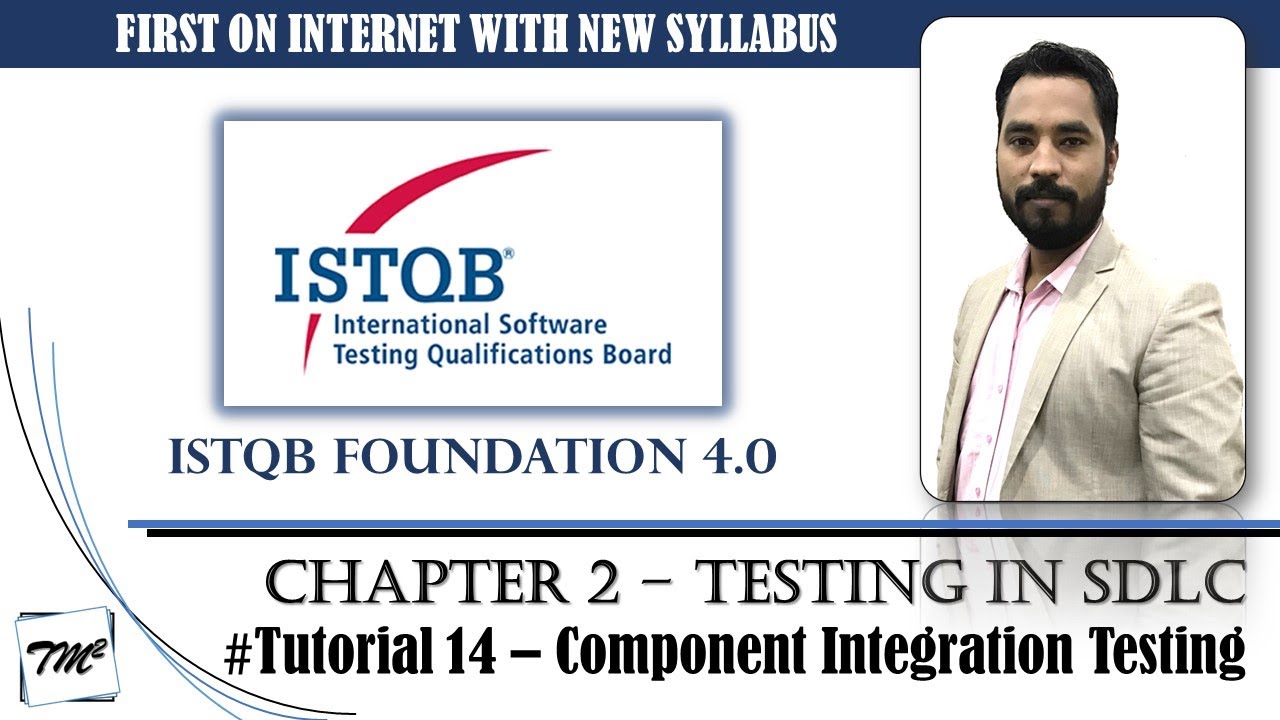
ISTQB FOUNDATION 4.0 | Tutorial 14 | Test Levels | Component Integration Testing | CTFL Tutorials
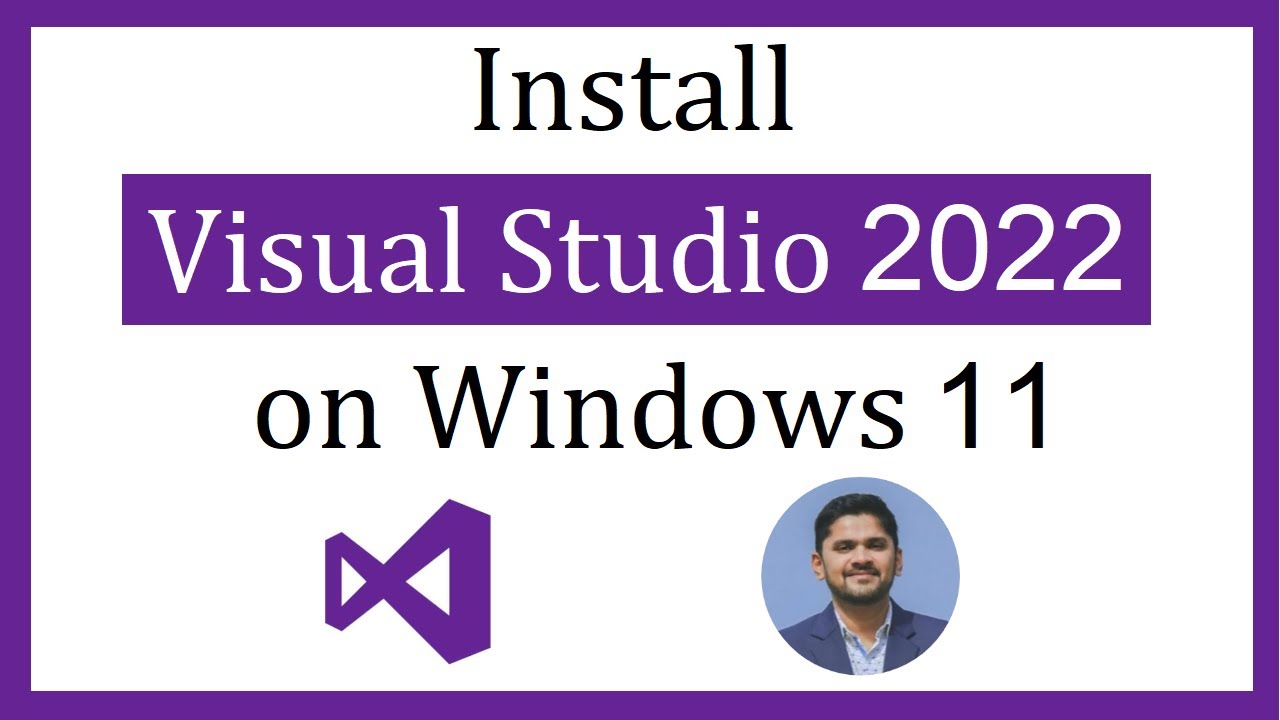
How to install Visual Studio 2022 on Windows 11

tutorial laravel livewire - part 1

Web ビューアで星レート表示(10分でスキルアップ)
5.0 / 5 (0 votes)
