Top 10 Amazing Keyboard Shortcuts You Must Know ⚡ बन जाइये प्रो | August 2021
Summary
TLDRIn this Trakin Tech video, the host shares 10 essential Windows keyboard shortcuts to boost productivity. Key shortcuts include Windows + E to open 'My Computer', Windows + D to minimize windows, and Windows + Tab for task view. The video highlights the importance of the 6th, 8th, and 9th shortcuts, such as advanced screenshotting and clipboard history, while also touching on emoji access and PC locking. The host encourages viewers to try these shortcuts and engage with the content.
Takeaways
- 💻 **Expand Tech Coverage**: The channel is expanding its focus from smartphones to include computers and other technology.
- 🚀 **Productivity Boost**: The video promises to enhance productivity and save time with the help of keyboard shortcuts.
- 🏁 **Shortcut Overview**: A total of 10 keyboard shortcuts are discussed, with emphasis on the 6th, 8th, and 9th being particularly important.
- 🗂️ **Access My Computer**: Windows + E opens 'My Computer' for quick file and drive access.
- 🖥️ **Minimize to Desktop**: Windows + D minimizes all windows to show the desktop, useful for privacy.
- 🔼 **Maximize and Minimize Windows**: Windows + Up Arrow maximizes a window, while Windows + Down Arrow minimizes it.
- 🔄 **Multitasking**: Windows + Left/Right Arrow splits the screen for multitasking with two windows.
- 📁 **Quick Folder Creation**: Control + Shift + N is a shortcut for creating new folders swiftly.
- 🔄 **Task View**: Windows + Tab opens Task View, showing all open windows at once for easy switching.
- 📸 **Advanced Screenshot**: Windows + Shift + S allows for advanced, shaped-based screenshot capturing.
- 📋 **Clipboard History**: Windows + V accesses the clipboard history, enabling pasting of older copied content.
- 😄 **Emoji Access**: Windows + “.” or “;” opens an emoji panel for quick emoji insertion.
- 🔐 **Secure Locking**: Windows + L locks the PC or switches to another account quickly.
Q & A
What is the main focus of the video?
-The main focus of the video is to introduce various keyboard shortcuts that can increase productivity and save time when working on computers.
Why is the Windows key important according to the video?
-The video highlights that the Windows key is important because it is used in combination with other keys to perform various tasks and shortcuts that can enhance productivity.
What does the Windows + E shortcut do?
-The Windows + E shortcut opens 'My Computer', allowing quick access to files and drives.
How can you minimize all windows to show the desktop quickly?
-You can minimize all windows to show the desktop by using the Windows + D shortcut.
What is the purpose of the Windows + Up Arrow and Windows + Down Arrow shortcuts?
-The Windows + Up Arrow shortcut maximizes the current window, while the Windows + Down Arrow minimizes it, both without the need for a mouse.
How can you multitask more efficiently with keyboard shortcuts?
-You can use the Windows + Left/Right Arrow shortcuts to split the screen and work with two windows side by side, which saves time and increases productivity.
What is the function of the Control + Shift + N shortcut mentioned in the video?
-The Control + Shift + N shortcut is used to create new folders quickly.
What does the Windows + Tab shortcut allow you to do?
-The Windows + Tab shortcut opens Task View, which shows all open windows as rectangular icons, allowing you to switch between them easily.
How does the Windows + Shift + S shortcut improve screenshot capabilities?
-The Windows + Shift + S shortcut allows for quick advanced screenshots where you can control the shape (rectangular or freeform) of the screenshot area.
What advantage does the Windows + V shortcut provide over the traditional copy and paste method?
-The Windows + V shortcut opens the clipboard history, allowing you to access and paste texts that you copied hours ago, which is useful for those who copy-paste a lot.
What is the benefit of using the Windows + "." OR ";" shortcut?
-The Windows + "." OR ";" shortcut opens an emoji panel, making it easy to insert emojis without having to search for them.
How can you quickly lock your PC using a keyboard shortcut?
-You can lock your PC immediately by pressing the Windows + L shortcut.
Outlines

Esta sección está disponible solo para usuarios con suscripción. Por favor, mejora tu plan para acceder a esta parte.
Mejorar ahoraMindmap

Esta sección está disponible solo para usuarios con suscripción. Por favor, mejora tu plan para acceder a esta parte.
Mejorar ahoraKeywords

Esta sección está disponible solo para usuarios con suscripción. Por favor, mejora tu plan para acceder a esta parte.
Mejorar ahoraHighlights

Esta sección está disponible solo para usuarios con suscripción. Por favor, mejora tu plan para acceder a esta parte.
Mejorar ahoraTranscripts

Esta sección está disponible solo para usuarios con suscripción. Por favor, mejora tu plan para acceder a esta parte.
Mejorar ahoraVer Más Videos Relacionados
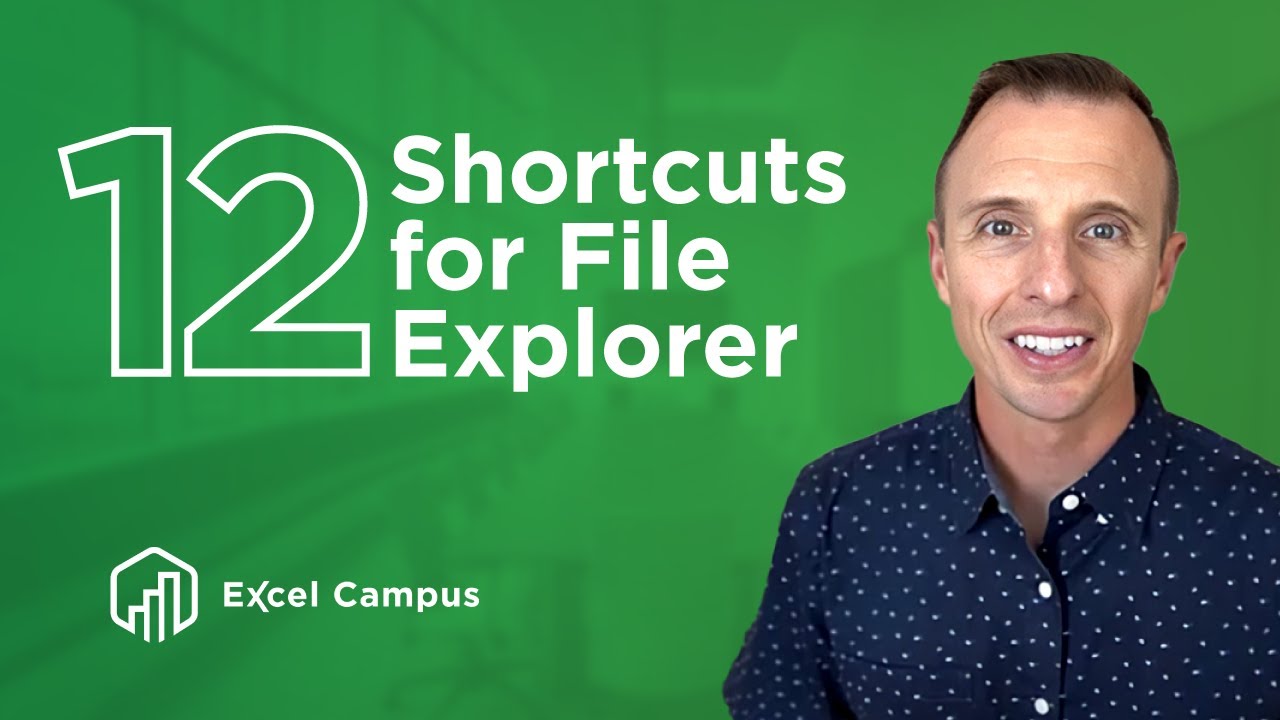
12 Keyboard Shortcuts For Windows File Explorer You Didn't Know You Needed
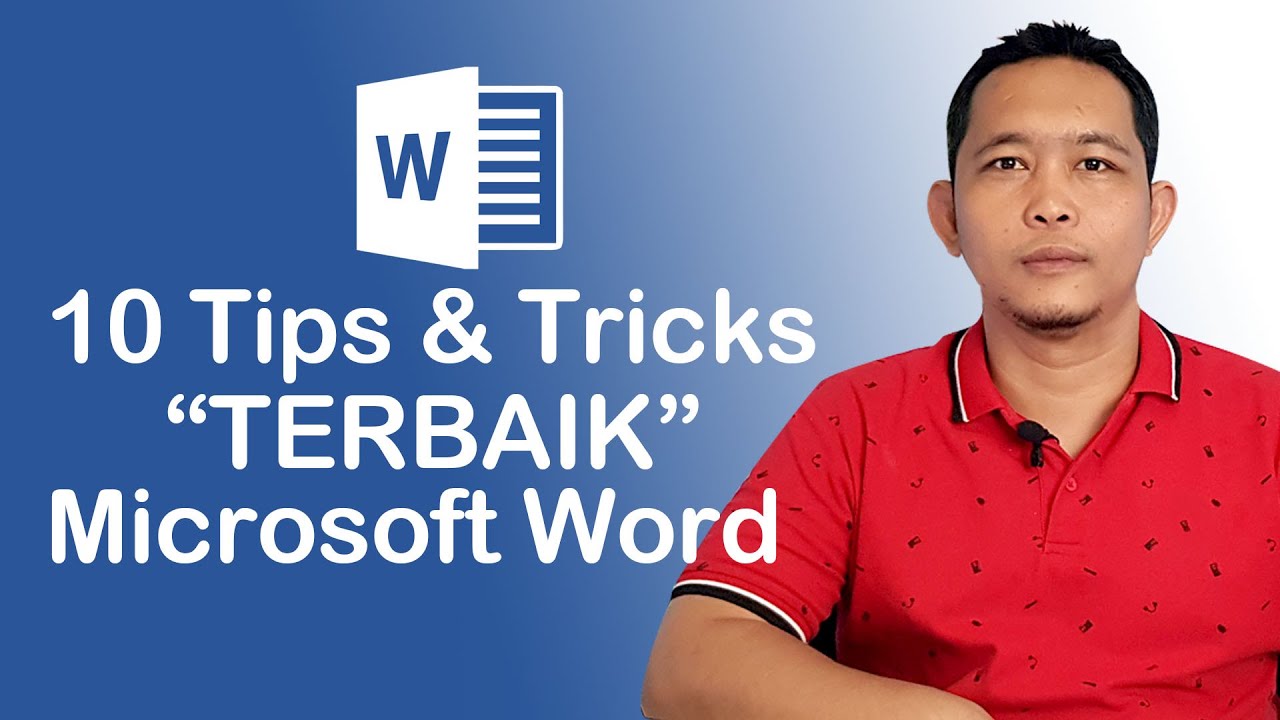
10 Tips dan Tricks Terbaik Microsoft Word

Windows: Useful Keyboard Shortcuts You Need to Know!

Windows 11 Tips & Tricks You Should Know!
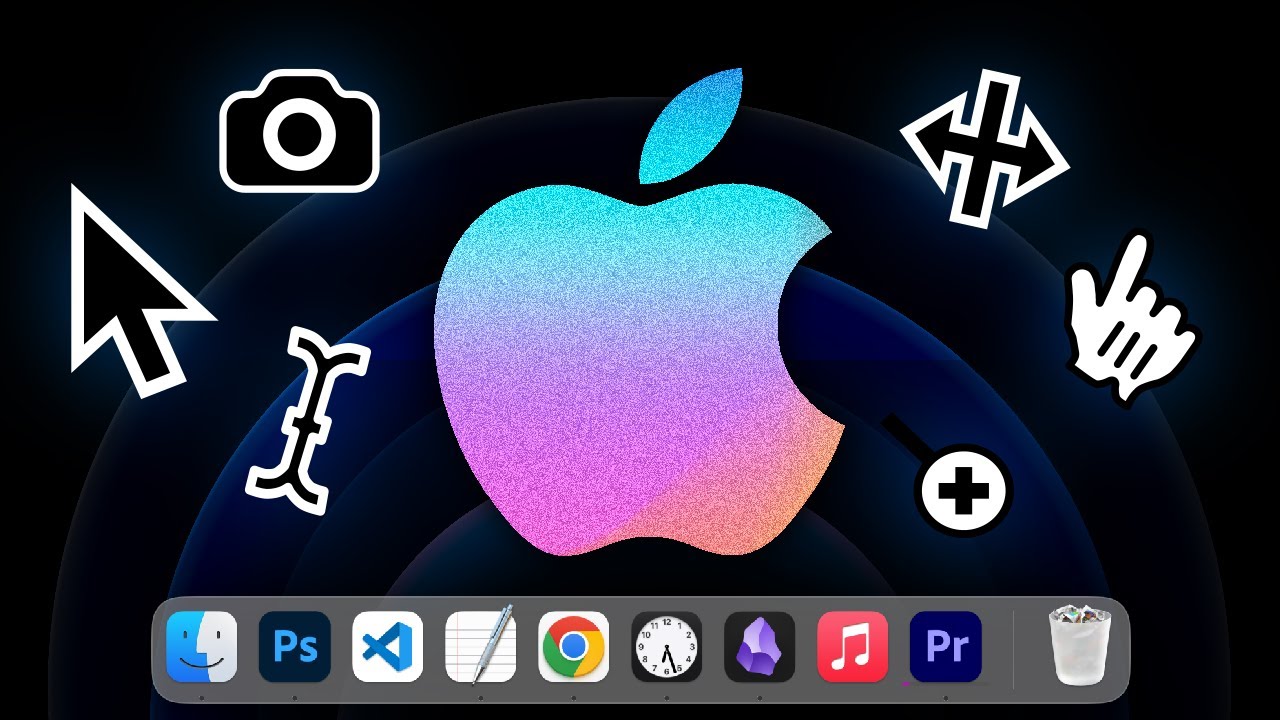
MacOS Is Horrible Until You Learn How To Use It

TRUQUES DO MICROSOFT WORD - 14 DICAS PARA AGILIZAR SEU TRABALHO #word #dicas #truques
5.0 / 5 (0 votes)
