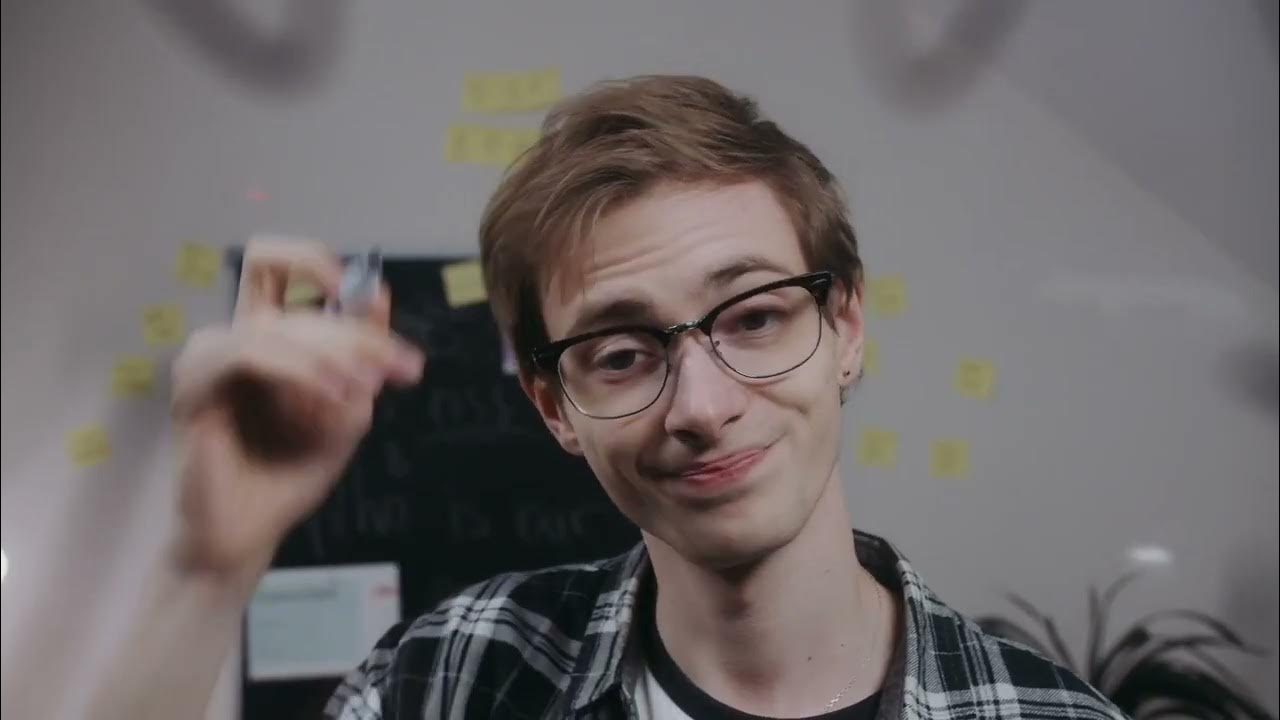My Simple Productivity System (for normal people)!
Summary
TLDRThis video breaks down a simple, efficient productivity system in two steps: capture and organize. First, capture all ideas and tasks as quickly and effortlessly as possible using tools like Todoist. Then, organize those tasks by placing them in locations where they will be used, such as Google Workspace, Notion, or a calendar. The creator shares real-life examples of this method in action, emphasizing ease of use and avoiding complexity. This streamlined approach can help manage both personal and professional tasks with minimal effort, delivering 80% of the benefit with 20% of the effort.
Takeaways
- 📱 Capture all ideas and tasks outside your brain into a trusted system, like Todoist, to work with them later.
- 🧠 The brain is for having ideas, not holding them, so minimize the friction between having an idea and writing it down.
- 📅 Step one: Capture tasks quickly in Todoist; the app you use doesn't matter as long as it reduces friction.
- 🔍 Organizing information by where it will be used (e.g., Calendar, Google Workspace, Notion) is key to effective productivity.
- 💡 Capture ideas anywhere, anytime, even at the gym or during the commute, and sort them later when at a computer.
- 📝 Start quick captures with an action verb to ensure clarity (e.g., 'Buy birthday present' instead of 'present').
- 📊 Step two: Organize captured tasks to relevant locations, such as Notion for video ideas or the calendar for appointments.
- 🔔 Use Todoist’s natural language processing feature to set reminders for tasks, making organization even easier.
- 📧 The Gmail snooze feature can help delay actions on emails until they become relevant, improving inbox management.
- 🛠️ A two-step process (capture, organize) can cover 80% of productivity with 20% of effort, reducing complexity for most users.
Q & A
What is the main idea of the video?
-The video introduces a simple two-step productivity system to capture and organize ideas and tasks, offering 80% of the benefits with only 20% of the effort. This system involves using an app like Todoist for quick capture and organizing tasks into suitable tools like Google Workspace, Calendar, or Notion.
How does the speaker use Todoist for task capture?
-The speaker uses Todoist to quickly capture ideas and tasks, focusing on minimizing friction between having an idea and writing it down. Todoist's responsive widget and natural language processing make it easy to input tasks in under 10 seconds.
Why does the speaker prefer Todoist over Notion for task capture?
-The speaker finds Notion's template-based task capture to have too much friction due to loading times and having to fill in fields. This reduced their motivation to write things down, whereas Todoist’s faster input process made capturing tasks easier and more efficient.
What are the two steps in the speaker's productivity system?
-The two steps are: (1) Capture – writing down all ideas and tasks quickly in an app like Todoist, and (2) Organize – sorting those tasks and ideas into appropriate locations such as Google Workspace, Calendar, or Notion when in front of a computer.
How does the speaker recommend organizing captured tasks?
-The speaker recommends organizing tasks based on where the information will be used. For example, meeting tasks go in Google Workspace, video ideas go in a Notion content pipeline, and calendar-related tasks go in the calendar app.
Why is using the snooze feature in Gmail useful according to the speaker?
-The speaker finds Gmail’s snooze feature useful for managing emails that require future action. By snoozing emails until they are relevant, such as the Monday before a presentation, the speaker ensures they are addressed at the right time without cluttering the inbox.
What is a 'pro tip' the speaker shares about task capture?
-A key pro tip is to always start task capture with an action verb. This ensures the task is clear and actionable, preventing ambiguity. For example, instead of writing 'present,' the speaker would write 'Buy birthday present for Michelle.'
How does the speaker differentiate between time-specific and non-time-specific tasks?
-Time-specific tasks, like meeting deadlines, are organized into a calendar or Todoist with reminders. Non-time-specific tasks, like taking daily probiotics or bringing a gift to the office, are left in Todoist until completed, allowing flexibility in when they are done.
How does the speaker deal with long-term tasks, such as a tax refund due months later?
-For long-term tasks like applying for a tax refund, the speaker uses multiple tools: Todoist to capture the task, Notion to store details, and Google Calendar to block off time for future deadlines. This ensures nothing is forgotten over long periods.
What does the speaker suggest doing after mastering the two-step system?
-After mastering the two-step system (capture and organize), the speaker suggests exploring Tiago Forte’s 'Second Brain' process, which adds two more steps: distill and express. This allows for deeper organization and expression of ideas.
Outlines

Esta sección está disponible solo para usuarios con suscripción. Por favor, mejora tu plan para acceder a esta parte.
Mejorar ahoraMindmap

Esta sección está disponible solo para usuarios con suscripción. Por favor, mejora tu plan para acceder a esta parte.
Mejorar ahoraKeywords

Esta sección está disponible solo para usuarios con suscripción. Por favor, mejora tu plan para acceder a esta parte.
Mejorar ahoraHighlights

Esta sección está disponible solo para usuarios con suscripción. Por favor, mejora tu plan para acceder a esta parte.
Mejorar ahoraTranscripts

Esta sección está disponible solo para usuarios con suscripción. Por favor, mejora tu plan para acceder a esta parte.
Mejorar ahora5.0 / 5 (0 votes)