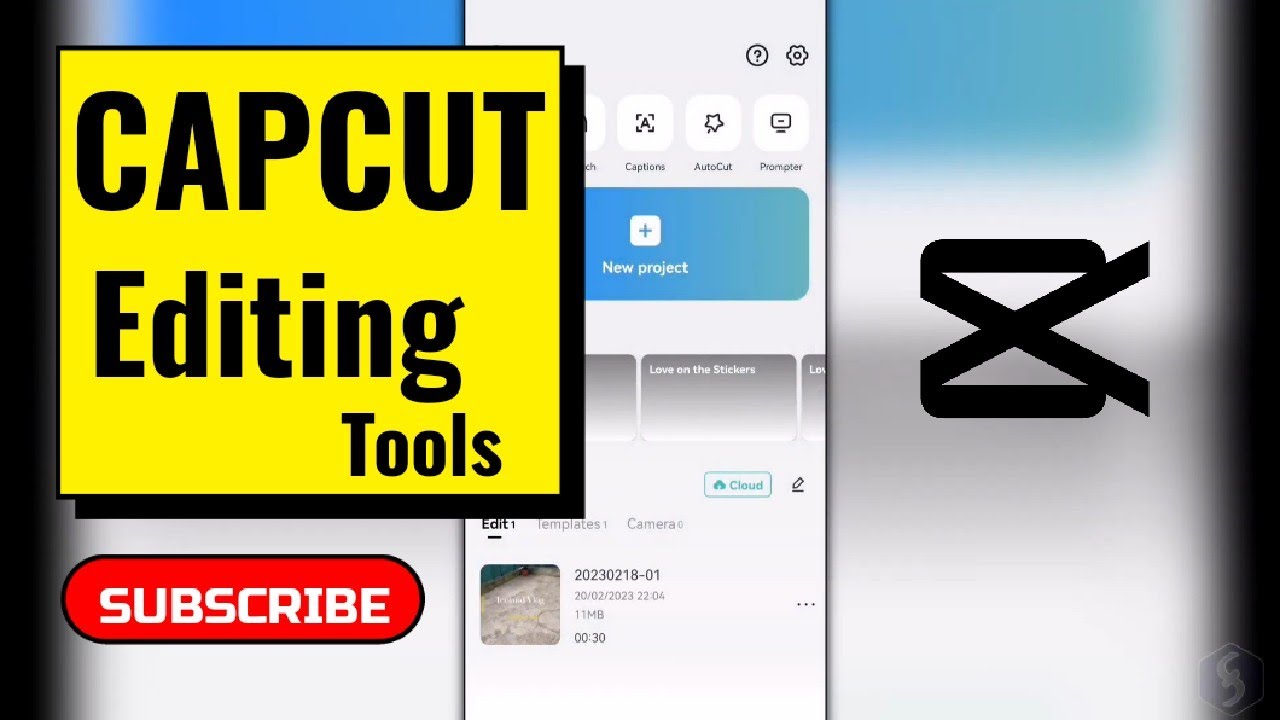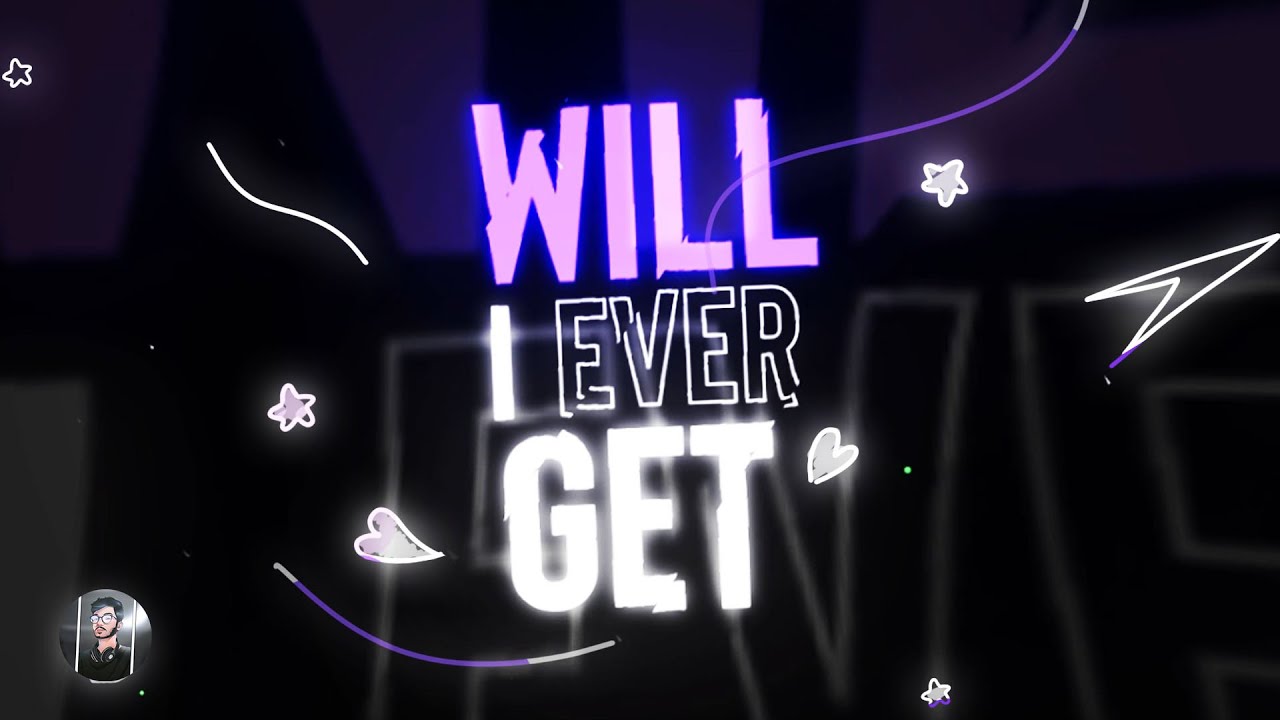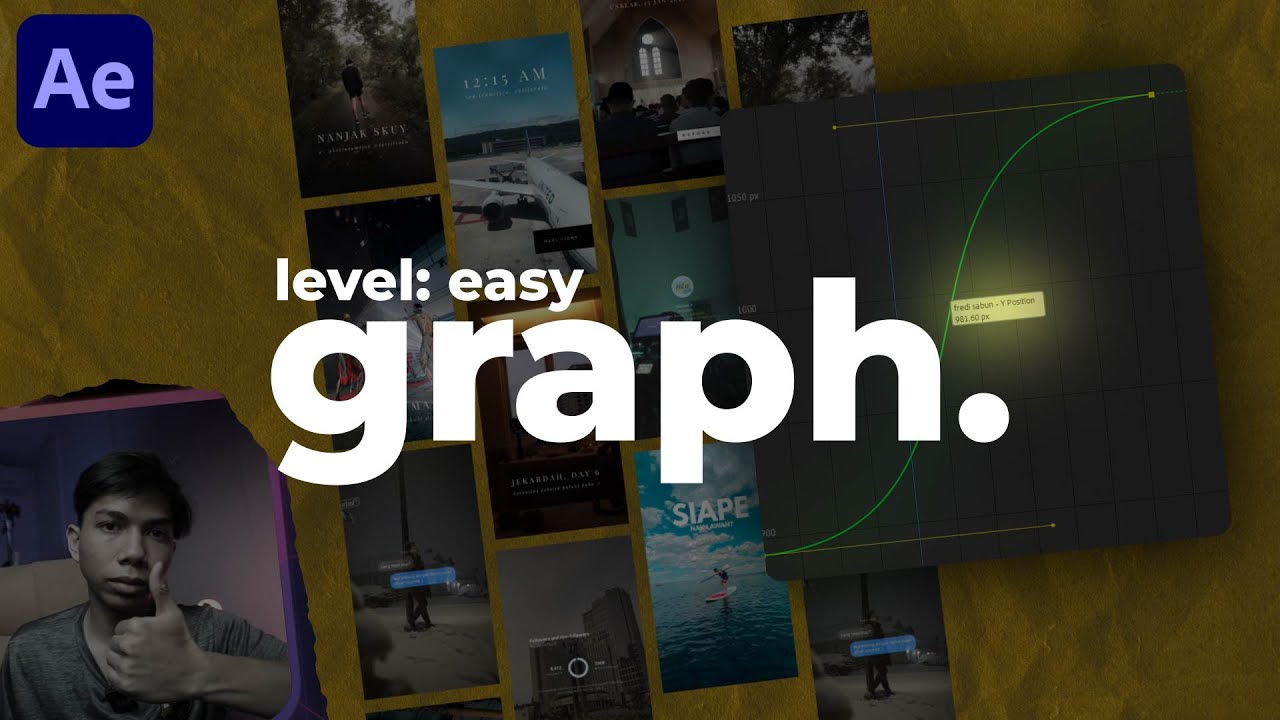CapCut Keyframe Mastery: Level Up Your Edits!
Summary
TLDRThis video tutorial introduces viewers to the powerful editing tool of keyframes in the CapCut app, demonstrating how to create dynamic effects like zooming, color shifts, and volume adjustments. It also covers animating elements, tracking subjects, and creating custom animations by manipulating keyframes to add depth and engagement to video projects, all with the aim of enhancing storytelling and viewer experience.
Takeaways
- 🎬 Keyframes in CapCut allow for dynamic changes in video elements by placing points at different timeline positions.
- 🔍 The zoom-in effect can be adjusted for speed by changing the distance between keyframes, creating either dramatic or gradual zooms.
- 🌈 Keyframes can be used to create color shifts in a video, such as transitioning from color to black and white by adjusting saturation.
- 🔊 Volume adjustments can be made using keyframes to ensure music is louder during silent scenes and quieter when dialogue is present.
- 🎵 Epidemic Sound provides over 40,000 high-quality, copyright-safe music tracks for various video projects.
- 📍 Overlay elements like stickers, photos, and text can be animated with keyframes to move on and off the screen.
- 🤹♂️ Custom animations, such as making a character walk across the screen, can be achieved with careful keyframe placement.
- 🗺️ Keyframes can simulate complex movements like flying an airplane across a map for a travel video effect.
- 👥 Tracking people or objects within a video can be done by following their movement with a series of keyframes.
- 👻 For a horror movie effect, keyframes can be used to create a screen tilt or off-center rotation.
- 👤 The flexibility of keyframes in CapCut enables creative and professional video editing for various use cases.
Q & A
What is the main topic of the video script?
-The main topic of the video script is teaching viewers how to use keyframes in the video editing app CapCut for various effects in their videos.
What are keyframes used for in video editing?
-Keyframes are used in video editing to make changes to different elements in the timeline by placing points at different parts, allowing for dynamic effects like zooming, color shifts, and volume adjustments.
How can keyframes create a zoom in effect?
-Keyframes can create a zoom in effect by placing keyframes further apart for a slow zoom or closer together for a dramatic zoom, adjusting the scale of the video between these points.
What is the purpose of the zoom in effect in videos?
-The zoom in effect is used to increase viewer engagement, add movement to a video, and create dramatic emphasis for certain parts of the video content.
How can keyframes be used to adjust the color of a video clip?
-Keyframes can adjust the color of a video clip by setting a keyframe at the start with the original color settings and another keyframe later in the timeline with different color settings, such as saturation, creating a color shift effect when played.
What is the benefit of adjusting the volume with keyframes in a video?
-Adjusting the volume with keyframes allows for the fine-tuning of audio levels to ensure that music does not overpower dialogue or important audio cues, and can create a more dynamic audio experience.
Can keyframes be used to animate elements like stickers or text in a video?
-Yes, keyframes can animate elements such as stickers, text, or even overlay videos by setting their initial and final positions and having the app create the movement between these points.
How does the script describe the process of creating a tilt effect in a video?
-The script describes creating a tilt effect by zooming in on a video clip, placing a keyframe, and then rotating the clip slightly at subsequent keyframes to simulate an off-kilter or eerie perspective.
What is the purpose of using keyframes for tracking a person in a video?
-Using keyframes to track a person in a video allows the editor to follow the subject's movement closely, keeping them centered or in focus throughout the clip, which can be useful for storytelling or highlighting specific actions.
How can keyframes be used to create complex animations like making it appear as if a plane is flying across a map?
-Keyframes can create the illusion of complex animations by placing the object (e.g., a plane) at different positions over time, with the video editing software interpolating the movement between these points to make it appear as if the object is moving.
What is the role of the 'animation' button mentioned in the script for creating transitions or movements?
-The 'animation' button provides preset transitions and movements that can be applied to elements in the video without manually setting keyframes, offering a quicker way to add simple animations or transitions.
Outlines

Esta sección está disponible solo para usuarios con suscripción. Por favor, mejora tu plan para acceder a esta parte.
Mejorar ahoraMindmap

Esta sección está disponible solo para usuarios con suscripción. Por favor, mejora tu plan para acceder a esta parte.
Mejorar ahoraKeywords

Esta sección está disponible solo para usuarios con suscripción. Por favor, mejora tu plan para acceder a esta parte.
Mejorar ahoraHighlights

Esta sección está disponible solo para usuarios con suscripción. Por favor, mejora tu plan para acceder a esta parte.
Mejorar ahoraTranscripts

Esta sección está disponible solo para usuarios con suscripción. Por favor, mejora tu plan para acceder a esta parte.
Mejorar ahora5.0 / 5 (0 votes)