7 Effective Tips for Presenting Data at Work!
Summary
TLDRIn this informative video, Jeff, a former management consultant turned product marketing manager, shares his expertise on data visualization and storytelling in presentations. He offers seven top tips, emphasizing the importance of context, focusing on a single point, using color effectively, maintaining consistency, leveraging comparison charts, choosing the right chart types, and utilizing stickers to guide the audience. These strategies aim to help presenters clearly convey data and persuade their audience.
Takeaways
- 📈 Data is meaningless without context; presenters must help the audience interpret it meaningfully.
- 🔢 Avoid presenting single numbers without comparison to historical data or industry benchmarks to provide context.
- 🍎 Never compare unrelated data sets, such as quarterly data to year-to-date numbers, as it can mislead the audience.
- 🎯 Ensure there is only one focal point in any table, chart, or graph to direct the audience's attention effectively.
- 📊 When including multiple datasets, present them in stages to avoid overwhelming the audience.
- 🎨 Use color to provide contrast and make data more intuitive by associating different shades with different time periods or data types.
- 📋 Maintain consistency in style and format throughout the presentation to help the audience recognize patterns and maintain focus.
- 📊 Utilize comparison charts to effectively pitch business proposals or request additional investment by showing two scenarios side by side.
- 📉 Choose the appropriate chart type for the data you want to present; avoid pie charts and ensure line graphs start from zero unless zoomed in for clarity.
- 💧 Waterfall charts are excellent for showing how one number relates to another and can provide a clearer picture than traditional bar charts.
- 🏷️ Use stickers like 'WIP', 'For Discussion', 'Preliminary', and 'Illustrative' to clarify the status and purpose of the data presented in your slides.
Q & A
What is the main purpose of presenting data in a presentation according to Jeff?
-The main purpose is to help the audience cut through the noise and interpret the data in a meaningful way.
How many data visualization tips does Jeff share in the video?
-Jeff shares seven data visualization tips in the video.
Why should a single number not be presented without context?
-A single number without context does not provide the audience with a way to understand if the data is good or bad, so it's important to compare it with historical performance or industry benchmarks.
What is the recommended approach when you need to include multiple datasets in one slide?
-It is recommended to present those datasets in stages, one after another, to avoid overwhelming the audience.
Why is it important to have only one focal point in a table, chart, or graph?
-Having only one focal point leverages the human brain's pattern recognition ability, making it easier for the audience to focus on the most important aspect of the data.
What is the significance of using colors in data visualization?
-Colors provide contrast and help the audience identify and understand the data more effectively, as we are better at recognizing color than shapes.
What is Jeff's suggestion for using colors to differentiate between different time periods in a graph?
-Jeff suggests using light gray for earlier data, dark gray for the time period just before the current one, the company's brand color for the current period, and a lighter shade of that for forecasted numbers.
Why should the style and format be consistent throughout a presentation?
-Consistency in style and format helps the audience to easily recognize patterns and maintain a logical flow of information.
What is a comparison chart and why is it powerful for pitching business proposals?
-A comparison chart is a visual tool that shows two or more scenarios side by side, making it easier for the audience to understand the potential outcomes and the benefits of a particular course of action.
What is the general advice against using pie charts?
-There is a common saying that pie charts should be avoided because they are not as effective as other chart types in conveying data changes over time or showing relationships between numbers.
What is the purpose of using stickers in presentations and what do they indicate?
-Stickers in presentations serve as indicators of the status of the data or the slide. They can denote that the slide is a work in progress, for discussion, preliminary, or illustrative, helping to set the right expectations for the audience.
Outlines

Esta sección está disponible solo para usuarios con suscripción. Por favor, mejora tu plan para acceder a esta parte.
Mejorar ahoraMindmap

Esta sección está disponible solo para usuarios con suscripción. Por favor, mejora tu plan para acceder a esta parte.
Mejorar ahoraKeywords

Esta sección está disponible solo para usuarios con suscripción. Por favor, mejora tu plan para acceder a esta parte.
Mejorar ahoraHighlights

Esta sección está disponible solo para usuarios con suscripción. Por favor, mejora tu plan para acceder a esta parte.
Mejorar ahoraTranscripts

Esta sección está disponible solo para usuarios con suscripción. Por favor, mejora tu plan para acceder a esta parte.
Mejorar ahoraVer Más Videos Relacionados

The 1 Tip to Improve Your Communication Skills at Work

Program Manager Interview

3 Skills You Need to Make You Stand Out for DATA ANALYST Jobs (DO THIS)

Disney Training Secrets: What I Learned From The Mouse!
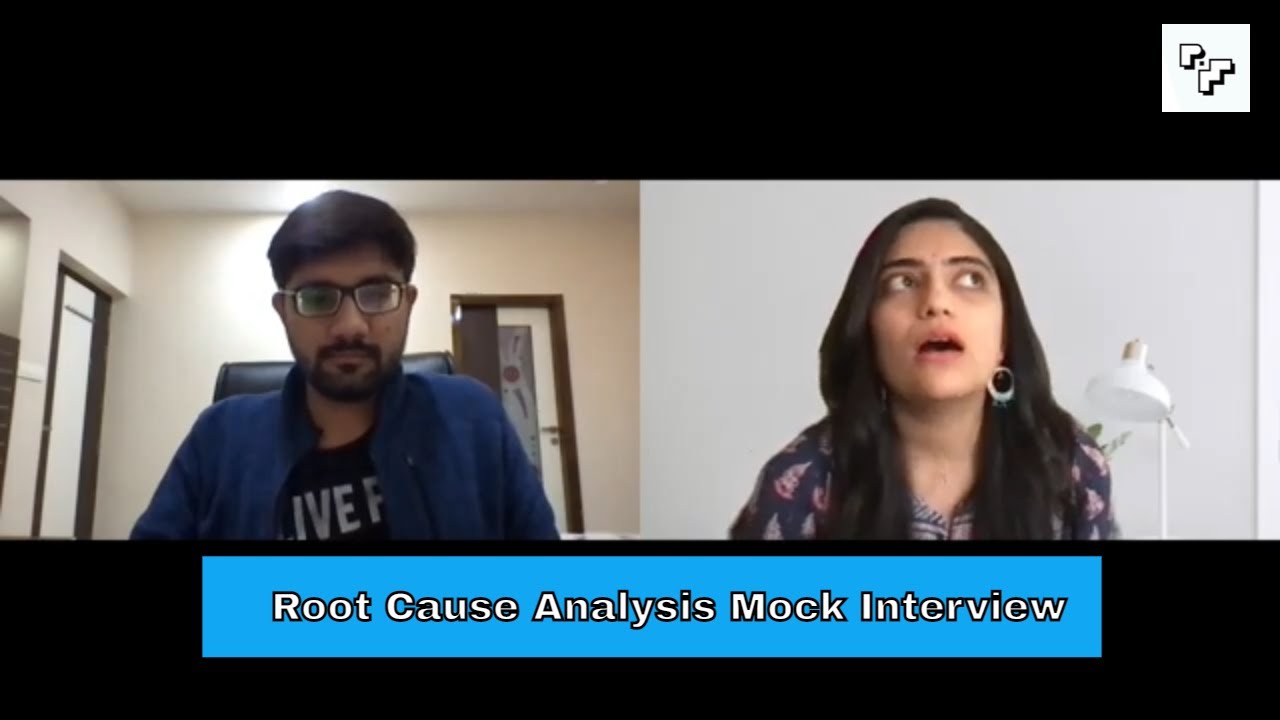
Root Cause Analysis Mock Interview with Piyush Sharma, Product Manager at Cure.Fit

Product Marketing Management (Khan Academy, LinkedIn) Mock Interview: Why PMM?
5.0 / 5 (0 votes)
