I Use "Default" GNOME. Will You?
Summary
TLDRIn this Linux-focused video, Trafotin explores the GNOME desktop environment, its design principles, and user experience. Highlighting GNOME's simplicity, accessibility, and unique workflow, the video emphasizes its distinction from Windows and macOS. Trafotin explains GNOME's interface, including Activities view and workspaces, and argues for its suitability as an introduction to Linux's distinct desktop paradigm.
Takeaways
- 🗣️ The speaker, Trafotin, discusses the GNOME desktop environment, emphasizing the importance of pronouncing it correctly for AI software.
- 📚 GNOME is the default desktop environment for many Linux distributions, including Ubuntu and Fedora, but is often modified by these distributions.
- 🤔 The script questions how many people truly use GNOME as intended by its developers, suggesting that many Linux distributions alter the experience.
- 📘 The GNOME Human Interface Guidelines (HIG) are highlighted as the foundation of GNOME's design philosophy, focusing on accessibility and simplicity.
- 💡 GNOME aims to be accessible to a wide range of users and to keep the user interface and code simple, which aligns with the Unix philosophy of doing one thing well.
- 🖥️ The script compares GNOME to macOS, noting that GNOME allows more user input and is designed to be less rigid than some perceive macOS to be.
- 🌐 GNOME's design is intended to introduce new users to a Linux workflow that differs from Windows and macOS, promoting a unique Linux experience.
- 🔍 The GNOME Activities view is introduced as a powerful tool for accessing applications, files, and features, prioritizing applications in search results.
- 🛠️ GNOME's design accommodates various input methods, ensuring that the desktop environment is usable whether one is using a mouse, keyboard, or touch screen.
- 📁 The absence of a minimize and maximize button on GNOME windows is explained as a design choice favoring the use of dynamic virtual desktops over minimizing windows.
- 🏠 GNOME does not use desktop icons, instead integrating them into the Activities view, which also serves as a file search and application launcher.
Q & A
What is the correct pronunciation of GNOME according to the video?
-The correct pronunciation is not explicitly mentioned in the script, but the speaker emphasizes the need to pronounce it as 'GNOME' for the AI subtitle software to recognize it correctly.
Why does the video creator emphasize the pronunciation of GNOME?
-The video creator emphasizes the pronunciation of GNOME to ensure that the AI software used for generating subtitles does not get confused and formats it correctly.
What is the GNOME desktop environment?
-The GNOME desktop environment is the default interface for many Linux distributions, including Ubuntu and Fedora, and is designed to provide an optimal and interesting workflow.
What are GNOME Human Interface Guidelines (HIG)?
-The GNOME Human Interface Guidelines (HIG) are the principles that define how GNOME functions, emphasizing accessibility, simplicity, and a clear purpose for each application within the environment.
Why does the video mention the Unix philosophy in relation to GNOME applications?
-The Unix philosophy is mentioned to highlight GNOME's approach to application design, where each app does one thing and does it well, simplifying the user experience and reducing complexity.
How does GNOME aim to provide an accessible experience for users?
-GNOME aims to be accessible by designing for people, ensuring the interface and code are simple, and providing a consistent experience across different devices and abilities.
What is the GNOME Activities view and how is it different from a traditional application launcher?
-The GNOME Activities view is an integrated launcher that provides access to all applications, built-in features, and files on the computer, prioritizing applications in search results and offering quick actions like emoji insertion and on-the-fly calculations.
Why does GNOME not include a minimize or maximize button on the window bar?
-GNOME omits the minimize and maximize buttons to streamline the user interface and to align with the philosophy of using dynamic virtual desktops for window management, which is considered more efficient than minimizing windows.
What is the significance of the black panel at the top of the GNOME desktop?
-The black panel at the top of the GNOME desktop provides access to Workspaces (virtual desktops), an overview of open applications, the clock and notifications menu, and quick access to system settings like power, Bluetooth, volume, and wireless activity.
How does GNOME handle window switching compared to other desktop environments?
-GNOME uses a combination of Alt + Tab for switching between applications and Alt + ~ for cycling through all windows of the currently selected application, providing a comprehensive way to manage and access open windows.
Why does the video suggest that GNOME is a good introduction to Linux for new users?
-The video suggests that GNOME is a good introduction to Linux because it offers a unique user experience that is different from Windows and macOS, encouraging new users to approach the operating system with an open mind and learn its distinct workflows.
Outlines

Esta sección está disponible solo para usuarios con suscripción. Por favor, mejora tu plan para acceder a esta parte.
Mejorar ahoraMindmap

Esta sección está disponible solo para usuarios con suscripción. Por favor, mejora tu plan para acceder a esta parte.
Mejorar ahoraKeywords

Esta sección está disponible solo para usuarios con suscripción. Por favor, mejora tu plan para acceder a esta parte.
Mejorar ahoraHighlights

Esta sección está disponible solo para usuarios con suscripción. Por favor, mejora tu plan para acceder a esta parte.
Mejorar ahoraTranscripts

Esta sección está disponible solo para usuarios con suscripción. Por favor, mejora tu plan para acceder a esta parte.
Mejorar ahoraVer Más Videos Relacionados

GNOME vs KDE Plasma in 2024: which one is better for Linux beginners?

Complete history of Ubuntu: a lot of highs, a lot of lows
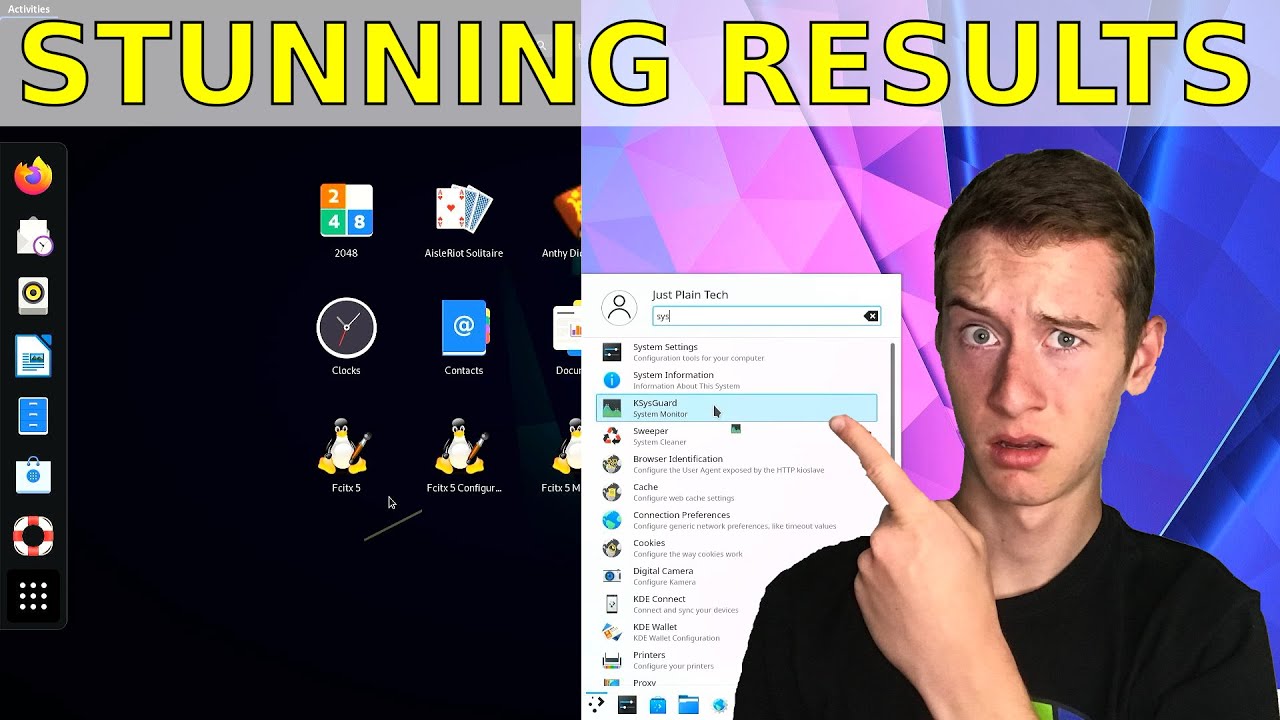
Comparing the PERFORMANCE of 7 Linux Desktop Environments | Just Plain Tech (JPT)

macOS vs Linux | the ULTIMATE comparison
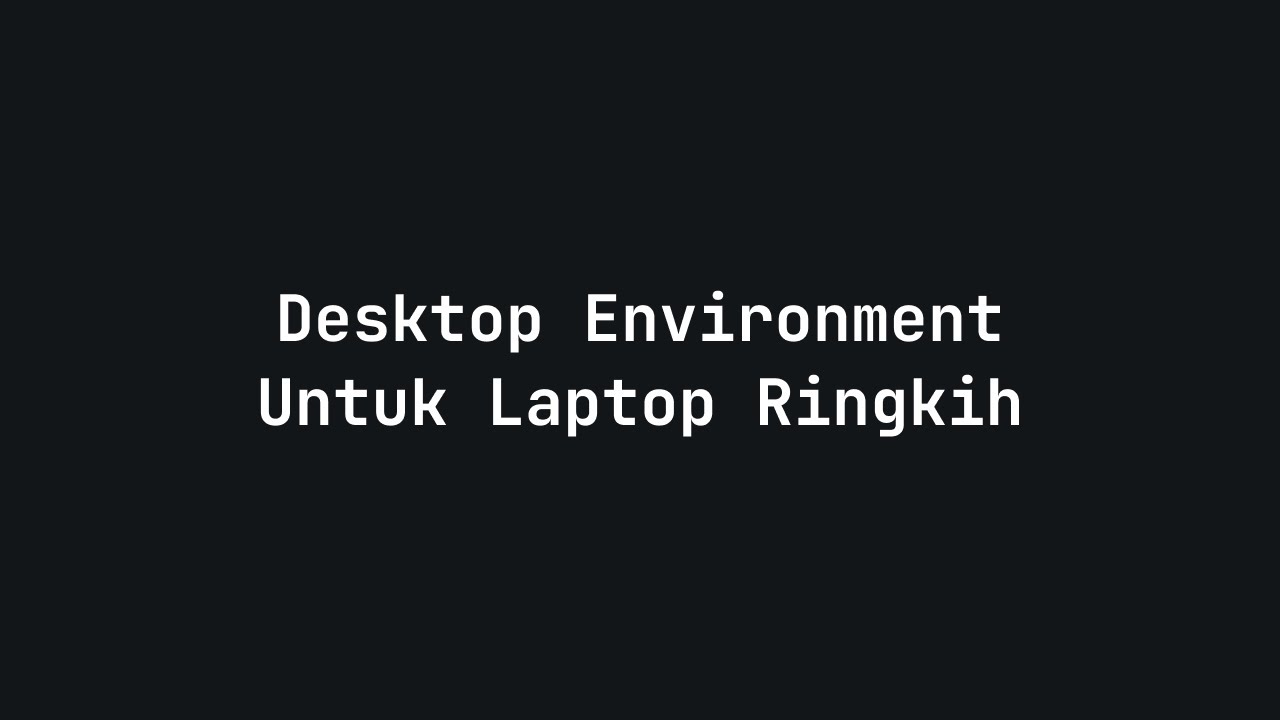
[Linux] Dekstop Environment cocok untuk perangkat lawas

20 Things You MUST DO After Installing Ubuntu 24.04 LTS (Right Now!)
5.0 / 5 (0 votes)
