Here's What You Can Expect With Your Plug MacBook
Summary
TLDRThis video guide walks you through setting up a certified pre-owned MacBook from Plug. It covers powering on, using the setup assistant, connecting to Wi-Fi, signing in with an Apple ID, and optional data migration. Viewers learn to enable Siri, customize settings like Touch ID and Apple Pay, and choose display modes. The tutorial emphasizes checking for software updates for the latest features and security. New users are encouraged to explore key macOS features and reassured by Plug's 1-year warranty and customer support.
Takeaways
- 📦 Your certified pre-owned MacBook from Plug comes with a charger and a Plug Care Card.
- 🔋 Power on the MacBook and connect to the charger if it doesn't start immediately.
- 🔍 Use the Setup Assistant to guide you through the initial configuration.
- 🌐 Connect to Wi-Fi to proceed with the setup process.
- 🆔 Sign in with your Apple ID or create one if you're new to the Apple ecosystem.
- 🔄 Use Migration Assistant to transfer data from another Mac or Windows PC.
- 🚫 If starting fresh, choose not to transfer any information.
- 🔉 Enable Siri for hands-free commands and manage tasks or search the web.
- 👆 Customize Touch ID and Apple Pay settings during the setup.
- 🌓 Choose between Light, Dark, or Auto appearance mode for your display.
- 🔄 Check for software updates to ensure you're running the latest version of macOS.
- 🛠 Familiarize yourself with key macOS features like Dock, Spotlight Search, and Mission Control to enhance productivity.
- 🛡️ Your MacBook comes with a 1-year warranty for peace of mind.
Q & A
What is the first step when setting up a certified pre-owned MacBook from Plug?
-The first step is to power on the MacBook by pressing the power button. If it doesn't start, connect it to the provided charger, as the device may require a brief charge before the first use.
What does the package of a certified pre-owned MacBook from Plug typically include?
-The package should include the MacBook, a charger, and a Plug Care Card.
Why is it important to sign in with an Apple ID during the MacBook setup process?
-Signing in with an Apple ID is crucial as it allows access to iCloud, the App Store, and other Apple services.
What is the purpose of the Migration Assistant during the MacBook setup?
-The Migration Assistant helps transfer files, apps, and settings from another Mac or Windows PC to the new MacBook, simplifying the data migration process.
What should a user do if they are starting fresh and do not want to transfer any data during the setup?
-If a user is starting fresh, they should select the option to not transfer any information during the data migration step.
What is Siri and how can it be enabled during the MacBook setup?
-Siri is a voice-activated assistant that can help with hands-free commands, managing tasks, or searching the web. It can be enabled during the setup process as an option.
What customization options are available for the MacBook's appearance mode and display settings?
-Users can customize the MacBook's appearance mode by choosing between a light, dark, or auto mode. They can also adjust the True Tone display for optimal screen brightness and color.
Why is it recommended to check for software updates after setting up the MacBook?
-Checking for software updates ensures that the MacBook is running the latest version of macOS, which can bring new features and important security patches.
What support does Plug offer for certified pre-owned MacBooks?
-Plug offers a 1-year warranty for certified pre-owned MacBooks, and their customer service team is available to assist with any issues that may arise.
What features of macOS should new users familiarize themselves with to enhance productivity?
-New users should familiarize themselves with features like the Dock, Spotlight search, and Mission Control to streamline their workflow and enhance productivity.
How can viewers stay updated with Plug's content and support?
-Viewers can stay updated by subscribing to Plug's channel and leaving comments to provide feedback or ask for support.
Outlines

Dieser Bereich ist nur für Premium-Benutzer verfügbar. Bitte führen Sie ein Upgrade durch, um auf diesen Abschnitt zuzugreifen.
Upgrade durchführenMindmap

Dieser Bereich ist nur für Premium-Benutzer verfügbar. Bitte führen Sie ein Upgrade durch, um auf diesen Abschnitt zuzugreifen.
Upgrade durchführenKeywords

Dieser Bereich ist nur für Premium-Benutzer verfügbar. Bitte führen Sie ein Upgrade durch, um auf diesen Abschnitt zuzugreifen.
Upgrade durchführenHighlights

Dieser Bereich ist nur für Premium-Benutzer verfügbar. Bitte führen Sie ein Upgrade durch, um auf diesen Abschnitt zuzugreifen.
Upgrade durchführenTranscripts

Dieser Bereich ist nur für Premium-Benutzer verfügbar. Bitte führen Sie ein Upgrade durch, um auf diesen Abschnitt zuzugreifen.
Upgrade durchführenWeitere ähnliche Videos ansehen

Earth Day - Our Biggest Sale of the Year 🌎♻️

Cara Install Ulang OS Mac Download, Bootable USB Hingga Reinstall
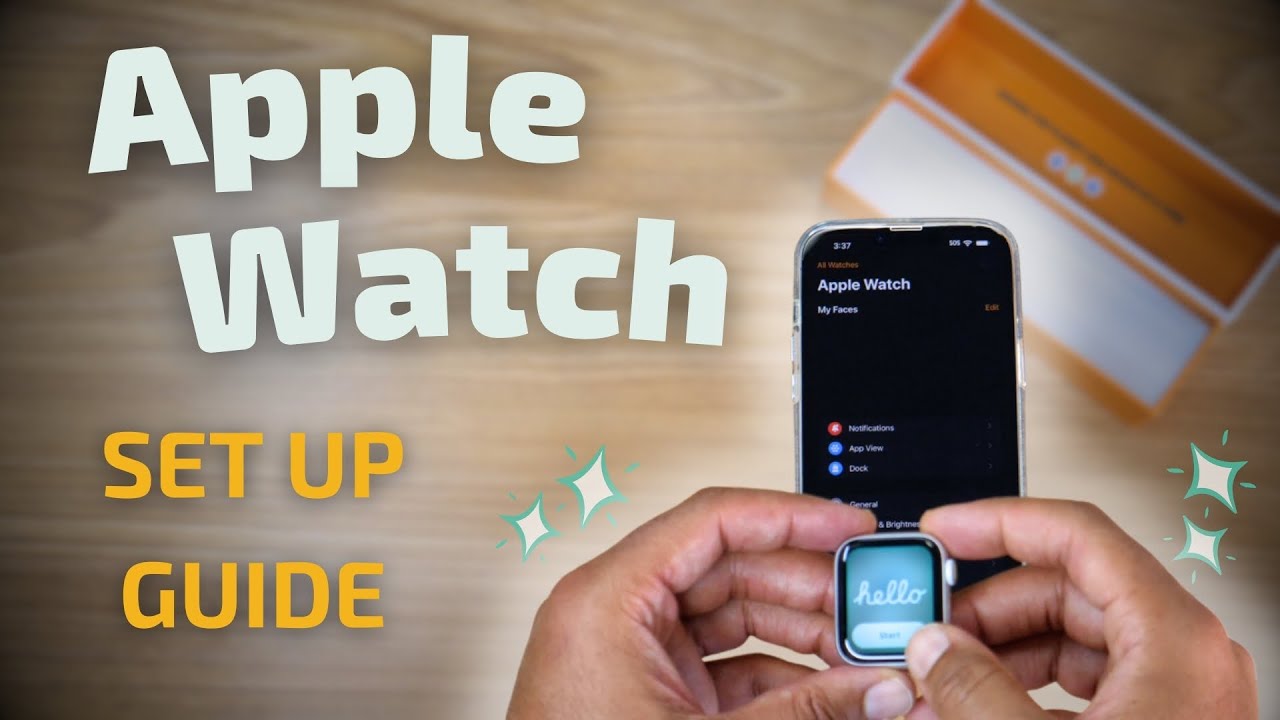
Complete Guide to Setting Up Your Certified Pre-Owned Plug Apple Watch

Install MeshCentral Client on ARM based OSX Sonoma.

Synology NAS Beginners Guide - Get setup in only 15 min! Synology DS923+

How to setup Mikrotik to access the Internet
5.0 / 5 (0 votes)
