LG C1 OLED - TV Picture Settings
Summary
TLDRThe LG C1 OLED TV review guide from RTINGS.com offers tailored picture settings for movies, sports, TV shows, and gaming. It covers the new webOS 6.0 interface, Magic Remote features, and HDMI 2.1 compatibility. Expert mode is recommended for accurate color and gamma, while additional settings like OLED Motion Pro and Pixel Cleaning are discussed to enhance the viewing experience and mitigate OLED burn-in.
Takeaways
- 📺 The LG C1 OLED TV offers a variety of picture settings to cater to different viewing preferences, from movies and gaming to sports and TV shows.
- 🎮 For gamers, the LG C1 supports HDMI 2.1, providing high bandwidth for next-gen consoles like the Xbox Series X and PS5, and includes features like Game Optimizer and Instant Game Response for low latency.
- 🌞 The 'Expert (Dark, Space/Night)' picture mode is recommended for the most accurate out-of-the-box settings, suitable for SDR content in darker rooms.
- 🌞🏞️ In brighter rooms, 'Expert (Bright Space/daytime)' is suggested to maintain color accuracy and contrast.
- 🎨 The 'Brightness' tab settings can be adjusted for optimal image quality, including contrast, peak brightness, and gamma settings.
- 📱 The webOS 6.0 interface is user-friendly with a smart hub, app store, and features like AirPlay and Quick Cast for content sharing from mobile devices.
- 🤖 The Magic Remote includes motion control, a scroll wheel, voice command features, and app shortcuts for easy navigation.
- 🌈 Color settings should be set to Auto Detect for the TV to choose the proper color gamut based on the content, with gamma set to 2.2 for a neutral value.
- 🔍 For detailed customization, features like Super Resolution, Noise Reduction, and Smooth Gradation can be enabled or adjusted based on personal preference.
- 🏠 The OLED Pixel Brightness and Screen Brightness settings can be tweaked to increase luminosity and adjust image brightness according to the viewing environment.
- 🎥 HDR content is automatically detected and settings are adjusted accordingly; for external devices, HDMI Deep Color should be enabled for optimal HDR performance.
Q & A
What is the main purpose of the LG C1 OLED TV review in the script?
-The main purpose of the review is to guide viewers on how to get the most out of their new LG C1 OLED TV by suggesting the best picture settings for different viewing needs such as movies, sports, TV shows, and gaming.
Who is Adam and what is his role in the script?
-Adam is a tester at RTINGS.com, and his role in the script is to provide insights and recommendations on the LG C1 OLED TV's settings to help viewers customize their viewing experience.
What is the recommended picture mode for the LG C1 OLED TV when watching SDR content?
-The recommended picture mode for SDR content is 'Expert (Dark, Space/Night)' for a darker room and 'Expert (Bright Space/daytime)' for a brighter room, as these modes are the most accurate out of the box and allow for the most customization.
How does the LG C1 OLED TV's interface differ from its previous models?
-The LG C1 OLED TV features a redesigned webOS 6.0 interface, which includes a smart hub with various widgets and apps instead of the previous ribbon of tiles, making it more responsive and easier to use.
What is HDMI 2.1 and how does it benefit the LG C1 OLED TV users?
-HDMI 2.1 is a specification that significantly increases the HDMI's maximum bandwidth up to 48 Gbps, allowing for higher resolution and refresh rate support. The LG C1 OLED TV's HDMI ports are HDMI 2.1 compatible, which is beneficial for users with devices like the Xbox Series X, PS5, and newer graphics cards that can support it.
What are the recommended settings for the 'Brightness' tab on the LG C1 OLED TV?
-The recommended settings for the 'Brightness' tab include setting the contrast to 85, Peak Brightness to High, and keeping Auto Dynamic Contrast disabled, although viewers can experiment with it to see if it suits their preference.
What is the purpose of the 'Smooth Gradation' setting on the LG C1 OLED TV?
-The 'Smooth Gradation' setting is intended to increase processing on gradations, which is how finely levels of color can be displayed and how colors gradually change from one to the next. It helps in preserving details in shadows, the sky, skin tones, and is particularly important in HDR content.
How can the LG C1 OLED TV be customized for gaming?
-For gaming, the LG C1 OLED TV can be customized by mimicking the settings from HDR and SDR content and enabling the Game Optimizer option in the General settings tab. This allows for low latency mode and other game-related settings for an optimal gaming experience.
What is the OLED Motion Pro feature on the LG C1 OLED TV and how should it be used?
-The OLED Motion Pro feature enables the TV's black frame insertion (BFI), which inserts black frames into content at regular intervals. It can be set to High for a 60Hz refresh rate or Medium/Low for a 120Hz refresh rate to reduce flicker and provide a less intrusive viewing experience.
What are some features implemented in the LG C1 OLED TV to prevent OLED burn-in?
-The LG C1 OLED TV includes features like OLED Screen Saver, Screen Move, Adjust Logo Brightness, and Pixel Cleaning to help mitigate the risk of burn-in. These features shift the image, dim certain areas, and refresh pixels to preserve the OLED panel.
How can viewers find more information about the LG C1 OLED TV and RTINGS.com's reviews?
-Viewers can find more information, measurements, and full reviews on RTINGS.com. They can also subscribe to the RTINGS.com YouTube channel for more videos and become an insider on the website for early access to the latest results.
Outlines

Dieser Bereich ist nur für Premium-Benutzer verfügbar. Bitte führen Sie ein Upgrade durch, um auf diesen Abschnitt zuzugreifen.
Upgrade durchführenMindmap

Dieser Bereich ist nur für Premium-Benutzer verfügbar. Bitte führen Sie ein Upgrade durch, um auf diesen Abschnitt zuzugreifen.
Upgrade durchführenKeywords

Dieser Bereich ist nur für Premium-Benutzer verfügbar. Bitte führen Sie ein Upgrade durch, um auf diesen Abschnitt zuzugreifen.
Upgrade durchführenHighlights

Dieser Bereich ist nur für Premium-Benutzer verfügbar. Bitte führen Sie ein Upgrade durch, um auf diesen Abschnitt zuzugreifen.
Upgrade durchführenTranscripts

Dieser Bereich ist nur für Premium-Benutzer verfügbar. Bitte führen Sie ein Upgrade durch, um auf diesen Abschnitt zuzugreifen.
Upgrade durchführenWeitere ähnliche Videos ansehen
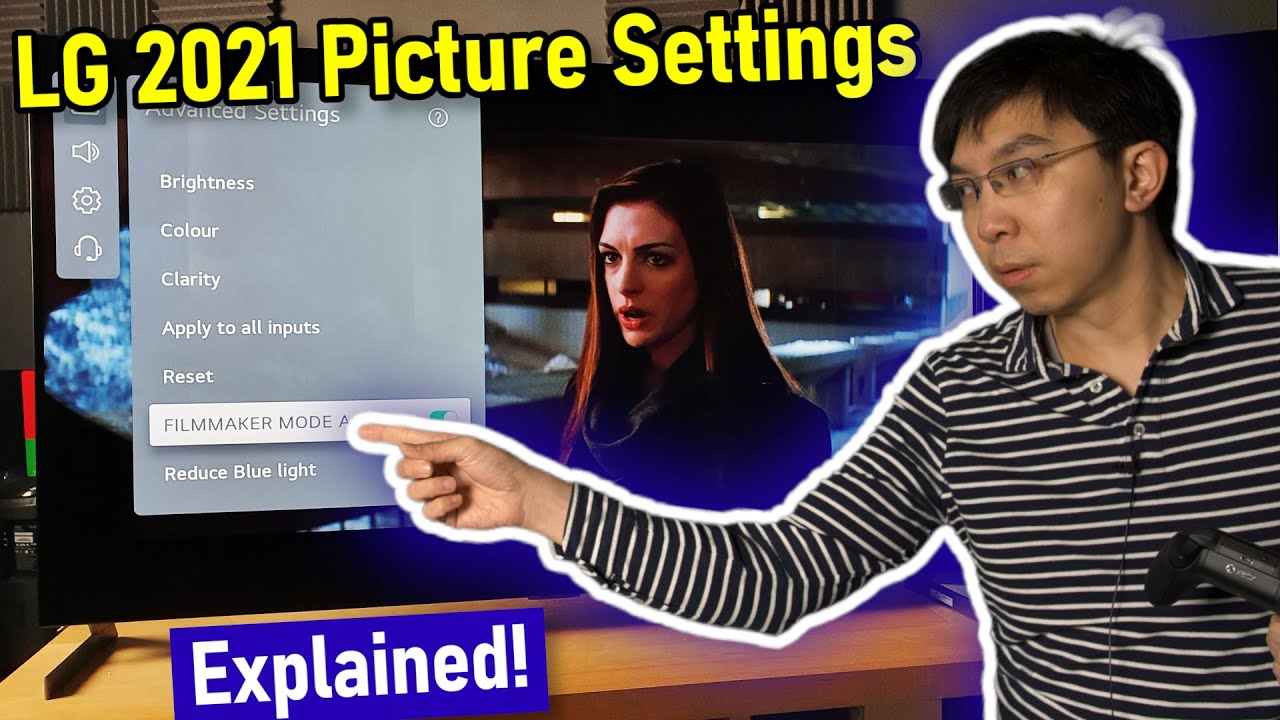
LG 2021 OLED TV (C1, G1) Picture Settings Explained - Big Changes!

LG C1 Best Settings for PS5 Gaming - SDR, HDR, HGiG & Game Optimiser Settings

Playing Destiny on a GAMING TV? (LG OLED Flex 42") | Tech Showcase

LG OLED Secrets You Wont Find Anywhere Else!

QD-OLED vs OLED TV: The Clear Choice

LG C5 OLED TV review: already on course to be one of 2025's best TVs
5.0 / 5 (0 votes)
