Playing an Audio File - MetaSound Tutorials for Unreal Engine 5
Summary
TLDRThis tutorial for Unreal Engine 5 guides users on how to play back audio samples using the Wave Player node in MetaSound. It covers setting up a mixer, connecting left and right outputs, and creating a gain control for volume adjustment. The video demonstrates triggering the playback with the 'On Play' input node and selecting a looping sound asset. The process concludes with adjusting the stereo output settings in MetaSound for a complete audio setup.
Takeaways
- 🎮 This tutorial is for Unreal Engine 5 and focuses on how to use the wave player node in MetaSound.
- 🔌 The wave player node offers more options for input and output pins compared to the sign generator.
- 🔊 The 'Play' input and 'Out Left' and 'Out Right' outputs are the primary concerns for setting up the wave player.
- 🔄 A mixer is used to connect the wave player outputs to the stereo mixer for proper audio routing.
- 📊 A gain control node, 'Wave Level', is introduced to adjust the volume of the sound while playing.
- 🔧 Initially, the volume is set to zero to prevent unexpected loud outputs.
- 🔀 The tutorial demonstrates changing MetaSound settings from mono to stereo for proper audio output.
- ⏯ The 'On Play' input node is crucial for triggering the playback of the sound asset.
- 🔁 The wave player can be set to loop the sound asset for continuous playback.
- 📀 The tutorial includes selecting a sound asset, such as 'fire', to be played back.
- 🎚 The volume is controlled using a gain control node, allowing for dynamic adjustments during playback.
Q & A
What is the main focus of this tutorial in the Unreal Engine 5 MetaSound environment?
-The main focus of this tutorial is to demonstrate how to playback samples using the Wave Player node in the MetaSound environment of Unreal Engine 5.
How do you start adding a new node in the MetaSound graph?
-You start by right-clicking in the graph and selecting the Wave Player from the list of options to add a new node.
What are the primary inputs and outputs to focus on when setting up the Wave Player node?
-The primary inputs and outputs to focus on are the 'Play' input and the 'Out Left' and 'Out Right' outputs.
Why is a stereo mixer used instead of a mono mixer in this tutorial?
-A stereo mixer is used because the Wave Player node has both left and right outputs, requiring a mixer that can handle stereo signals.
How do you connect the left and right outputs of the Wave Player to a mixer?
-You connect the left and right outputs by clicking and dragging the output pins to the corresponding inputs of the stereo mixer.
What node is used to control the volume of the sound while it's playing?
-The 'Promote to Graph Input' node is used to control the volume of the sound with a gain control while it's playing.
Why is it necessary to change the output format from mono to stereo in MetaSound settings?
-Changing the output format to stereo is necessary to accommodate the left and right outputs from the Wave Player for a true stereo output.
How is the 'Play' input of the Wave Player triggered in this tutorial?
-The 'Play' input of the Wave Player is triggered by using the 'On Play' input node, which sends a trigger or impulse when the MetaSound is played back.
What additional setting is applied to the chosen sound asset in the Wave Player node?
-The additional setting applied is to make the chosen sound asset loop continuously.
How can you select a specific sound asset to play back in the Wave Player node?
-You can manually select a sound asset in the Wave Player node by using the 'Select Asset' menu and choosing the desired sound, such as the 'fire' asset in this tutorial.
How does the tutorial demonstrate controlling the volume of the playback?
-The tutorial demonstrates controlling the volume by using the 'Wave Level' control, which is a gain control connected to the green float input of the Wave Player.
Outlines

Dieser Bereich ist nur für Premium-Benutzer verfügbar. Bitte führen Sie ein Upgrade durch, um auf diesen Abschnitt zuzugreifen.
Upgrade durchführenMindmap

Dieser Bereich ist nur für Premium-Benutzer verfügbar. Bitte führen Sie ein Upgrade durch, um auf diesen Abschnitt zuzugreifen.
Upgrade durchführenKeywords

Dieser Bereich ist nur für Premium-Benutzer verfügbar. Bitte führen Sie ein Upgrade durch, um auf diesen Abschnitt zuzugreifen.
Upgrade durchführenHighlights

Dieser Bereich ist nur für Premium-Benutzer verfügbar. Bitte führen Sie ein Upgrade durch, um auf diesen Abschnitt zuzugreifen.
Upgrade durchführenTranscripts

Dieser Bereich ist nur für Premium-Benutzer verfügbar. Bitte führen Sie ein Upgrade durch, um auf diesen Abschnitt zuzugreifen.
Upgrade durchführenWeitere ähnliche Videos ansehen

MetaTailor to Metahuman Cloth Physics

Unreal Engine 5.5 Audio Preview
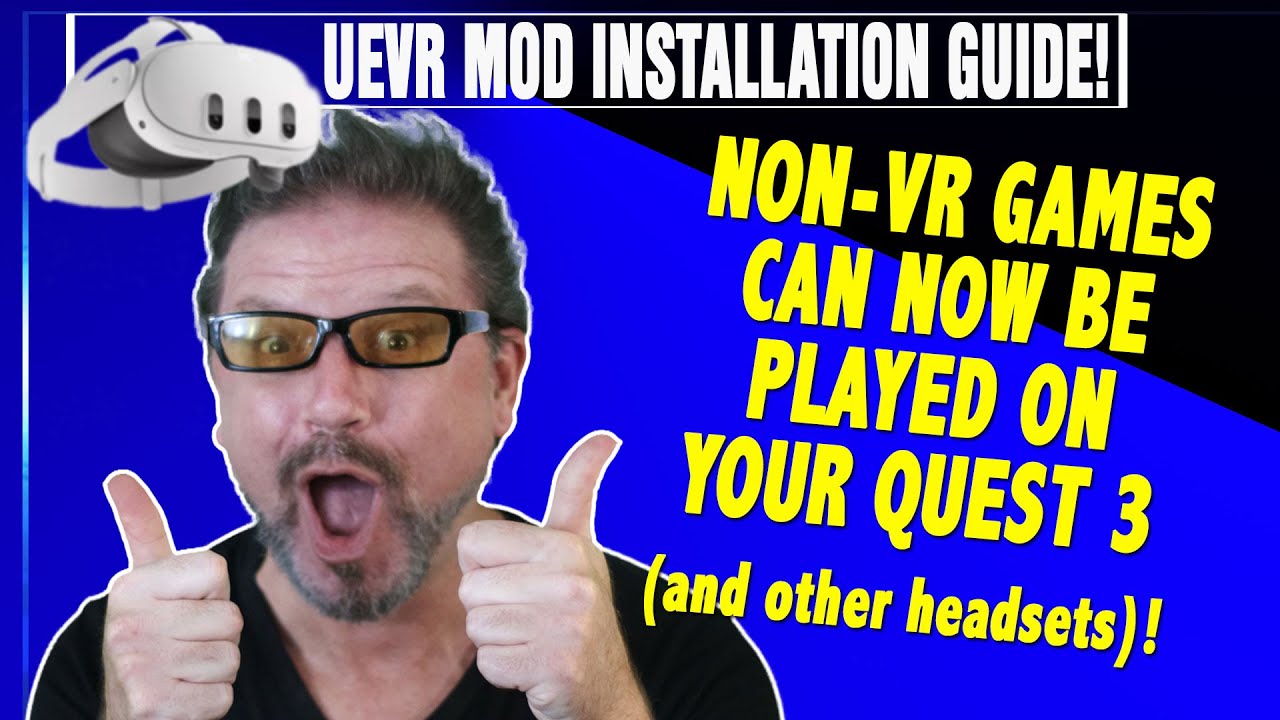
BREAKING NEWS: Quest 3 HUGE ADDITION! Play NON-VR games IN VR -Quick Install and DETAILS UEVR Mod!

The Real Reason Valorant Is Swapping To Unreal 5

Smooth VR Spectator Tutorial with Unreal Engine 5

The Easiest Way to Make a Simple Enemy AI in Unreal Engine 5
5.0 / 5 (0 votes)
