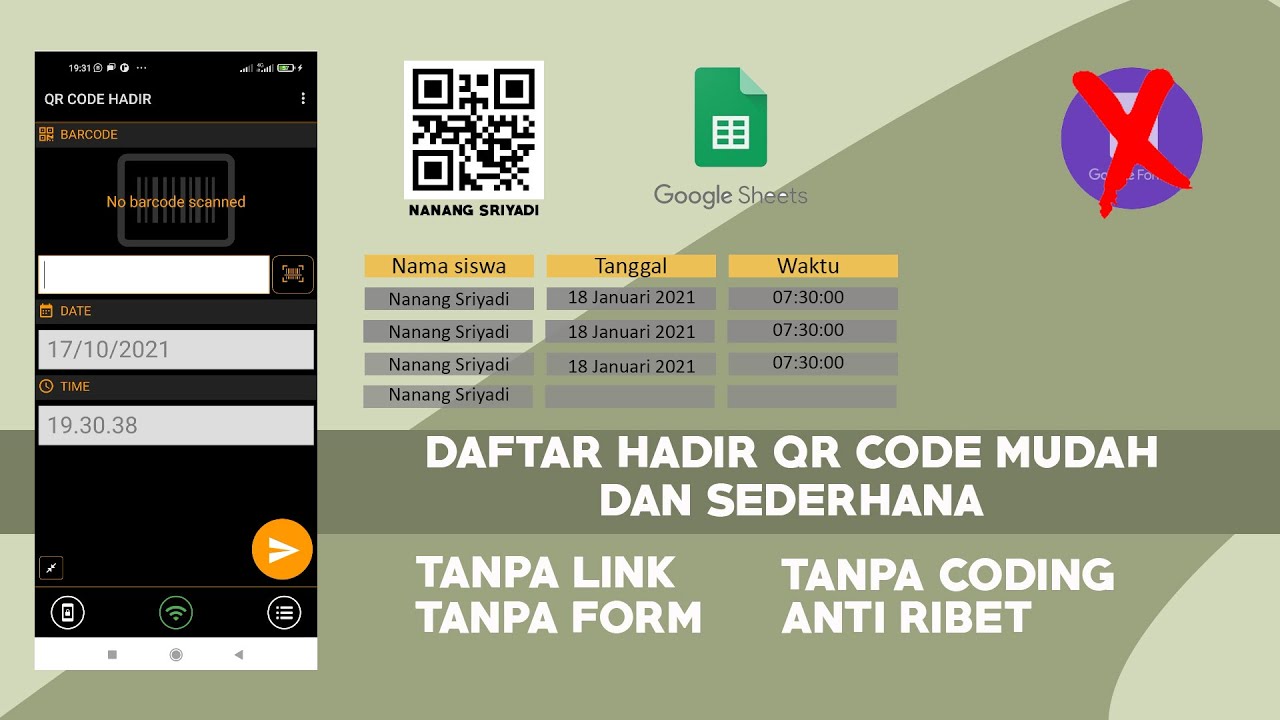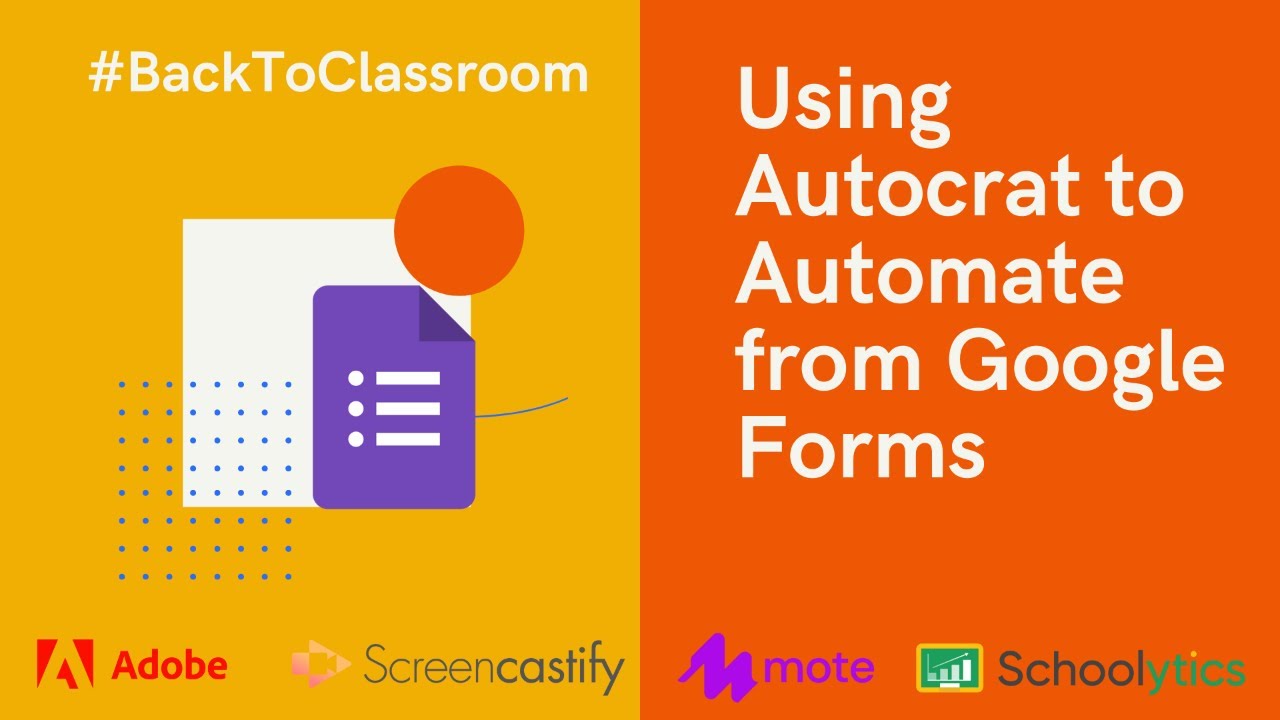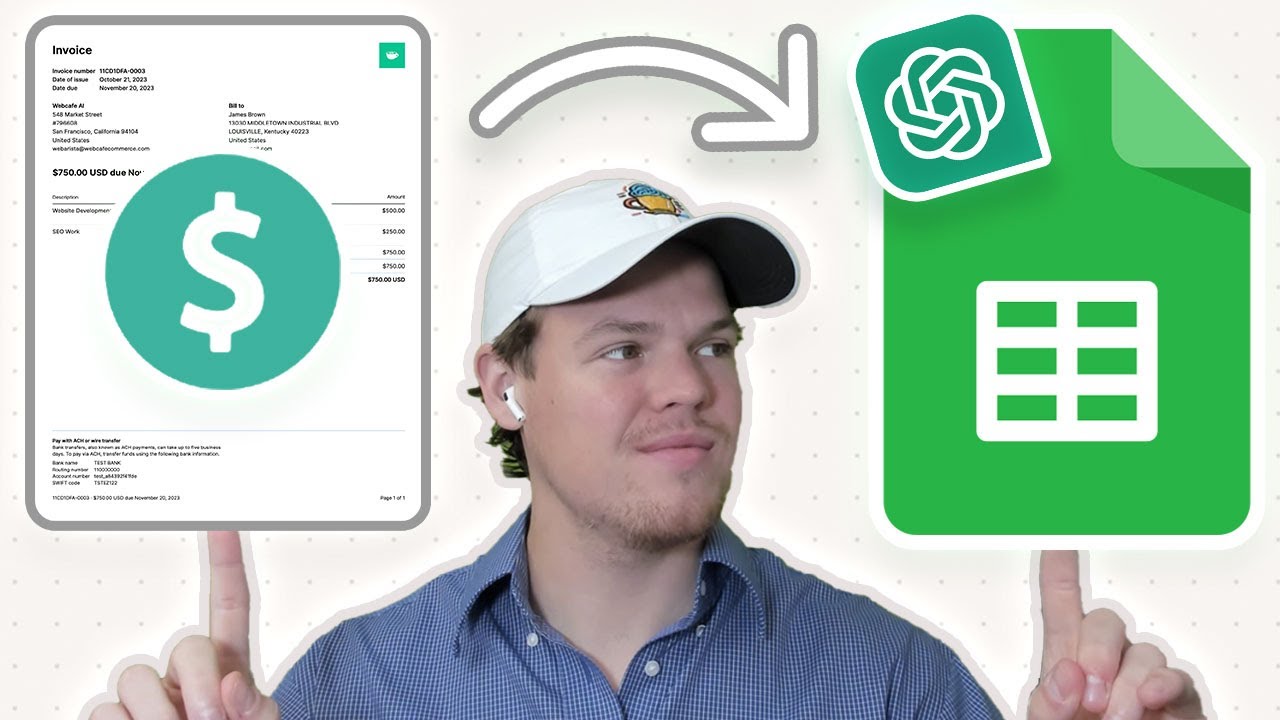Autofill Google Doc Template from Google Sheets | Google Apps Script
Summary
TLDRThis video tutorial demonstrates how to automatically autofill data from a Google Spreadsheet into Google Docs. It guides viewers through creating an Apps Script to generate and populate Google Docs with information from the spreadsheet, including names, addresses, and contact details. The video also covers setting up the script, granting permissions, and ensuring that the generated documents are correctly linked and stored in Google Drive. Additionally, it shows how to recover deleted documents and links by rerunning the script. The tutorial is designed to simplify document automation using Google tools.
Takeaways
- 📊 The video demonstrates how to autofill spreadsheet data into Google Docs.
- 🔑 Essential details such as full name, address, and contact number are added to the spreadsheet.
- 🔗 The 'Document Link' column in the spreadsheet will be updated automatically.
- 📝 Google Docs file is used to show variables including the template content for leads.
- 🛠️ Google Apps Script is utilized to automate the process with custom code.
- 📋 The script includes creating a menu item for easy access to the autofill function.
- 👤 Users need to sign in with their Google account and accept privacy policy and terms.
- 🔄 After script execution, the 'Autofill Docs' option appears in the spreadsheet for use.
- 📑 The script function adds document links for each lead and populates them with template information.
- 🗂️ Each lead's Docs file is saved in the specified Google Drive folder.
- 🔄 Even if Docs files are deleted, the script can regenerate links and restore files.
Q & A
What is the main topic of the video?
-The video explains how to automatically autofill spreadsheet data to Google Docs.
What kind of details are included in the spreadsheet mentioned in the video?
-The spreadsheet contains essential details such as full name, address, contact number, and other relevant information about leads.
Is the document link column in the spreadsheet already filled out?
-No, the document link column is pending but will be updated automatically.
What is the purpose of opening the Google Docs file in the video?
-The purpose is to show the variables including the template content that will be sent to the leads.
How does one access the Apps Script in the video?
-By going to the Extensions option and then clicking on Apps Script.
What is the first step in writing the code for the Apps Script project?
-The first step is to write the name of the project as per your choice.
What does the code written in Apps Script do?
-The code creates a menu item that allows for the autofill of documents from the spreadsheet data.
Why is it necessary to review permissions and sign in with a Google account?
-It is necessary to grant the script access to the Google services it needs to function properly and to ensure the user's privacy policy and terms are accepted.
What happens after the script execution is successful?
-After a successful execution, the 'autofill docs' option appears in the spreadsheet, allowing the user to run the script function.
How can one ensure the script function works after the initial setup?
-By opening the Extensions option again, clicking on Apps Script, copying the Google Docs template URL and replacing it in the script, and ensuring all fields are correctly matched.
What happens if the Google Docs files are deleted or links are removed from the spreadsheet?
-The script can be run again to regenerate the links and restore the files in Google Drive.
What is the final step suggested in the video for the viewers?
-The final step is to like, share, and subscribe to the video.
Outlines

Dieser Bereich ist nur für Premium-Benutzer verfügbar. Bitte führen Sie ein Upgrade durch, um auf diesen Abschnitt zuzugreifen.
Upgrade durchführenMindmap

Dieser Bereich ist nur für Premium-Benutzer verfügbar. Bitte führen Sie ein Upgrade durch, um auf diesen Abschnitt zuzugreifen.
Upgrade durchführenKeywords

Dieser Bereich ist nur für Premium-Benutzer verfügbar. Bitte führen Sie ein Upgrade durch, um auf diesen Abschnitt zuzugreifen.
Upgrade durchführenHighlights

Dieser Bereich ist nur für Premium-Benutzer verfügbar. Bitte führen Sie ein Upgrade durch, um auf diesen Abschnitt zuzugreifen.
Upgrade durchführenTranscripts

Dieser Bereich ist nur für Premium-Benutzer verfügbar. Bitte führen Sie ein Upgrade durch, um auf diesen Abschnitt zuzugreifen.
Upgrade durchführenWeitere ähnliche Videos ansehen
5.0 / 5 (0 votes)