The Ultimate Tools Upgrade: Midjourney Version 5.2
Summary
TLDRDieses Video stellt die neuen Werkzeuge von Midjourney Version 5.2 vor. Mit dem Zoom-out-Tool kann man Bilder weiter herauszoomen für mehr Kontext. Mit dem Make-square-Tool werden Bilder quadratisch, wobei Midjourney die fehlenden Details einfügt. Bei den Variationen kann man jetzt zwischen subtilen und starken Änderungen wählen. Das wichtigste neue Tool ist Shorten, womit Midjourney einem zeigt, auf welche Teile eines langen Prompts es am meisten achtet. So kann man den Prompt auf das Wesentliche reduzieren und Midjourneys Fokus lenken.
Takeaways
- 🎥 MidJourney hat die Version 5.2 veröffentlicht, die neue Tools und Funktionen mit sich bringt.
- 🔍 Mit dem Zoom-out-Tool kann man das Bild weiter herauszoomen für mehr Kontext.
- 🖼️ Mit dem Make Square-Tool kann man ein Bild quadratisch zuschneiden.
- 🔧 Man kann jetzt zwischen starken und subtilen Variationen wählen.
- 📏 Mit dem Tool Shorten kann man lange Prompts verkürzen und optimieren.
- 👀 Die KI ignoriert oft Teile des Prompts - Shorten zeigt, welche Teile wichtig sind.
- 🆕 Insgesamt wirken die Bilder in Version 5.2 schärfer und vielfältiger.
- ✨ Das Update bringt große Verbesserungen für die kreative Arbeit mit MidJourney.
- 💡 Die neuen Tools werden die Art, wie man MidJourney nutzt, stark verändern.
- 🎨 Mit den Neuerungen können noch beeindruckendere Bilder generiert werden.
Q & A
Welche Neuerungen bringt MidJourney Version 5.2?
-Version 5.2 bringt neue Tools wie Zoom-out, Make Square, subtile/starke Variationen und Shorten.
Wofür kann man das Zoom-out-Tool nutzen?
-Mit Zoom-out kann man das generierte Bild weiter herauszoomen, um mehr Kontext/Umgebung einzufangen.
Wie funktioniert das Make Square-Tool?
-Make Square schneidet ein Bild quadratisch zu, indem es die fehlenden Teile automatisch ergänzt.
Was ist der Unterschied zwischen starken und subtilen Variationen?
-Subtile Variationen ändern das Bild nur leicht, starke Variationen verändern es deutlich stärker.
Wofür ist das Shorten-Tool gedacht?
-Shorten dient dazu, lange Prompts zu verkürzen und zu optimieren.
Was zeigt einem das Shorten-Tool?
-Shorten zeigt, welche Teile des Prompts für die KI wichtig sind und welche ignoriert werden.
Wie wirken die Bilder in Version 5.2 im Vergleich zu vorherigen Versionen?
-Die Bilder in Version 5.2 wirken insgesamt schärfer und vielfältiger als zuvor.
Wie werden die neuen Tools die Arbeit mit MidJourney verändern?
-Die neuen Tools werden die Art und Weise, wie man MidJourney nutzt und promptet, stark verändern.
Was ermöglichen einem die Neuerungen in Version 5.2?
-Mit den Neuerungen in 5.2 können noch beeindruckendere und kreativere Bilder generiert werden.
Kann man auch weiterhin ältere Versionen wie 5.1 nutzen?
-Ja, man kann in den Einstellungen weiterhin 5.1 oder 5 als Standardversion festlegen.
Outlines

Dieser Bereich ist nur für Premium-Benutzer verfügbar. Bitte führen Sie ein Upgrade durch, um auf diesen Abschnitt zuzugreifen.
Upgrade durchführenMindmap

Dieser Bereich ist nur für Premium-Benutzer verfügbar. Bitte führen Sie ein Upgrade durch, um auf diesen Abschnitt zuzugreifen.
Upgrade durchführenKeywords

Dieser Bereich ist nur für Premium-Benutzer verfügbar. Bitte führen Sie ein Upgrade durch, um auf diesen Abschnitt zuzugreifen.
Upgrade durchführenHighlights

Dieser Bereich ist nur für Premium-Benutzer verfügbar. Bitte führen Sie ein Upgrade durch, um auf diesen Abschnitt zuzugreifen.
Upgrade durchführenTranscripts

Dieser Bereich ist nur für Premium-Benutzer verfügbar. Bitte führen Sie ein Upgrade durch, um auf diesen Abschnitt zuzugreifen.
Upgrade durchführenWeitere ähnliche Videos ansehen

What is S/4 PPDS in Supply Chain?|SAP tutorial for beginners|

🔔 Home Assistant 2025.5 ist da – mit spannenden Neuerungen!

Die große Lüge über Kobalt in E-Autos
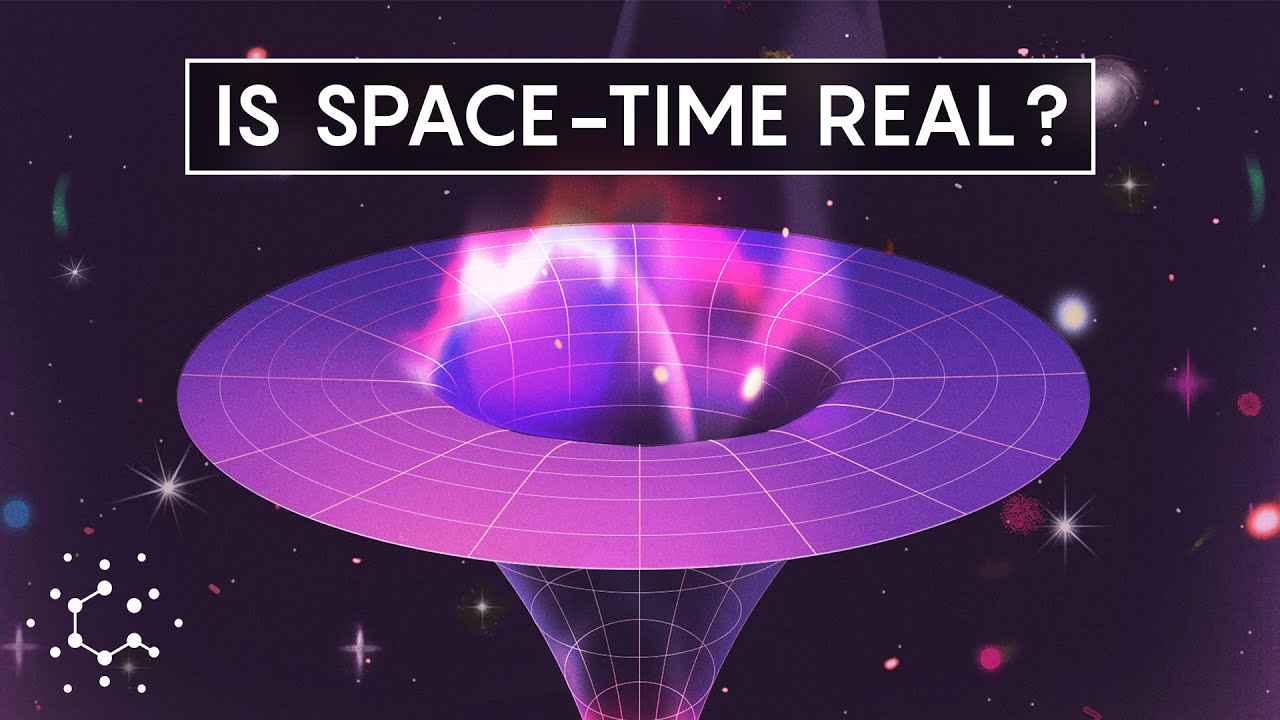
Space-Time: The Biggest Problem in Physics

Die Botschaft vom Reich Gottes | Abitur
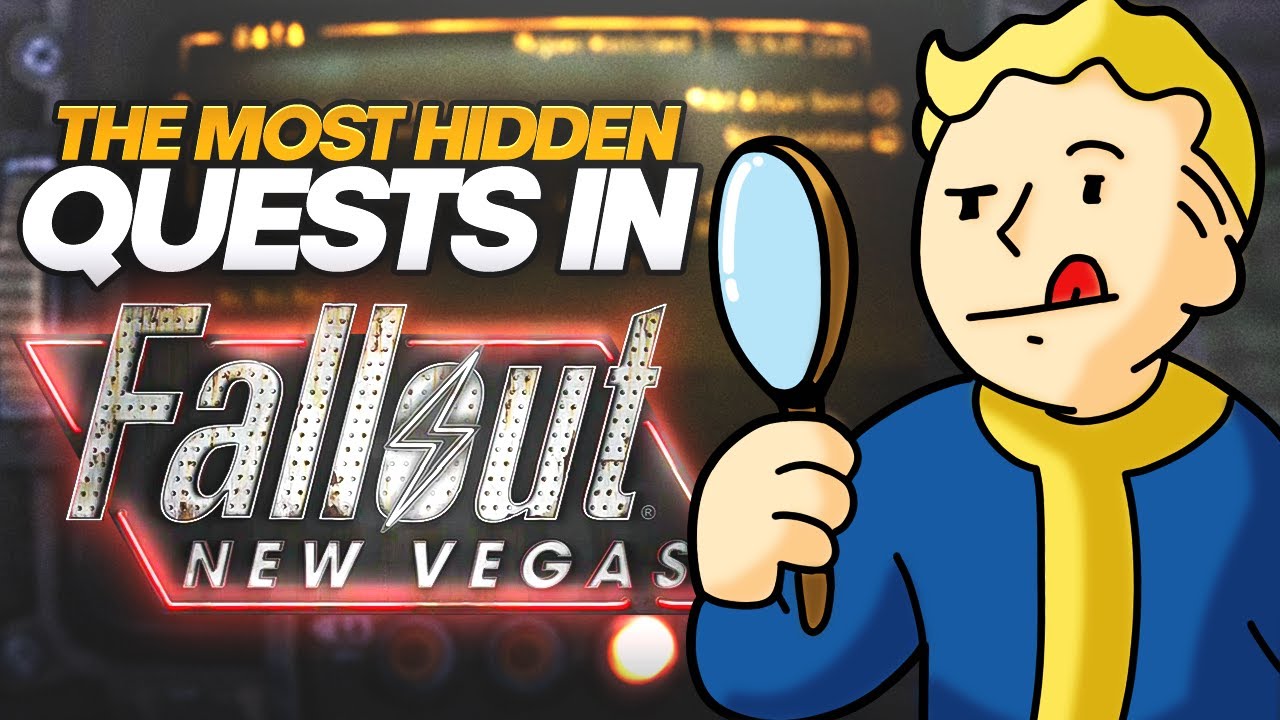
The Ridiculously Hidden Quests Of Fallout: New Vegas

KI-NEWS, die Du Nicht Verpassen Darfst
5.0 / 5 (0 votes)