Animate ANY Character in Davinci Resolve!
Summary
TLDRThis tutorial offers a comprehensive guide on creating and rigging animated characters, akin to those in 'Adventure Resolve'. The instructor, assuming basic Fusion navigation skills, demonstrates the process from initial character drawing in programs like Illustrator or Affinity Designer to rigging in Fusion. The video covers layer separation for animating, limb rigging, facial expression controls, and concludes with consolidating controls for efficient animation. Viewers are also teased with an upcoming video on advanced animation techniques using compositing.
Takeaways
- 🎨 The tutorial is for creating character rigs in a program called Fusion, which is not for beginners but assumes basic navigation and tool usage.
- 🖌️ Characters should be drawn in layers, preferably in a dedicated drawing program like Illustrator, Affinity Designer, or the free software 'Inkscape', to allow for separate movement of each part.
- 📑 It's important to label the different parts of the character in Fusion to avoid confusion during the rigging process.
- 🔄 The rigging process involves merging different parts of the character in a specific order and then adding transform nodes to control movement.
- 📏 The pivot control in transform nodes is crucial for determining the rotation point of the character parts.
- 🤲 Advanced rigging includes using an image sequence for the hand to allow for different positions and a time speed node to control which frame is displayed.
- 🔄 To save time, once one arm is rigged, the rig can be duplicated and flipped to create the other arm.
- 👀 For facial expressions, the character's eyes, eyebrows, and mouth are rigged separately to allow for a range of movements and expressions.
- 👥 The character's head can be made to turn by using a dissolve node to switch between different head positions.
- 🛠️ The Custom Tool node in Fusion is used to consolidate all the controls for the character's movements and expressions into one place for easier animation.
- 🔗 Connecting the Custom Tool node's controls to the appropriate transform nodes and other nodes finalizes the rig for animation.
Q & A
What is the intended audience for this tutorial?
-This tutorial is not for beginners, it assumes the viewer has basic knowledge of navigating Fusion and using the select tool menu.
What software is recommended for drawing the character layers?
-Dedicated drawing programs like Adobe Illustrator, Affinity Designer, or a free option like Gravit Designer are recommended for drawing character layers.
Why is it important to draw in layers when creating character animations?
-Drawing in layers allows each part of the character that needs to move to be animated separately, which is essential for rigging and animating the character effectively.
What is the first step in rigging the character in Fusion?
-The first step is to bring in the assets, delete unnecessary merge nodes, and label the nodes for clarity.
How does the order of merging affect the rigging process?
-The order of merging determines the hierarchy of the parts and how they move relative to each other, which is crucial for realistic animation.
What is the purpose of the transform node in rigging?
-The transform node is used to control the movement and rotation of different parts of the character, with the pivot point determining the center of rotation.
How can the character's hand be animated to show different positions?
-By using an image sequence of the hand in different positions and controlling the display of each frame with a time speed node and a dissolve node.
What is the advantage of using a dissolve node for switching between two assets?
-A dissolve node allows for smooth transitions between two assets, which is useful for simple switches like opening and closing eyes.
How can the character's head be made to turn?
-By using a transform node to flip and reposition the head, and then controlling the switch between different head positions with a dissolve node.
What is the purpose of the Custom Tool node in Fusion?
-The Custom Tool node serves as a centralized control panel for all the character's rigging controls, making it easier to animate by having all controls in one place.
How can the Custom Tool node be customized to fit the character's rigging needs?
-By editing the control settings within the Custom Tool node to add, remove, or modify the number and type of controls for different parts of the character.
Outlines

Dieser Bereich ist nur für Premium-Benutzer verfügbar. Bitte führen Sie ein Upgrade durch, um auf diesen Abschnitt zuzugreifen.
Upgrade durchführenMindmap

Dieser Bereich ist nur für Premium-Benutzer verfügbar. Bitte führen Sie ein Upgrade durch, um auf diesen Abschnitt zuzugreifen.
Upgrade durchführenKeywords

Dieser Bereich ist nur für Premium-Benutzer verfügbar. Bitte führen Sie ein Upgrade durch, um auf diesen Abschnitt zuzugreifen.
Upgrade durchführenHighlights

Dieser Bereich ist nur für Premium-Benutzer verfügbar. Bitte führen Sie ein Upgrade durch, um auf diesen Abschnitt zuzugreifen.
Upgrade durchführenTranscripts

Dieser Bereich ist nur für Premium-Benutzer verfügbar. Bitte führen Sie ein Upgrade durch, um auf diesen Abschnitt zuzugreifen.
Upgrade durchführenWeitere ähnliche Videos ansehen

How to Rig Game Characters in Blender
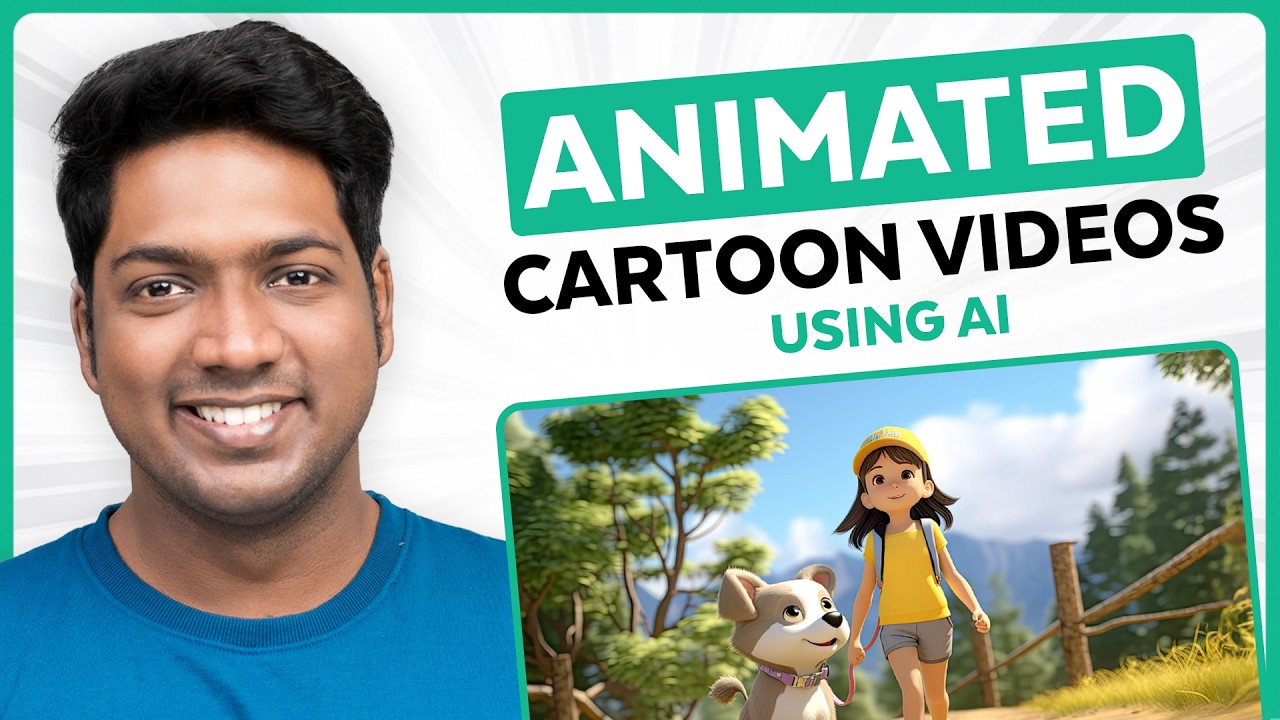
How to Make an Animated Cartoon Video Using Al

Modeling & Animasi Tangan | tutorial Hand Animation in Blender | Indonesia

🔥 Best AI Video Generator | This AI Tool Creates 30-Minute Videos from ONE Prompt! 🚀
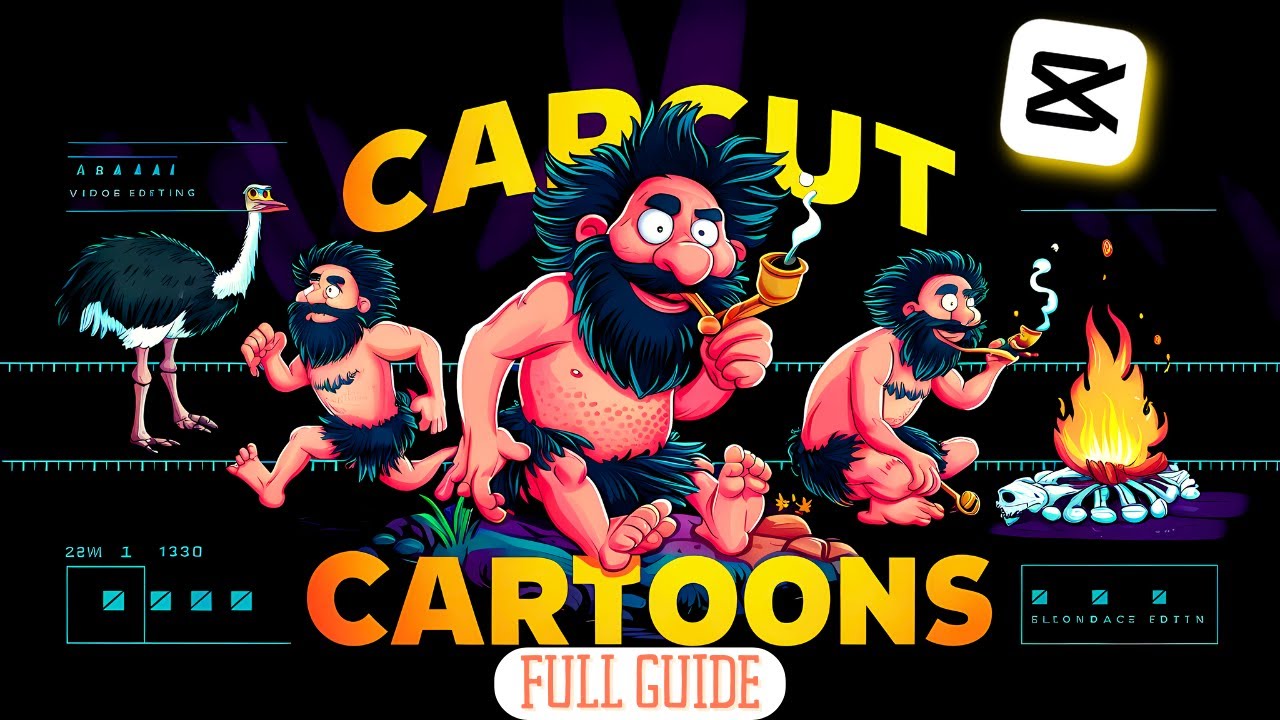
Make Animated Cartoons In Capcut For Free (Step by Step Guide)
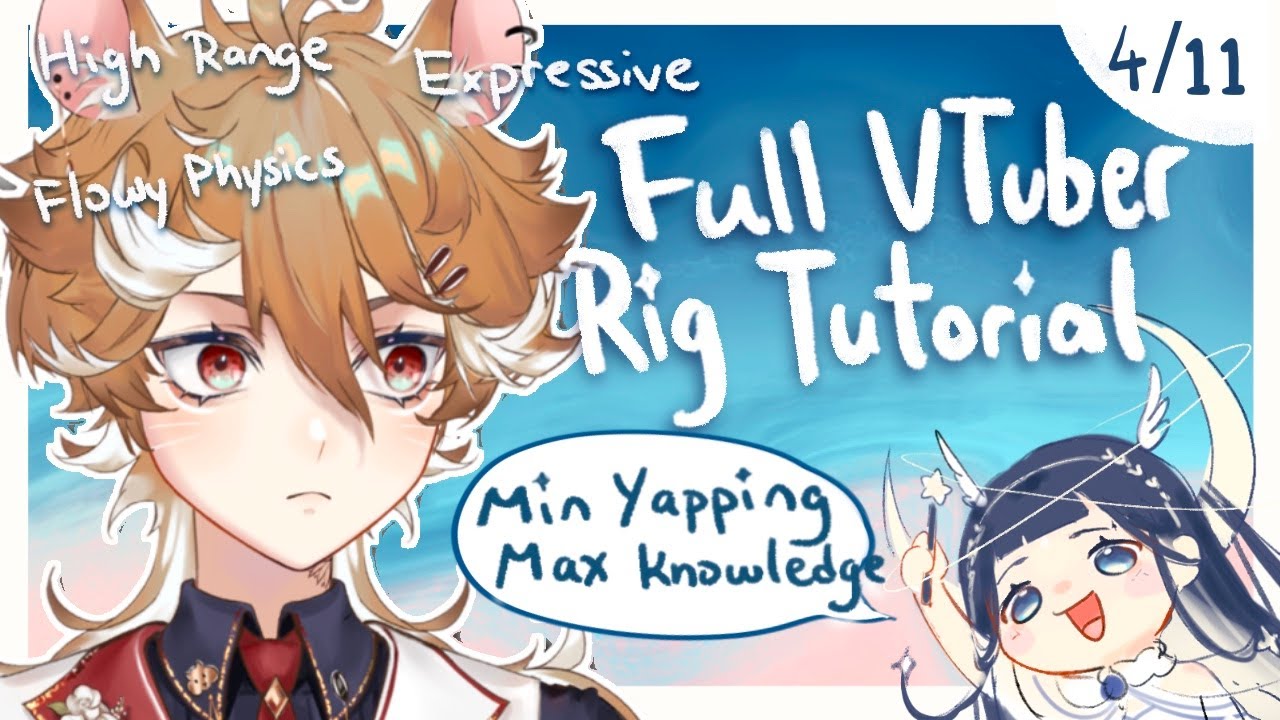
【4】Eye Rig part 2 Physics + Eyebrow + copy-pasting
5.0 / 5 (0 votes)
