How To: EC2 Email Alarm Using CloudWatch (3 Min) | AWS EC2 CloudWatch Threshold Alert SNS Alarm
Summary
TLDRIn this tutorial, ABI from gokjdb demonstrates how to set up an email alarm for an AWS EC2 instance using CloudWatch and SNS. The process involves creating an SNS topic, subscribing an email address, confirming the subscription, launching an EC2 instance with user data to install the stress utility, and configuring an alarm with a CPU utilization threshold. Once the threshold is breached, an email notification is sent. The video concludes with a demonstration of the alarm in action and a reminder to like, subscribe, and enable notifications.
Takeaways
- 🚀 Start by navigating to the SNS service in AWS to create a topic for email notifications.
- 📝 Name your topic and create it to establish a channel for email alerts.
- 🔗 Create a subscription to the topic using the email protocol and confirm the subscription in your inbox.
- 🖥️ Head to the EC2 service to launch an instance with a specific name and AMI, while leaving other settings at default.
- 🛠️ Install the stress utility on the EC2 instance via user data input for testing CPU utilization.
- 💻 Launch the instance and wait for it to be in a 'running' state before proceeding.
- ⚠️ Set up an alarm in CloudWatch with a threshold for CPU utilization, linking it to the SNS topic for notifications.
- 🔍 SSH into the instance and use the 'top' command to monitor CPU utilization.
- 🔧 Generate CPU stress using the 'stress -c 1' command to test the alarm threshold.
- 📧 Receive an email alert if the CPU utilization crosses the specified threshold, indicating the alarm has been triggered.
- 👍 Remember to like, subscribe, and enable notifications for more content.
Q & A
What is the purpose of the video by ABI from gokjdb?
-The purpose of the video is to teach viewers how to create an email alarm for an EC2 instance using CloudWatch.
Which service should be navigated to first to create an email alarm?
-The first service to navigate to is the SNS (Simple Notification Service).
What is the process to create a topic in SNS?
-To create a topic in SNS, click on 'Topics', then 'Create topic', choose a topic type, give your topic a name, and hit 'Create topic'.
How do you subscribe to the created SNS topic via email?
-After creating the topic, click on 'Create subscription', choose 'Email' from the protocol dropdown, enter your email address in the endpoint text box, and click 'Create subscription'.
What confirmation is needed after subscribing to the SNS topic via email?
-You need to go to your inbox to confirm the subscription and then verify that your email status says 'confirmed' in the 'Subscriptions' tab.
What is the next step after confirming the SNS subscription?
-After confirming the subscription, go to the EC2 service, click on 'Instances', and then 'Launch Instances'.
What commands should be pasted into the user data input box during the EC2 instance launch for a specific purpose?
-Paste the two commands provided in the video to install the stress utility on the EC2 instance.
What is the CPU utilization threshold set in the CloudWatch alarm in the video?
-The CPU utilization threshold set in the CloudWatch alarm is 25 percent.
What action can be specified when the alarm threshold is breached?
-When the alarm threshold is breached, you can specify actions such as recover, reboot, stop, or terminate the EC2 instance.
How can you monitor the CPU utilization of the EC2 instance after applying stress?
-You can monitor the CPU utilization using the 'top' command in an SSH terminal window.
What should you do if the 'stress' command is not found after attempting to apply stress to the EC2 instance?
-If the 'stress' command is not found, you can manually install it using the two commands provided in the video.
How can you verify that the email alarm has been triggered in CloudWatch?
-You can verify that the email alarm has been triggered by navigating to the CloudWatch service, clicking on 'Alarms', going inside the specific alarm for the EC2 instance, and checking the 'View in Metrics' section for the breached threshold and the email alert in your inbox.
Outlines

Dieser Bereich ist nur für Premium-Benutzer verfügbar. Bitte führen Sie ein Upgrade durch, um auf diesen Abschnitt zuzugreifen.
Upgrade durchführenMindmap

Dieser Bereich ist nur für Premium-Benutzer verfügbar. Bitte führen Sie ein Upgrade durch, um auf diesen Abschnitt zuzugreifen.
Upgrade durchführenKeywords

Dieser Bereich ist nur für Premium-Benutzer verfügbar. Bitte führen Sie ein Upgrade durch, um auf diesen Abschnitt zuzugreifen.
Upgrade durchführenHighlights

Dieser Bereich ist nur für Premium-Benutzer verfügbar. Bitte führen Sie ein Upgrade durch, um auf diesen Abschnitt zuzugreifen.
Upgrade durchführenTranscripts

Dieser Bereich ist nur für Premium-Benutzer verfügbar. Bitte führen Sie ein Upgrade durch, um auf diesen Abschnitt zuzugreifen.
Upgrade durchführenWeitere ähnliche Videos ansehen
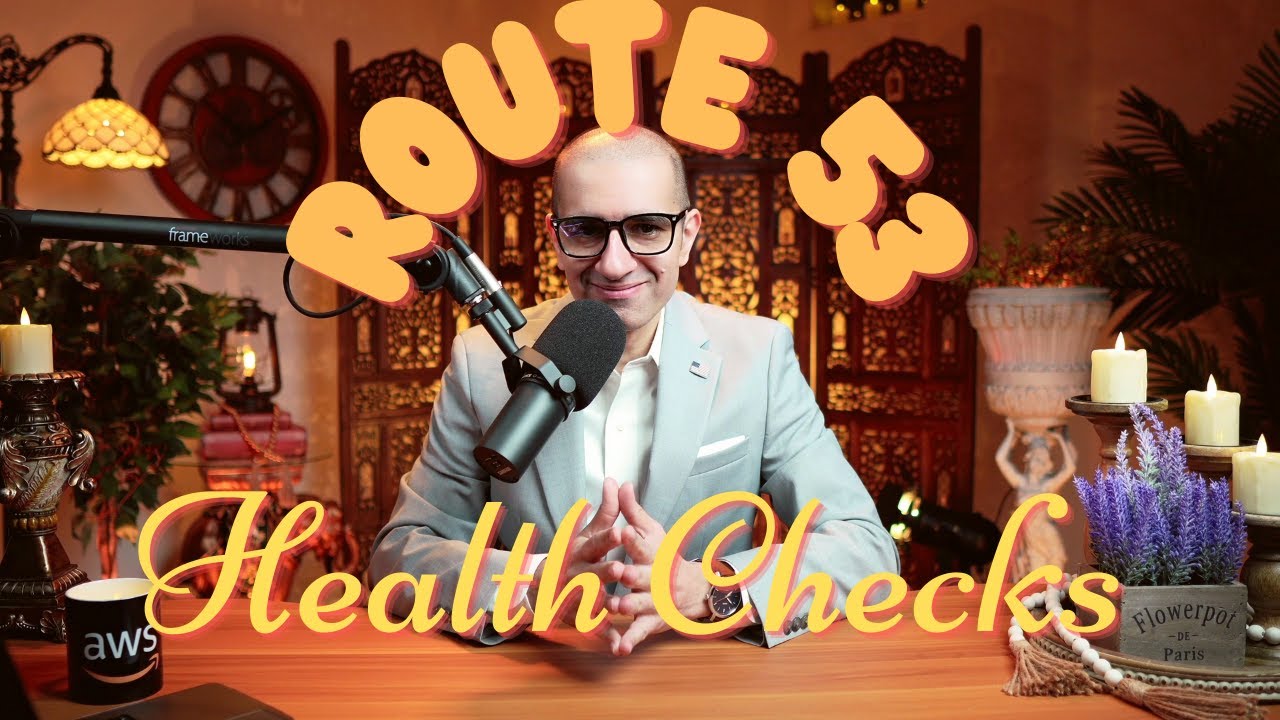
How To: Route 53 Health Checks (4 Min) | AWS | Monitor Health & Performance Of Your Web Application

How To: Custom Domain For EC2 Web Server (3 Min) | AWS Route 53 | Using A DNS Record In Hosted Zone
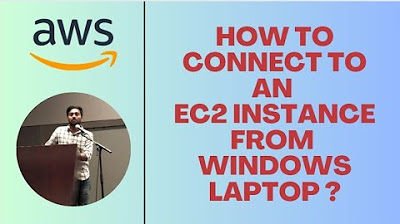
HOW TO CONNECT TO EC2 INSTANCE FROM WINDOWS LAPTOP | MOBAXTERM | #aws #devops #abhishekveeramalla

Hosting Dynamic Website Using AWS EC2 Instance
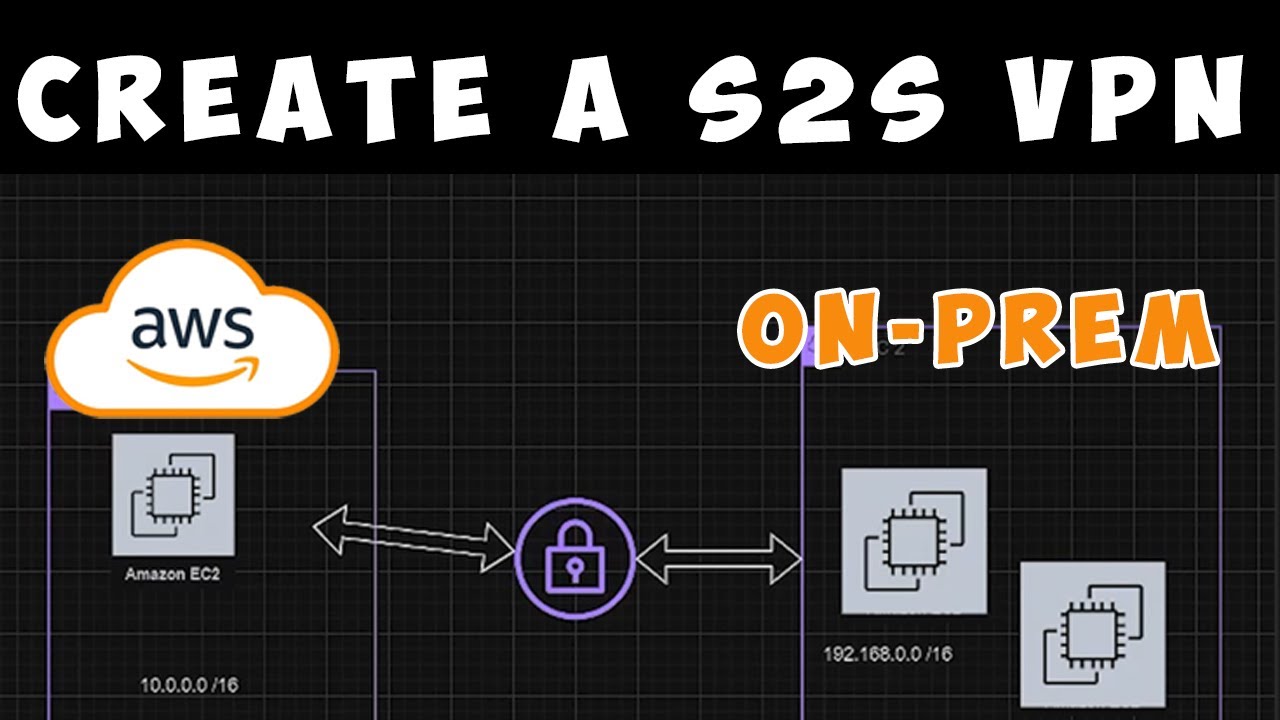
AWS: How To Setup A Site-to-Site VPN (Start to Finish) 2024

UPDATED Amazon/AWS EC2 Basics | Create an EC2 Instance | AWS Tutorials for Beginners
5.0 / 5 (0 votes)
