TEAMS 2022: COMO GRAVAR UMA REUNIÃO?
Summary
TLDRIn this tutorial, Gabriel demonstrates how to record a team meeting using the 'Teams' application. He explains that unlike video calls, meetings can be recorded and saved within the chat conversation. Gabriel walks viewers through starting a recording during a meeting, pausing it, and sharing the recording link with others after it's completed. The video aims to help users effectively capture and share meeting content with ease.
Takeaways
- 😀 Gabriel introduces himself and the topic of the video: showing how to record a team meeting.
- 🎥 The script explains that video calls cannot be recorded like regular video conversations.
- 📅 It distinguishes between instant and scheduled meetings, noting that only meetings can be recorded, not individual video chats.
- 🔴 The recording process begins as soon as one enters a meeting, regardless of other participants being present.
- 🔒 Starting a recording sends a notification to all participants, informing them that the meeting is being recorded.
- 🕒 A red circle appears, indicating that the recording has started and the time of the recording is shown.
- ⏸️ There is an option to pause the recording during the meeting if needed.
- 🔗 Once the recording is finalized, a link to the recording appears in the meeting chat.
- 📱 The recording is saved on the user's device and can be accessed via the chat link.
- 🤝 The video emphasizes that the recording can be shared with others for later viewing or collaboration.
- 👋 Gabriel concludes the video by offering help for any questions and signing off with a friendly farewell.
Q & A
Who is the speaker in the video script?
-The speaker in the video script is Gabriel.
What is the main topic of the video script?
-The main topic of the video script is showing how to record a team meeting using a specific platform.
What is the difference between a video call and a meeting according to the script?
-According to the script, video calls cannot be recorded and lack a recording feature, whereas meetings can be recorded.
How can a user start recording a meeting in the script's context?
-A user can start recording a meeting by entering the meeting and initiating the recording feature within the platform.
What notification is given to participants when a recording is started?
-Participants receive a message informing them that a recording has started, and they can see a red dot indicating that the meeting is being recorded.
Where is the recording saved after it is started?
-The recording is saved in the chat of the conversation related to the meeting.
Can a user pause the recording during a meeting?
-Yes, a user can pause the recording during a meeting using the platform's features.
How will participants know the recording has ended?
-The link to the recording will appear in the chat of the meeting, indicating that the recording has ended.
What can be done with the recording after it has been saved?
-The recording can be watched later, shared with others, or accessed via the provided link.
How long was the meeting that Gabriel recorded in the script?
-Gabriel recorded a meeting that lasted 34 seconds in the script.
What action does Gabriel suggest at the end of the video for further assistance?
-Gabriel suggests leaving a comment below if there are any questions, indicating that they are available for further help.
Outlines

Dieser Bereich ist nur für Premium-Benutzer verfügbar. Bitte führen Sie ein Upgrade durch, um auf diesen Abschnitt zuzugreifen.
Upgrade durchführenMindmap

Dieser Bereich ist nur für Premium-Benutzer verfügbar. Bitte führen Sie ein Upgrade durch, um auf diesen Abschnitt zuzugreifen.
Upgrade durchführenKeywords

Dieser Bereich ist nur für Premium-Benutzer verfügbar. Bitte führen Sie ein Upgrade durch, um auf diesen Abschnitt zuzugreifen.
Upgrade durchführenHighlights

Dieser Bereich ist nur für Premium-Benutzer verfügbar. Bitte führen Sie ein Upgrade durch, um auf diesen Abschnitt zuzugreifen.
Upgrade durchführenTranscripts

Dieser Bereich ist nur für Premium-Benutzer verfügbar. Bitte führen Sie ein Upgrade durch, um auf diesen Abschnitt zuzugreifen.
Upgrade durchführenWeitere ähnliche Videos ansehen
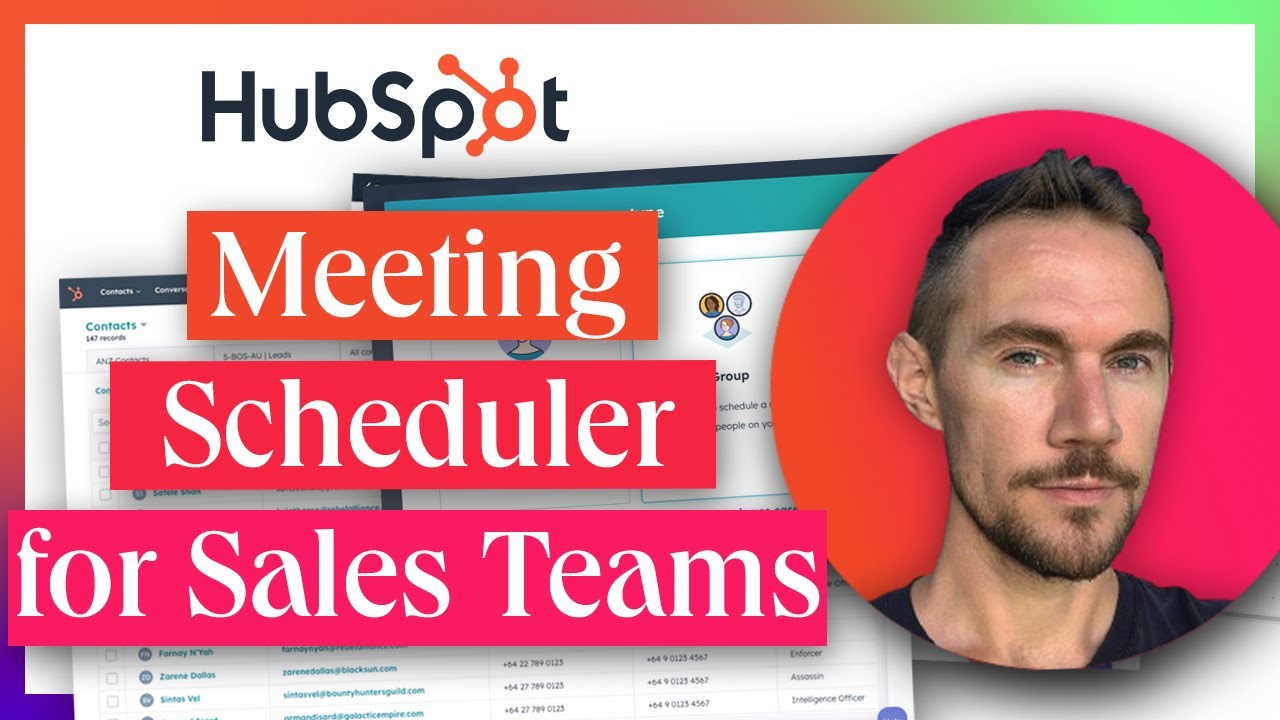
Meeting Scheduler for Sales Teams in HubSpot Tutorial (Groups & Round Robin)

🏫 Microsoft Teams Tutorial in 10 min
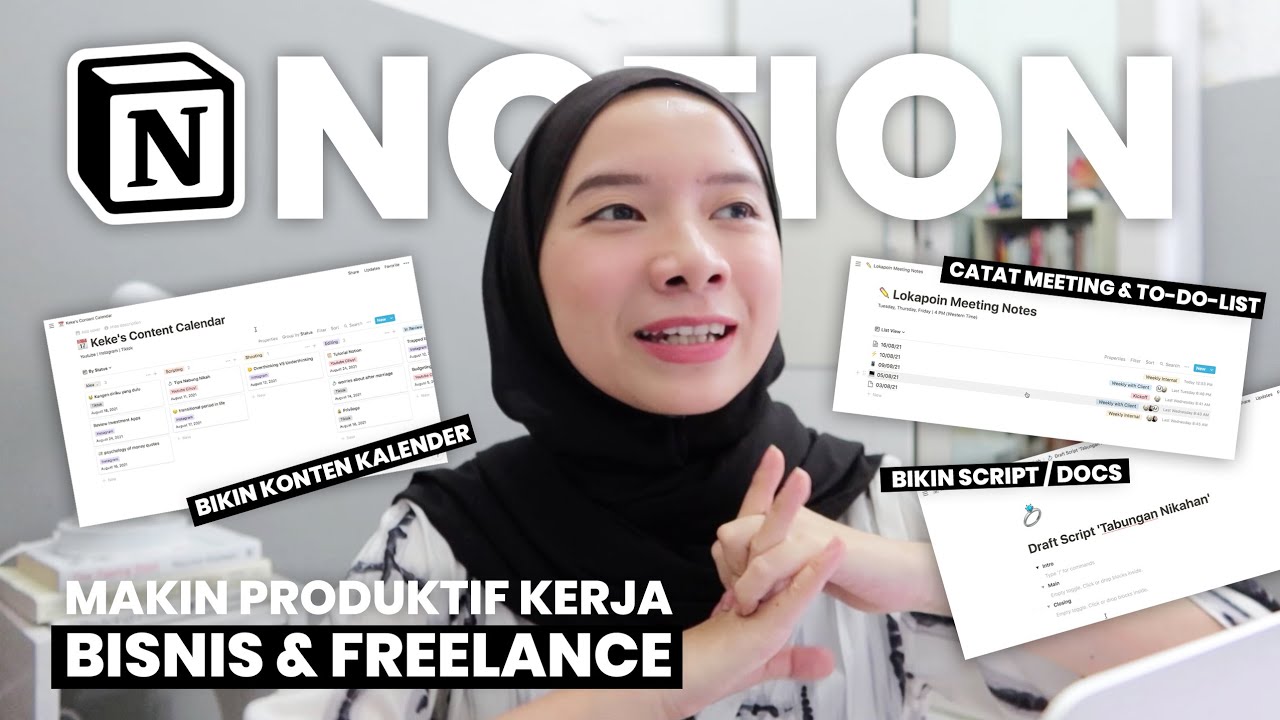
CARA PRODUKTIF PAKE NOTION! (KONTEN KALENDER, NOTES+SCRIPT, TO-DO-LIST, DLL)

How To: Custom Domain Name In Elastic Beanstalk (2 Min) | AWS | Using Route 53 Routing

Helpdesk Teams | Odoo Helpdesk
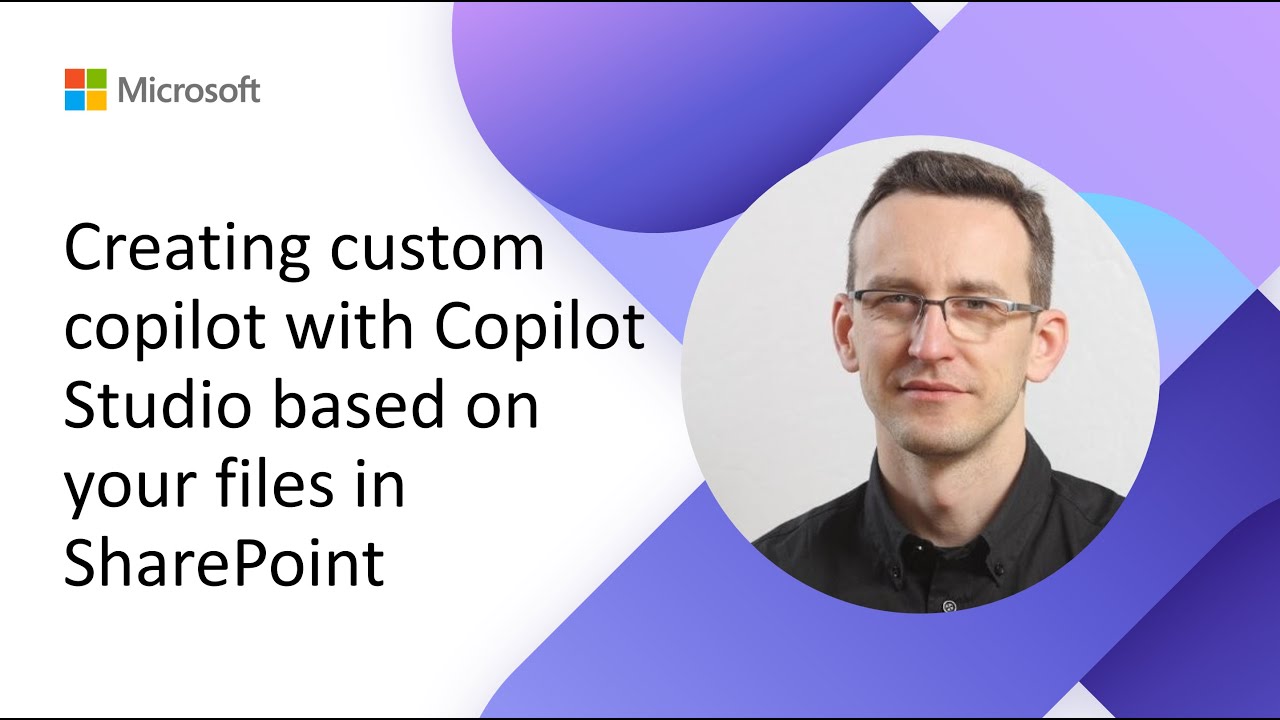
Creating custom copilot with Copilot Studio based on your files in SharePoint
5.0 / 5 (0 votes)
