How to install Windows 10 in VirtualBox 2025
Summary
TLDRThis video provides a step-by-step guide on how to install Windows 10 on VirtualBox. It covers downloading the Windows 10 ISO file, installing VirtualBox, creating a new virtual machine, configuring its settings, and performing the Windows 10 installation. The tutorial also explains installing VirtualBox Guest Additions for full-screen mode and ensuring internet connectivity within the virtual machine. Clear instructions on RAM, CPU allocation, storage, and system settings make it beginner-friendly, while tips on offline accounts and Windows editions help users customize their setup. By the end, viewers can successfully run Windows 10 on VirtualBox with full functionality.
Takeaways
- 💻 To install any operating system on VirtualBox, you first need to download its ISO file.
- 🌐 The official Microsoft website provides the Windows 10 ISO through the Media Creation Tool.
- ⚙️ Run the Media Creation Tool as administrator and choose 'Create installation media (ISO file)'.
- 🗂️ You can select language, edition, and 32/64-bit architecture before downloading the ISO file.
- 🖥️ VirtualBox is compatible with Windows, Mac, and Linux and supports almost all operating systems.
- 🛠️ When creating a new VM, allocate RAM (2–4 GB recommended), CPUs (4–5), and 40–50 GB storage space.
- 🔧 Adjust VM settings: enable shared clipboard & drag-and-drop, enable Hyper-V, maximize video memory, enable network and USB 3.0.
- 📀 During Windows 10 installation, select language, time, keyboard layout, edition, and drive to install the OS.
- 🖱️ Install VirtualBox Guest Additions to enable full screen mode and improve integration between host and VM.
- 🌟 After installation, the VM should have working internet, full-screen mode, and proper clipboard/USB support.
- ⏱️ Installation time depends on internet speed and host PC performance, usually 15–20 minutes for file copying.
- 🔑 Windows 10 Pro is recommended for easier future upgrades to Windows 11.
Q & A
What is the first step to install Windows 10 on VirtualBox?
-The first step is to download the Windows 10 ISO file from the official Microsoft website.
How can you run the Windows 10 media creation tool after downloading it?
-After downloading, open the folder containing the file, right-click it, and select 'Run as Administrator'.
What options should you select when creating installation media for Windows 10?
-You should select 'Create installation media', then choose the language, edition, and architecture (32-bit or 64-bit), and finally select 'ISO file' as the media type.
Where can you download VirtualBox and which versions are available?
-VirtualBox can be downloaded from its official website. Versions are available for Windows, Mac, and Linux.
How do you create a new virtual machine in VirtualBox for Windows 10?
-Open VirtualBox, click 'New', name the VM, choose the installation folder, select the ISO image, and configure RAM, CPU, and storage according to your system resources.
What are the recommended hardware settings for installing Windows 10 on VirtualBox?
-Allocate 4 GB of RAM, 4–5 CPUs, and 40–50 GB of free storage space.
What VirtualBox settings should be adjusted before installing Windows 10?
-Enable 'Shared Clipboard' and 'Drag & Drop' under General → Advanced, enable Hyper-V under System → Processor → Acceleration, maximize video memory to 128 MB, enable network adapter 1, and select USB 3.0 if available.
How do you start the Windows 10 installation on the virtual machine?
-Select the VM and click 'Start'. Then follow the installation prompts, including choosing language, keyboard, and edition, and selecting 'Custom installation' for the drive.
What is the purpose of installing VirtualBox Guest Additions?
-Guest Additions improve integration between the host and guest system, enabling full-screen mode, shared clipboard, better graphics, and smoother mouse interaction.
How can you switch Windows 10 in VirtualBox to full-screen mode?
-Click on 'View' in the VirtualBox menu, select 'Full Screen Mode', and then click 'Switch'. After installing Guest Additions, the VM will adjust to full-screen seamlessly.
What should you do if you don’t have a Windows 10 product key during installation?
-You can select 'I don’t have a product key' and continue the installation. You can activate Windows later if needed.
How long does the Windows 10 installation typically take on VirtualBox?
-It usually takes 15–20 minutes depending on the PC's performance.
Outlines

Dieser Bereich ist nur für Premium-Benutzer verfügbar. Bitte führen Sie ein Upgrade durch, um auf diesen Abschnitt zuzugreifen.
Upgrade durchführenMindmap

Dieser Bereich ist nur für Premium-Benutzer verfügbar. Bitte führen Sie ein Upgrade durch, um auf diesen Abschnitt zuzugreifen.
Upgrade durchführenKeywords

Dieser Bereich ist nur für Premium-Benutzer verfügbar. Bitte führen Sie ein Upgrade durch, um auf diesen Abschnitt zuzugreifen.
Upgrade durchführenHighlights

Dieser Bereich ist nur für Premium-Benutzer verfügbar. Bitte führen Sie ein Upgrade durch, um auf diesen Abschnitt zuzugreifen.
Upgrade durchführenTranscripts

Dieser Bereich ist nur für Premium-Benutzer verfügbar. Bitte führen Sie ein Upgrade durch, um auf diesen Abschnitt zuzugreifen.
Upgrade durchführenWeitere ähnliche Videos ansehen
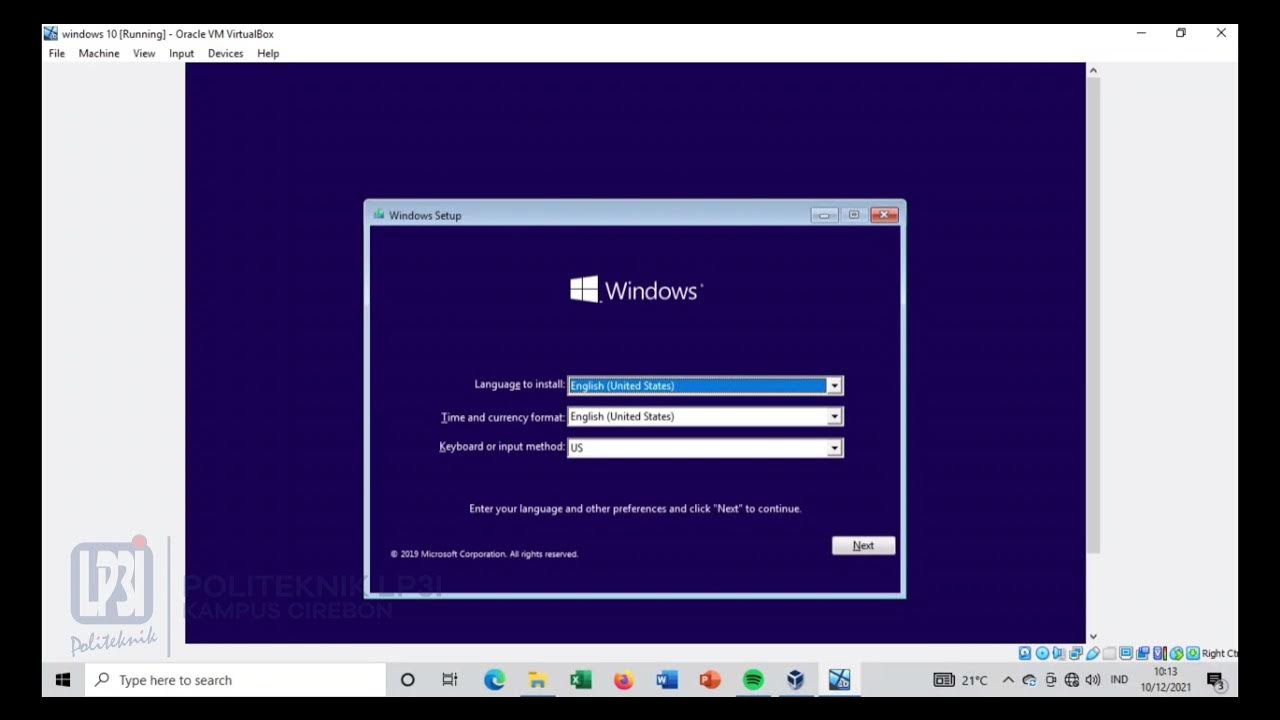
Tutorial instalasi Windows 10 di VirtualBox #educhannellp3i

How to Install Linux on a Virtual Machine using VirtualBox

Begini Cara Install Windows 10 Menggunakan VirtualBox | install windows 10 on virtualbox

Cara Install Windows 10 Dengan Flashdisk Step by Step 2022 LENGKAP!

How to install Ubuntu 24.04 LTS in VirtualBox 2024

How To Install Windows 11 On VirtualBox
5.0 / 5 (0 votes)
