Lego Spike Prime - Moving Tutorial
Summary
TLDRThis video tutorial guides beginners through basic movements with the LEGO Spike Prime robotics kit. It covers setting up the Spike Prime app, connecting the robot via USB or Bluetooth, and selecting the word block coding interface. Viewers learn how to configure motor ports, set movement speed, and program the robot to move forward and backward for specific distances. The tutorial explains key coding blocks, including moving straight and reversing, while emphasizing safety and experimentation. Perfect for first-time users, it provides a clear, step-by-step introduction to controlling a robot, laying the foundation for more advanced movements in future tutorials.
Takeaways
- 😀 The video tutorial demonstrates basic movements for the LEGO Spike Prime robot, focusing on moving forward and backward.
- 😀 You need the LEGO Education Spike app, which is free to download, and a pre-built robot with wheels to follow along.
- 😀 Ensure you select 'Spike Prime' in the app and not 'Spike Essentials' when starting a new project.
- 😀 Projects can be created using Word Blocks, which are beginner-friendly and similar to Scratch programming.
- 😀 The first coding step is to connect the robot to the computer via USB or Bluetooth and verify the ports where motors and sensors are plugged in.
- 😀 Use the 'Set Movement Motors' block to specify which ports the robot’s wheels are connected to, swapping them if necessary for correct forward movement.
- 😀 Set the robot’s movement speed using the 'Set Movement Speed' block, with 50% recommended for beginners.
- 😀 To move the robot forward, use the 'Move' block, set direction to straight, and specify distance (centimeters recommended for simplicity).
- 😀 To move the robot backward, use a separate 'Move' block, select the backward option, and set the same distance to return to the starting point.
- 😀 Testing involves placing the robot on a clear surface, pressing play, observing forward and backward movement, and pressing stop to end the program.
- 😀 The tutorial encourages experimenting with different movement options (distance types, speed, and turns) and mentions future tutorials will cover turning left and right.
- 😀 Word Blocks and visual coding make programming the robot accessible for beginners while allowing gradual exploration of advanced options.
Q & A
What app is required to program the LEGO Spike Prime robot?
-The LEGO Education Spike app is required, which can be downloaded for free from the LEGO Education website.
What are the three coding options available in the Spike Prime app?
-The three coding options are Icon Blocks, Word Blocks (Scratch-like interface), and Python for text-based coding.
How do you start a new project in the Spike Prime app?
-Click on the plus sign for 'New Project,' give the project a name, choose the coding interface, and then click 'Create.'
Which block must always be the first block in a Spike Prime program?
-The yellow 'When program starts' block must always be the first block, as it triggers the program when the play button is pressed.
How can the robot be connected to the computer?
-The robot can be connected via the white USB cable supplied with the kit or wirelessly using Bluetooth.
What steps are necessary to configure the robot's motors before moving?
-Drag the 'Set movement motors' block from the movement section, select the correct ports for the motors, and swap ports if necessary to ensure correct forward movement.
How do you set the robot’s speed and what is a recommended starting speed?
-Use the 'Set movement speed' block to adjust the speed. A recommended starting speed for beginners is 50%.
What options are available for controlling how far the robot moves?
-The robot can move based on centimeters, inches, wheel rotations, degrees of wheel rotation, or seconds of movement.
How can the robot be programmed to move backward?
-Use the movement block that allows direction selection and choose the downward arrow to move the robot backward for the desired distance.
What precautions should be taken before running the program?
-Place the robot on a flat surface, ensure there are no obstacles in its path, and then press the play button to test the program.
What is the benefit of using word blocks over icon blocks?
-Word blocks resemble the Scratch interface, making them easier for beginners familiar with Scratch to understand, while still allowing flexible coding options.
How can the robot's steering be adjusted for turning?
-The steering can be adjusted by changing the angle on the movement block: small numbers for gentle turns, larger positive or negative numbers for sharper turns.
Outlines

Dieser Bereich ist nur für Premium-Benutzer verfügbar. Bitte führen Sie ein Upgrade durch, um auf diesen Abschnitt zuzugreifen.
Upgrade durchführenMindmap

Dieser Bereich ist nur für Premium-Benutzer verfügbar. Bitte führen Sie ein Upgrade durch, um auf diesen Abschnitt zuzugreifen.
Upgrade durchführenKeywords

Dieser Bereich ist nur für Premium-Benutzer verfügbar. Bitte führen Sie ein Upgrade durch, um auf diesen Abschnitt zuzugreifen.
Upgrade durchführenHighlights

Dieser Bereich ist nur für Premium-Benutzer verfügbar. Bitte führen Sie ein Upgrade durch, um auf diesen Abschnitt zuzugreifen.
Upgrade durchführenTranscripts

Dieser Bereich ist nur für Premium-Benutzer verfügbar. Bitte führen Sie ein Upgrade durch, um auf diesen Abschnitt zuzugreifen.
Upgrade durchführenWeitere ähnliche Videos ansehen

Tutorial Cara Merakit DIY KIT Robot Line Tracer Follower Cocok Untuk Pemula Belajar Solder Edukasi

【バレーボール】初心者必見!正しいスパイクジャンプのやり方

LEGO EDUCATION - SPIKE PRIME

Lego Mindstorms EV3 Robotics Lesson 3 - On-brick programming - Move block / Wait for x seconds block
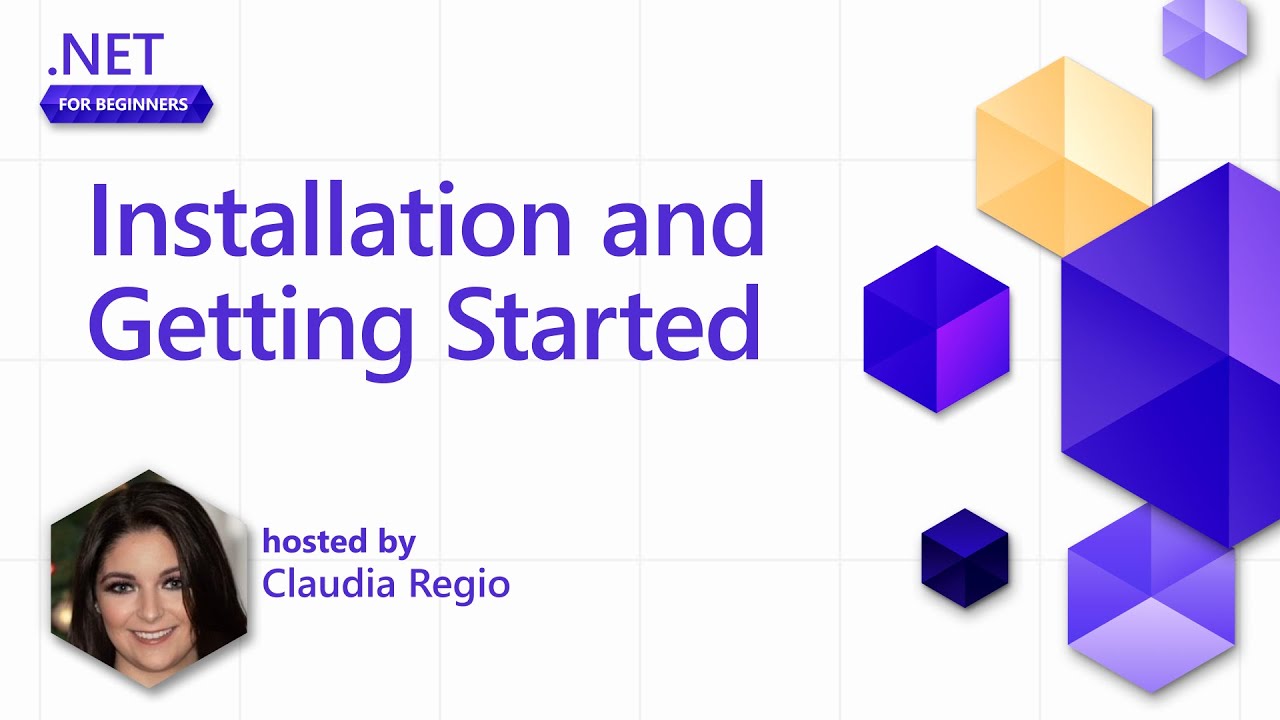
Installing and Getting Started with .NET in VS Code [Pt 2] | .NET for Beginners

Cara Instal Android Studio di Windows Lengkap (JDK, Android Studio, SDK, AVD/Emulator)
5.0 / 5 (0 votes)
