How to Optimize DAVINCI RESOLVE for Faster Editing🔥(Proxy and Render Cache)
Summary
TLDRIn this video, the presenter demonstrates three effective methods to improve playback performance in DaVinci Resolve. First, lowering the timeline proxy resolution to a lower setting helps with smoother playback without affecting the final output. Second, enabling the render cache feature allows for automatic rendering of video files, ensuring smoother playback. Finally, creating proxy files in lower resolutions reduces strain on the system during editing, and once activated, proxies ensure fluid playback while editing. The video emphasizes the importance of using proxies and caches for an efficient editing experience, without affecting final video quality.
Takeaways
- 😀 Lower the Timeline Proxy Resolution to improve video playback speed without affecting final output quality.
- 😀 Switching to 'half' or 'quarter' resolution helps make editing smoother without reducing the final export quality.
- 😀 Enable 'Render Cache' in DaVinci Resolve for smoother playback by pre-rendering video files.
- 😀 Use the 'Smart' render cache option for automatic rendering, or 'Custom' for manual control over rendering.
- 😀 A red line in the timeline indicates unrendered sections, while a blue line shows the rendered ones for smooth playback.
- 😀 To change render cache settings, go to Project Settings and adjust resolution and format for optimal performance.
- 😀 DNX HR LB format is recommended for lower space usage with slight quality loss; DNX HR HQX offers higher quality but uses more space.
- 😀 Reduce 'Enable Background Caching' delay to 1 or 2 seconds to make the system more responsive when editing.
- 😀 Always delete render cache files after finishing editing to avoid taking up unnecessary storage space.
- 😀 Proxy media should be used only during the editing process; it’s not meant for final video export.
- 😀 When generating proxies, ensure 'Prefer Proxies' is activated for smoother playback in the timeline.
Q & A
Why is DaVinci Resolve struggling to play the video smoothly in the beginning?
-The video is in H.265 format, which can be more demanding for the system, especially when applying color corrections. This causes playback issues due to the high computational load.
What does lowering the 'Timeline Proxy Resolution' do for video playback?
-Lowering the 'Timeline Proxy Resolution' reduces the quality of the video in the viewer during editing, which makes it easier for DaVinci Resolve to process the video and results in smoother playback.
How does reducing resolution in DaVinci Resolve affect the final exported video quality?
-It does not affect the final exported video quality. The resolution change only impacts how the video is displayed during the editing process and doesn't influence the original files or the export outcome.
What is the difference between 'Timeline Proxy Resolution' and 'Render Cache'?
-'Timeline Proxy Resolution' lowers the quality of the video for smoother playback, while 'Render Cache' stores rendered portions of the video to speed up playback and editing, especially in complex sections.
What are the two types of render cache options in DaVinci Resolve?
-The two options are 'Smart,' where DaVinci Resolve automatically renders necessary portions of the video, and 'Custom,' where users manually select what to render.
Why should the 'Render Cache Format' be set to DNX HR LB or DNX HR HQX?
-DNX HR LB provides a balance between file size and quality, making it efficient for editing, while DNX HR HQX retains almost identical quality to the original files, ideal for high-quality editing without excessive storage usage.
How does enabling 'Background Caching' help in the editing process?
-It ensures that DaVinci Resolve automatically starts rendering the video files after a short delay (e.g., 1-2 seconds), improving playback without manually triggering the render process every time.
What should you do once you're done with your project to avoid unnecessary storage use?
-You should delete the cache files using the 'Delete Render Cache' option in the 'Playback' tab to free up space after editing.
What are proxy files, and how do they improve video editing in DaVinci Resolve?
-Proxy files are lower-resolution versions of the video files that are easier to edit. They speed up playback and reduce the load on your system during the editing process, making it smoother, especially for high-resolution videos.
What happens if you export the final video with proxy or optimized files enabled?
-The proxy and optimized files should never be used for exporting the final video. They are only for editing purposes. The final video will always use the original files unless you explicitly select proxy or optimized files for export.
Outlines

Dieser Bereich ist nur für Premium-Benutzer verfügbar. Bitte führen Sie ein Upgrade durch, um auf diesen Abschnitt zuzugreifen.
Upgrade durchführenMindmap

Dieser Bereich ist nur für Premium-Benutzer verfügbar. Bitte führen Sie ein Upgrade durch, um auf diesen Abschnitt zuzugreifen.
Upgrade durchführenKeywords

Dieser Bereich ist nur für Premium-Benutzer verfügbar. Bitte führen Sie ein Upgrade durch, um auf diesen Abschnitt zuzugreifen.
Upgrade durchführenHighlights

Dieser Bereich ist nur für Premium-Benutzer verfügbar. Bitte führen Sie ein Upgrade durch, um auf diesen Abschnitt zuzugreifen.
Upgrade durchführenTranscripts

Dieser Bereich ist nur für Premium-Benutzer verfügbar. Bitte führen Sie ein Upgrade durch, um auf diesen Abschnitt zuzugreifen.
Upgrade durchführenWeitere ähnliche Videos ansehen

Unlock No-Lag Playback | Resolve Render Mastery
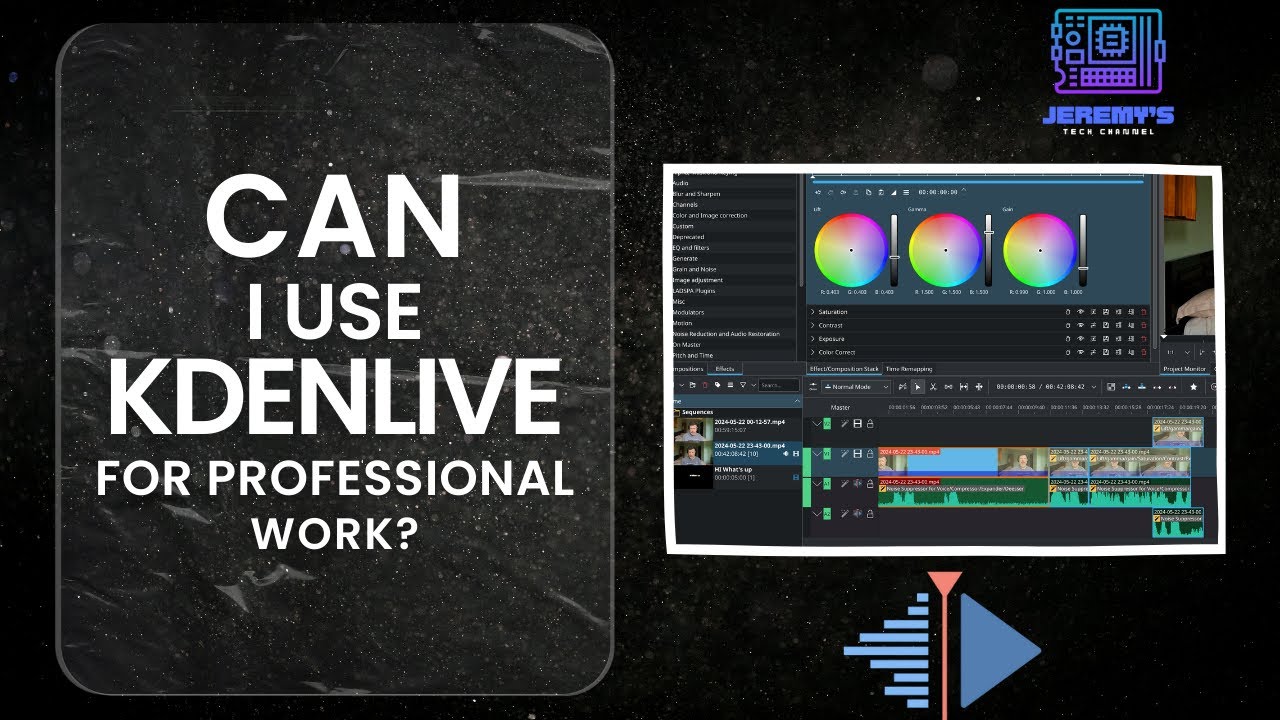
Can a professional editor use Kdenlive?

5 MAIN REASONS why people switch to DaVinci Resolve

AMD Ryzen VS Intel for Video Editing - Which CPU is best for Premiere Pro & DaVinci Resolve?

10 Essential Tips, Tricks & Hacks in DaVinci Resolve 18 & 18.6!
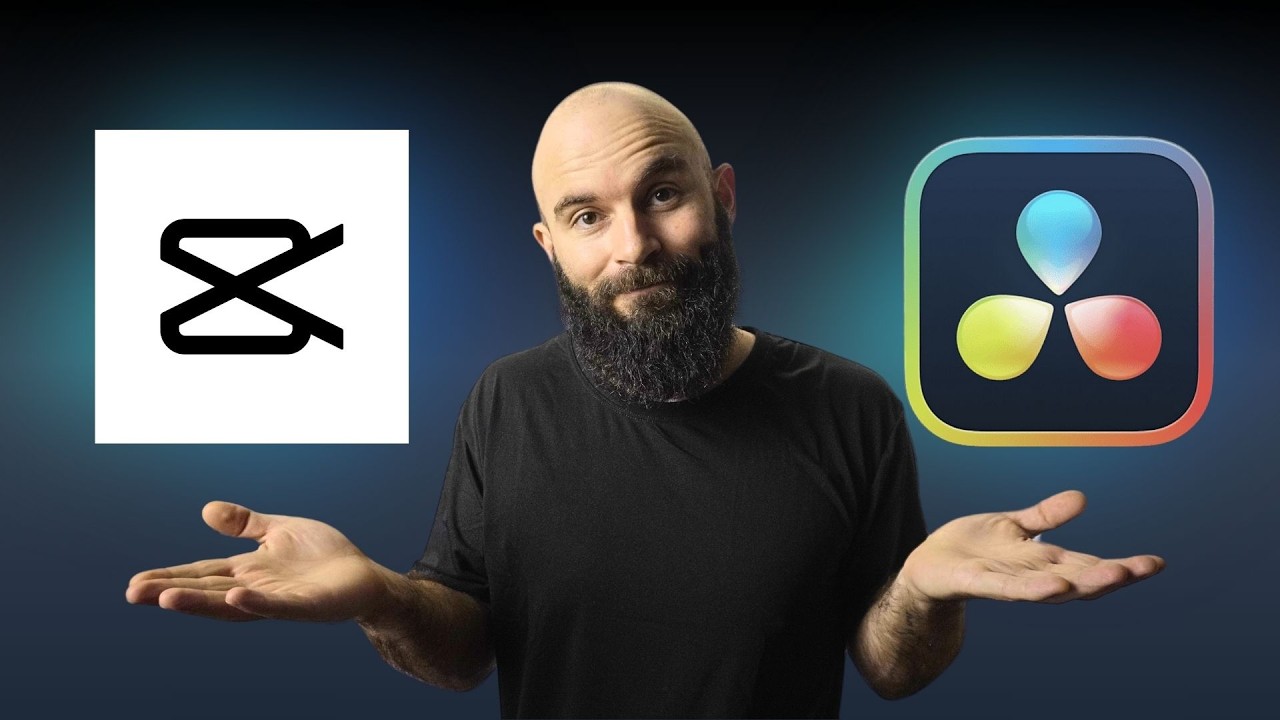
Capcut vs Davinci Resolve: 5 KEY Differences You NEED to Know
5.0 / 5 (0 votes)
