Web-Based Helpdesk Ticket System using Google Apps Script and HTML/CSS/JavaScript! Crud
Summary
TLDRIn this video, the presenter introduces a Help Desk Ticket System, showcasing its features for both users and administrators. The admin dashboard allows the creation, management, and tracking of tickets, including assigning tasks to users and generating reports. The system supports various ticket statuses such as new, open, closed, and solved. Email notifications are sent when tickets are assigned or updated. The presenter demonstrates how to create and manage tickets, track their progress, and provide efficient support. This system is ideal for businesses looking to streamline their help desk operations.
Takeaways
- 😀 The video introduces a Help Desk Ticket System, which is the main focus of the tutorial.
- 😀 The system features a login page for both users and admins.
- 😀 Admins have a dashboard where they can view and manage tickets.
- 😀 Admins can create tickets, which are stored and listed on the dashboard.
- 😀 The dashboard displays various ticket statuses, such as new, open, closed, and answered.
- 😀 Admins can create unique usernames and passwords to add new users.
- 😀 A summary of the ticket system, including the total number of tickets and their statuses, is displayed in the dashboard.
- 😀 When a ticket is created, it is automatically assigned to a specific user (e.g., Nilesh).
- 😀 The system sends an email notification whenever a ticket is assigned or updated.
- 😀 Once a user (e.g., Nilesh) resolves a ticket, it is marked as 'closed', and the summary updates accordingly.
- 😀 The system also sends notifications to the admin when tickets are closed or updated.
Q & A
What is the main purpose of the Help Desk Ticket System?
-The Help Desk Ticket System is designed to help businesses manage and track support requests by providing a platform where both users and admins can create, manage, and update tickets efficiently.
What do users and admins see after logging into the system?
-Upon logging in, users and admins are presented with different interfaces. Admins see a dashboard where they can manage tickets, create new tickets, view reports, and add users, while users interact with the tickets assigned to them.
How does the admin create a new ticket in the system?
-To create a new ticket, the admin selects the department, chooses the type of issue (e.g., hardware), assigns the ticket a status, and assigns it to a user. The ticket is then added to the system and appears on the admin dashboard.
What kind of reports does the admin dashboard display?
-The admin dashboard displays a summary of ticket statistics, including the total number of tickets, how many are new, open, closed, solved, and how many tickets have been rated.
How can an admin add new users to the system?
-Admins can add new users by creating unique usernames and passwords for each user through the admin dashboard. This allows for easy management of user access and permissions.
What happens when a ticket is assigned to a user?
-When a ticket is assigned to a user, the system automatically sends an email notification to that user with the ticket details. The user then updates the ticket status as needed.
What is the role of email notifications in this system?
-Email notifications are automatically sent to users whenever they are assigned a ticket or when there is an update to a ticket they are handling. This ensures clear communication and timely responses.
Can users update the status of a ticket? If so, how?
-Yes, users can update the status of a ticket. For example, they can mark a ticket as closed once the issue is resolved. These updates are reflected in the admin dashboard in real-time.
What does the system do after a ticket is closed by a user?
-Once a ticket is closed by a user, the admin is notified automatically through the system. The ticket's status is updated on the admin dashboard, and it is included in the total number of closed tickets.
How does the system handle ticket creation and status updates?
-Tickets are created by the admin, who assigns them to specific users. As users work on the tickets, they update the status (e.g., new, open, closed). These changes are reflected in the admin's dashboard, providing real-time tracking.
Outlines

Dieser Bereich ist nur für Premium-Benutzer verfügbar. Bitte führen Sie ein Upgrade durch, um auf diesen Abschnitt zuzugreifen.
Upgrade durchführenMindmap

Dieser Bereich ist nur für Premium-Benutzer verfügbar. Bitte führen Sie ein Upgrade durch, um auf diesen Abschnitt zuzugreifen.
Upgrade durchführenKeywords

Dieser Bereich ist nur für Premium-Benutzer verfügbar. Bitte führen Sie ein Upgrade durch, um auf diesen Abschnitt zuzugreifen.
Upgrade durchführenHighlights

Dieser Bereich ist nur für Premium-Benutzer verfügbar. Bitte führen Sie ein Upgrade durch, um auf diesen Abschnitt zuzugreifen.
Upgrade durchführenTranscripts

Dieser Bereich ist nur für Premium-Benutzer verfügbar. Bitte führen Sie ein Upgrade durch, um auf diesen Abschnitt zuzugreifen.
Upgrade durchführenWeitere ähnliche Videos ansehen
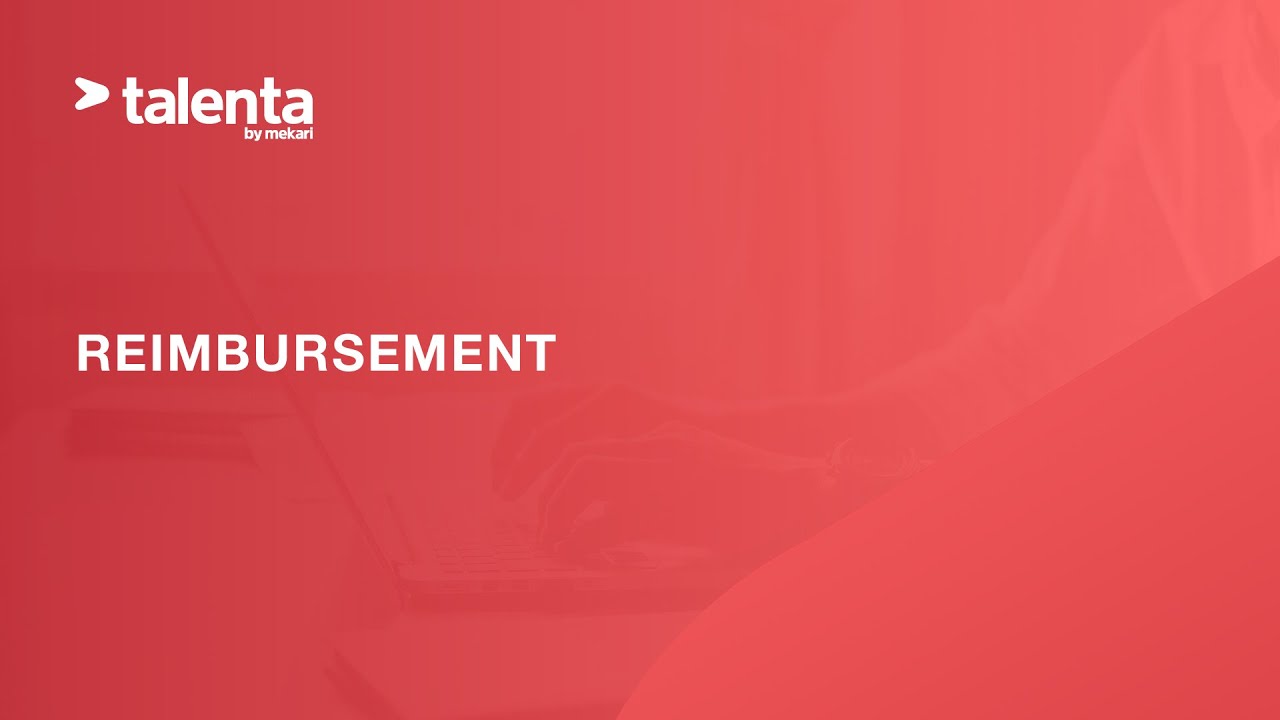
Tutorial - Reimbursement

Perplexity Labs: 9 New Use Cases You Should Know
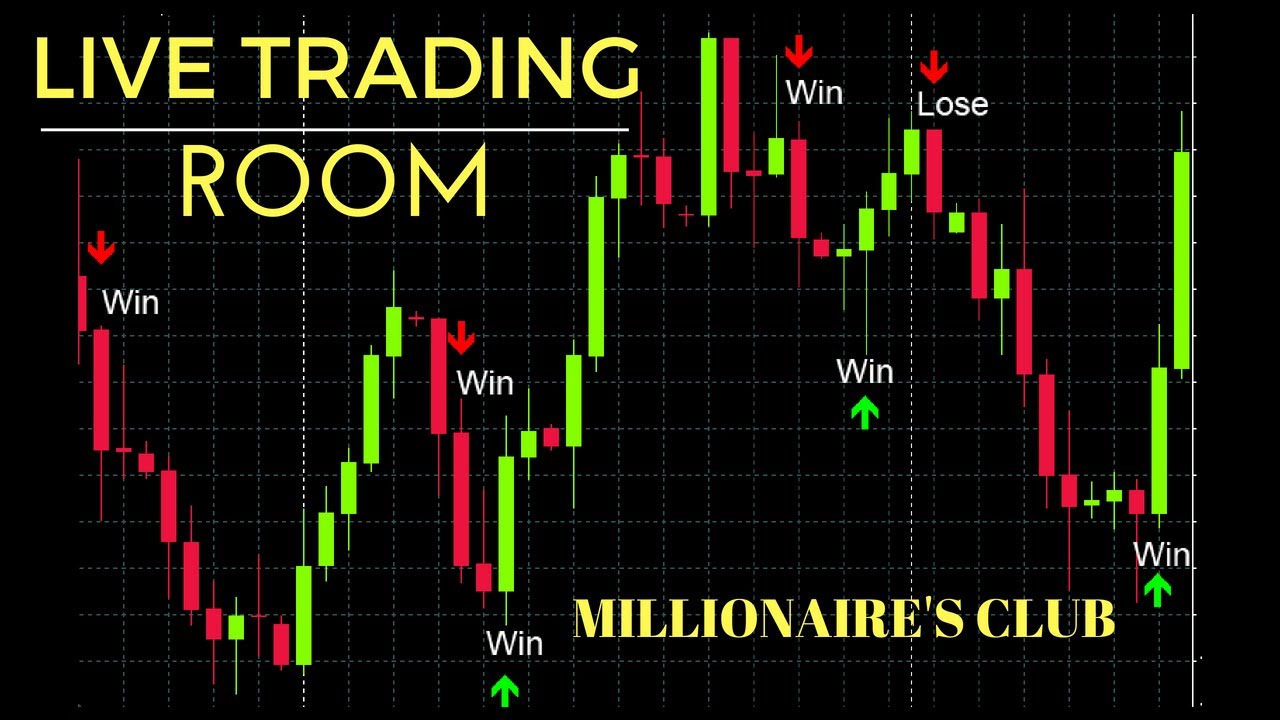
Introduction to our live trading room signals by Elite Master Trader

Como fazer a gestão de usuários no Domicílio Judicial Eletrônico

OPERA PMS TRAINING-01| Introduction to OPERA PMS System | Oracle Hospitality elearning (Subtitled )

Smart Bus || Automatic ticket system || RFID based smart bus || RFID based smart ticket system
5.0 / 5 (0 votes)
