Cinematic Scrolling Video Collage Effect🎞️ | 🔥Reels Trending Moving Video InShot Tutorial
Summary
TLDRThis tutorial shows how to create a scrolling effect in InShot. Start by downloading the latest version of the app and creating two video collages. Import your clips, arrange them using PIP (Picture-in-Picture), and scale and position each clip. After saving your video collages, add keyframes to create the scrolling effect by dragging the video up or down to fit the frame. With a few adjustments, you'll achieve a seamless scrolling transition between clips. The tutorial encourages viewers to like and subscribe to InShot's socials for more tips.
Takeaways
- 😀 Download the latest version of InShot from the provided link in the description.
- 😀 Create at least two video collages before starting the effect.
- 😀 Import your video clips into InShot and drag the first clip to the timeline.
- 😀 Use the 'PIP' feature to import and position the second clip in the center of the screen.
- 😀 Add a third clip using 'PIP' and position it as needed.
- 😀 Save the first video collage after arranging the clips.
- 😀 Create a second video collage by repeating the process.
- 😀 To add the scrolling effect, import the first video collage into the timeline.
- 😀 Set a keyframe at the start of the clip and drag the video upwards at the end.
- 😀 Import the second video collage, apply 'Autofill' to fit it to the screen, and set keyframes to animate the second clip scrolling off the frame.
- 😀 Don’t forget to like and subscribe to InShot on social media for more tips.
Q & A
What is the first step in creating the scrolling effect using InShot?
-The first step is to download the latest version of InShot via the link in the description.
How many video collages are needed to create the scrolling effect?
-You need to create at least two video collages to proceed with the scrolling effect.
What should you do after importing the first video clip into InShot?
-After importing the first video clip, drag it to the top and tap 'PIP' to import the second clip.
How do you position the second video clip in InShot?
-Scale and position the second video clip in the middle of the frame after tapping 'PIP'.
What should you do with the third video clip after importing it?
-After importing the third video clip, tap 'PIP' again to import it and then save the video collage.
How do you create the scrolling effect for the video collage?
-To create the scrolling effect, import the first video collage, add a keyframe at the start, then drag the video up towards the end of the clip.
What is the process for adding a keyframe to the video?
-Add a keyframe at the start of the video, then scroll to the end and drag the video up until it's almost out of frame.
What should you do after importing the second video clip to continue the scrolling effect?
-After importing the second video clip, tap 'Autofill' to fit it to the screen and add a keyframe at the end of the clip.
How do you ensure the second clip scrolls properly?
-Scroll to the beginning of the second clip, drag it down until it's almost out of frame, and you'll achieve the desired effect.
Is there anything else you should do after creating the scrolling effect?
-Yes, don't forget to like and subscribe to InShot on their socials to stay updated on new features and tutorials.
Outlines

Dieser Bereich ist nur für Premium-Benutzer verfügbar. Bitte führen Sie ein Upgrade durch, um auf diesen Abschnitt zuzugreifen.
Upgrade durchführenMindmap

Dieser Bereich ist nur für Premium-Benutzer verfügbar. Bitte führen Sie ein Upgrade durch, um auf diesen Abschnitt zuzugreifen.
Upgrade durchführenKeywords

Dieser Bereich ist nur für Premium-Benutzer verfügbar. Bitte führen Sie ein Upgrade durch, um auf diesen Abschnitt zuzugreifen.
Upgrade durchführenHighlights

Dieser Bereich ist nur für Premium-Benutzer verfügbar. Bitte führen Sie ein Upgrade durch, um auf diesen Abschnitt zuzugreifen.
Upgrade durchführenTranscripts

Dieser Bereich ist nur für Premium-Benutzer verfügbar. Bitte führen Sie ein Upgrade durch, um auf diesen Abschnitt zuzugreifen.
Upgrade durchführenWeitere ähnliche Videos ansehen

Framer Tutorial: Smooth Scrolling Links with Scroll Targets

Simple Background Scrolling Tutorial

How to add Marquee Logo on Shopify - Scrolling Logo

How to design Scroll Sticky Effect in Framer (Web designer's little secret)
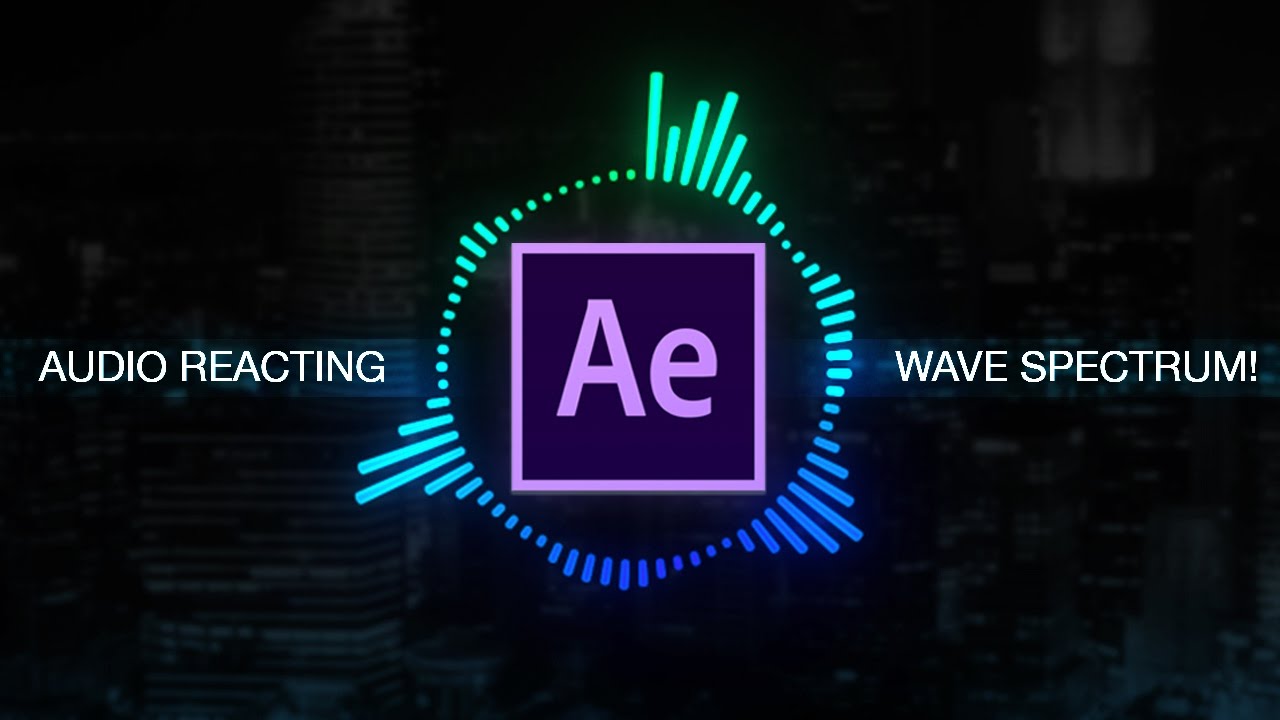
How to create Reactive Audio Spectrum Waveform Effects in Adobe After Effects (Tutorial)

How to Create a Watercolor Painting Effect in Photoshop
5.0 / 5 (0 votes)
