How To Check Speed Of USB Drive - Full Guide
Summary
TLDRThis video guides viewers through the process of checking the read and write speeds of a USB drive using the Command Prompt. The steps include opening File Explorer to identify the drive letter, launching Command Prompt as an administrator, and running a specific command (`wiat disk -drive D`). After executing the command, users are instructed to wait for the results, which will display the USB drive's read and write speeds. The video encourages viewers to subscribe and like if they found the tutorial useful, offering a simple and effective method for checking USB drive performance.
Takeaways
- 😀 To check the USB drive's write and read speeds, open File Explorer and ensure the USB is plugged in.
- 😀 Make a note of the USB drive's letter (e.g., 'D').
- 😀 Use the search function to find and open Command Prompt.
- 😀 Right-click on Command Prompt and select 'Run as Administrator'.
- 😀 In the Command Prompt, type 'wiat disk -drive D' (replace 'D' with your drive letter).
- 😀 Press Enter to execute the command.
- 😀 The command will initiate the check of your USB drive's speed.
- 😀 Wait for the command to complete, and the results will appear on the screen.
- 😀 Look for the read and write speeds in the output data.
- 😀 If the video was helpful, consider subscribing and liking for more content.
Q & A
What is the purpose of this video?
-The video demonstrates how to check the read and write speeds of a USB drive.
What do you need to do first before checking the USB drive's speed?
-First, open File Explorer, make sure the USB drive is plugged in, and note the drive letter assigned to the USB.
How do you open the Command Prompt on Windows?
-Click on the search bar at the bottom of the screen, type in 'Command Prompt', right-click it, and select 'Run as administrator'.
What command should you enter in the Command Prompt to check the USB drive speed?
-You need to type in 'wiat disk -drive [drive letter]', replacing '[drive letter]' with the drive letter of your USB.
What happens when you run the command in Command Prompt?
-The command starts the process to check the read and write speeds of the USB drive.
How long does it take to see the results of the USB drive speed test?
-It may take a short time, but you’ll soon see the results, including the read and write speeds displayed in Command Prompt.
Where can you find the read and write speeds after running the command?
-The read and write speeds will be listed directly in the Command Prompt window after the test completes.
What can you do once you have the results of the USB speed test?
-You can analyze the results to assess the performance of the USB drive.
What should you do if you found this tutorial useful?
-If you found this tutorial helpful, the video creator encourages you to subscribe to the channel and like the video.
Why is it important to know the read and write speeds of a USB drive?
-Knowing the read and write speeds helps determine the USB drive's performance, which is important for tasks like transferring large files or running programs directly from the drive.
Outlines

Dieser Bereich ist nur für Premium-Benutzer verfügbar. Bitte führen Sie ein Upgrade durch, um auf diesen Abschnitt zuzugreifen.
Upgrade durchführenMindmap

Dieser Bereich ist nur für Premium-Benutzer verfügbar. Bitte führen Sie ein Upgrade durch, um auf diesen Abschnitt zuzugreifen.
Upgrade durchführenKeywords

Dieser Bereich ist nur für Premium-Benutzer verfügbar. Bitte führen Sie ein Upgrade durch, um auf diesen Abschnitt zuzugreifen.
Upgrade durchführenHighlights

Dieser Bereich ist nur für Premium-Benutzer verfügbar. Bitte führen Sie ein Upgrade durch, um auf diesen Abschnitt zuzugreifen.
Upgrade durchführenTranscripts

Dieser Bereich ist nur für Premium-Benutzer verfügbar. Bitte führen Sie ein Upgrade durch, um auf diesen Abschnitt zuzugreifen.
Upgrade durchführenWeitere ähnliche Videos ansehen

How To Format Write Protected Pen Drive (2025 Guide) | Remove Write Protection & Fix USB! 🔒

How To Create A Bootable USB in Windows 10 Using CMD
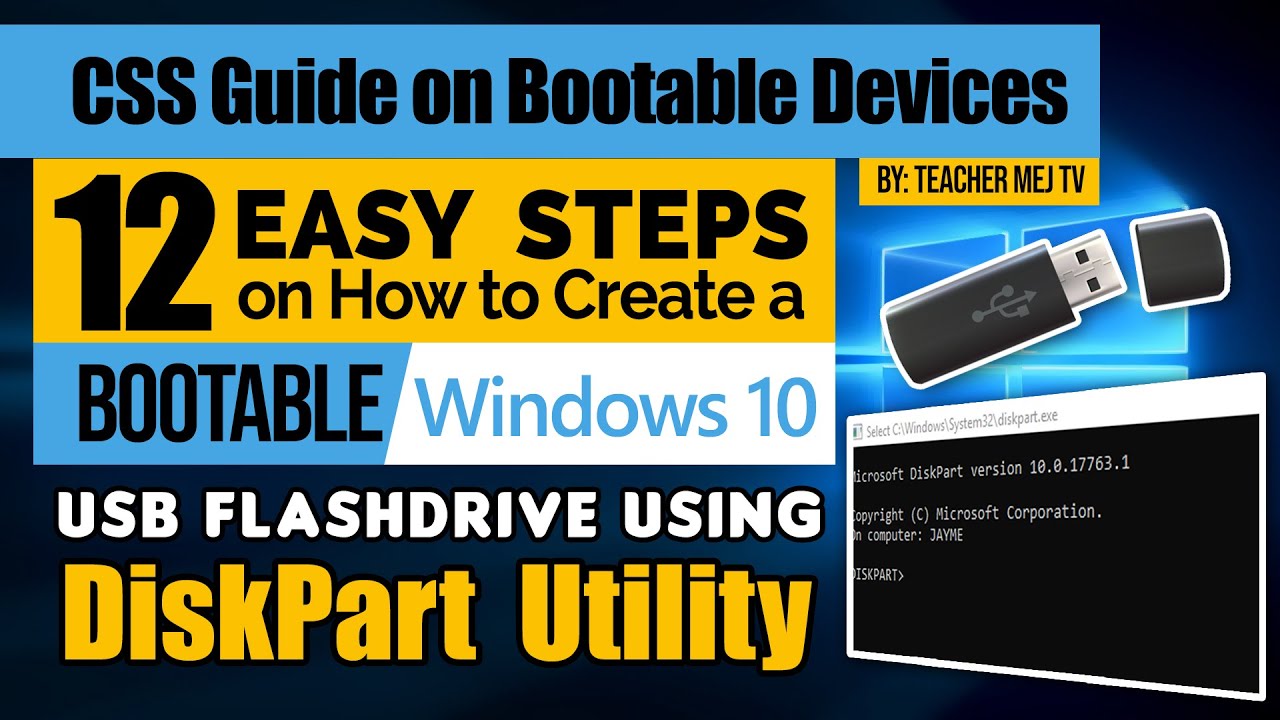
How to Create a Windows 10 Bootable USB Drive using DiskPart | Computer Systems Servicing Guide
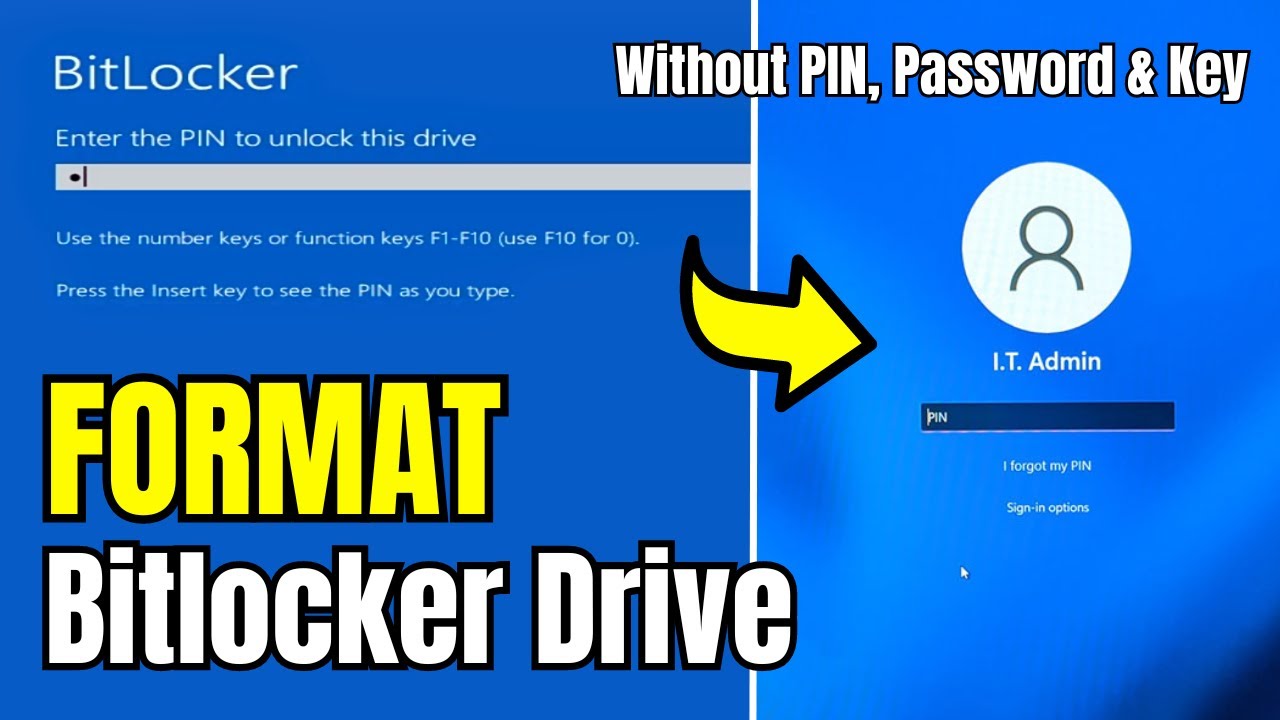
How to FORMAT Bitlocker Encrypted DISK Without KEY (2024) in Window 10/11

Samsung PRO Plus Vs Sandisk Extreme Pro. Don't buy the bad one.

2. Boot a Linux USB installation in VirtualBox
5.0 / 5 (0 votes)
