✔️ Windows 11 - How to Share Files, Folders & Drives Between Computers Over a Network
Summary
TLDRThis video guides users through the process of sharing a folder over a local network on Windows 11. It covers steps like changing the computer's name, adjusting network settings, enabling file and printer sharing, and ensuring proper configurations for both private and public networks. The video explains how to set up file sharing permissions, map a network drive, and troubleshoot common issues. It also touches on the need for ensuring the serving system remains active for continuous access, and discusses how this setup works within a local network, with advice on remote access alternatives.
Takeaways
- 😀 Change the computer name for a friendly network identifier by accessing 'Advanced system settings' under 'System'.
- 😀 Make sure your computer is connected to a private network, not a public one, to enable file sharing and network discovery.
- 😀 Turn on 'Network discovery' and 'File and printer sharing' in 'Advanced sharing settings' for proper file sharing functionality.
- 😀 Turn off password-protected sharing to simplify the process of sharing folders across your network.
- 😀 Enable SMB 1.0 if you're sharing files with older systems, especially Windows 7 or earlier.
- 😀 Set your computer's sleep mode to 'Never' to ensure that the shared files remain accessible over the network.
- 😀 Right-click on the folder you want to share, go to 'Properties', then under the 'Sharing' tab, enable 'Advanced sharing'.
- 😀 Allow full control permissions for the 'Everyone' group to enable easy access to the shared folder.
- 😀 If you encounter security warnings, click 'Continue' to ensure all files in the shared folder are accessible.
- 😀 Map the network drive on the other machine to avoid constantly typing the network path to access shared files.
- 😀 For remote access, consider using services like OneDrive or a VPN, as local network sharing will only work within your local network.
Q & A
Why is it important to change the computer name in a network?
-Changing the computer name makes it easier to identify and manage systems within a network, especially when multiple computers are involved. A user-friendly name helps avoid confusion when accessing shared files or managing network resources.
What happens if you leave the network profile set to 'Public' instead of 'Private'?
-If the network profile is set to 'Public', it restricts several network functions for security reasons. This can prevent file sharing, printer sharing, and other networking tasks, making it difficult to share resources like folders over the network.
What does enabling 'Network Discovery' do?
-Enabling 'Network Discovery' allows your computer to see other devices on the same network and be visible to other devices. This is necessary for sharing files or printers between computers.
What is the significance of disabling 'Password Protected Sharing'?
-Disabling 'Password Protected Sharing' allows anyone on the network to access the shared folder without needing to enter a username or password. While it simplifies access, it reduces security and should only be used on trusted private networks.
What does 'SMB 1.0/CIFS' do and why might you need to enable it?
-SMB 1.0/CIFS is an older protocol used for file sharing. Enabling it is necessary when sharing files with older systems (e.g., Windows XP or Windows 7) that do not support newer SMB versions.
Why should the computer hosting shared files be set to 'Never Sleep'?
-Setting the computer hosting shared files to 'Never Sleep' ensures that it remains active and accessible at all times. If the computer goes to sleep, other devices won't be able to access the shared files.
How do you share a folder on Windows 11?
-To share a folder, right-click it, select 'Properties', then go to the 'Sharing' tab. Enable 'Advanced Sharing', choose 'Share this folder', and adjust permissions (e.g., 'Full Control' for others to edit the contents).
What is the purpose of adding 'Everyone' to the folder's security settings?
-Adding 'Everyone' to the folder's security settings allows all users on the network to access the shared folder. Without this, only users with specific permissions or accounts can access the folder.
What does mapping a network drive do?
-Mapping a network drive assigns a specific drive letter to a shared folder, allowing you to access it more easily. This eliminates the need to repeatedly type the network path every time you want to access the shared folder.
How can you rename a mapped network drive?
-To rename a mapped network drive, right-click on it in File Explorer, select 'Show more options', and choose 'Rename'. You can then assign a new name, such as 'Shared Documents', to make it easier to identify.
Outlines

Dieser Bereich ist nur für Premium-Benutzer verfügbar. Bitte führen Sie ein Upgrade durch, um auf diesen Abschnitt zuzugreifen.
Upgrade durchführenMindmap

Dieser Bereich ist nur für Premium-Benutzer verfügbar. Bitte führen Sie ein Upgrade durch, um auf diesen Abschnitt zuzugreifen.
Upgrade durchführenKeywords

Dieser Bereich ist nur für Premium-Benutzer verfügbar. Bitte führen Sie ein Upgrade durch, um auf diesen Abschnitt zuzugreifen.
Upgrade durchführenHighlights

Dieser Bereich ist nur für Premium-Benutzer verfügbar. Bitte führen Sie ein Upgrade durch, um auf diesen Abschnitt zuzugreifen.
Upgrade durchführenTranscripts

Dieser Bereich ist nur für Premium-Benutzer verfügbar. Bitte führen Sie ein Upgrade durch, um auf diesen Abschnitt zuzugreifen.
Upgrade durchführenWeitere ähnliche Videos ansehen

How to Share Files, Folders and Drives Over A Network

Cara Membuat FTP Server di Windows 11 - Lengkap !!

Transfer Files from PC to PC using a LAN/Ethernet Cable
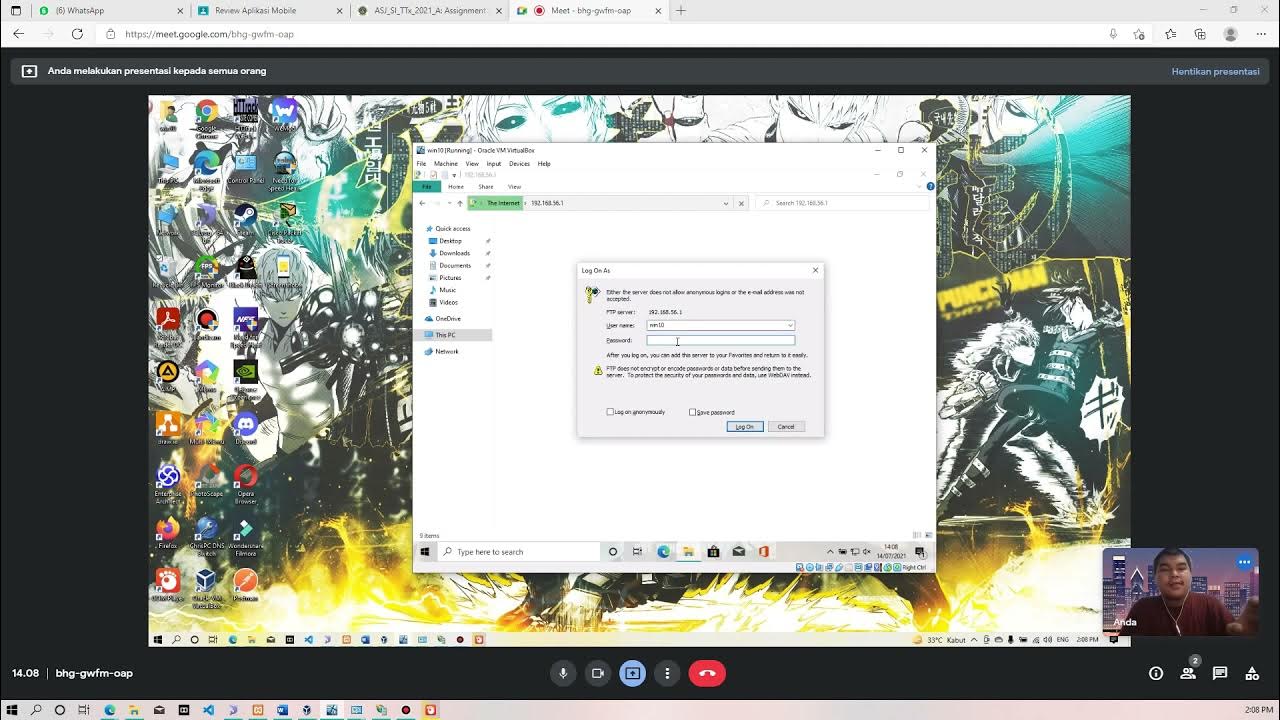
Membuat FTP Server dan FTP Client pada Windows 10

CARA SHARING DATA PADA JARINGAN LAN (JARINGAN KOMPUTER)
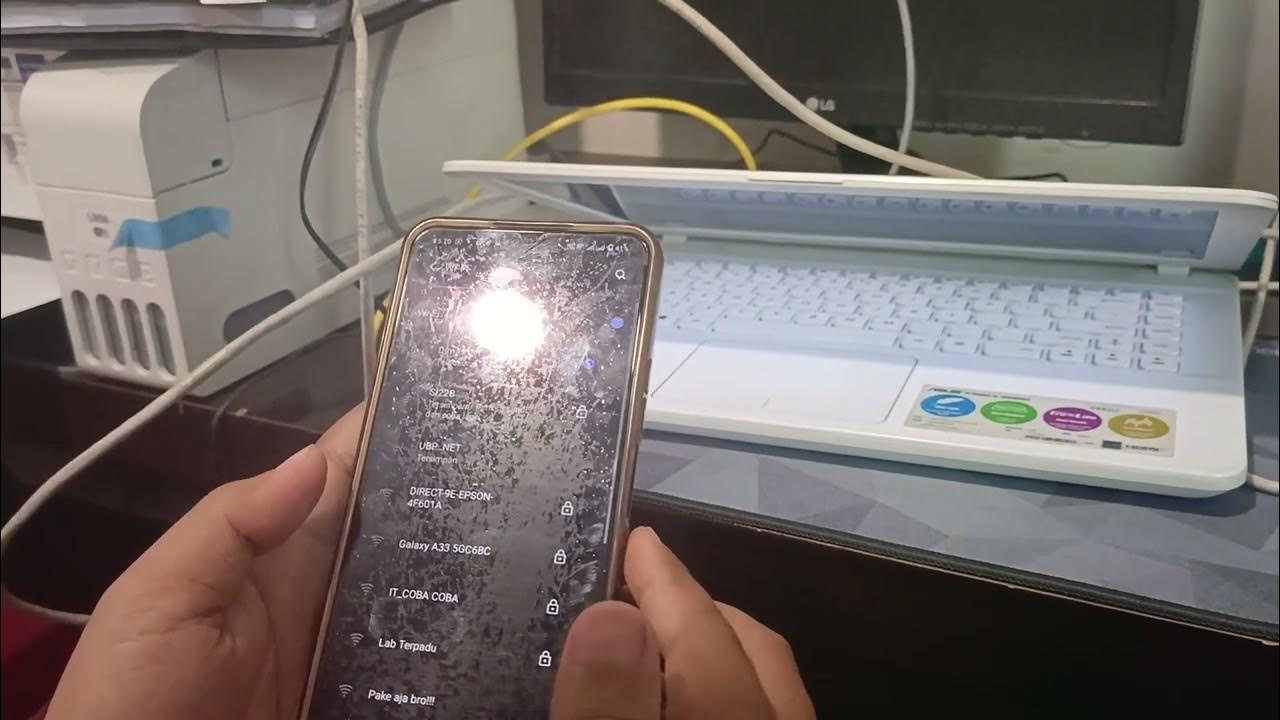
Kelompok 1 Desain Manajemen Jaringan Komputer
5.0 / 5 (0 votes)
