How to Automate Meeting Notes in Microsoft Teams with AI!
Summary
TLDRMicrosoft 365 is introducing an AI-powered meeting notes feature that simplifies note-taking and task management during meetings. Integrated with Microsoft Teams and Microsoft Loop, it allows automatic transcription, task generation, and syncing with Microsoft Planner. Users can share meeting notes across platforms like Teams and Outlook, ensuring seamless collaboration. The new feature also lets users assign tasks, view recaps, and export notes to PDF. This update significantly streamlines meeting follow-up and task management, making it easier for teams to stay organized and productive.
Takeaways
- 😀 AI-powered meeting notes in Microsoft Teams capture live meeting transcripts and tasks, simplifying note-taking.
- 😀 Meeting notes are generated in real-time, automatically capturing key points and follow-up tasks.
- 😀 The new meeting note experience is powered by Microsoft Loop, allowing for easier sharing and editing of notes.
- 😀 Follow-up tasks are automatically generated and synced with Microsoft Planner, allowing for quick task allocation.
- 😀 Meeting notes can be shared with colleagues in Outlook or Teams, ensuring better collaboration after meetings.
- 😀 Users can copy meeting notes as components and paste them into other Microsoft apps for wider accessibility.
- 😀 Notes and tasks can be easily edited within the meeting notes page during and after the meeting.
- 😀 After meetings, a recap with the meeting summary, agenda items, and follow-up tasks is available in Microsoft Outlook and Teams.
- 😀 Meeting notes and tasks can be added directly to Microsoft Loop workspaces for better collaboration and project management.
- 😀 External parties who were not part of the meeting can receive meeting notes as a PDF export.
- 😀 To access these new features, you need a Microsoft 365 Copilot license, a Teams license, and a Loop license.
Q & A
What new feature is introduced for capturing meeting notes in Microsoft 365?
-The new feature allows for AI-powered meeting notes to be captured live during meetings. It captures the transcript, agendas, and follow-up tasks automatically, providing a streamlined way to manage meeting notes and tasks.
How are the meeting notes displayed during the meeting?
-During the meeting, the meeting notes section appears on the right-hand side of Microsoft Teams. AI-generated notes are displayed live as the meeting progresses, and users can see them within the Microsoft Loop-powered page.
Can the meeting notes be shared with colleagues after the meeting?
-Yes, meeting notes can be shared with colleagues after the meeting. You can copy the meeting notes as a component and paste them into Microsoft Teams or Outlook, making it easy to share with a wider team.
How are follow-up tasks created and managed in this new system?
-Follow-up tasks are generated automatically by AI during the meeting. Once created, these tasks can be assigned to specific individuals and synced into Microsoft Planner for tracking and management.
What benefits does Microsoft Loop bring to meeting notes?
-Microsoft Loop powers the meeting notes, offering a live digital canvas where users can edit and update the notes, assign tasks, and share them easily across Microsoft 365 apps. It also allows notes to be added to Loop workspaces for team collaboration.
How do users assign follow-up tasks to colleagues?
-After AI generates the follow-up tasks, users can assign these tasks to colleagues by selecting a person and setting a due date. These tasks are then automatically synced to Microsoft Planner.
Can external parties access meeting notes or tasks?
-While the meeting notes are visible to internal team members during the meeting, external parties can access the notes only if a copy is shared with them. Meeting notes can also be exported as PDFs for external sharing.
How are meeting notes stored after the meeting?
-After the meeting, meeting notes are stored within Microsoft Loop, and users can access them through Outlook or Microsoft Teams. These notes include the meeting summary, agenda items, follow-up tasks, and even the transcript of the meeting.
What settings are required to use these new meeting note features?
-To use these new features, you need a Microsoft 365 Co-Pilot license, Teams license, and Loop license. Additionally, the appropriate meeting settings must be configured to ensure the AI-generated note-taking features are available during the meeting.
How does AI contribute to meeting note-taking in Microsoft 365?
-AI contributes by automatically capturing meeting transcripts, generating meeting notes, and creating follow-up tasks. This reduces the manual effort of note-taking and task creation, allowing users to focus more on the meeting itself.
Outlines

Dieser Bereich ist nur für Premium-Benutzer verfügbar. Bitte führen Sie ein Upgrade durch, um auf diesen Abschnitt zuzugreifen.
Upgrade durchführenMindmap

Dieser Bereich ist nur für Premium-Benutzer verfügbar. Bitte führen Sie ein Upgrade durch, um auf diesen Abschnitt zuzugreifen.
Upgrade durchführenKeywords

Dieser Bereich ist nur für Premium-Benutzer verfügbar. Bitte führen Sie ein Upgrade durch, um auf diesen Abschnitt zuzugreifen.
Upgrade durchführenHighlights

Dieser Bereich ist nur für Premium-Benutzer verfügbar. Bitte führen Sie ein Upgrade durch, um auf diesen Abschnitt zuzugreifen.
Upgrade durchführenTranscripts

Dieser Bereich ist nur für Premium-Benutzer verfügbar. Bitte führen Sie ein Upgrade durch, um auf diesen Abschnitt zuzugreifen.
Upgrade durchführenWeitere ähnliche Videos ansehen

What if you never had to take meeting notes again?
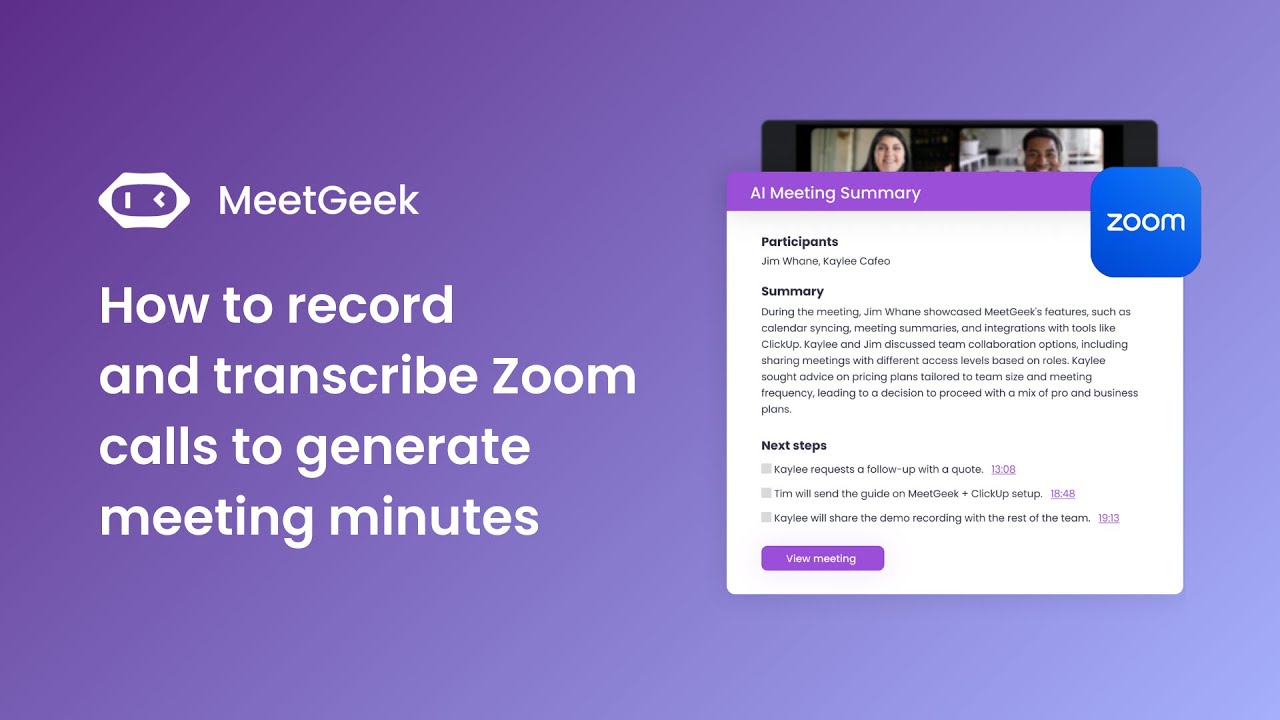
How to record and transcribe Zoom calls to generate meeting minutes
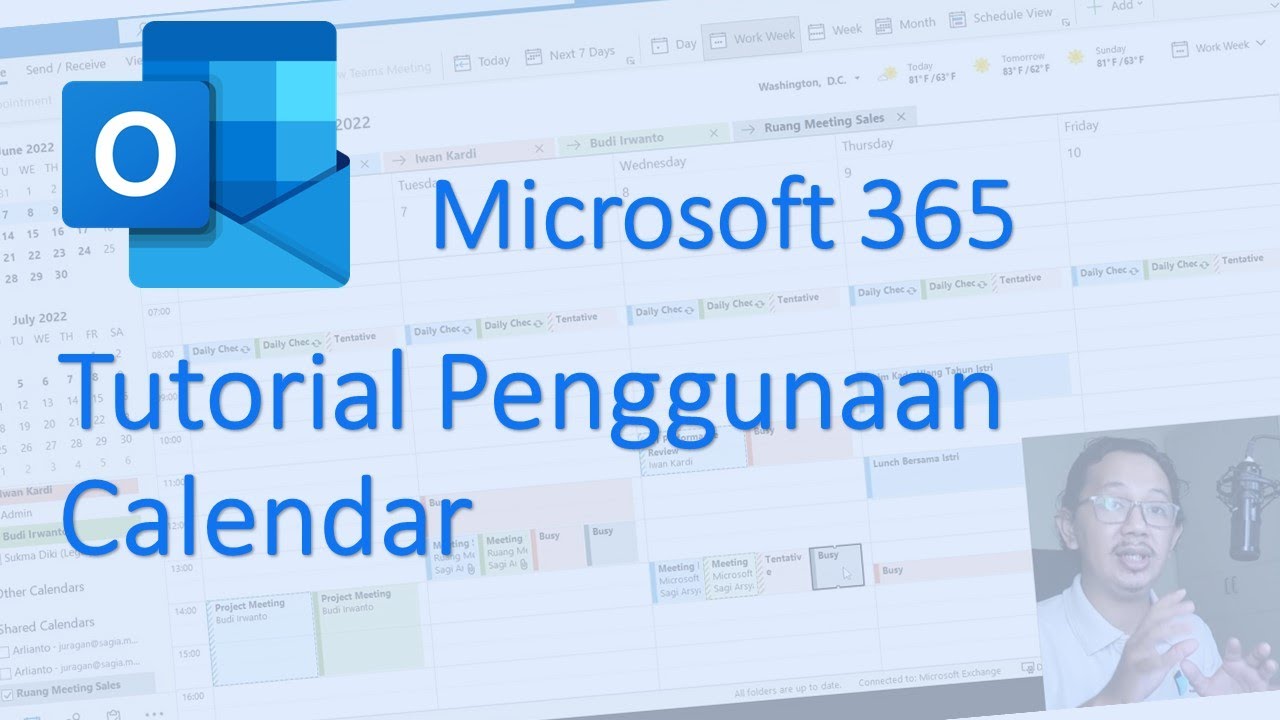
Tutorial Penggunaan Calendar pada Microsoft Outlook App bagi User Microsoft 365 Pemula
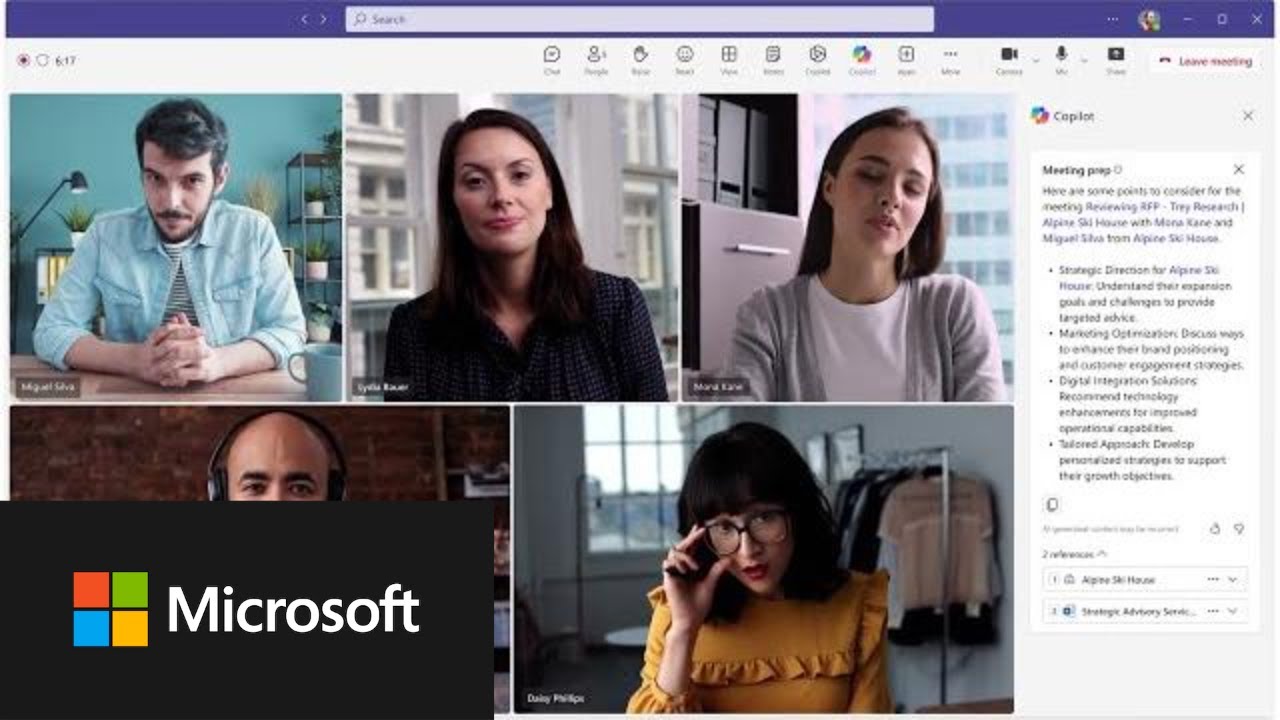
Transform sales effectiveness with Microsoft Copilot for Sales
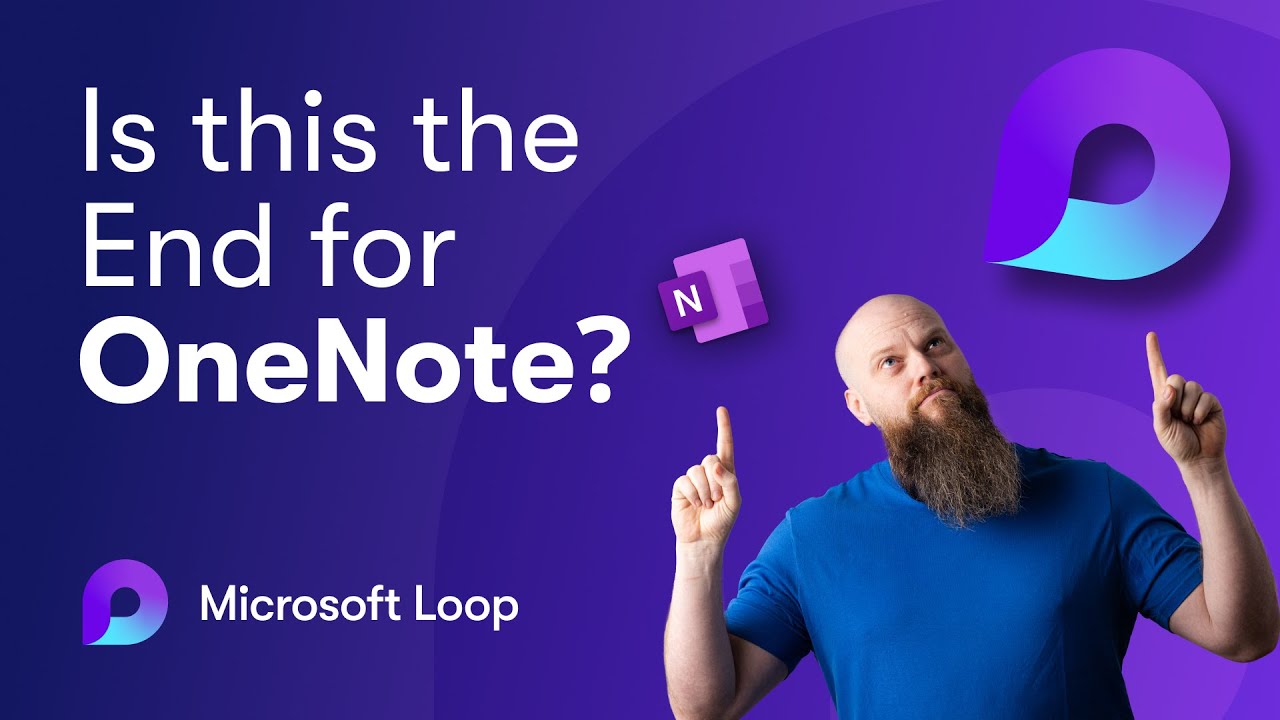
Is Microsoft Loop the End of OneNote?

10 Aplikasi iPad yang GRATIS dan BAGUS! - 2024
5.0 / 5 (0 votes)
