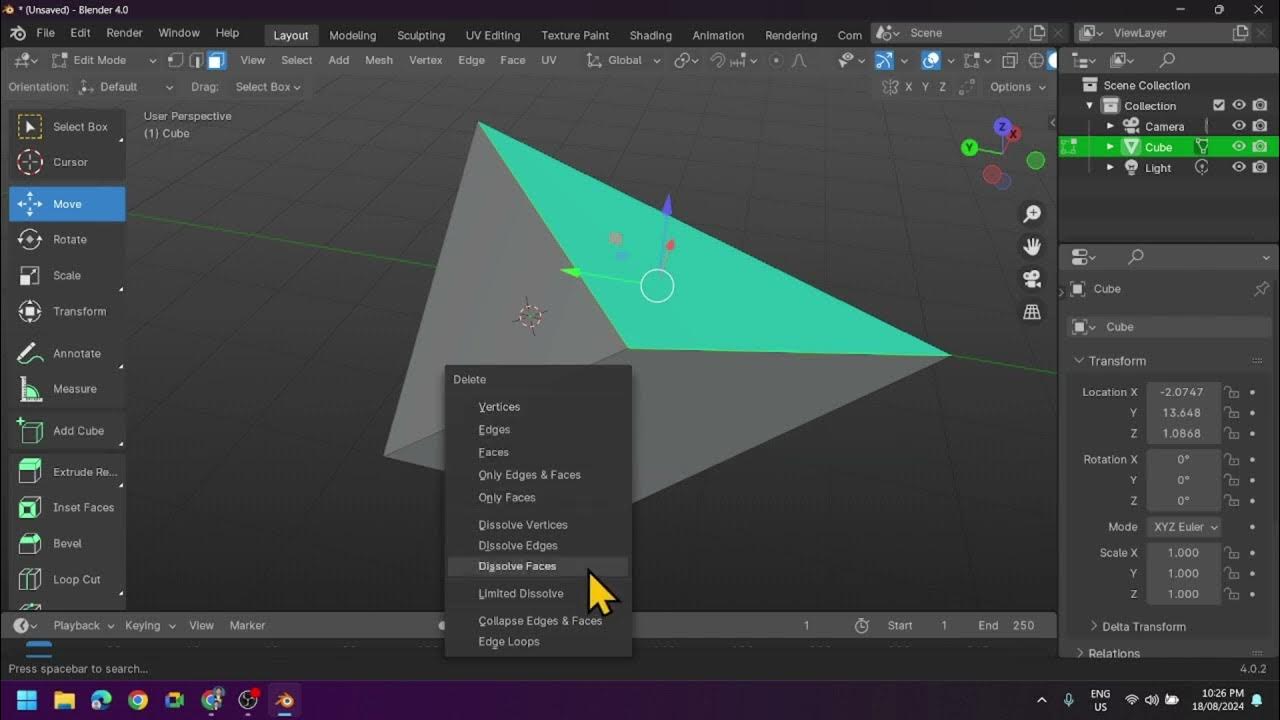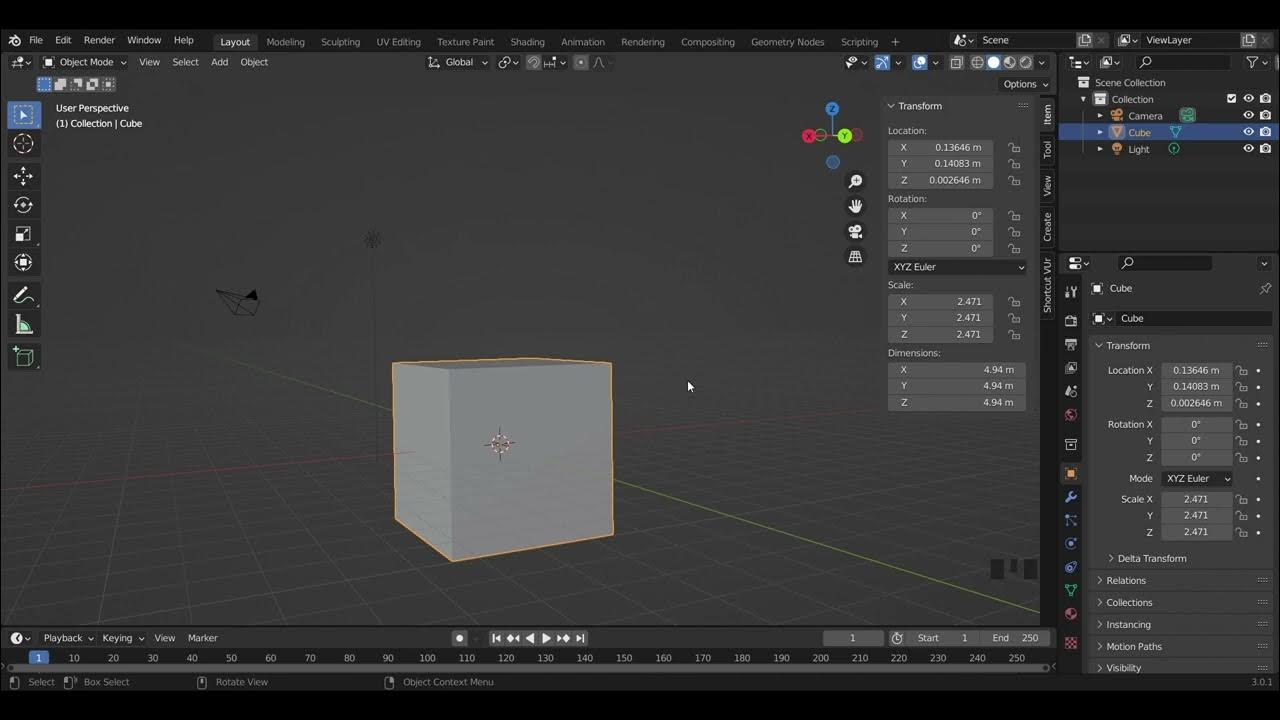BLENDER BASICS 3 - Selecting Objects
Summary
TLDRThis tutorial introduces the basics of object selection in Blender 3D, emphasizing key techniques for selecting, adding, and removing objects in both the 3D view and the outliner editor. Users learn how to manipulate the active object, toggle selections using Shift-click, and utilize the Box Select tool, along with other selection methods like Circle and Lasso. The video also highlights the importance of understanding the difference between selected and active objects, as well as how to manage multiple selections efficiently. By the end of the lesson, users will be equipped to confidently select and manage objects for 3D modeling projects.
Takeaways
- 😀 Left-click to select objects in the 3D view.
- 😀 Shift + Left-click allows you to select multiple objects.
- 😀 The active object is highlighted with a brighter orange outline in the 3D view and Outliner.
- 😀 Shift-clicking on a selected object toggles it as the active object or deselects it if it's the active one.
- 😀 You can select objects in the Outliner, and it behaves like a file browser for range selection with Shift key.
- 😀 To deselect all objects, simply left-click an empty space or use Alt + A for the shortcut.
- 😀 Blender always requires one active object, which is indicated by the orange dot in the center in the 3D view.
- 😀 The 'Select' menu in Blender offers various selection options like 'Select All' and 'None'.
- 😀 The Box Select tool allows you to select objects by dragging a box around them, but it doesn’t change the active object.
- 😀 The tool settings allow you to modify Box Select behavior to add to the selection, remove from it, invert the selection, or deselect everything outside the selection.
Q & A
What is the simplest way to select an object in Blender?
-The simplest way to select an object in Blender is to left-click on the object in the 3D view.
What is the purpose of the Outliner in Blender?
-The Outliner is a hierarchical view of the scene that allows you to select and organize objects. It provides an alternative method to selecting objects beyond the 3D view.
What does holding down the Shift key do when selecting multiple objects?
-Holding down the Shift key while selecting objects allows you to add or remove objects from the selection. Shift-click toggles the selection, adding objects or deselecting them.
What indicates which object is the active object in Blender?
-The active object is highlighted with a brighter orange outline in the 3D view and the Outliner. It also appears in the Properties editor, indicating that it's the object being edited.
How can you select all objects in a scene at once?
-You can select all objects in the scene by pressing the hotkey **A** or by going to the Select menu and choosing **All**.
How can you deselect all objects at once?
-To deselect all objects, press **Alt + A** or go to the Select menu and choose **None**. You can also left-click on an empty space in the 3D view or Outliner to deselect everything.
What does the term 'active object' mean in Blender?
-The active object is the one that is currently being edited in the Properties editor. It is always the last selected object and is highlighted differently to distinguish it from other selected objects.
Can you have more than one active object in Blender?
-No, Blender always requires exactly one active object. You cannot have multiple active objects at the same time.
How does the Box Select tool work in Blender?
-The Box Select tool allows you to click and drag a box in the 3D view. Any objects inside the box are selected, while objects outside the box are deselected. You can customize its behavior in the Tool Properties.
What are some additional selection tools available in Blender?
-Blender offers several additional selection tools, including the **Circle Select** tool (for paint-like selection) and the **Lasso Select** tool (for custom selections). You can also use the **Tweak Tool** for moving objects.
Outlines

Dieser Bereich ist nur für Premium-Benutzer verfügbar. Bitte führen Sie ein Upgrade durch, um auf diesen Abschnitt zuzugreifen.
Upgrade durchführenMindmap

Dieser Bereich ist nur für Premium-Benutzer verfügbar. Bitte führen Sie ein Upgrade durch, um auf diesen Abschnitt zuzugreifen.
Upgrade durchführenKeywords

Dieser Bereich ist nur für Premium-Benutzer verfügbar. Bitte führen Sie ein Upgrade durch, um auf diesen Abschnitt zuzugreifen.
Upgrade durchführenHighlights

Dieser Bereich ist nur für Premium-Benutzer verfügbar. Bitte führen Sie ein Upgrade durch, um auf diesen Abschnitt zuzugreifen.
Upgrade durchführenTranscripts

Dieser Bereich ist nur für Premium-Benutzer verfügbar. Bitte führen Sie ein Upgrade durch, um auf diesen Abschnitt zuzugreifen.
Upgrade durchführenWeitere ähnliche Videos ansehen
5.0 / 5 (0 votes)