Tuan1 Hướng dẫn bài tâp Ms word
Summary
TLDRThis instructional video provides a step-by-step guide for students on how to format documents using Microsoft Word. It covers a variety of tasks, including formatting text, inserting special characters, creating drop caps, adjusting image placement, and using word art. The script also walks through exercises involving mathematical equations, document design for advertisements, and document layout adjustments. By following the detailed instructions, users learn the technical skills required to present documents professionally, with a focus on design and presentation techniques, ensuring their work is visually appealing and well-organized.
Takeaways
- 😀 Use the 'Camryoma' font at size 14 for official documents like job advertisements.
- 😀 Ensure proper text alignment using the 'Justify' alignment option and adjusting margins as needed.
- 😀 Use the 'Insert' and 'Symbol' options to add special characters or symbols into documents.
- 😀 Inserting and formatting text boxes and other objects in Word can be done through the 'Insert' and 'Layout' menus.
- 😀 Apply bold (Ctrl + B), italic (Ctrl + I), and underline (Ctrl + U) for text styling.
- 😀 Use the 'Layout' tab to adjust document margins and layout, including page orientation and breaks.
- 😀 Create drop cap effects in documents by selecting text and using the 'Insert' and 'Drop Cap' options.
- 😀 Insert images in documents using the 'Insert' tab and adjust the image alignment for balanced placement.
- 😀 Add artistic text (WordArt) on images by selecting text style and adjusting its position over images.
- 😀 Format chemical formulas using the 'Insert' tab, including subscripts and superscripts for proper representation.
- 😀 For design projects, such as creating ads or invitations, adjust the layout and use creative fonts and styles to enhance the presentation.
Q & A
What is the first step in the document formatting tutorial?
-The first step is adjusting the font settings, using Cambria or Calibri font with a size of 14.
How should special characters be inserted into the document?
-To insert special characters, go to the 'Insert' menu, select 'Symbol', and choose the appropriate character. If the character isn't available, you can create it manually.
What shortcut keys are recommended for text formatting?
-The recommended shortcut keys for text formatting are Ctrl + B for bold, Ctrl + I for italics, and Ctrl + U for underlining.
How do you align text in the document?
-Text should be aligned to both the left and right margins to create a clean, professional look. This is achieved using justified alignment.
What is the process for starting a new page in the document?
-To start a new page, go to the 'Layout' menu and select 'Page Break' to transition to the next page.
What is the recommended method for adjusting the layout of an image in a document?
-After inserting an image through the 'Insert' menu, adjust its placement using the 'Format' menu and set the 'Wrap Text' option to control how text flows around the image.
How can WordArt be used in a document?
-WordArt can be inserted by going to the 'Insert' menu, selecting 'WordArt', choosing a style, and adjusting its size and position as needed to fit the design.
How should mathematical formulas like chemical equations be entered into the document?
-To input mathematical or chemical formulas, use the 'Insert' tab and select 'Equation'. Format the equation properly, including subscripts, superscripts, and fractions.
What steps should be followed to design an advertisement in the document?
-To design an advertisement, choose an appropriate template, adjust the fonts, colors, and layout to match the event's theme, and incorporate WordArt, shapes, and icons for visual appeal.
What final adjustments are recommended for the document before completion?
-After entering all text, images, and other elements, adjust the margins and alignment to ensure everything is properly positioned. Preview the document to make sure it looks neat and professional.
Outlines

Dieser Bereich ist nur für Premium-Benutzer verfügbar. Bitte führen Sie ein Upgrade durch, um auf diesen Abschnitt zuzugreifen.
Upgrade durchführenMindmap

Dieser Bereich ist nur für Premium-Benutzer verfügbar. Bitte führen Sie ein Upgrade durch, um auf diesen Abschnitt zuzugreifen.
Upgrade durchführenKeywords

Dieser Bereich ist nur für Premium-Benutzer verfügbar. Bitte führen Sie ein Upgrade durch, um auf diesen Abschnitt zuzugreifen.
Upgrade durchführenHighlights

Dieser Bereich ist nur für Premium-Benutzer verfügbar. Bitte führen Sie ein Upgrade durch, um auf diesen Abschnitt zuzugreifen.
Upgrade durchführenTranscripts

Dieser Bereich ist nur für Premium-Benutzer verfügbar. Bitte führen Sie ein Upgrade durch, um auf diesen Abschnitt zuzugreifen.
Upgrade durchführenWeitere ähnliche Videos ansehen
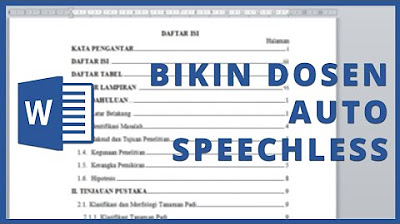
CARA MUDAH MEMBUAT DAFTAR ISI OTOMATIS DI MICROSOFT WORD

Format Penulisan Laporan PKL, Skripsi, Makalah Agar Lebih Mudah Menggunakan MS.Word
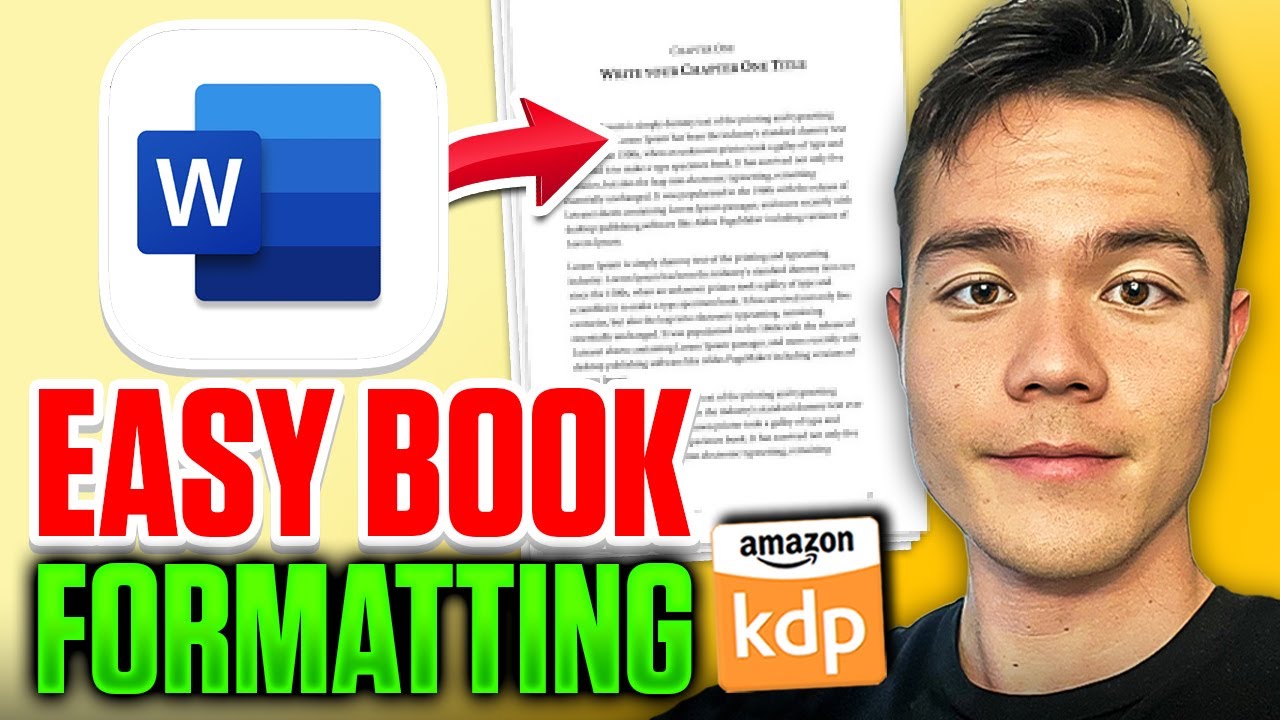
How to Format a Book in Microsoft Word for Amazon KDP (Step-by-Step)
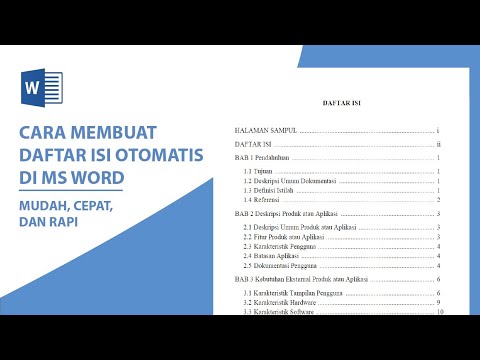
Cara Membuat Daftar Isi Otomatis di Word
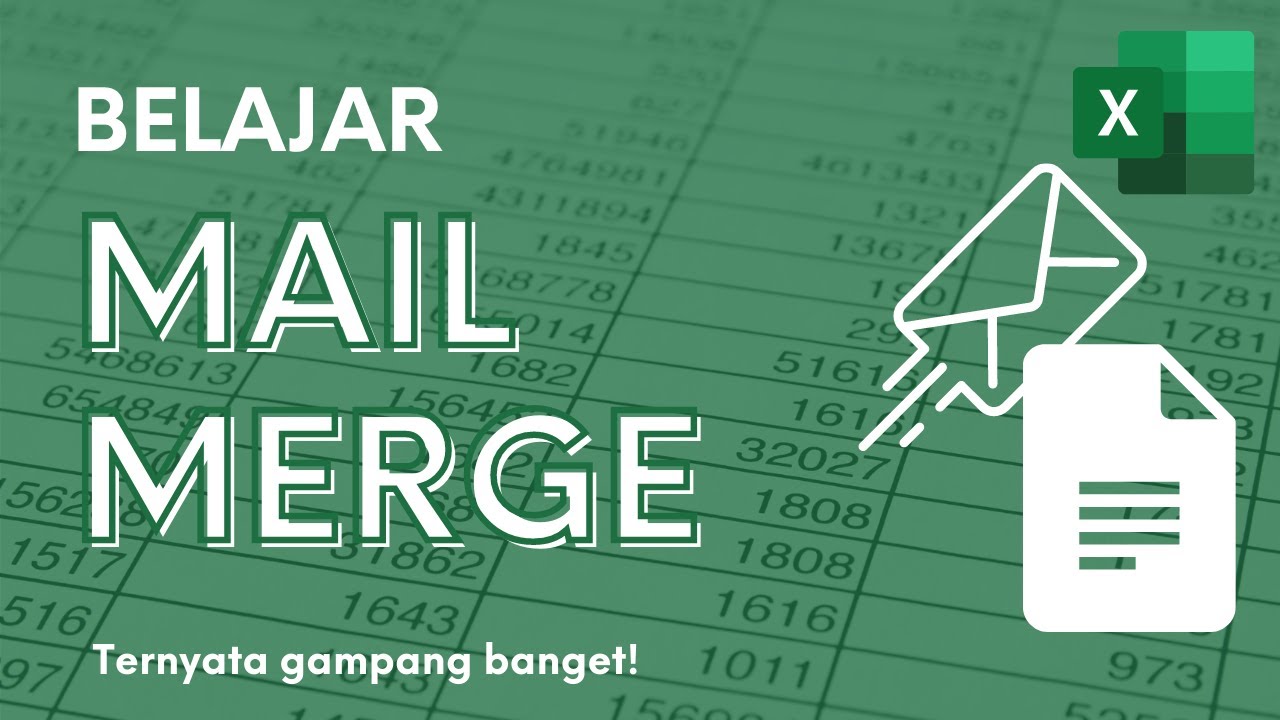
Membuat Surat Massal dengan Mail Merge di Microsoft Excel dan Word

FUNGSI TAB MENU MAILINGS DI MICROSOFT WORD
5.0 / 5 (0 votes)
