Coats 1500 Balancer Basic Functions
Summary
TLDRThis video provides a detailed guide on using a basic 1500 balancer. It covers the inboard and outboard weight locations, how to set up technician modes for two workers, and the types of weights that can be applied. Key functions include adjusting wheel dimensions manually, switching between dynamic and static modes, and hiding weights behind spokes. It also explains various advanced options like truck mode, weight minimization, and calibration settings. The video offers comprehensive insights into the different features and buttons of the balancer for efficient operation in a vehicle balancing setup.
Takeaways
- 😀 The inboard display shows the imbalance on the inboard plane of the wheel, while the outboard display shows the corrective weight needed for the outboard plane.
- 😀 Technician Mode A and B allows two technicians to work on different vehicles with the same balancer, saving specific vehicle settings for each technician.
- 😀 The graphs on the side indicate the wheel’s indexed position and guide the technician on where to apply the weight for proper balancing.
- 😀 The system allows selection of different weight types (clip-on or adhesive) and weight placement options (inside or outside the wheel).
- 😀 The A, D, and W buttons let you manually change the wheel's diameter and width, bypassing the use of the sonar or arm if necessary.
- 😀 The 'Next' button automatically moves the wheel to the correct weight location (inboard or outboard) for precise balancing.
- 😀 Dynamic Mode is used for balancing with multiple weight planes, while Static Mode focuses on balancing with just one weight plane.
- 😀 The Behind the Spokes Mode allows you to hide adhesive weights behind the spokes of the wheel, ideal for certain applications.
- 😀 The Shift button provides access to secondary functions like the laser, truck mode, match mode, and round-off options for fine-tuning the balance.
- 😀 Calibration functions are available for fine-tuning both the machine and the arms to ensure accurate measurements and proper operation.
Q & A
What does the inboard display show on the balancer?
-The inboard display shows the amount of imbalance on the inboard plane of the wheel.
What does the center window on the balancer indicate?
-The center window displays the total static forces on the wheel assembly.
What information does the outboard weight location window provide?
-The outboard weight location window shows how much corrective weight needs to be applied to balance the outboard plane.
What is the purpose of the A and B technician mode on the balancer?
-The A and B technician modes allow two technicians to work on two different vehicles simultaneously, each with separate width and diameter settings.
How do the graphs on the side of the balancer help the technician?
-The graphs indicate the wheel's index position, helping the technician determine if the wheel is correctly positioned to hang the weight.
What does the row of buttons for weight selection allow you to do?
-This row of buttons lets the technician select the type of weight to apply, such as clip-on weights on the inside or outside of the wheel.
What is the function of the 'D' and 'A' buttons on the balancer?
-The 'D' and 'A' buttons allow the technician to manually adjust the wheel's dimensions, such as the diameter, if they choose not to use the A and D arms or sonar.
What happens when you press the 'Next' button on the balancer?
-Pressing the 'Next' button automatically moves the wheel to the next weight location, either the inboard or outboard plane.
What is the purpose of switching the balancer to static mode?
-Static mode allows the technician to hang weight on only one plane of the wheel, useful when balancing a wheel with a single weight application.
How does the 'Behind the Spoke' mode function?
-The 'Behind the Spoke' mode hides adhesive weights behind the spokes in the t2 location, making the process more visually seamless.
What is the role of the shift key in the balancer's functions?
-The shift key grants access to secondary functions, such as laser calibration, truck mode, and other advanced features like match balancing or arm calibration.
How does the truck mode function affect the balancer?
-Truck mode adjusts the balancer to accommodate larger vehicles by changing the weight rounding from quarter-ounce to half-ounce for heavy-duty trucks.
What does the 'Match' function do on the balancer?
-'Match' minimizes the amount of weight needed by indexing the tire to the wheel in a way that reduces the total weight application.
Outlines

Dieser Bereich ist nur für Premium-Benutzer verfügbar. Bitte führen Sie ein Upgrade durch, um auf diesen Abschnitt zuzugreifen.
Upgrade durchführenMindmap

Dieser Bereich ist nur für Premium-Benutzer verfügbar. Bitte führen Sie ein Upgrade durch, um auf diesen Abschnitt zuzugreifen.
Upgrade durchführenKeywords

Dieser Bereich ist nur für Premium-Benutzer verfügbar. Bitte führen Sie ein Upgrade durch, um auf diesen Abschnitt zuzugreifen.
Upgrade durchführenHighlights

Dieser Bereich ist nur für Premium-Benutzer verfügbar. Bitte führen Sie ein Upgrade durch, um auf diesen Abschnitt zuzugreifen.
Upgrade durchführenTranscripts

Dieser Bereich ist nur für Premium-Benutzer verfügbar. Bitte führen Sie ein Upgrade durch, um auf diesen Abschnitt zuzugreifen.
Upgrade durchführenWeitere ähnliche Videos ansehen

Coats 1500 Wheel Balance Demo - Clip and Tape Weight --

How To Replace Timing Chain Tensioner 2010-2017 Chevy Equinox
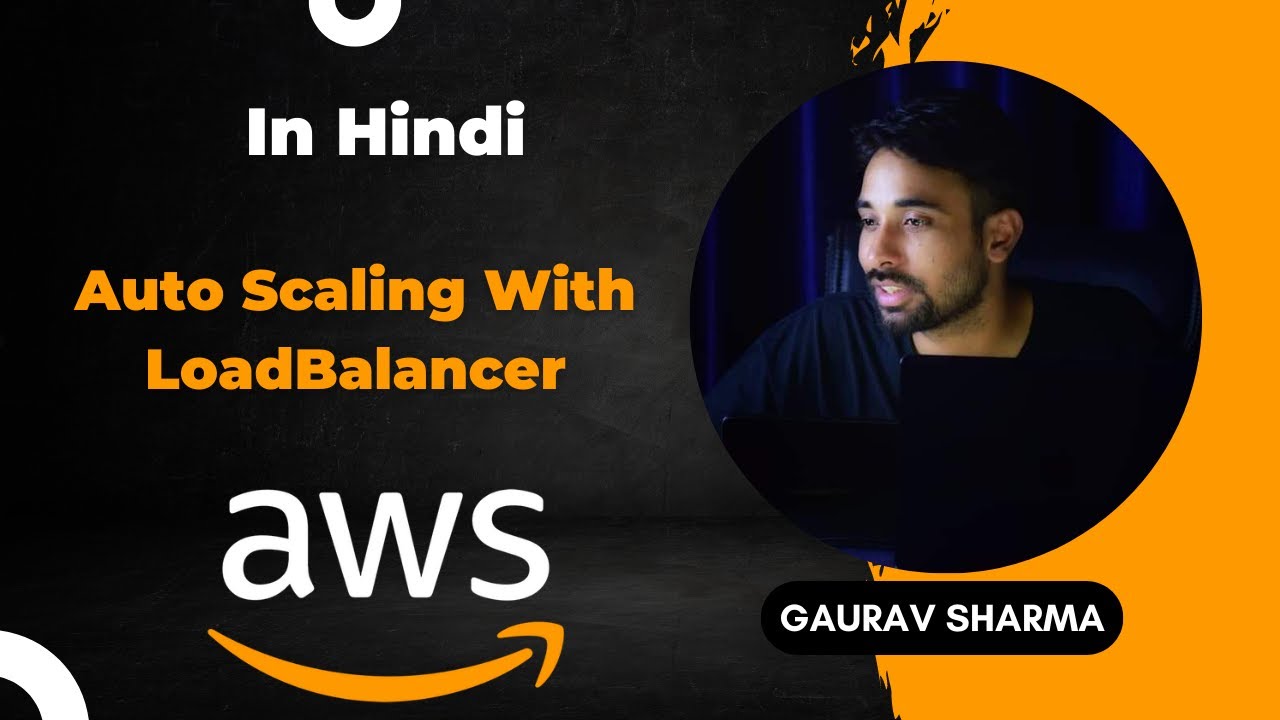
AWS Tutorials - 48 - Auto Scaling With Load Balancer - Load Balancer with Auto Scaling - AWS (Hindi)

How to Share Screen in Zoom! (Quick and Easy Zoom Tutorial!)

How to Perform Paediatric Basic Life Support

Week 10 Q2 Odd 24 25
5.0 / 5 (0 votes)
