How to use Google Sheets - Excel* by Google 2022
Summary
TLDRIn this tutorial, Diego Cardenas introduces Google Sheets, drawing comparisons with Excel and highlighting key differences. He explores features such as collaboration, data analysis tools, version history, and interface design. Diego demonstrates how Google Sheets operates online, with automatic data saving, cloud integration, and enhanced collaborative work options. Key points include the different functionalities of both programs, such as macros and auto-complete, and the ease of sharing and managing permissions in Google Sheets. He concludes by emphasizing the similarities between Google Sheets and Excel, ensuring users can transition between them seamlessly.
Takeaways
- 😀 Google Sheets is a cloud-based spreadsheet tool that serves as an alternative to Excel within the Google Suite.
- 😀 Excel is available as both a desktop version and an online version, while Google Sheets is entirely cloud-based.
- 😀 Google Sheets has a data storage limit of 5 million cells, while Excel can handle up to 17 million cells.
- 😀 Google Sheets excels in real-time collaboration, offering easier and faster syncing compared to Excel.
- 😀 Google Sheets automatically saves changes in the cloud, unlike Excel, which requires manual saving unless configured otherwise.
- 😀 Excel uses Visual Basic for Applications for macros, while Google Sheets uses Google Apps Script for scripting and automation.
- 😀 Google Sheets offers an 'Explore' function that suggests data insights, while Excel has an 'Analyze Data' feature with similar capabilities.
- 😀 Google Sheets has a cleaner and more minimalist interface compared to Excel's more feature-dense ribbon.
- 😀 Google Sheets allows easy sharing and permission management, including options for viewing, editing, and commenting, directly within the interface.
- 😀 Files in Excel format (.xlsx) can be opened and edited in Google Sheets, and vice versa, making cross-platform collaboration simple.
- 😀 Google Sheets allows seamless data import from multiple sources like Google Drive, CSV, and Excel files, with an intuitive import process.
Q & A
What is the main focus of this tutorial?
-The main focus of this tutorial is to introduce Google Sheets as an alternative to Excel and to highlight the basic functionalities, differences, and similarities between them. The tutorial also explores some of the unique features of Google Sheets within the Google suite.
How does the versioning and update process differ between Excel and Google Sheets?
-Excel has different versions that are updated every few years, with the most up-to-date version being Office 365 (subscription-based). On the other hand, Google Sheets is always updated automatically in the browser-based version, ensuring users have access to the latest features without needing to worry about manual updates.
What are the storage differences between Excel and Google Sheets?
-Excel allows up to 17 million data entries in a spreadsheet, while Google Sheets has a limit of 5 million data entries. This reflects the different processing capacities and storage limits of the two tools.
How does collaborative work differ in Excel and Google Sheets?
-Collaborative work in Google Sheets is much easier and faster, with real-time synchronization and more control over permissions. Excel's online version also supports collaboration but may require users to connect to their Office accounts, and synchronization may not always be instantaneous.
What is the difference in the interface design between Excel and Google Sheets?
-Google Sheets has a cleaner, simpler interface compared to Excel, which has a more complex ribbon and workspace layout. Google Sheets presents its options in vertical menus, making it more intuitive and accessible, especially for users who are already familiar with the Google suite.
How does Google Sheets handle auto-saving and file management?
-Google Sheets automatically saves all changes to Google Drive, ensuring that data is continuously backed up. In contrast, Excel requires users to manually save files or configure auto-save settings to sync with cloud storage.
What is the Explore function in Google Sheets, and how does it compare to Excel's equivalent?
-The Explore function in Google Sheets automatically analyzes data and suggests charts, tables, or insights to help with data analysis. Excel has a similar 'Analyze Data' feature, but the functionality in Google Sheets is more integrated and intelligent due to its online nature.
How do macros differ between Excel and Google Sheets?
-Both Excel and Google Sheets allow users to create and use macros, but the programming languages differ. Excel uses Visual Basic for Applications (VBA), while Google Sheets uses Google Apps Script, a JavaScript-based language.
Can you open and edit Excel files in Google Sheets?
-Yes, Google Sheets allows you to open Excel files in .xlsx format. It is also possible to export Google Sheets files to Excel format or other standard formats like CSV, ensuring compatibility between the two programs.
How does the sharing and permissions system work in Google Sheets compared to Excel?
-In Google Sheets, users can share documents easily and manage permissions such as who can view, comment, or edit the document. The permissions are more flexible and granular than in Excel, where sharing requires both users to have Office accounts, and real-time updates and permission management are more limited.
Outlines

Dieser Bereich ist nur für Premium-Benutzer verfügbar. Bitte führen Sie ein Upgrade durch, um auf diesen Abschnitt zuzugreifen.
Upgrade durchführenMindmap

Dieser Bereich ist nur für Premium-Benutzer verfügbar. Bitte führen Sie ein Upgrade durch, um auf diesen Abschnitt zuzugreifen.
Upgrade durchführenKeywords

Dieser Bereich ist nur für Premium-Benutzer verfügbar. Bitte führen Sie ein Upgrade durch, um auf diesen Abschnitt zuzugreifen.
Upgrade durchführenHighlights

Dieser Bereich ist nur für Premium-Benutzer verfügbar. Bitte führen Sie ein Upgrade durch, um auf diesen Abschnitt zuzugreifen.
Upgrade durchführenTranscripts

Dieser Bereich ist nur für Premium-Benutzer verfügbar. Bitte führen Sie ein Upgrade durch, um auf diesen Abschnitt zuzugreifen.
Upgrade durchführenWeitere ähnliche Videos ansehen
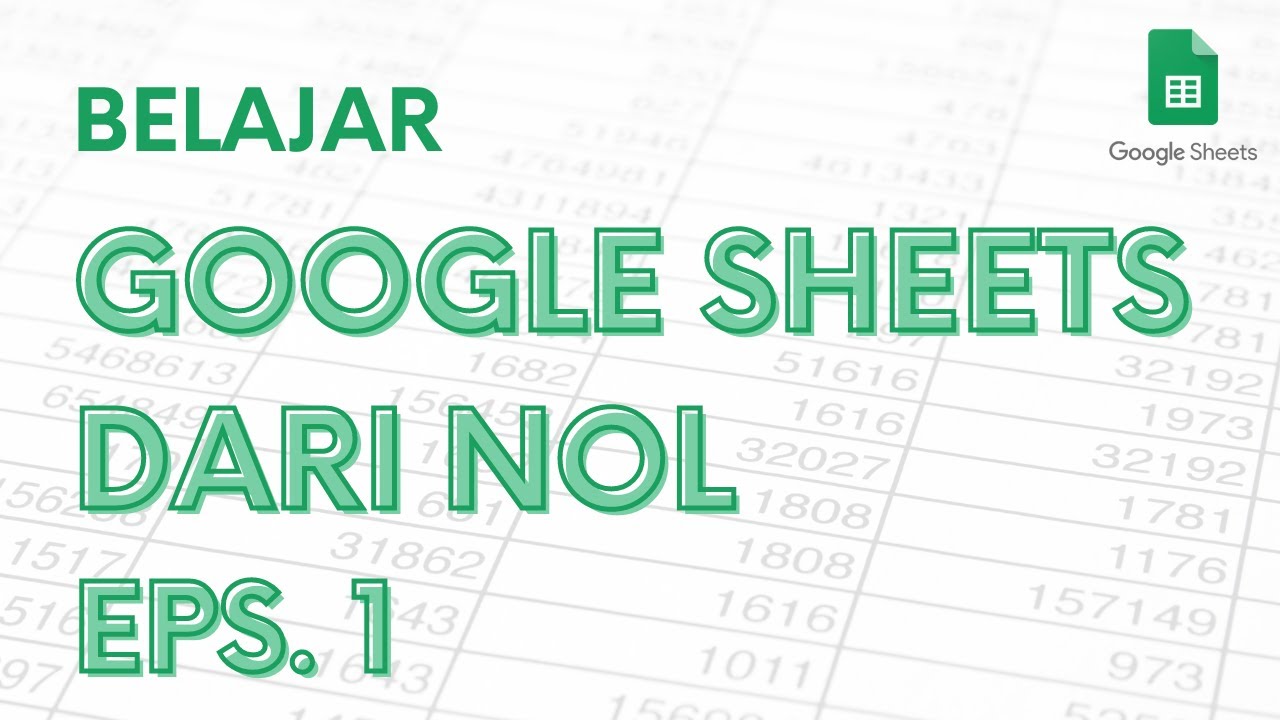
Belajar Google Sheets dari Nol Eps. 1 | Tutorial Google Spreadsheet Pemula - ignasiusryan

BELAJAR GOOGLE SHEET DARI NOL UNTUK PEMULA | eps 1

How to Use the FILTER Function in Google Sheets | Multiple Columns
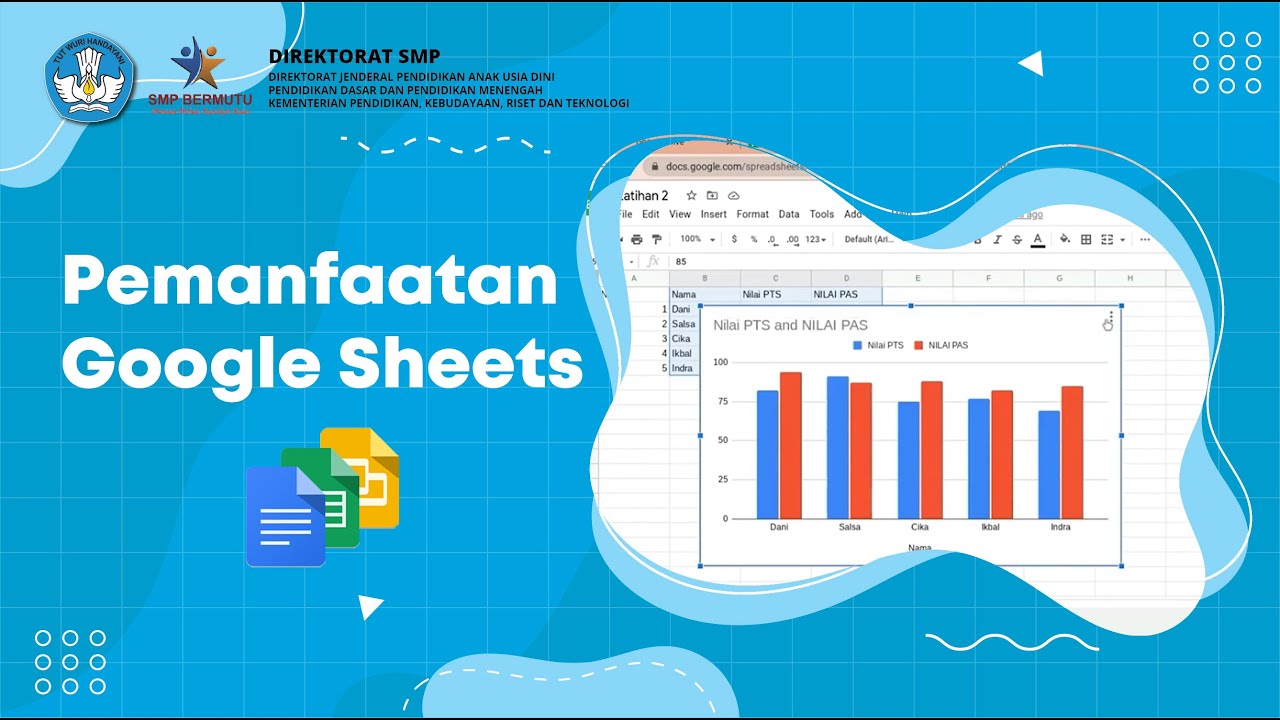
Pemanfaatan Google Sheets
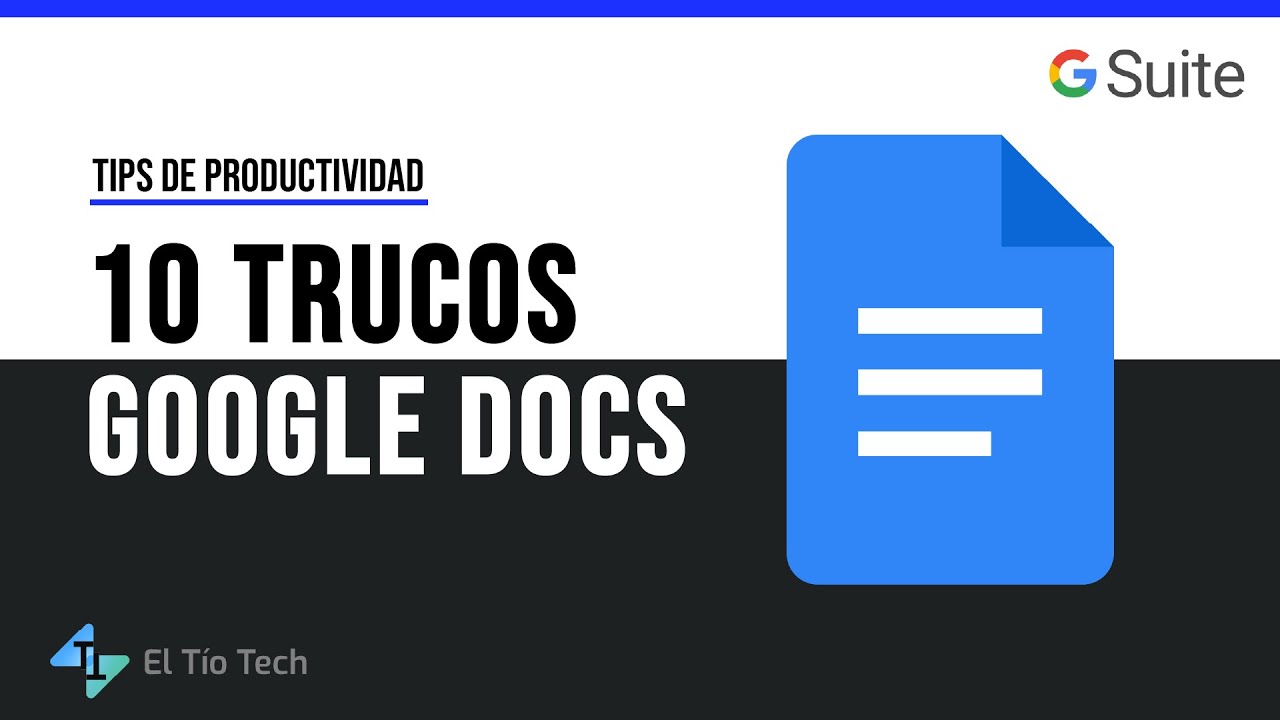
10 Trucos de Google Docs que mejoran tu productividad | Guía 2022

Google Sheets Review
5.0 / 5 (0 votes)
