REMOVE CENSOR GUIDE FOR ALL DEVICE IN 2 MIN |【SNOWBREAK : Containment Zone】
Summary
TLDRIn this tutorial, the host demonstrates how to easily remove censorship in the game *Snowbreak* across multiple platforms: PC, Steam, Android, and iOS. By simply editing the 'Localization.txt' file and changing a number from 0 to 1, players can unlock censored content. The process is straightforward and explained step-by-step, with clear instructions for each platform. The video reassures viewers that this method is safe and guarantees a censorship-free gaming experience. It's an easy fix for frustrated players who want to enjoy the game as intended!
Takeaways
- 😀 The video explains how to remove the censorship in *Snowbreak: Containment Zone* with a simple change in the `Localization.txt` file.
- 😀 After the August 30th update, players can bypass censorship by changing a number from 0 to 1 in the file.
- 😀 The process is simple and applies to multiple platforms, including PC, Steam, Android, and iOS.
- 😀 For PC players using the official launcher, go to Settings > View, find the `Localization.txt` file, change 0 to 1, and save the file.
- 😀 For Steam users, right-click on *Snowbreak*, select Manage > Browse Local Files, open the `Localization.txt` file, and change the 0 to 1.
- 😀 Android players need to connect their phone to their PC, navigate to the right folder, open `Localization.txt`, and change the value from 0 to 1.
- 😀 iOS players should install file transfer software like iMazing, connect their device to the PC, find the `Localization.txt` file, and change the number from 0 to 1.
- 😀 The censorship removal process is quick and easy once the file is located, regardless of the platform.
- 😀 The video assures that while this method is not officially supported, it is 100% safe and guaranteed to work.
- 😀 The overall tone of the video is casual and friendly, with a focus on making the process as easy as possible for players.
Q & A
What is the main purpose of the video?
-The video provides a tutorial on how to remove censorship in the game Snowbreak: Containment Zone by changing a setting in the Localization.txt file.
What file do players need to modify to remove the censorship?
-Players need to modify the 'Localization.txt' file.
What change do players need to make in the Localization.txt file?
-Players need to change the number from 0 to 1 in the Localization.txt file to remove the censorship.
How can PC players using the official launcher remove the censorship?
-PC players using the official launcher can go to the Settings > View in the Snowbreak launcher, find the Localization.txt file, open it, change the number from 0 to 1, and save the file.
What steps should Steam users follow to remove the censorship?
-Steam users should right-click on Snowbreak in their Steam library, select Manage > Browse Local Files, find the Localization.txt file, open it, change the number from 0 to 1, and save it.
How can Android players modify the Localization.txt file?
-Android players need to connect their phone to a PC, navigate to Internal Storage > Android > Data > com.seasun.snowbreak.google, find the Localization.txt file, open it, change the number from 0 to 1, and save it.
What is the procedure for iOS players to remove the censorship?
-iOS players should install a file transfer software like iMazing, connect their iOS device to the computer, search for the Snowbreak: Containment Zone folder, open the Localization.txt file, change the number from 0 to 1, and save it.
Is this method of removing censorship official or safe?
-While this method is not official, the video creator guarantees that it is 100% safe and works without issues.
What happens after players change the number in the Localization.txt file?
-After changing the number from 0 to 1, the censorship in the game will be removed, and characters and outfits will no longer be censored.
What should players remember to do after editing the Localization.txt file?
-Players must remember to save the file after making the change from 0 to 1, or the change will not take effect.
Outlines

Dieser Bereich ist nur für Premium-Benutzer verfügbar. Bitte führen Sie ein Upgrade durch, um auf diesen Abschnitt zuzugreifen.
Upgrade durchführenMindmap

Dieser Bereich ist nur für Premium-Benutzer verfügbar. Bitte führen Sie ein Upgrade durch, um auf diesen Abschnitt zuzugreifen.
Upgrade durchführenKeywords

Dieser Bereich ist nur für Premium-Benutzer verfügbar. Bitte führen Sie ein Upgrade durch, um auf diesen Abschnitt zuzugreifen.
Upgrade durchführenHighlights

Dieser Bereich ist nur für Premium-Benutzer verfügbar. Bitte führen Sie ein Upgrade durch, um auf diesen Abschnitt zuzugreifen.
Upgrade durchführenTranscripts

Dieser Bereich ist nur für Premium-Benutzer verfügbar. Bitte führen Sie ein Upgrade durch, um auf diesen Abschnitt zuzugreifen.
Upgrade durchführenWeitere ähnliche Videos ansehen
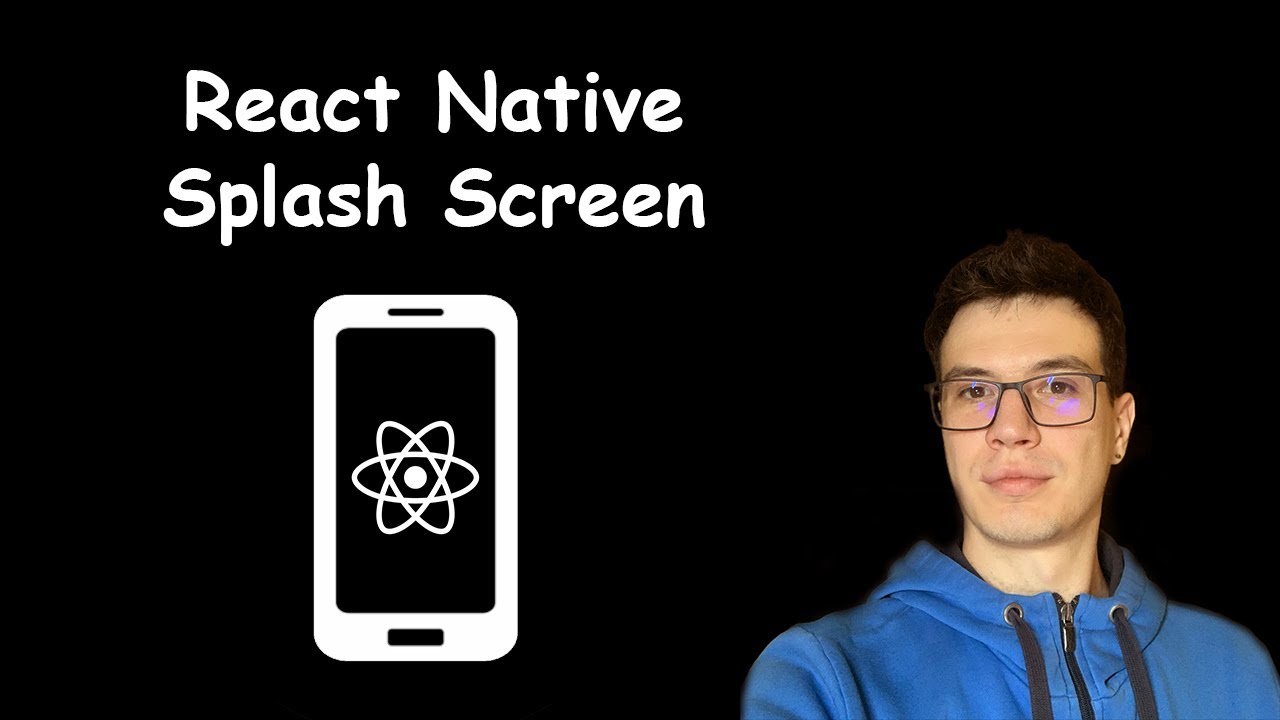
#4 - React Native Splash Screen | React Native open-source eCommerce App

Módulo: Criando documentos - Preenchimento automático
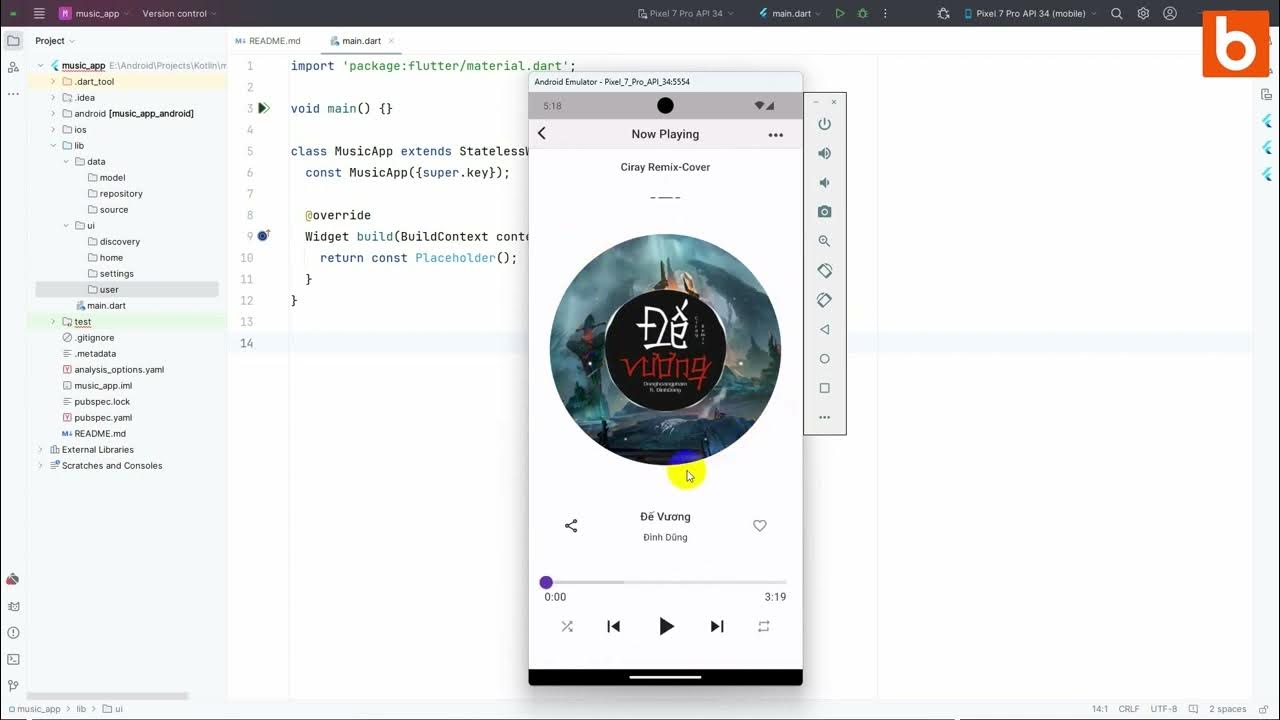
Flutter 1: Tạo khung sườn project và lớp model
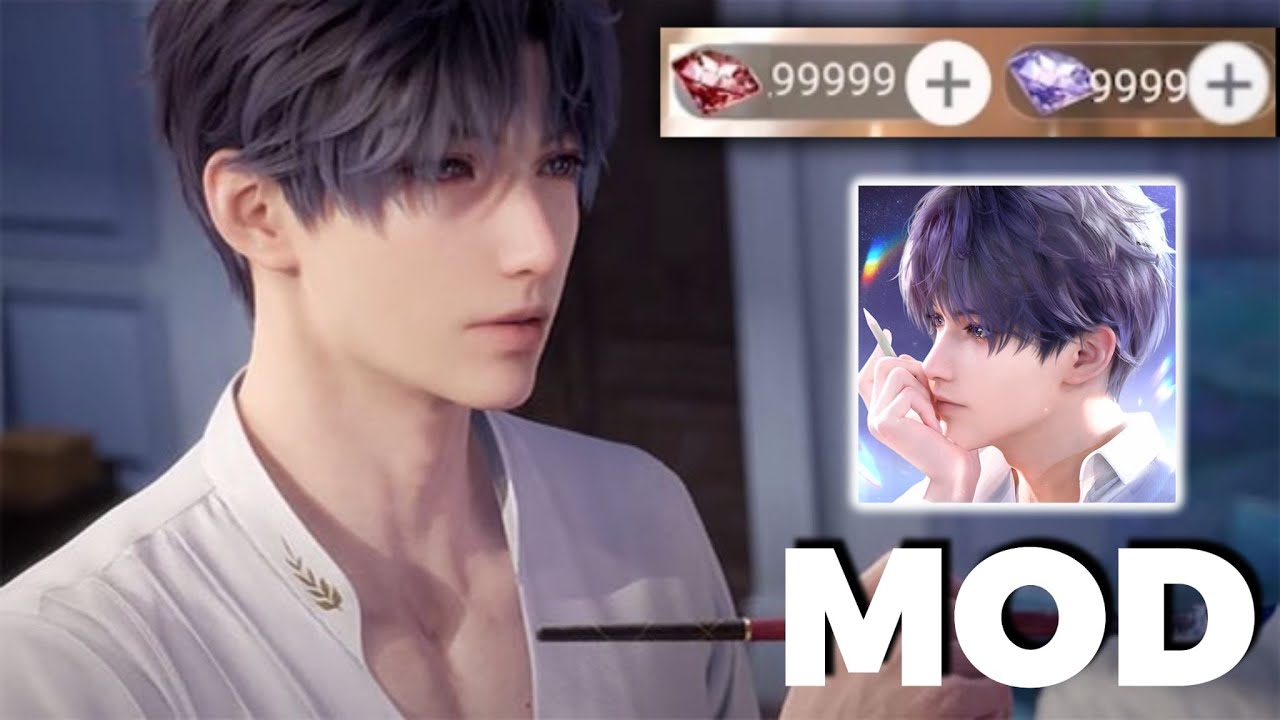
Love and Deepspace Hack - 99999 Unlimited Crystals For Love and Deepspance Mod APK

[NEW] How To Exploit On Roblox PC - Wave FREE Roblox Executor/Exploit Windows - No Ban - Undetected

The amount of money I made publishing 3 mobile games
5.0 / 5 (0 votes)
