How to Run first C++ program on TurboC/C++ (Updated 2021)
Summary
TLDRThis video guides beginners through the process of installing and using Turbo C++ to write and run their first C++ program on a Windows system. It covers installation steps, creating a new program, including essential header files for input/output, saving the file with a .cpp extension, and running the program to display output. The tutorial also shows how to modify and edit the program using a text editor like Notepad++. It's a simple and easy-to-follow tutorial for those just starting out with C++ programming using Turbo C++.
Takeaways
- 😀 Turbo C++ installation is easy on Windows systems, and a download link is provided in the video description.
- 😀 The script shows how to open Turbo C++ and start a new program after installation.
- 😀 The video demonstrates how to create a new C++ program using the Turbo C++ editor.
- 😀 The program begins by including necessary header files like iostream and conio.h for output display.
- 😀 The video guides the user through creating a simple 'Hello, World!' program using C++ syntax.
- 😀 The program is saved with the .cpp extension to maintain the proper file type for C++ programs.
- 😀 The conio.h header file is used to clear the screen in the program before displaying output.
- 😀 The script shows how to add a newline character (' ') to display output on a new line.
- 😀 The program is run within Turbo C++ to display output, confirming it works as expected.
- 😀 The location of saved program files is shown, with instructions on finding the program in the C: drive and the Turbo C++ installation directory.
- 😀 The video concludes by encouraging viewers to subscribe to the channel for more tutorials.
Q & A
What is the purpose of this video?
-The video aims to guide viewers on how to easily run their first C++ program using Turbo C++ on a Windows system.
Where can I download Turbo C++?
-You can download Turbo C++ from the official website, and the link is also provided in the video description for easy access.
What should I do after installing Turbo C++?
-After installation, you can open Turbo C++ by double-clicking the shortcut created during the installation process.
How do I create a new C++ program in Turbo C++?
-To create a new C++ program, open Turbo C++, go to the 'File' menu, and click on 'New'. Then, you can start writing your program.
What header files do I need to include in my first program?
-In the first program, you need to include `#include <iostream>` to use input and output functionalities.
What is the function of the 'cout' command in C++?
-'cout' is used to output data to the console. It is part of the C++ standard library for handling output to the screen.
Why do we use 'using namespace std;' in C++?
-'using namespace std;' is included to avoid having to prefix standard library functions like 'cout' with 'std::'. It simplifies code writing.
How can I save my C++ program?
-To save your program, go to the 'File' menu and select 'Save As'. Make sure to save the file with a `.cpp` extension, such as 'Amit1.cpp'.
How do I run the program in Turbo C++?
-To run the program, go to the 'Run' menu and select 'Run'. The output will appear on the screen.
Where can I find my saved C++ program files?
-Your saved program files are located in the directory where Turbo C++ is installed, typically under 'C:\TurboC3\BIN'. You can open them with a text editor like Notepad++ for further editing.
Outlines

Dieser Bereich ist nur für Premium-Benutzer verfügbar. Bitte führen Sie ein Upgrade durch, um auf diesen Abschnitt zuzugreifen.
Upgrade durchführenMindmap

Dieser Bereich ist nur für Premium-Benutzer verfügbar. Bitte führen Sie ein Upgrade durch, um auf diesen Abschnitt zuzugreifen.
Upgrade durchführenKeywords

Dieser Bereich ist nur für Premium-Benutzer verfügbar. Bitte führen Sie ein Upgrade durch, um auf diesen Abschnitt zuzugreifen.
Upgrade durchführenHighlights

Dieser Bereich ist nur für Premium-Benutzer verfügbar. Bitte führen Sie ein Upgrade durch, um auf diesen Abschnitt zuzugreifen.
Upgrade durchführenTranscripts

Dieser Bereich ist nur für Premium-Benutzer verfügbar. Bitte führen Sie ein Upgrade durch, um auf diesen Abschnitt zuzugreifen.
Upgrade durchführenWeitere ähnliche Videos ansehen

CARA DOWNLOAD VISUAL STUDIO CODE WINDOWS 11 DAN INSTALL EXTENSION BAHASA C DAN C++ BESERTA COMPILER

Cara Instalasi Dev Belajar Pemograman C++ | Informatika XI
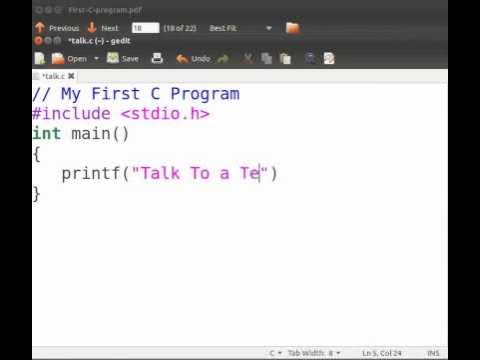
First C Program - English

Cara Instal Android Studio di Windows Lengkap (JDK, Android Studio, SDK, AVD/Emulator)

How To Install C Programming Software In Laptop | C Installation Tutorial For Beginners |Simplilearn

Algoritma dan Pemrograman - Bahasa Pemrograman C #1 | Informatika Kelas X
5.0 / 5 (0 votes)
